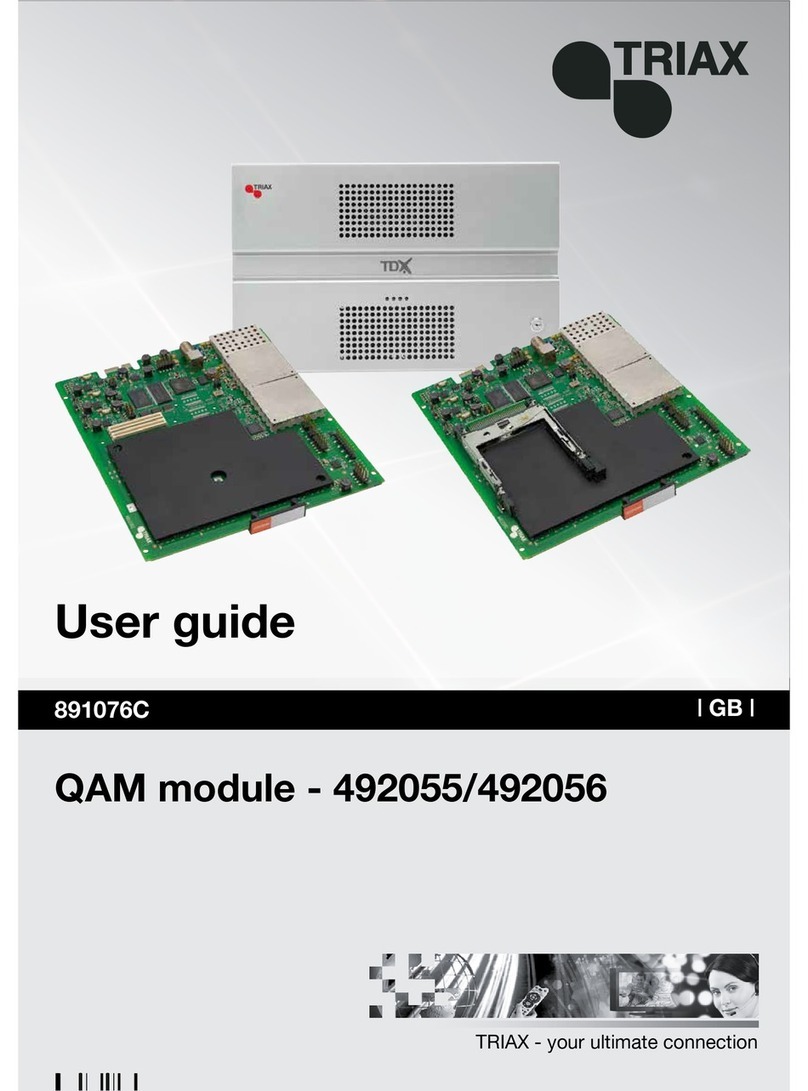Triax TDH 800 User manual
Other Triax Control Unit manuals

Triax
Triax CCAV 300 User manual

Triax
Triax TDH 800 User manual
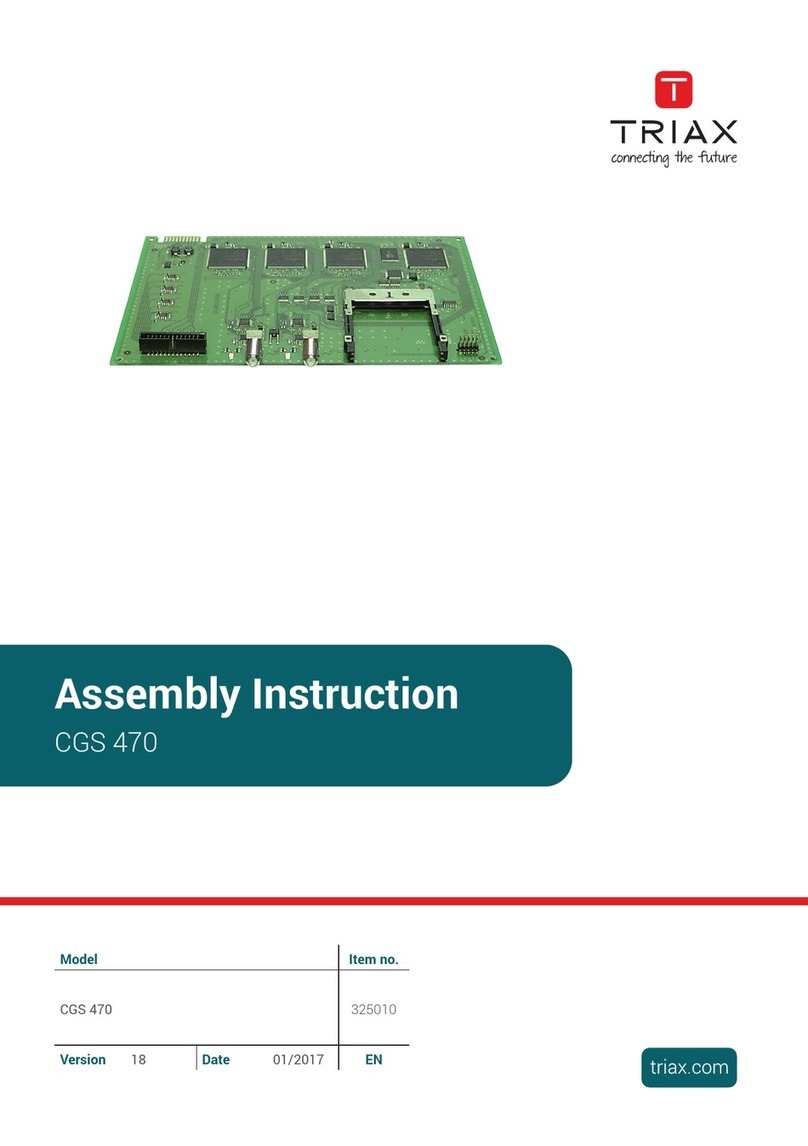
Triax
Triax CGS 470 User manual

Triax
Triax TDX Pro:Idiom IP output module User manual
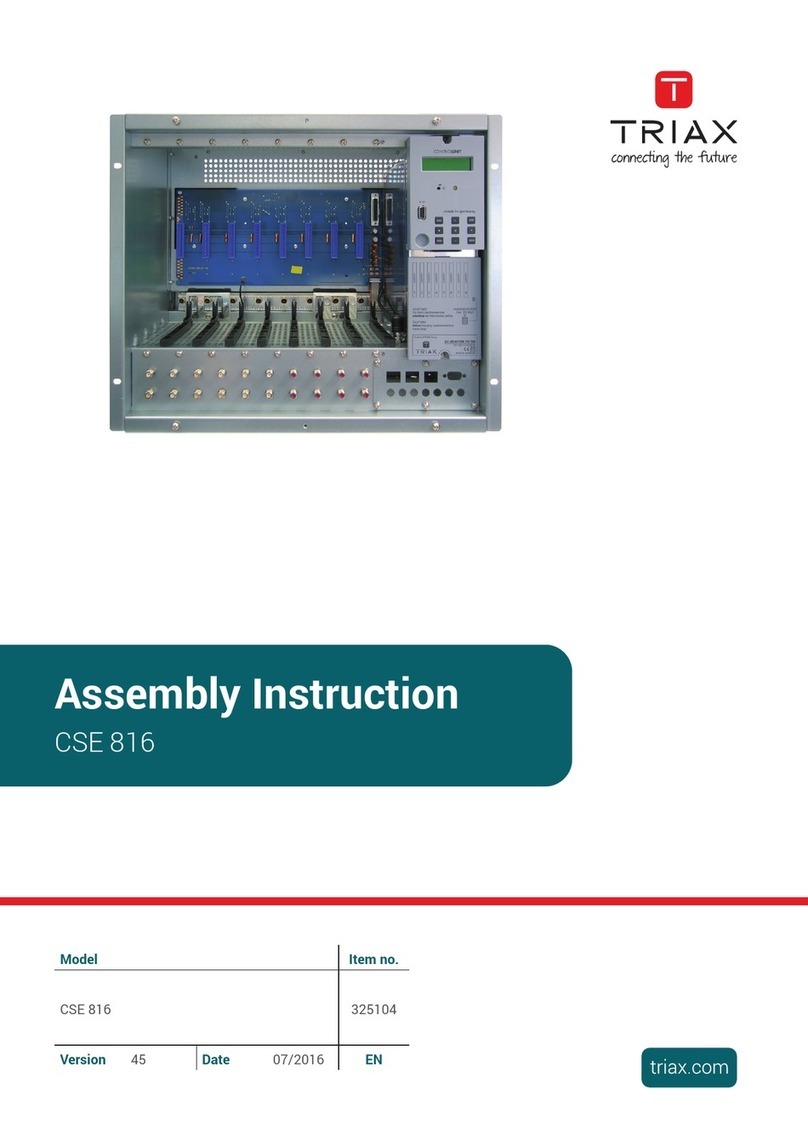
Triax
Triax CSE 816 User manual

Triax
Triax TDX User manual

Triax
Triax TDH 800 User manual

Triax
Triax TDH 800 User manual
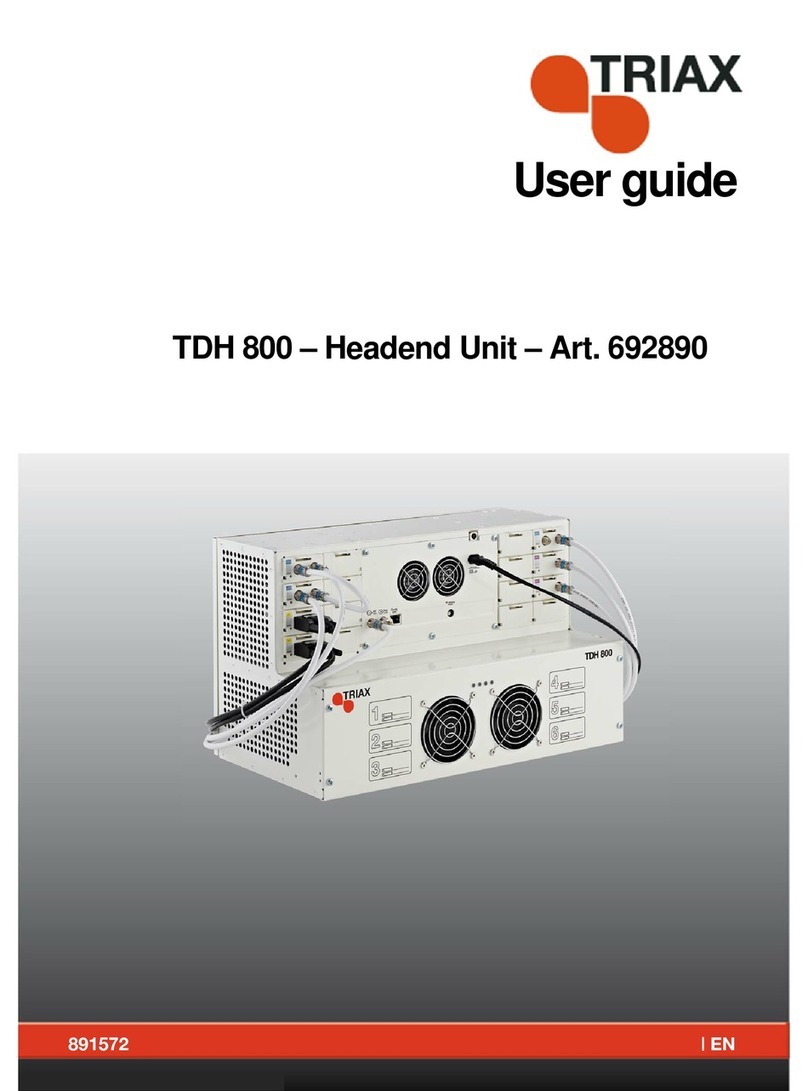
Triax
Triax TDH 800 User manual
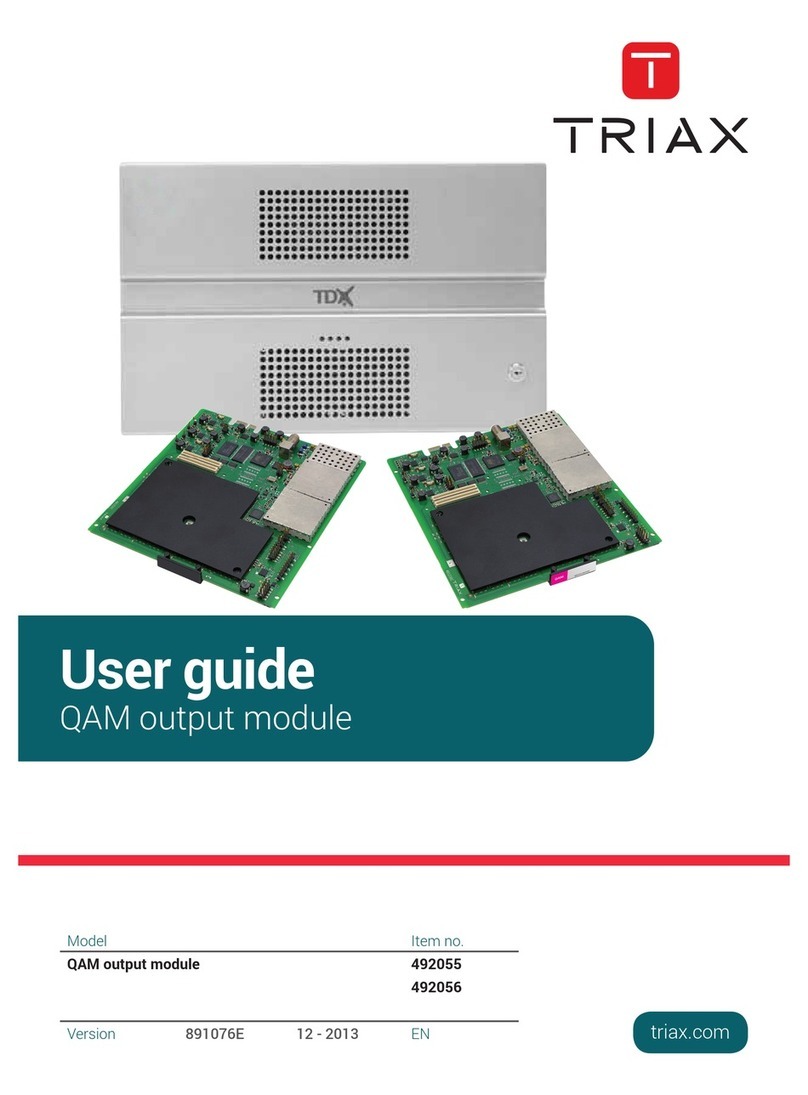
Triax
Triax 492055 User manual
Popular Control Unit manuals by other brands

Festo
Festo Compact Performance CP-FB6-E Brief description

Elo TouchSystems
Elo TouchSystems DMS-SA19P-EXTME Quick installation guide

JS Automation
JS Automation MPC3034A user manual

JAUDT
JAUDT SW GII 6406 Series Translation of the original operating instructions

Spektrum
Spektrum Air Module System manual

BOC Edwards
BOC Edwards Q Series instruction manual

KHADAS
KHADAS BT Magic quick start

Etherma
Etherma eNEXHO-IL Assembly and operating instructions

PMFoundations
PMFoundations Attenuverter Assembly guide

GEA
GEA VARIVENT Operating instruction

Walther Systemtechnik
Walther Systemtechnik VMS-05 Assembly instructions

Altronix
Altronix LINQ8PD Installation and programming manual