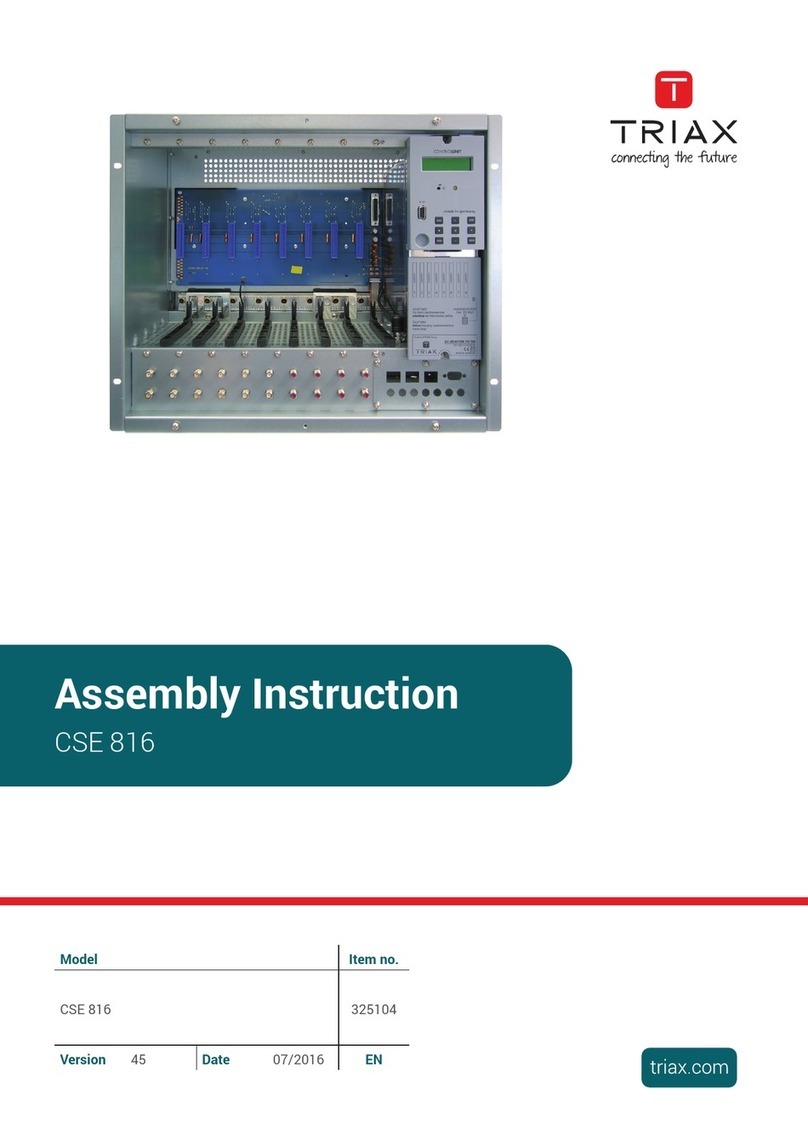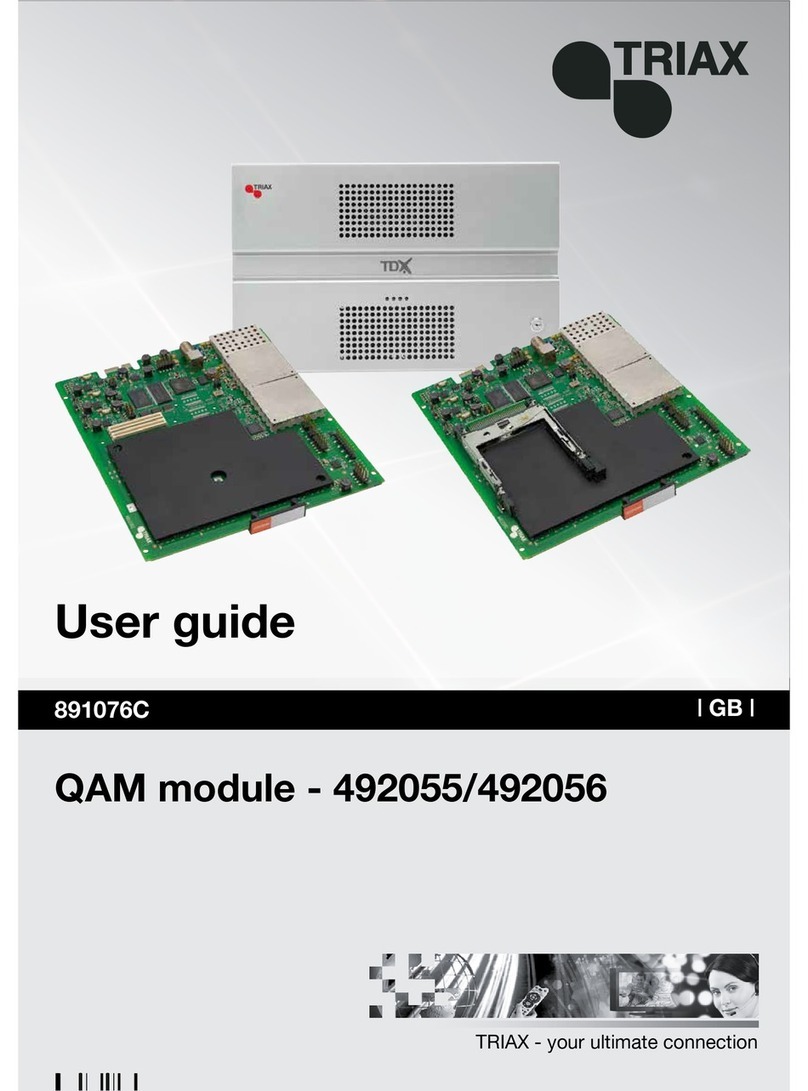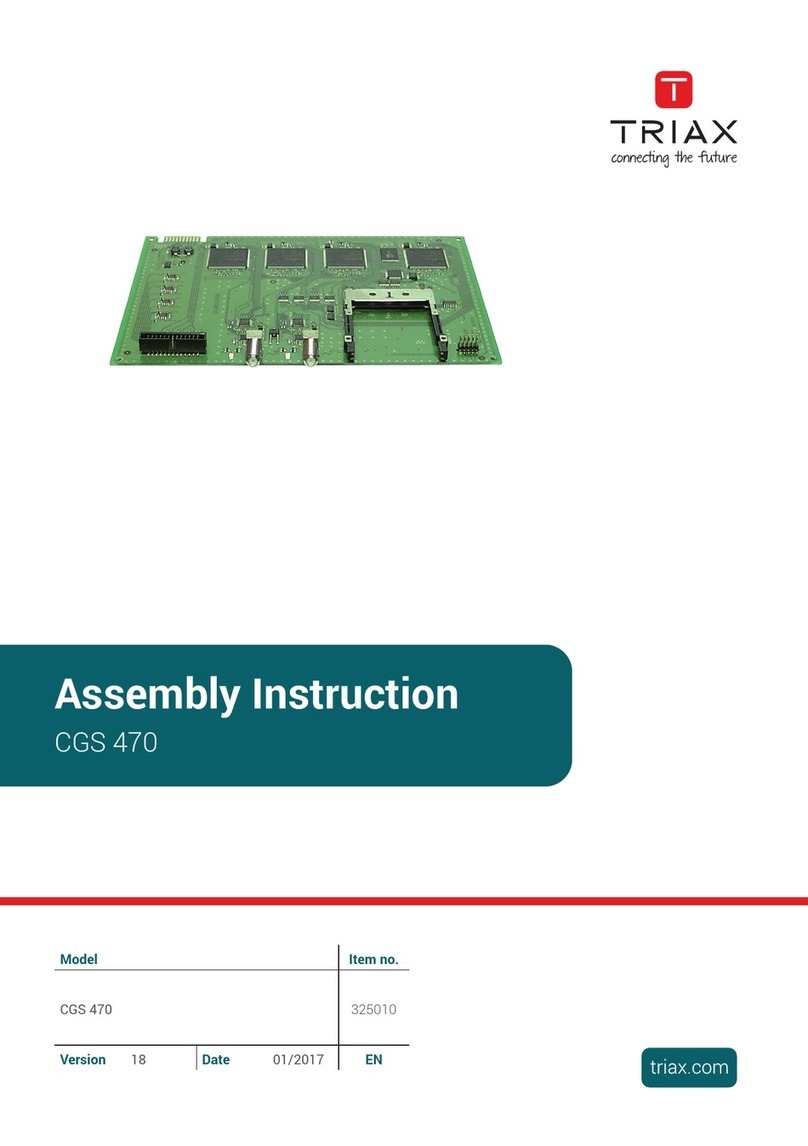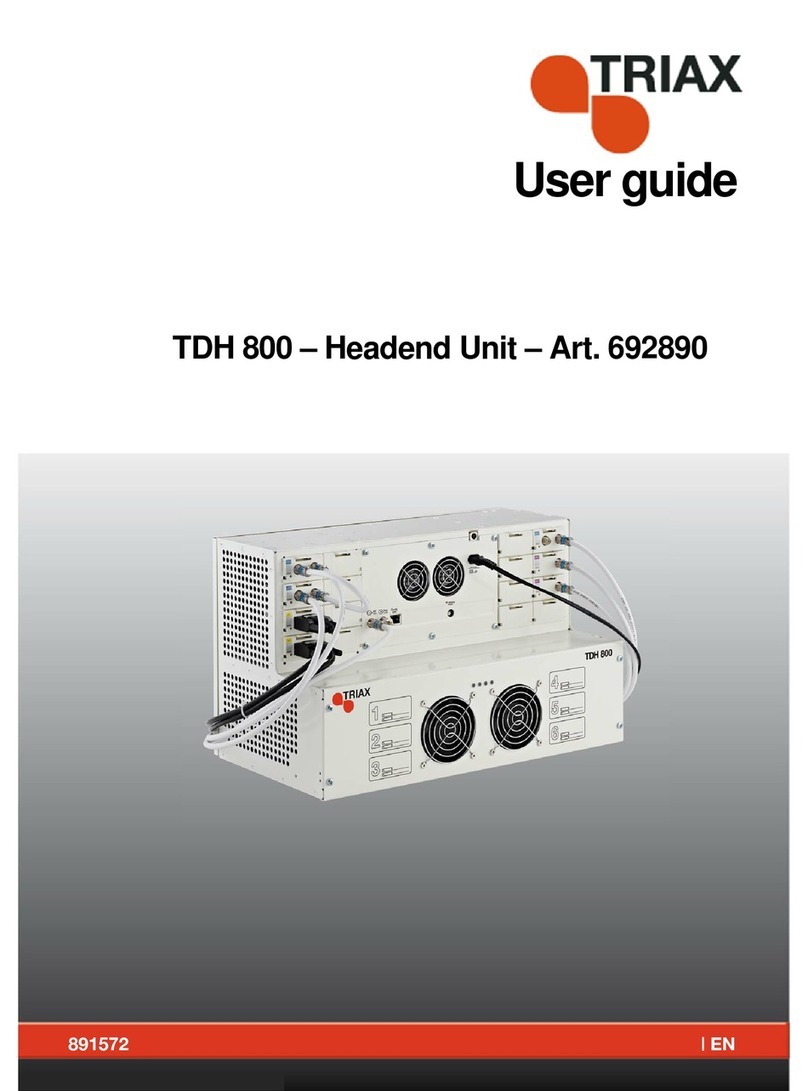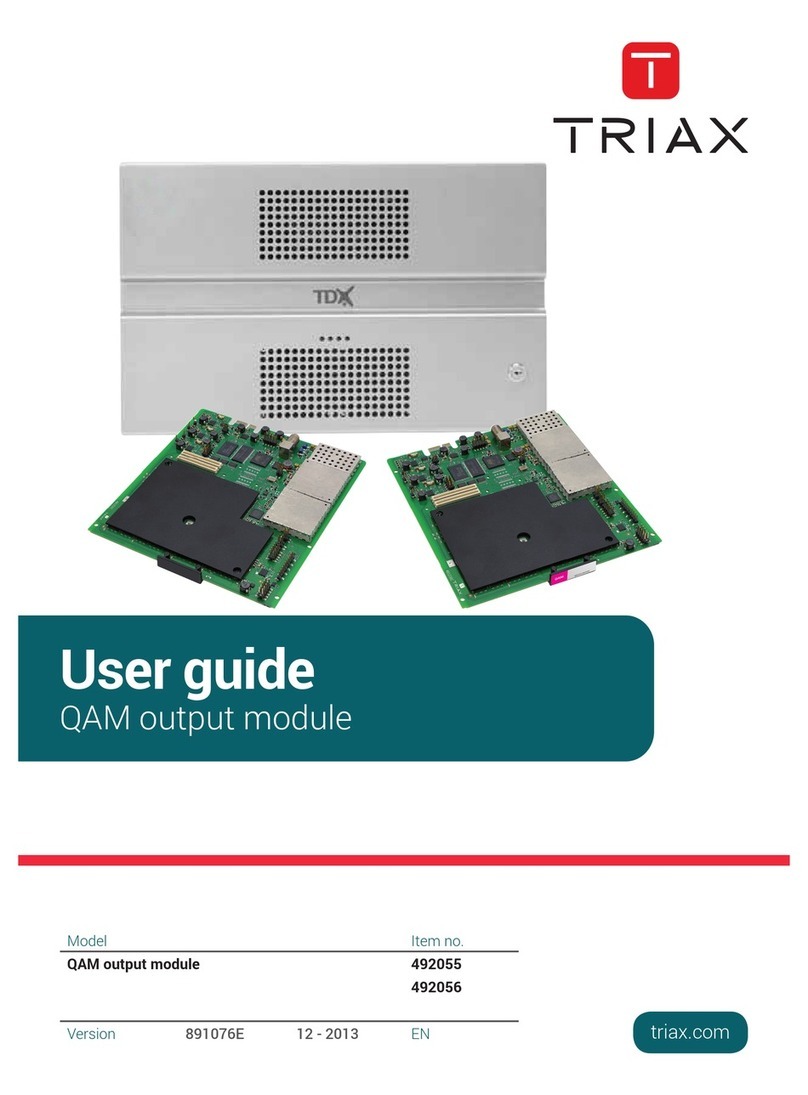Contents
2
Contents
Introduction....................................................................................................................................................... 3
System requirements ....................................................................................................................................... 3
Computer minimum requirements............................................................................................................. 3
Static IP address ....................................................................................................................................... 3
Physical connection to headend ............................................................................................................... 3
Service tool....................................................................................................................................................... 4
Overview....................................................................................................................................................... 5
Icons.......................................................................................................................................................... 5
Tabs .......................................................................................................................................................... 6
Misc. Buttons............................................................................................................................................. 6
Configuring CA modules .................................................................................................................................. 7
Pre-requisites ............................................................................................................................................ 7
Configuration............................................................................................................................................. 7
Resetting ................................................................................................................................................. 10
Modifying................................................................................................................................................. 11
Deleting................................................................................................................................................... 12
Configuring QAM output modules .................................................................................................................. 13
Pre-requisites .......................................................................................................................................... 13
Configuration........................................................................................................................................... 13
Modifying................................................................................................................................................. 18
Deleting................................................................................................................................................... 18
Introduction
Introduction
This document describes the configuration of the QAM Output module
for the TDH 800 headend.
Physical installation of the module is described in the TDH 800 main unit
installation guide.
System requirements
Computer minimum
requirements
A computer meeting the following minimum requirements is required for
configuring the headend.
Operating system Windows XP or above
Browser Windows Internet Explorer version 6.0 or
equivalent
Additional
software
Microsoft© Silverlight Runtime version 3.0 or
above
Static IP address A static address must be used on the computer used to configure the
headend.
Refer to the computer’s operating software documentation for
assistance on configuring static IP addresses.
Physical connection to
headend
Connect a Cat5e shielded cable or better between the computer’s
network port and the configuration port on the headend.
Introduction
3
Introduction
This document describes the configuration of the QAM Output module
for the TDH 800 headend.
Physical installation of the module is described in the TDH 800 main unit
installation guide.
System requirements
Computer minimum
requirements
A computer meeting the following minimum requirements is required for
configuring the headend.
Operating system Windows XP or above
Browser Windows Internet Explorer version 6.0 or
equivalent
Additional
software
Microsoft© Silverlight Runtime version 3.0 or
above
Static IP address A static address must be used on the computer used to configure the
headend.
Refer to the computer’s operating software documentation for
assistance on configuring static IP addresses.
Physical connection to
headend
Connect a Cat5e shielded cable or better between the computer’s
network port and the configuration port on the headend.