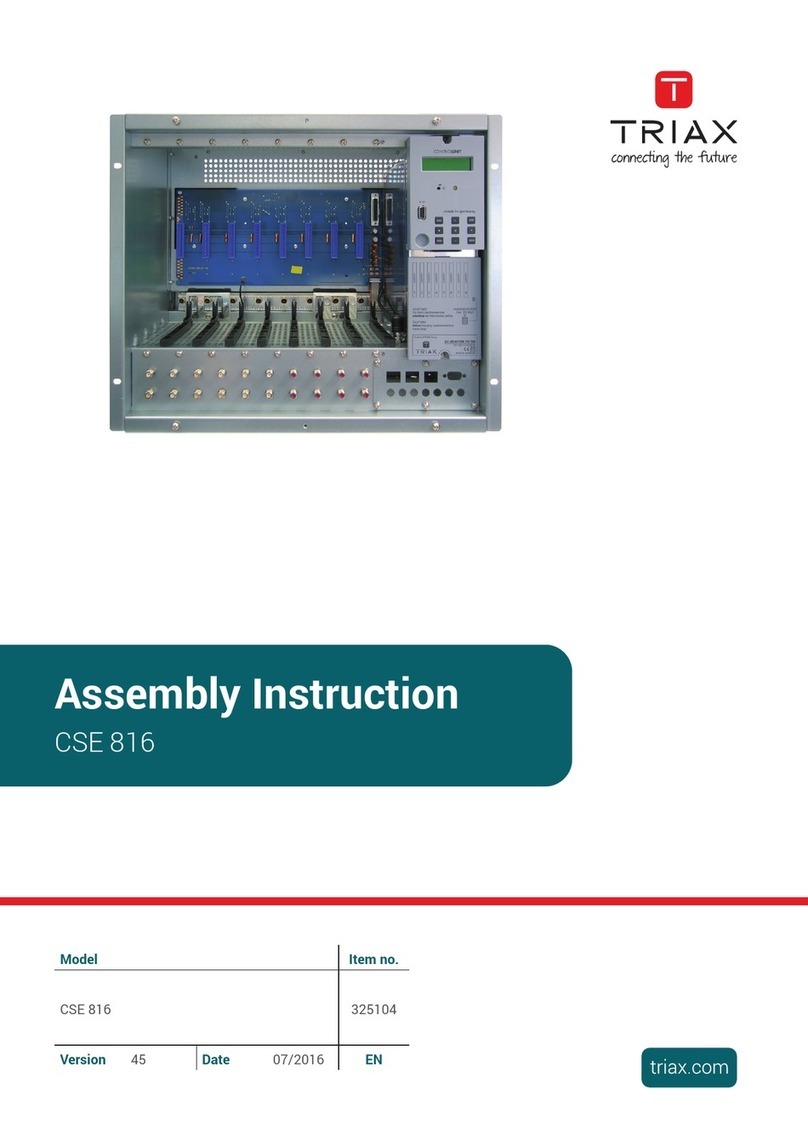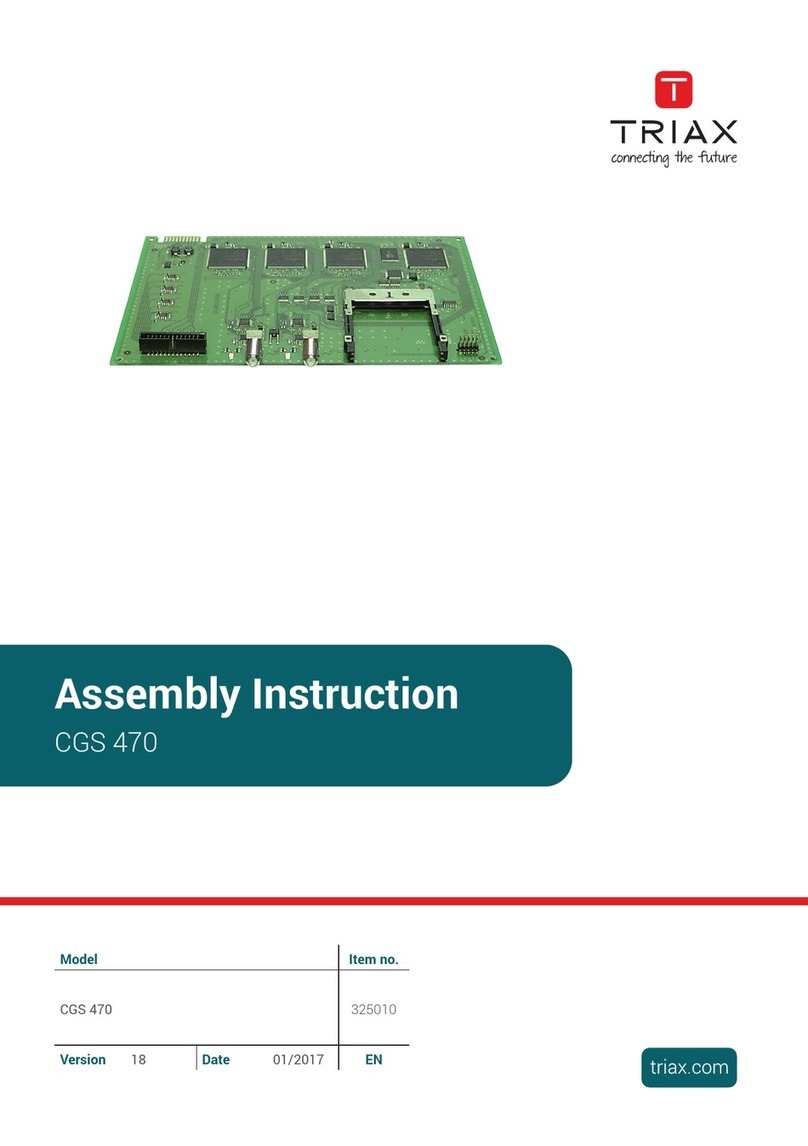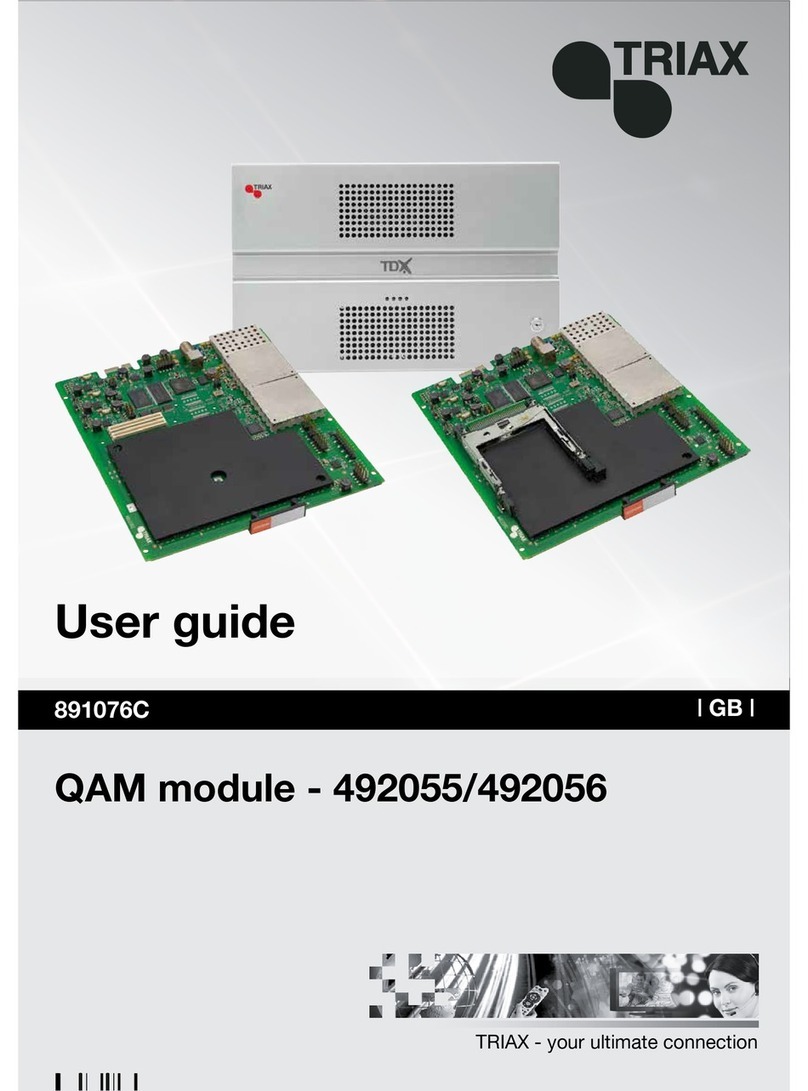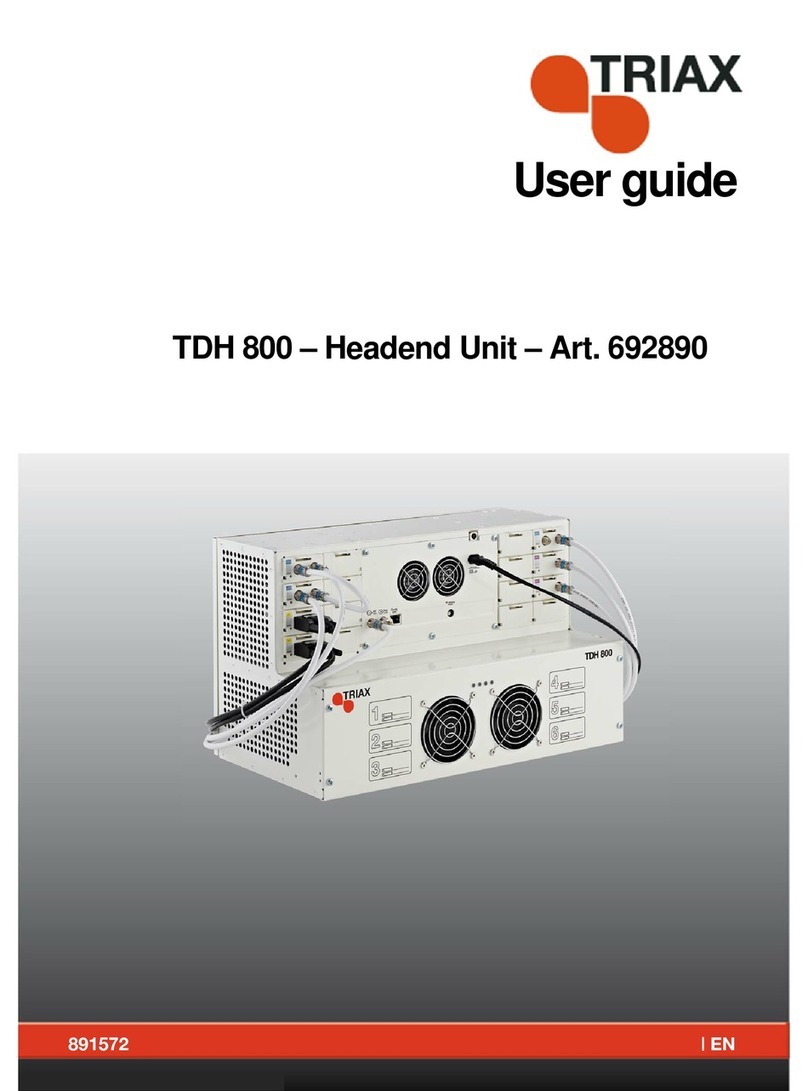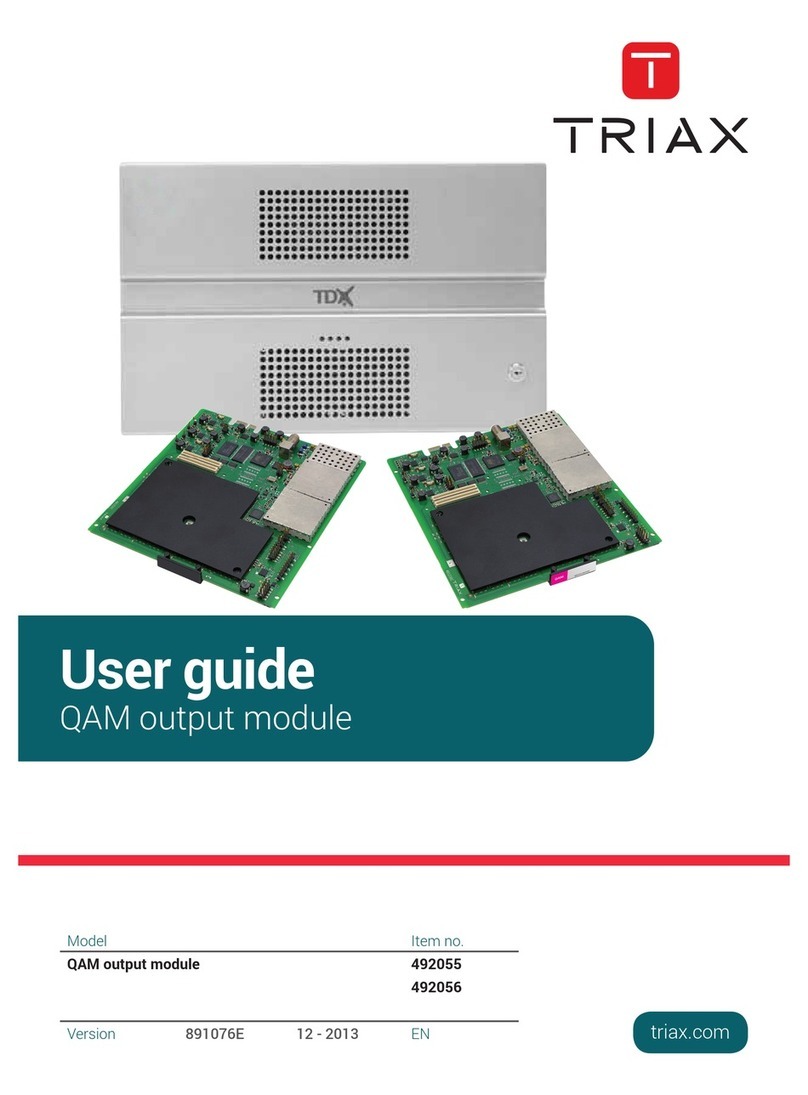Safety Precautions ....................................................................................................................................................................................................... 3
Environment .................................................................................................................................................................................................................. 3
Power supply ................................................................................................................................................................................................................ 3
Weight ........................................................................................................................................................................................................................... 3
Earth .............................................................................................................................................................................................................................. 3
Disposal ........................................................................................................................................................................................................................ 3
Black Edition – what’s new .....................................................................................................................................4
New features in Black edition ......................................................................................................................................................................................
New user interface (GUI) – what has changed ............................................................................................................................................................
Service Agreement .......................................................................................................................................................................................................
Fixed PID, filter + remap ...............................................................................................................................................................................................
Introduction ............................................................................................................................................................5
Box contents ................................................................................................................................................................................................................. 5
Exterior .......................................................................................................................................................................................................................... 5
Interior ........................................................................................................................................................................................................................... 5
Single headend installation ....................................................................................................................................7
Mounting ....................................................................................................................................................................................................................... 7
Ventilation requirements .............................................................................................................................................................................................. 7
Power / Earth / ID switch .............................................................................................................................................................................................. 7
Multi eadend installation ......................................................................................................................................8
RF output ....................................................................................................................................................................................................................... 8
Power ............................................................................................................................................................................................................................ 8
Ventilation requirements .............................................................................................................................................................................................. 8
1.
Horizontal ......................................................................................................................................................................................................... 8
2.
Vertical ............................................................................................................................................................................................................. 8
Connection units – direct connection .......................................................................................................................................................................... 9
1.
1x Main – 1x sub .............................................................................................................................................................................................. 9
2.
1x Main – 2x sub .............................................................................................................................................................................................. 9
Connecting units – switch connection ...................................................................................................................................................................... 10
Multi headend installation – Fiber optic .................................................................................................................................................................... 10
Resetting IP adress..................................................................................................................................................................................................... 10
Input modules ............................................................................................................................................................................................................. 11
Input module types ..................................................................................................................................................................................................... 11
Inserting input modules.............................................................................................................................................................................................. 11
Attaching cables ......................................................................................................................................................................................................... 12
Looping cables............................................................................................................................................................................................................ 12
Removing input modules ............................................................................................................................................................................................ 12
Moving input modules ................................................................................................................................................................................................ 12
Output modules .......................................................................................................................................................................................................... 13
Output module types .................................................................................................................................................................................................. 13
Inserting output module ............................................................................................................................................................................................. 13
Removing output module ........................................................................................................................................................................................... 13
Auxiliary modules ....................................................................................................................................................................................................... 13
System monitoring ...............................................................................................................................................14
Input modules – LED status ....................................................................................................................................................................................... 1
Output modules – LED status .................................................................................................................................................................................... 1
Service tool - System requirements ......................................................................................................................15
Computer minimum requirements ............................................................................................................................................................................. 15
Static IP address ......................................................................................................................................................................................................... 15
Starting service tool.................................................................................................................................................................................................... 16
Overview...................................................................................................................................................................................................................... 16
Tabs............................................................................................................................................................................................................................. 17
Communication circle ................................................................................................................................................................................................ 17
System icons............................................................................................................................................................................................................... 17
Misc. buttons .............................................................................................................................................................................................................. 17
Configuration buttons................................................................................................................................................................................................. 17
Administration......................................................................................................................................................17
Language .................................................................................................................................................................................................................... 18
Location ...................................................................................................................................................................................................................... 18
Time zone ................................................................................................................................................................................................................... 18
Time set by NTP server .............................................................................................................................................................................................. 19
Security ....................................................................................................................................................................................................................... 19
Features and License Keys ........................................................................................................................................................................................ 20
How-To get License Keys ........................................................................................................................................................................................... 20
IP settings ................................................................................................................................................................................................................... 21
SNMP settings ............................................................................................................................................................................................................ 22
CAS server settings .................................................................................................................................................................................................... 23
Rebooting .................................................................................................................................................................................................................... 23
View system log .......................................................................................................................................................................................................... 23
Firmware updating ...................................................................................................................................................................................................... 2
Firmware clean up ...................................................................................................................................................................................................... 2