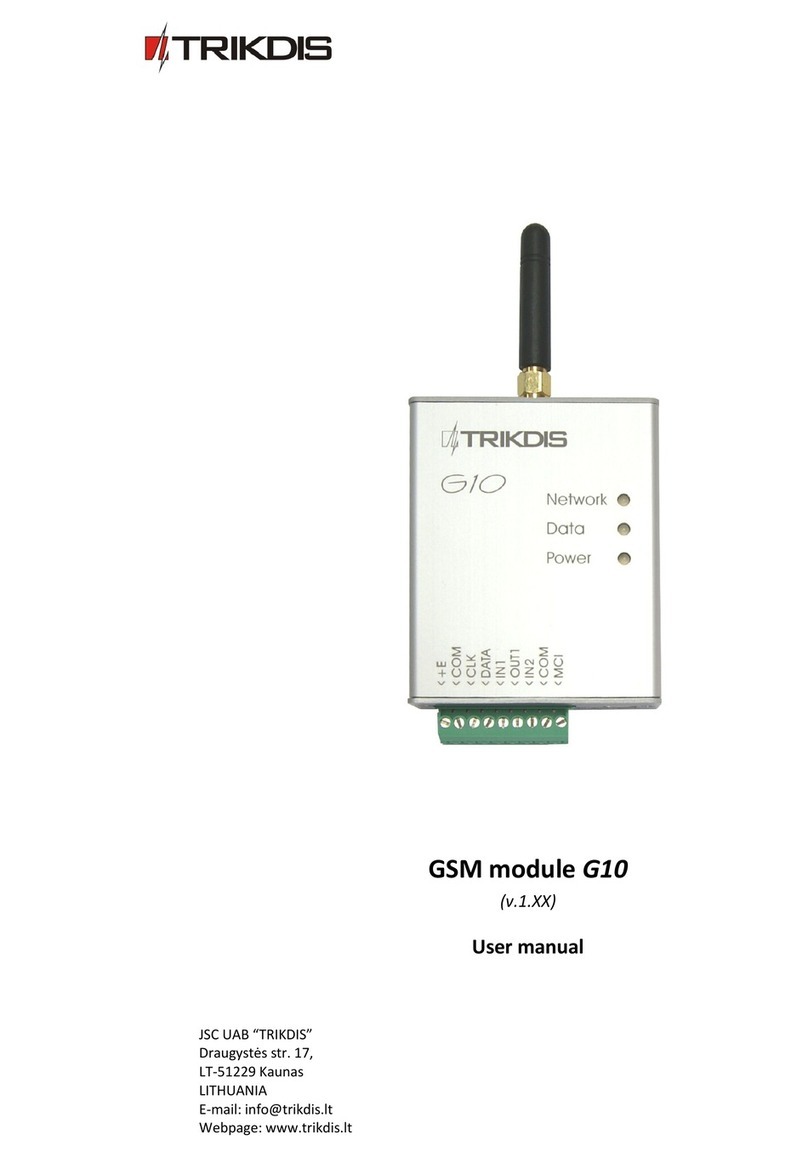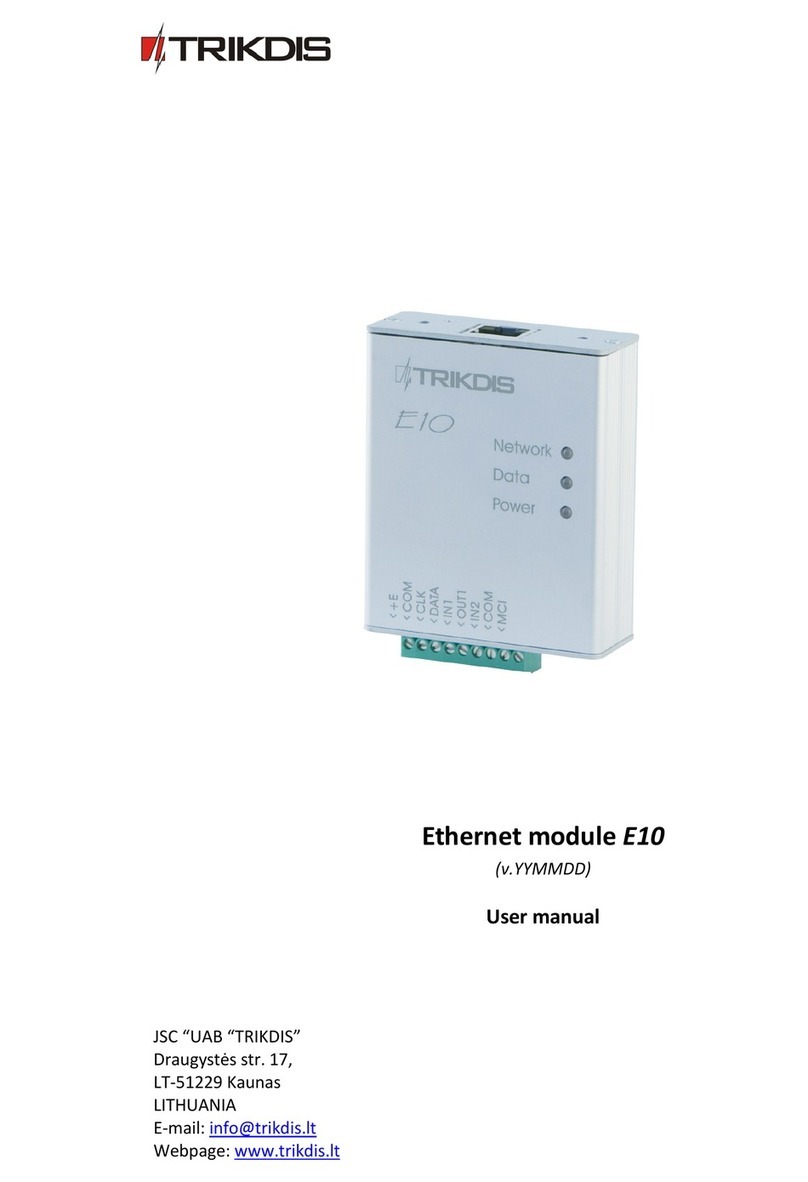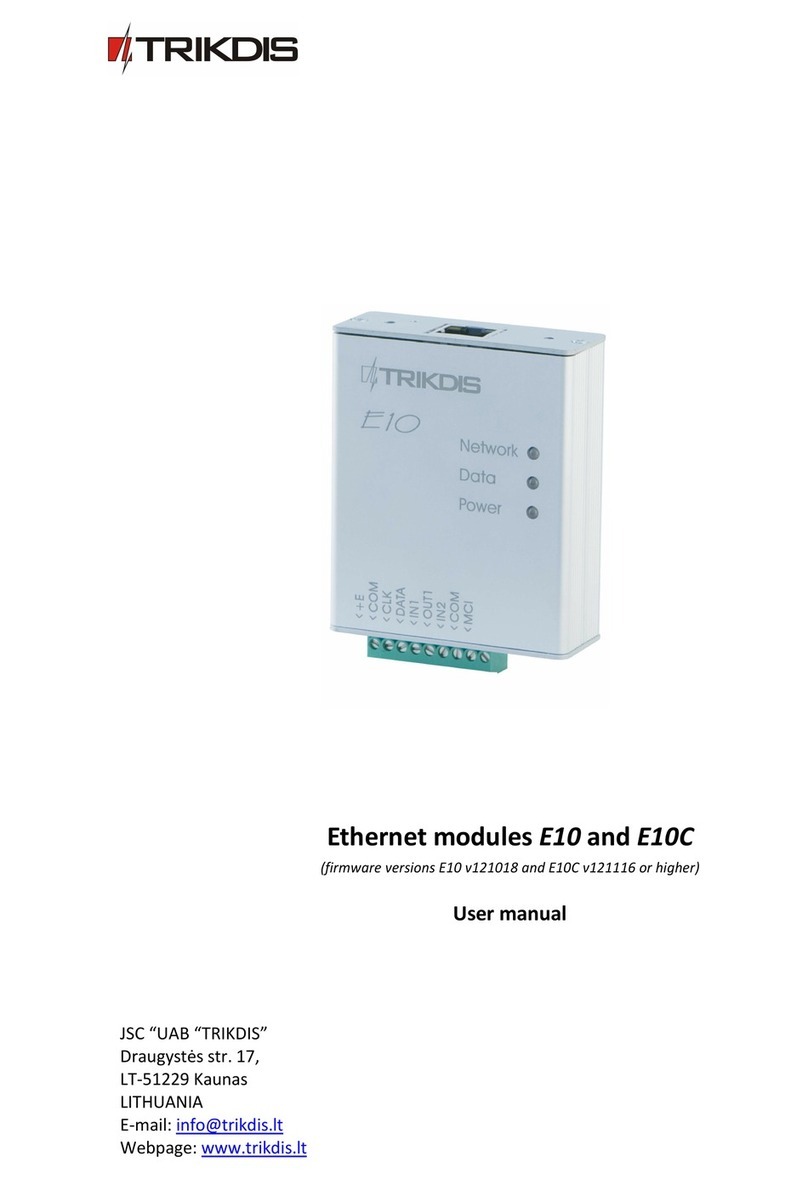Trikdis W485 User manual









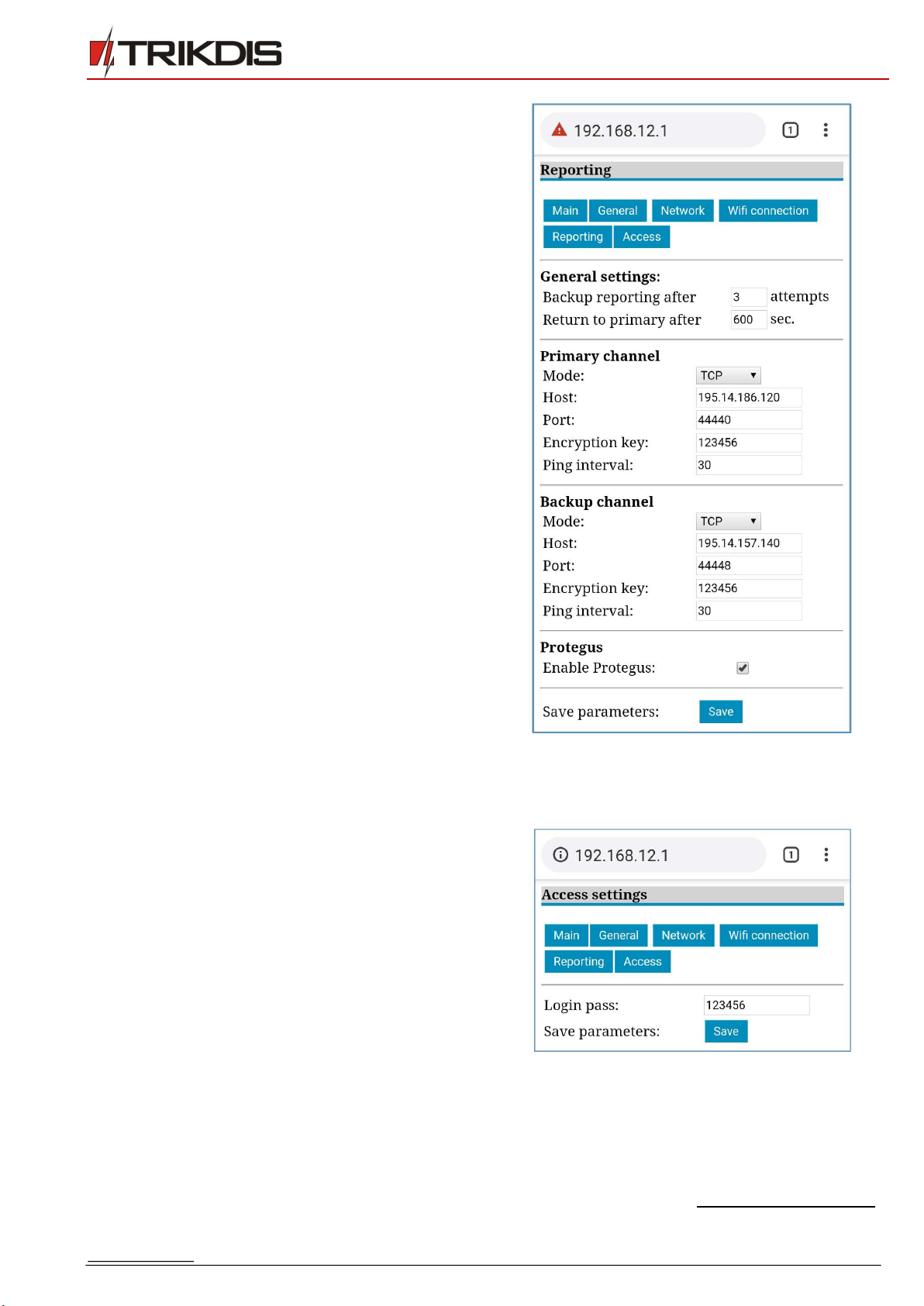

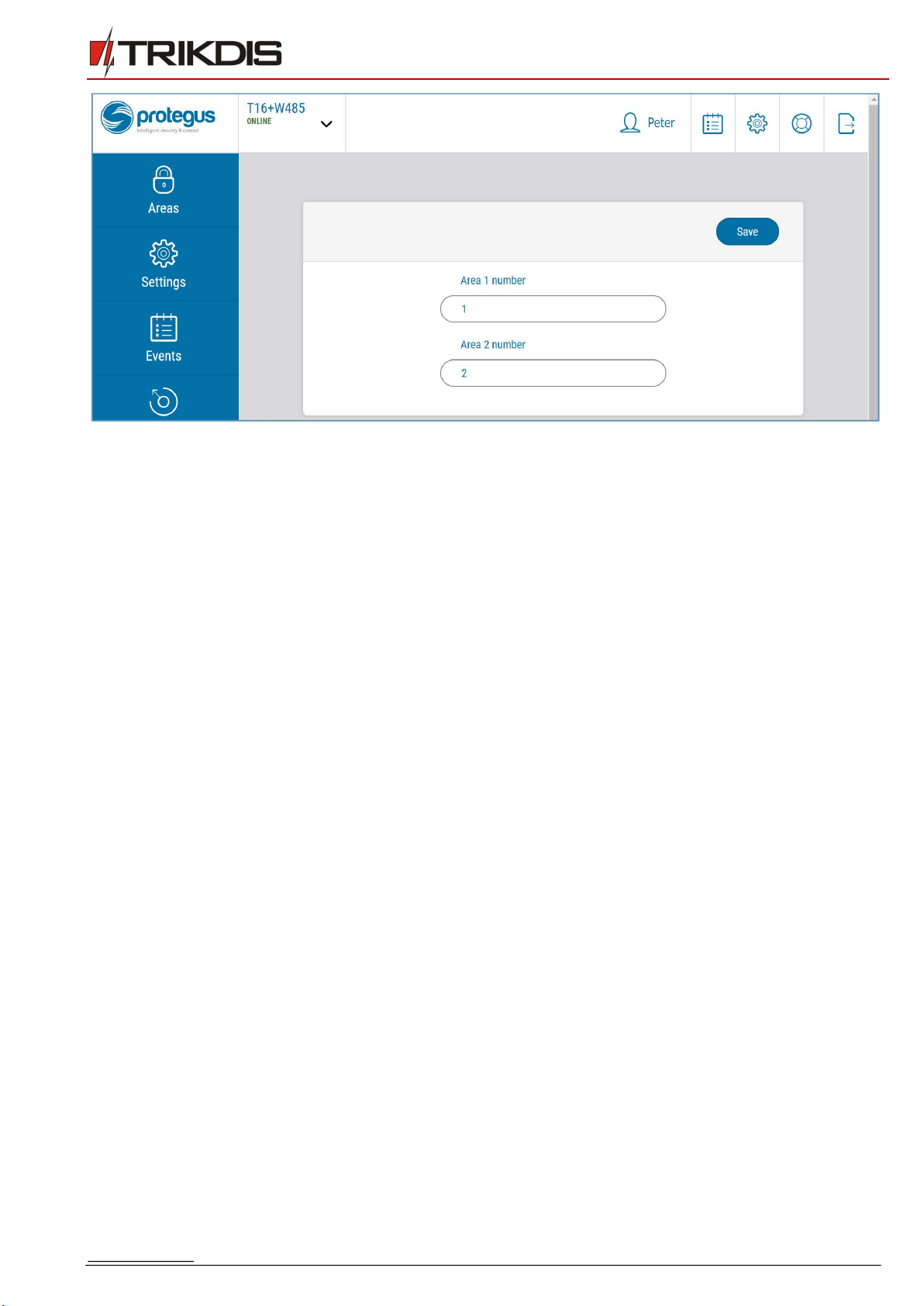
Table of contents
Other Trikdis Control Unit manuals
Popular Control Unit manuals by other brands

Honeywell
Honeywell TRADELINE VR8345M user manual
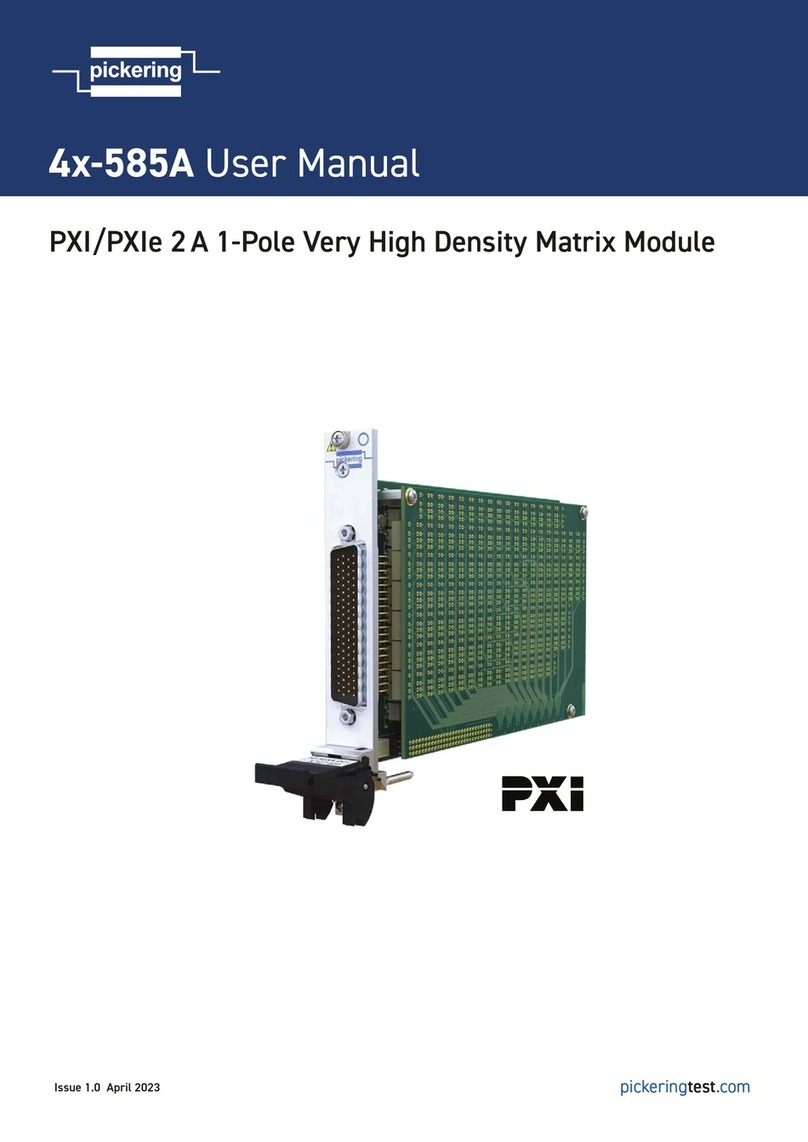
Pickering
Pickering 4x-585A user manual
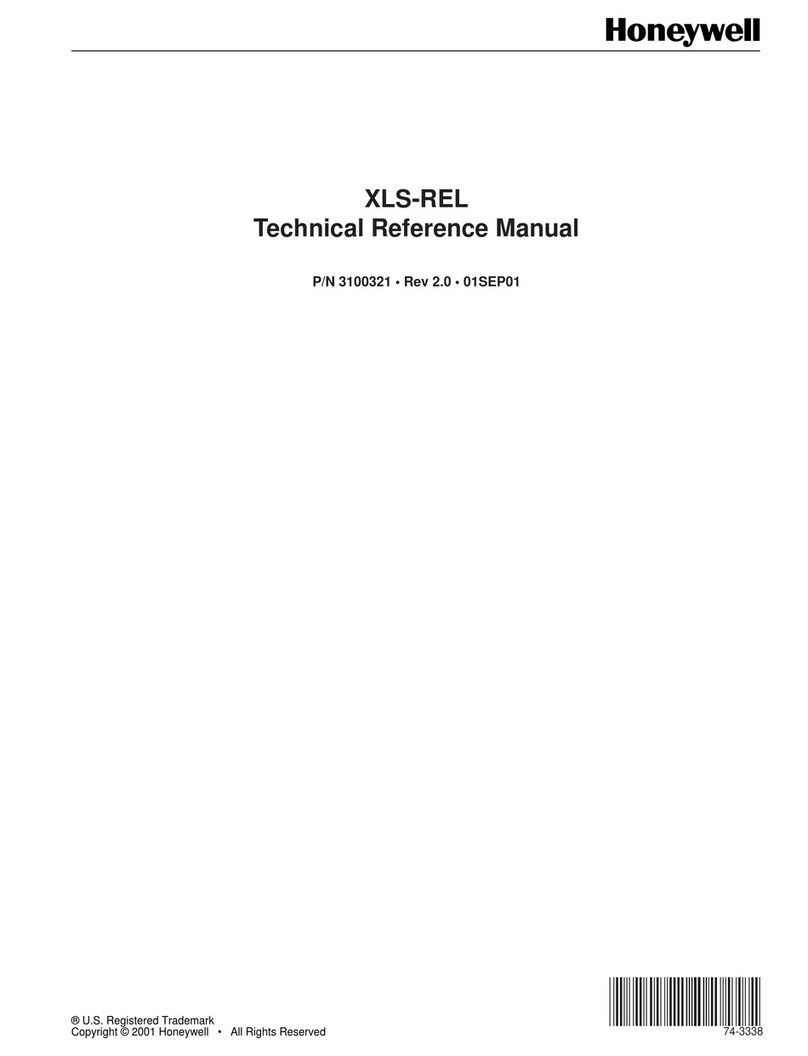
Honeywell
Honeywell XLS-REL Technical reference manual
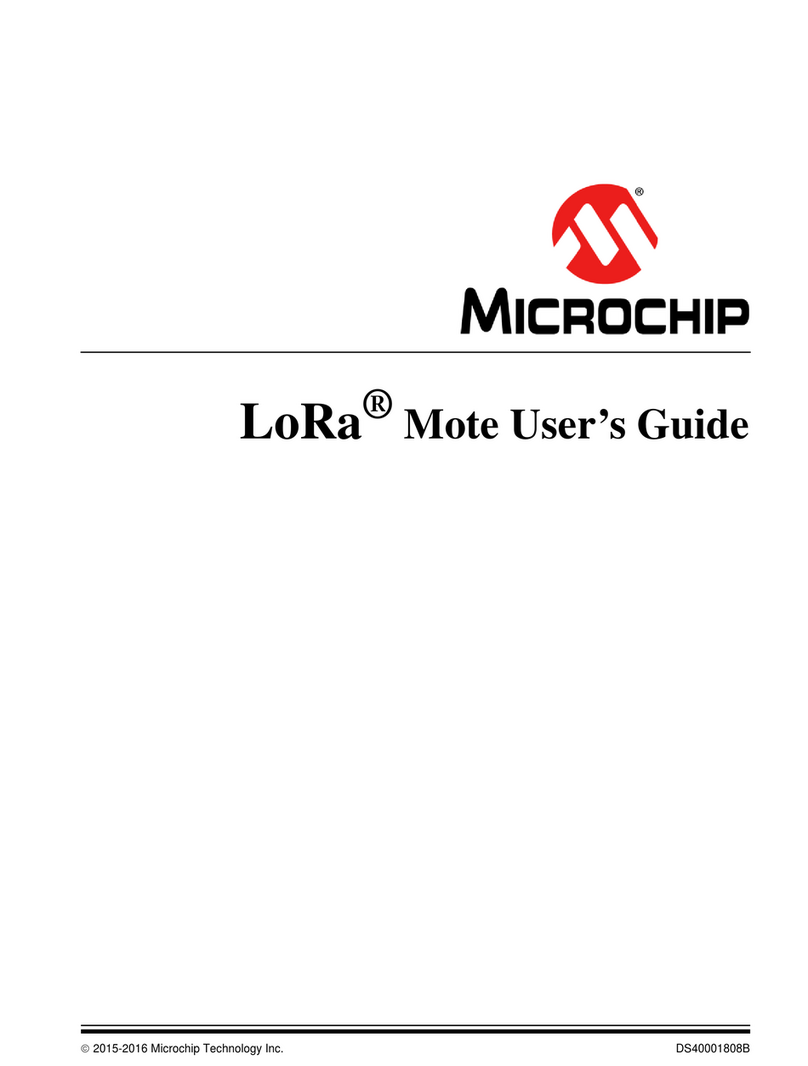
Microchip Technology
Microchip Technology LoRa user guide

elsner elektronik
elsner elektronik RF-MSG-ST IP53 Technical specifications and installation instructions
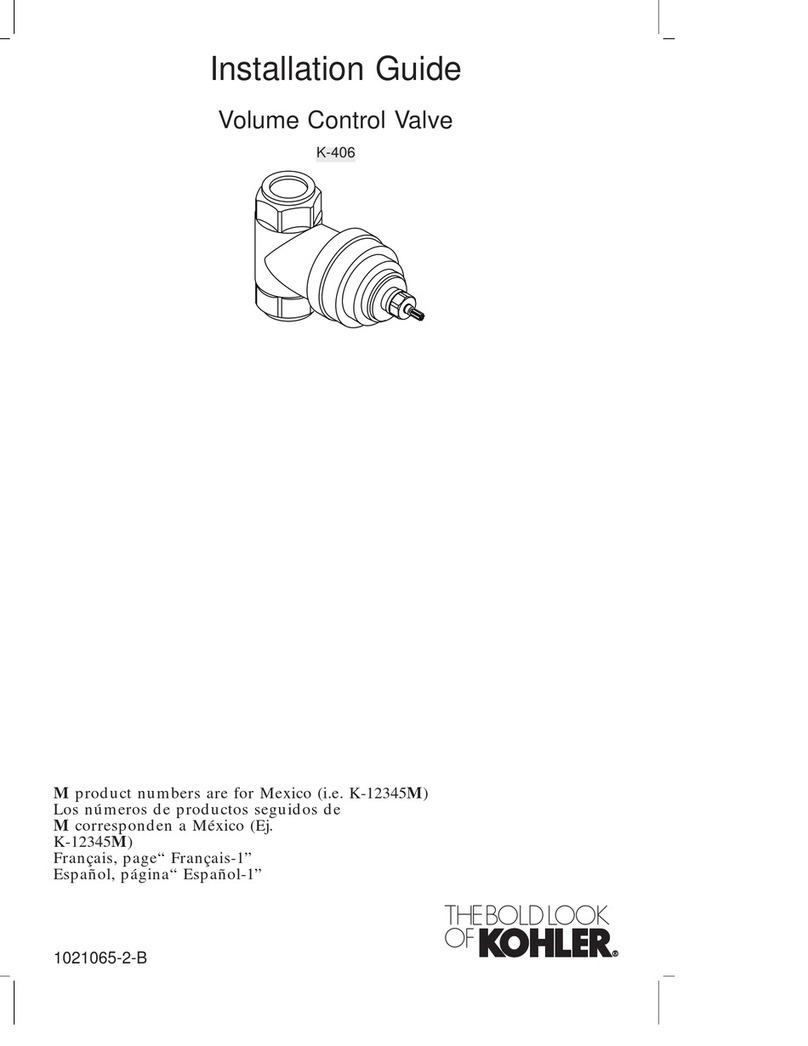
Kohler
Kohler Mastershower K-406 installation guide

Frequency Central
Frequency Central Waverider VCDO MKii Build documentation
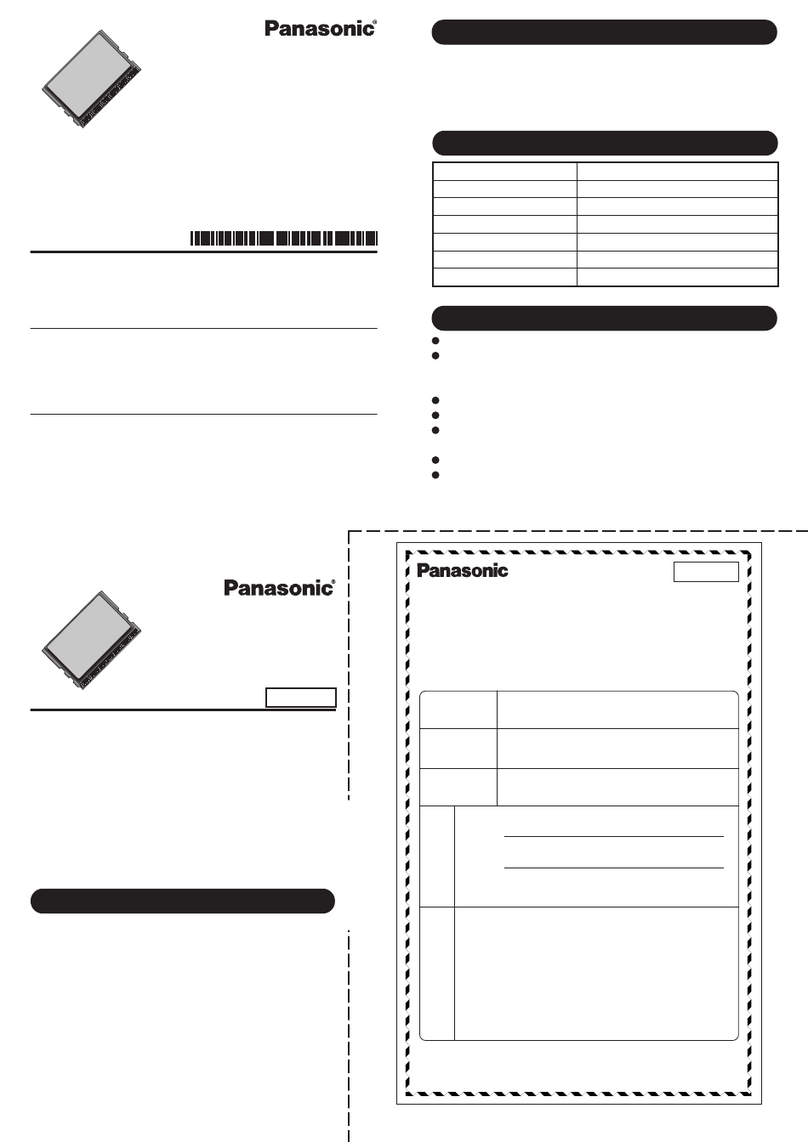
Panasonic
Panasonic CF-BAV0512U operating instructions
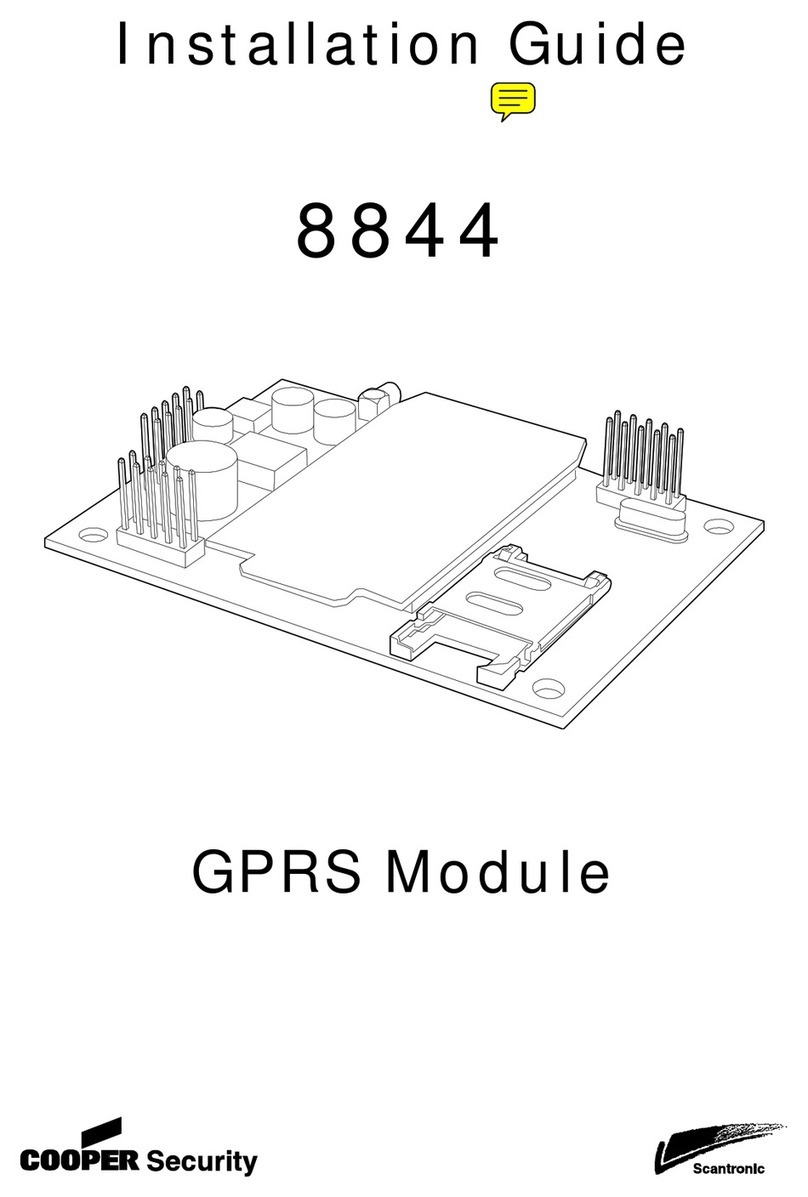
Cooper
Cooper Scantronic 8844 installation guide

Smartgen
Smartgen CMM366-4G user manual
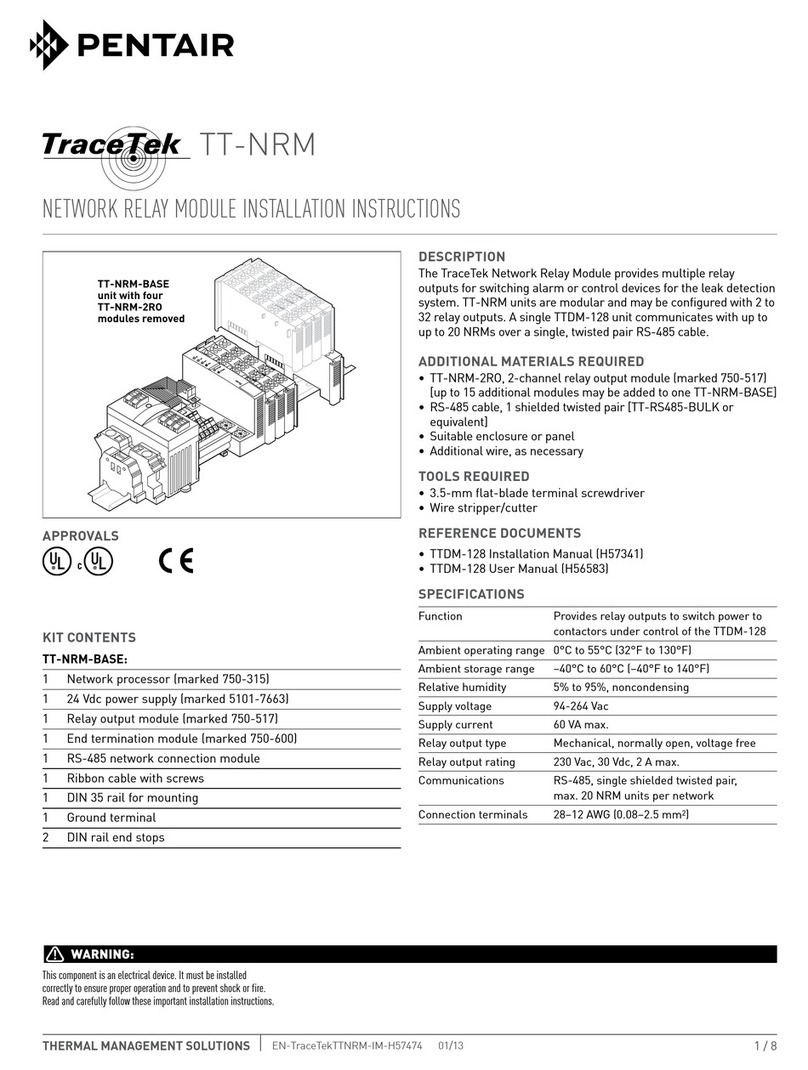
Pentair
Pentair TRACETEK TTDM-128 installation instructions
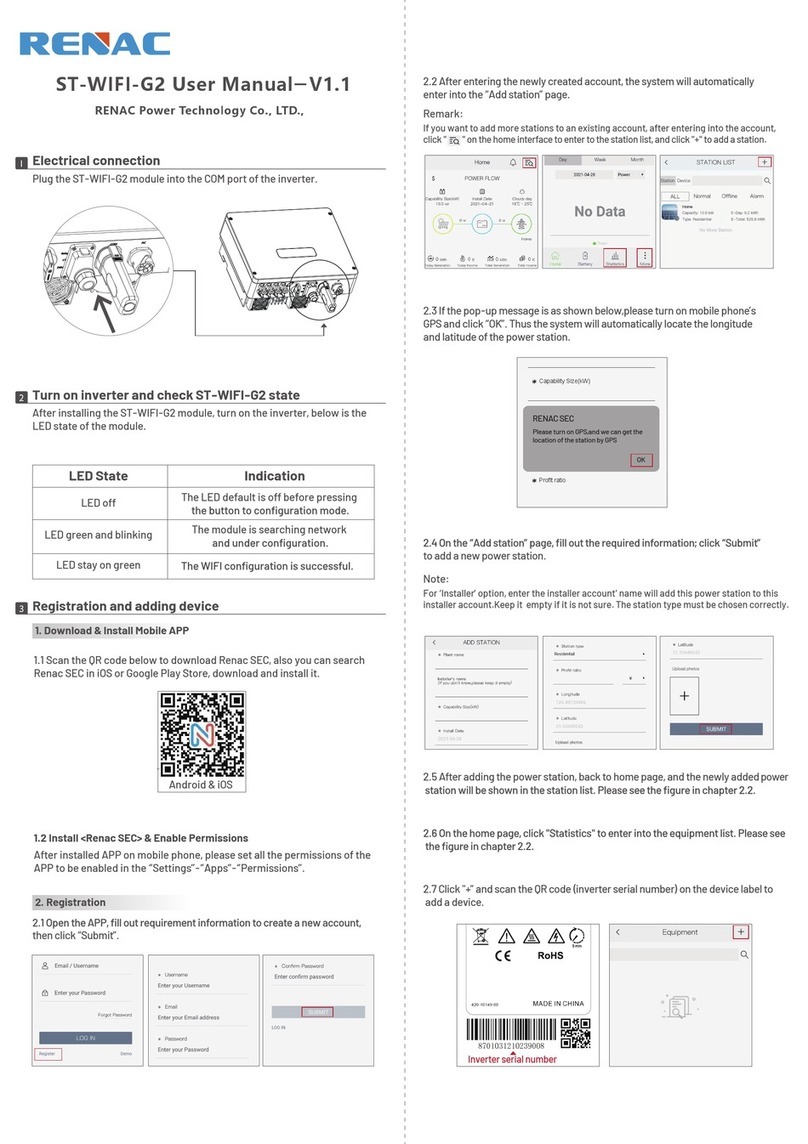
Renac
Renac ST-WIFI-G2 user manual
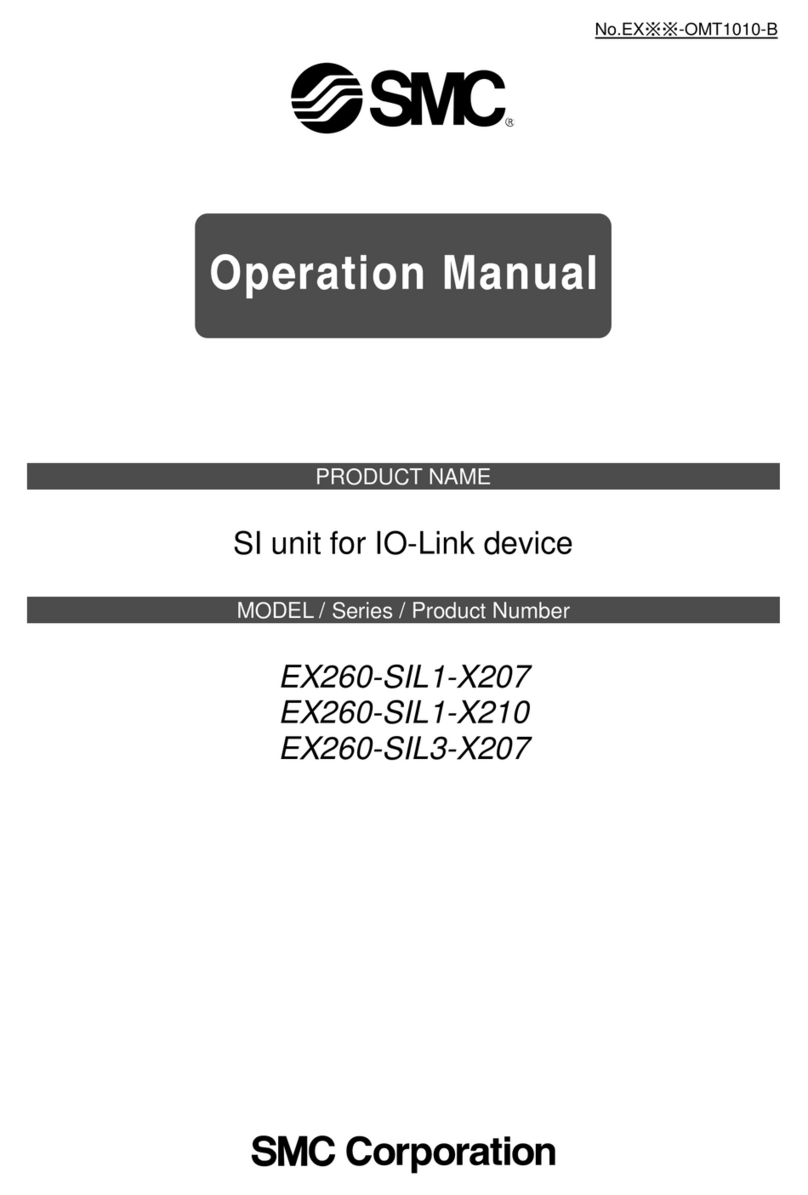
SMC Corporation
SMC Corporation EX260-SIL1-X207 Operation manual

gefran
gefran R-D/A4 Installation and operation manual

Samson
Samson 3354 Mounting and operating instructions

Viessmann
Viessmann VITOTRONIC 300 Installation and service instructions
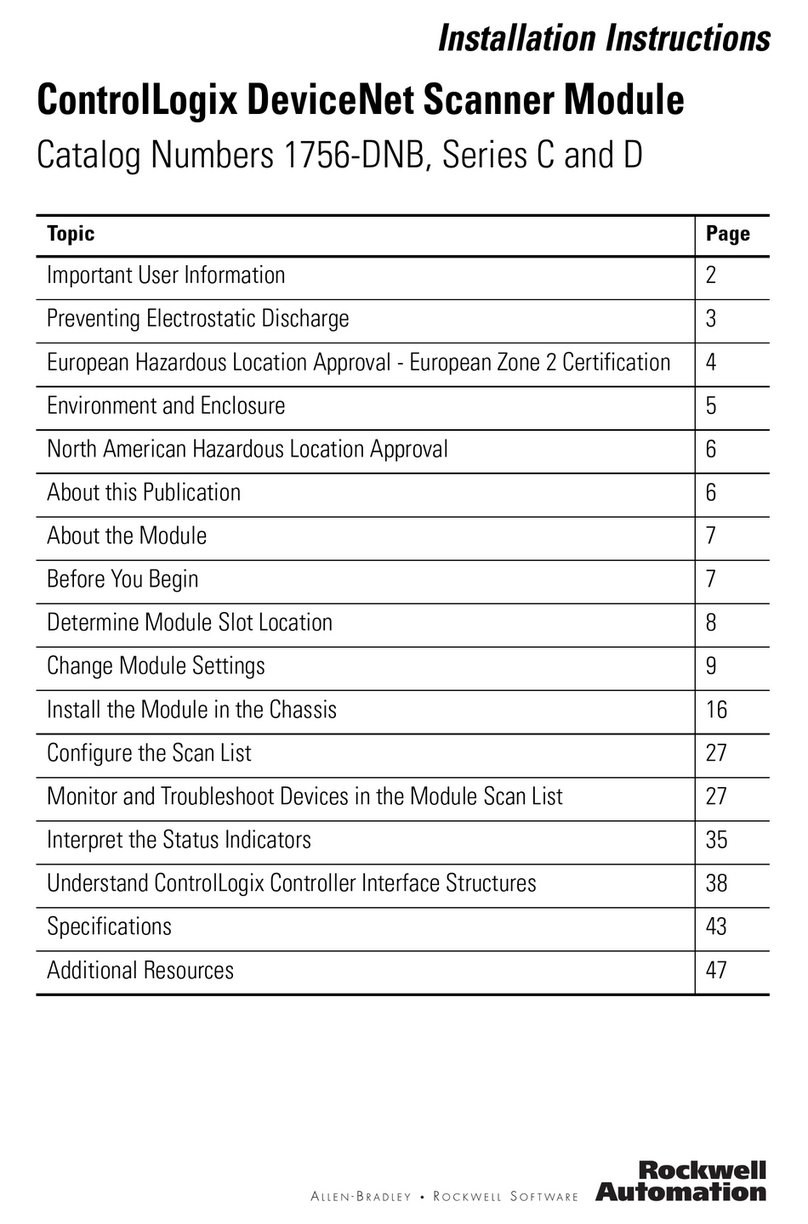
Allen-Bradley
Allen-Bradley ControlLogix DeviceNet C Series installation instructions
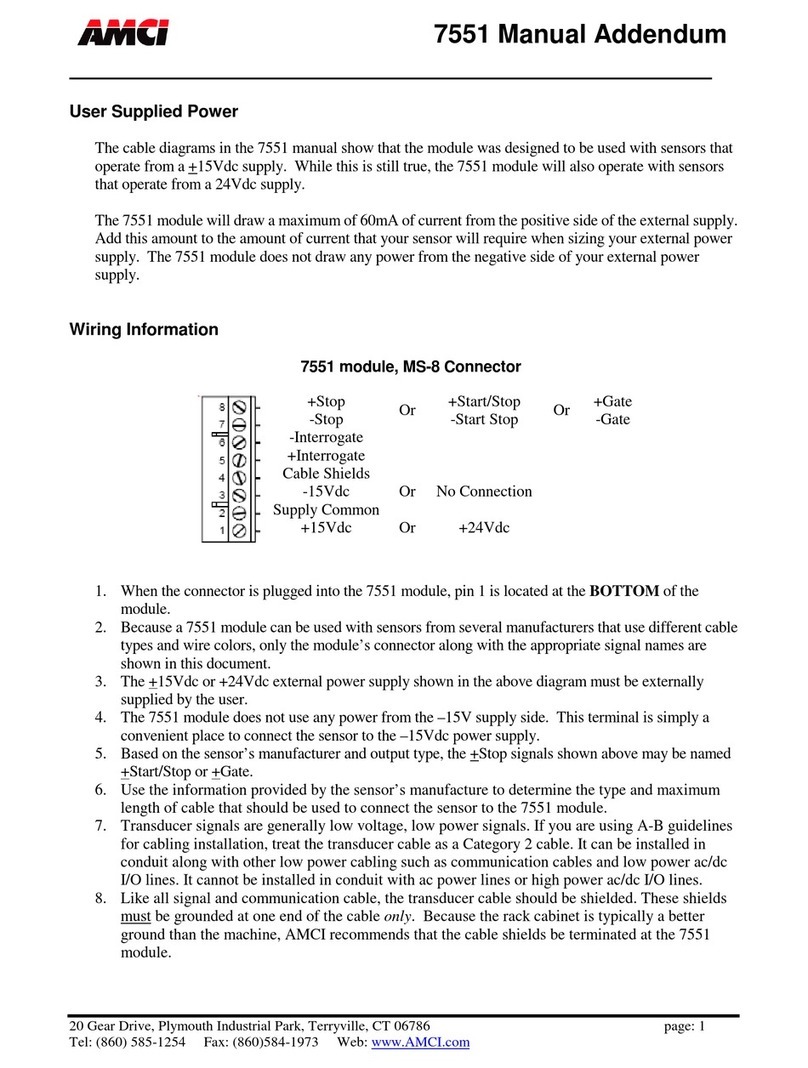
AMCI
AMCI 7551 Manual addendum