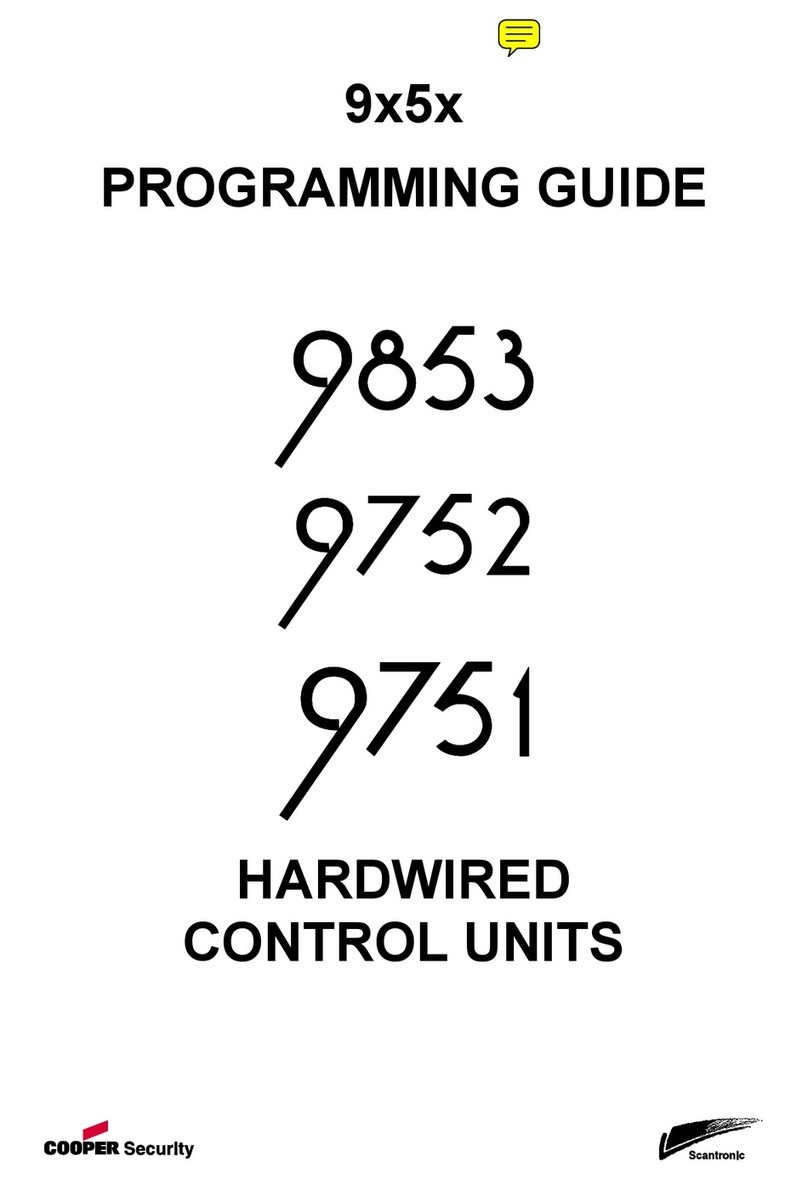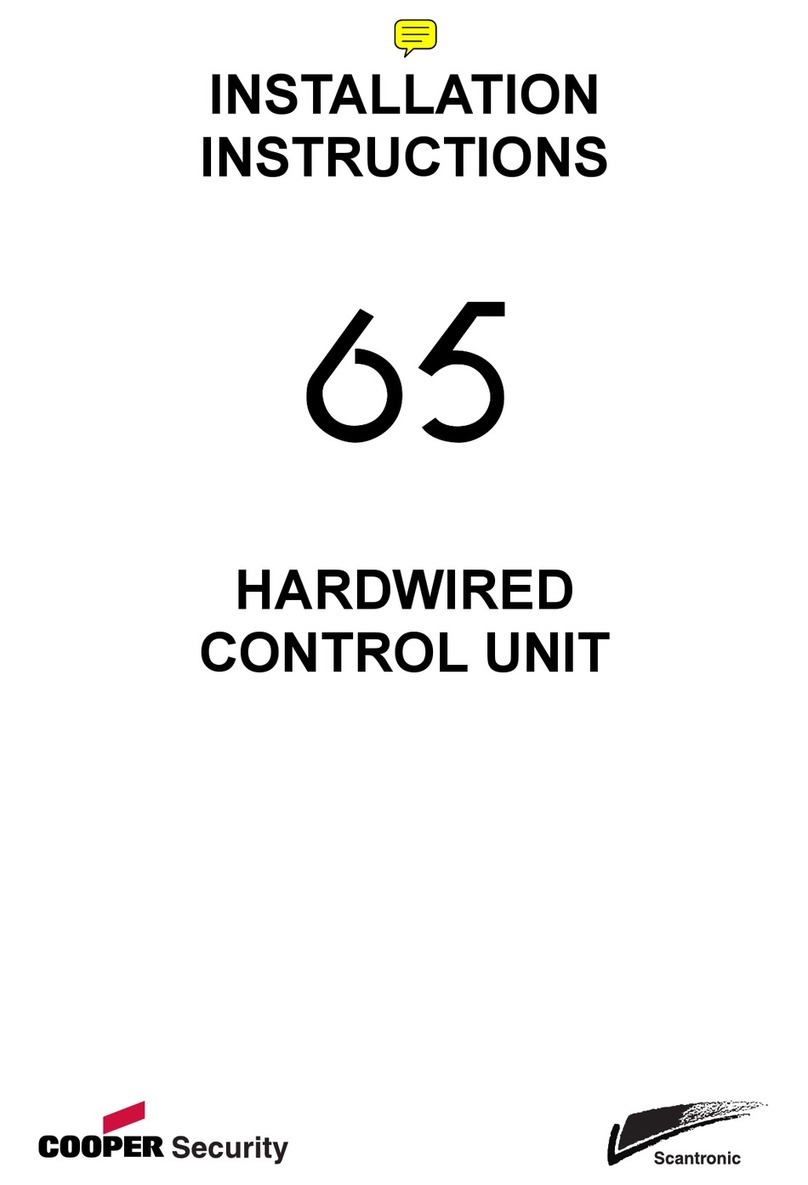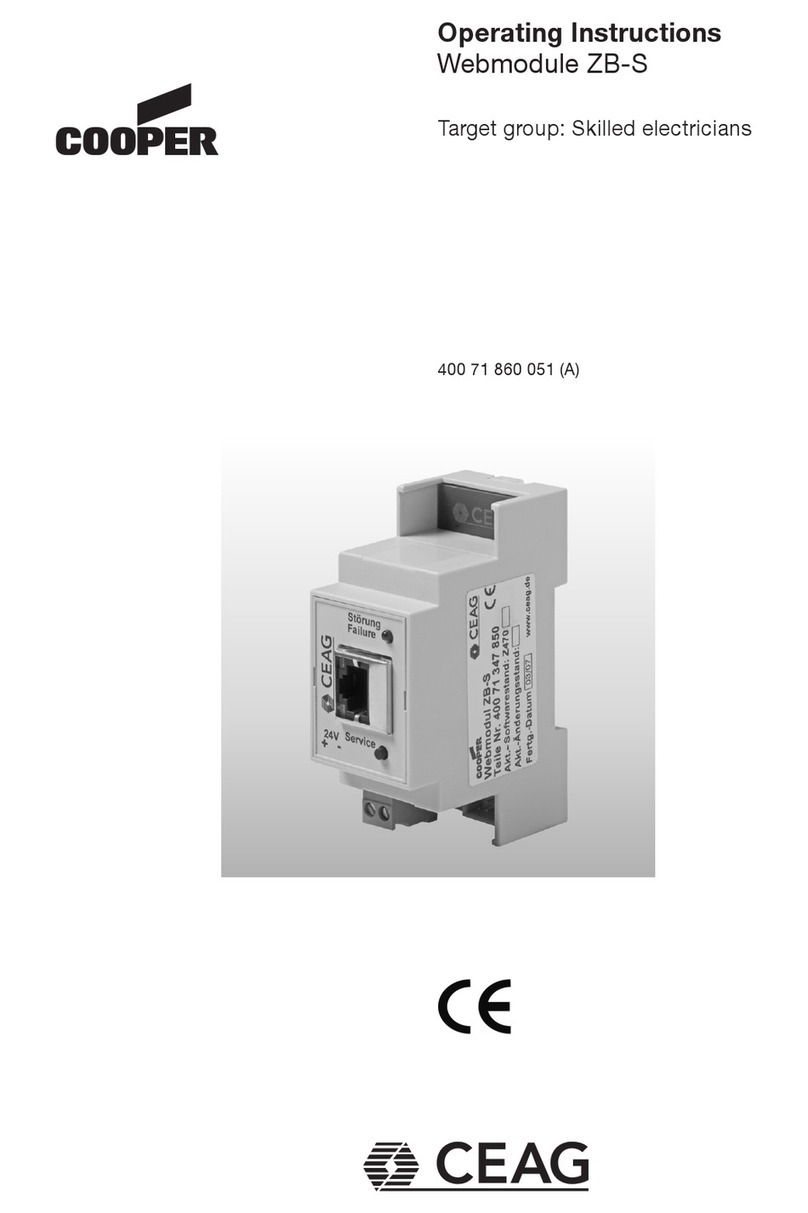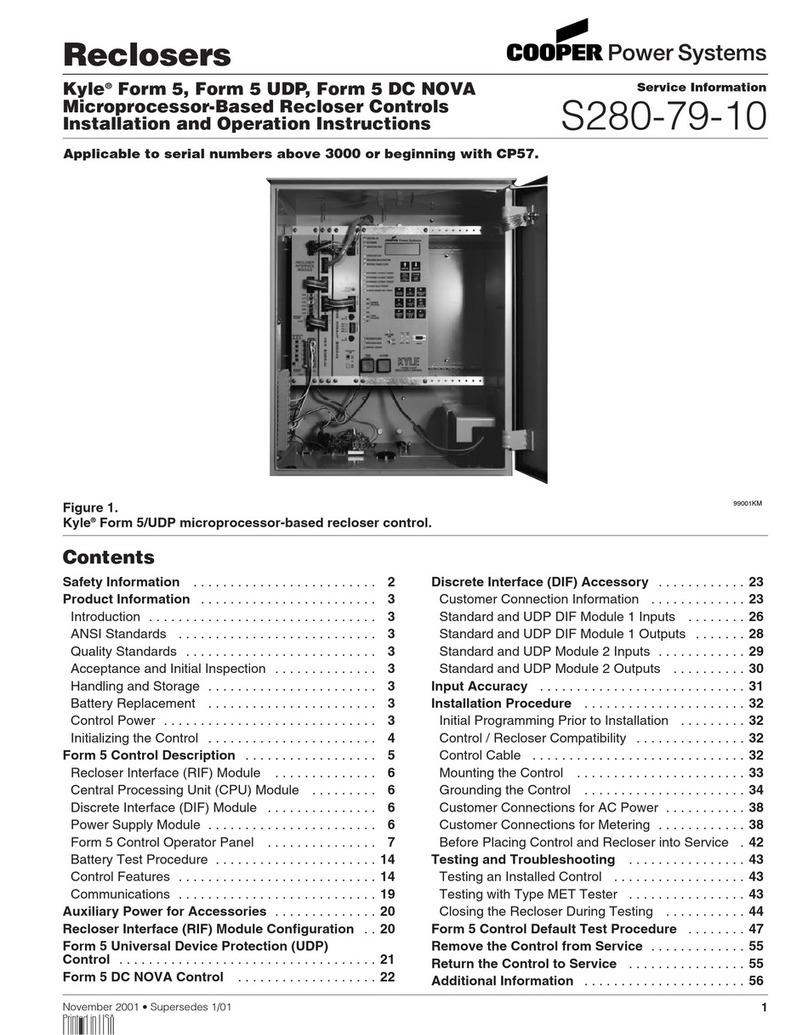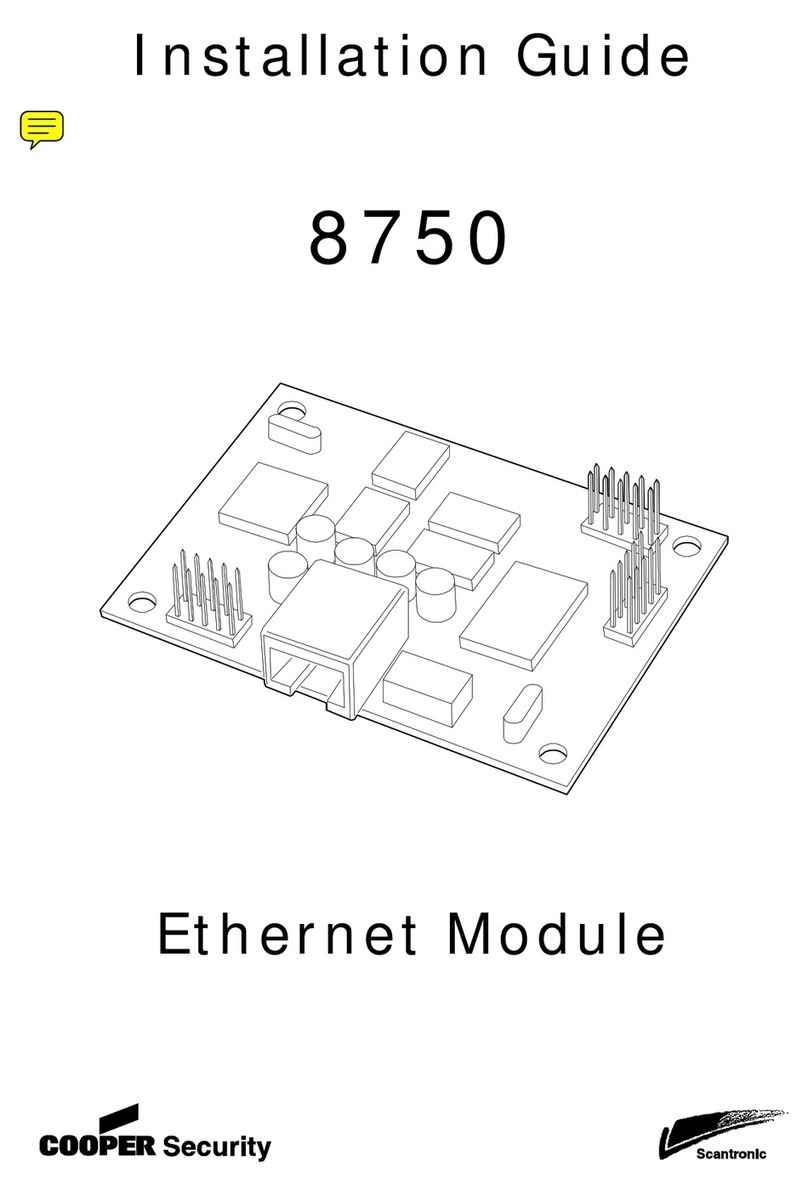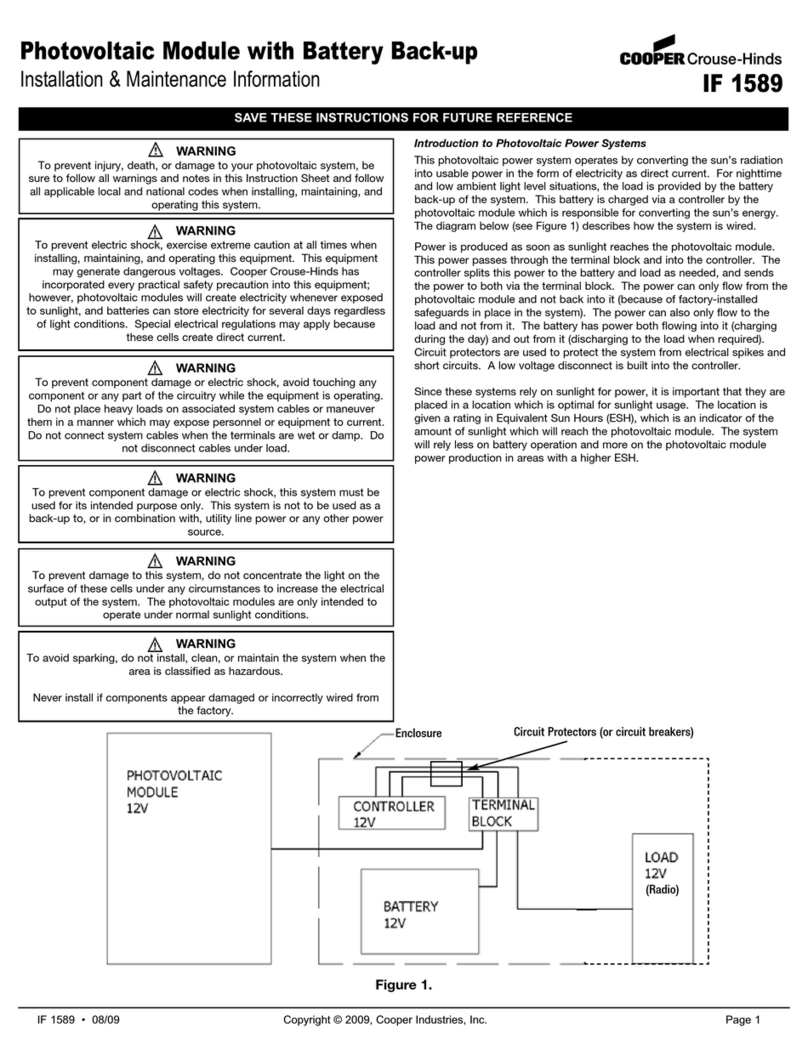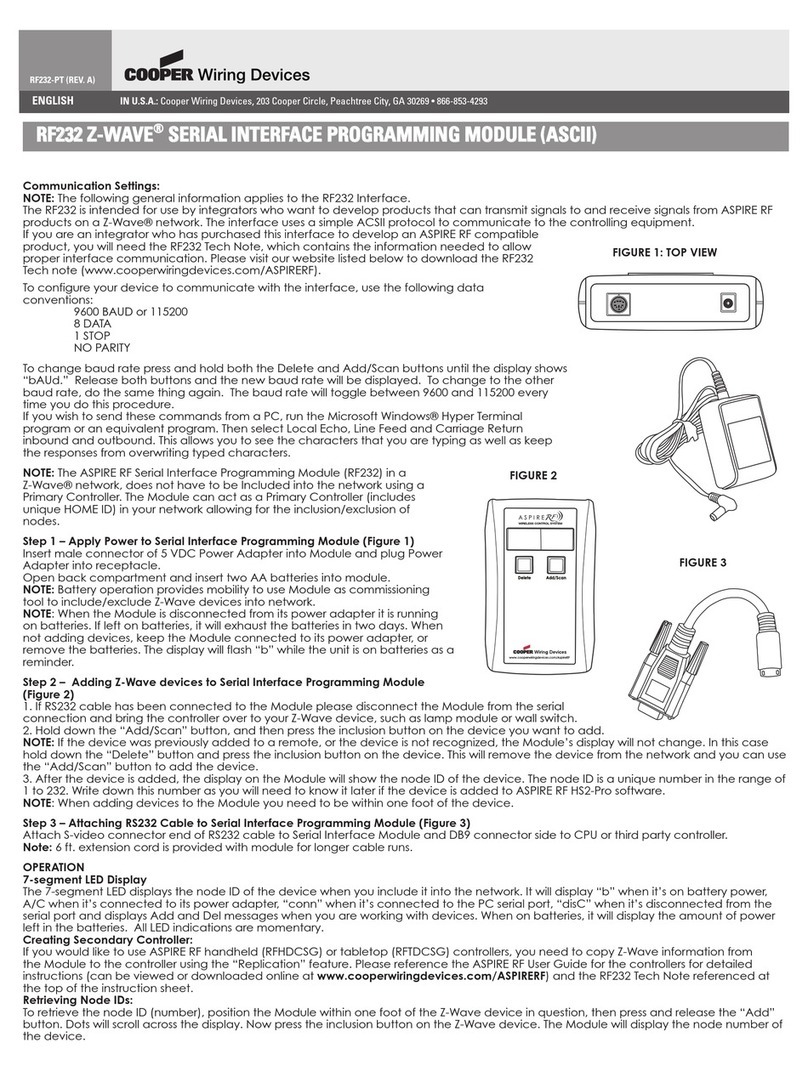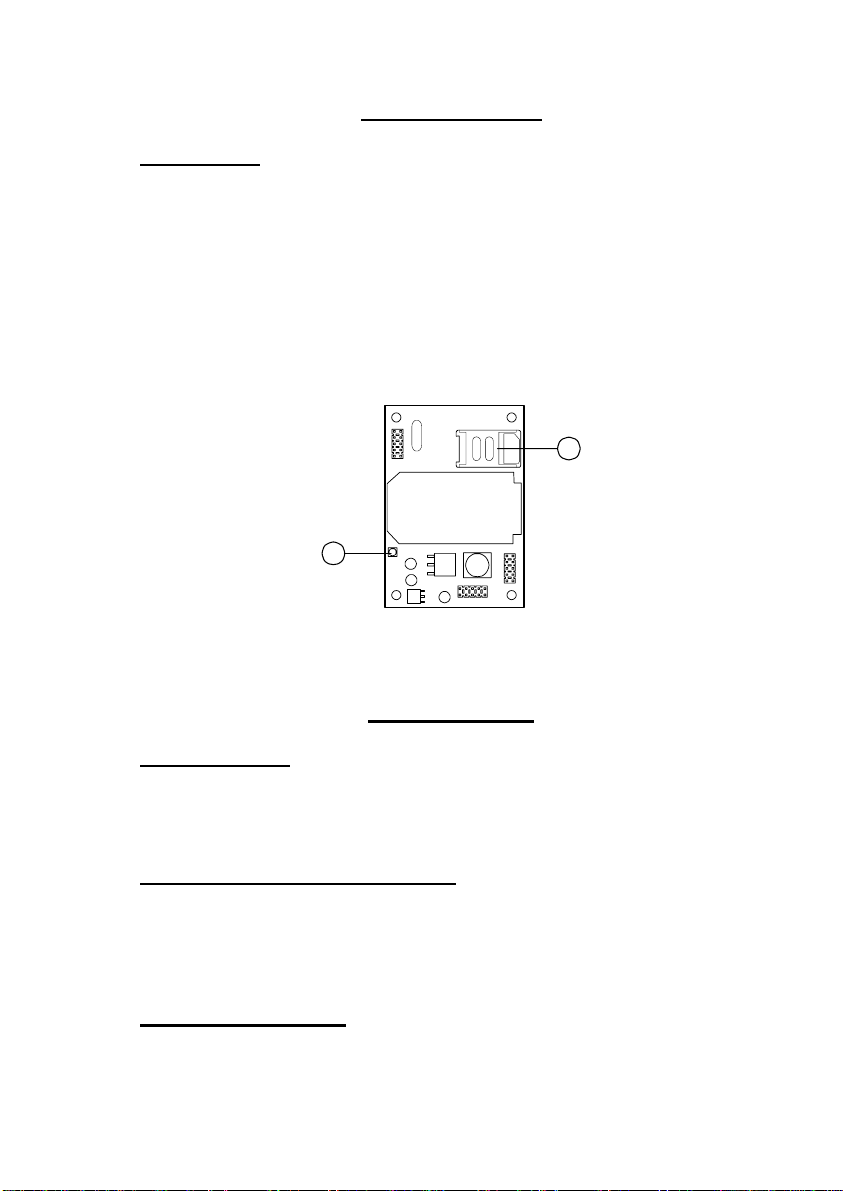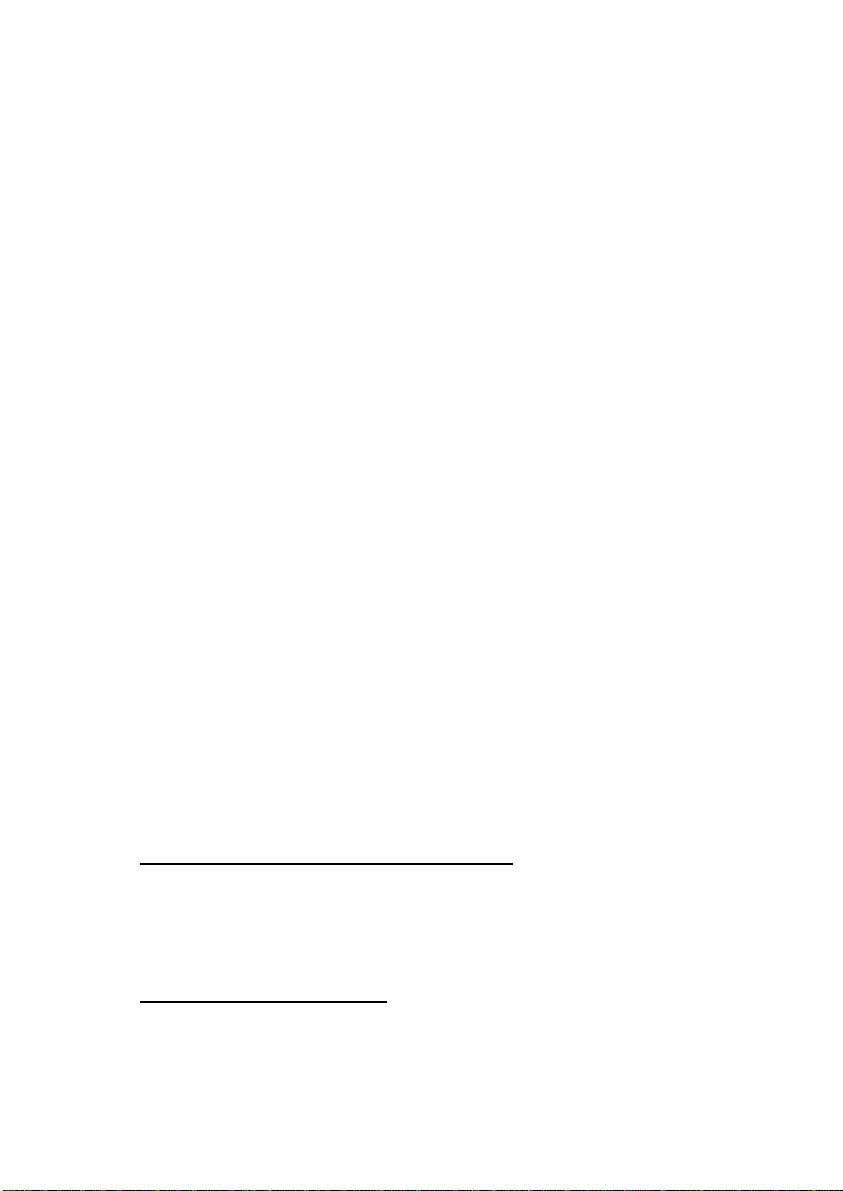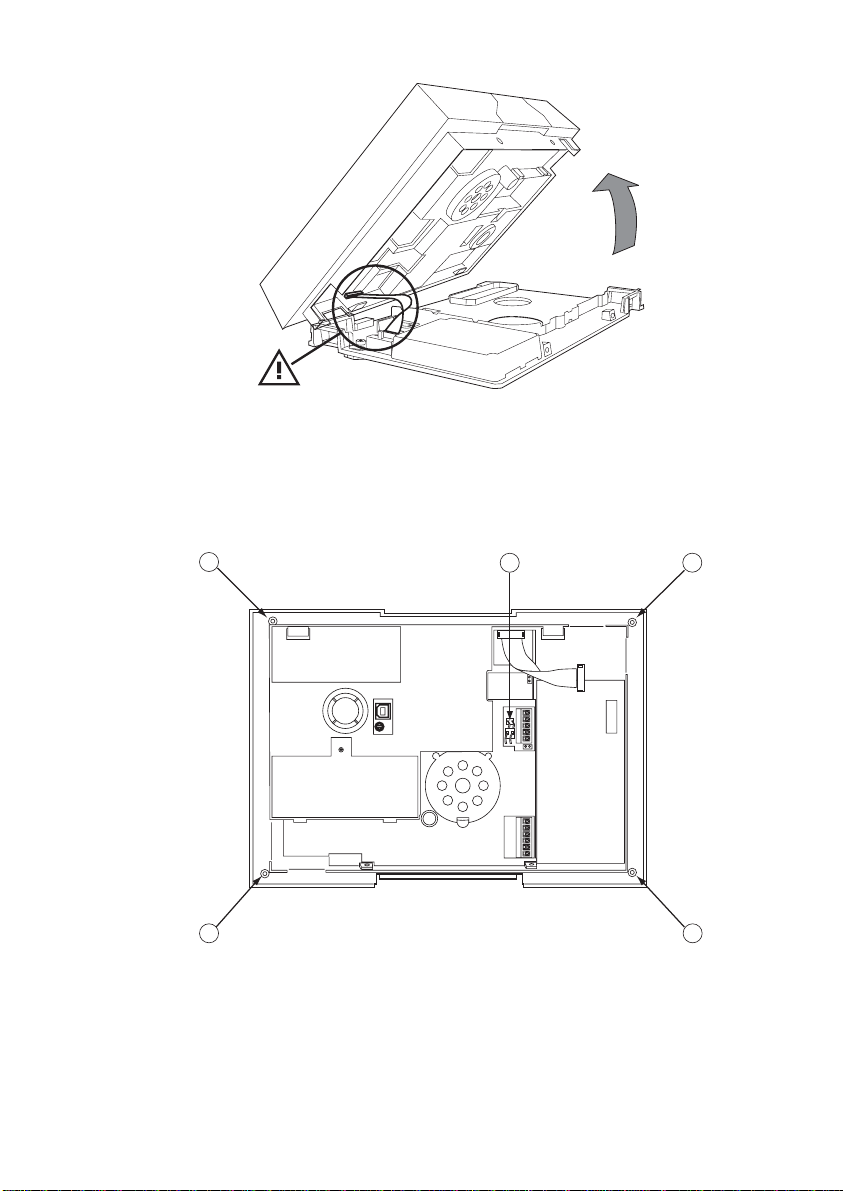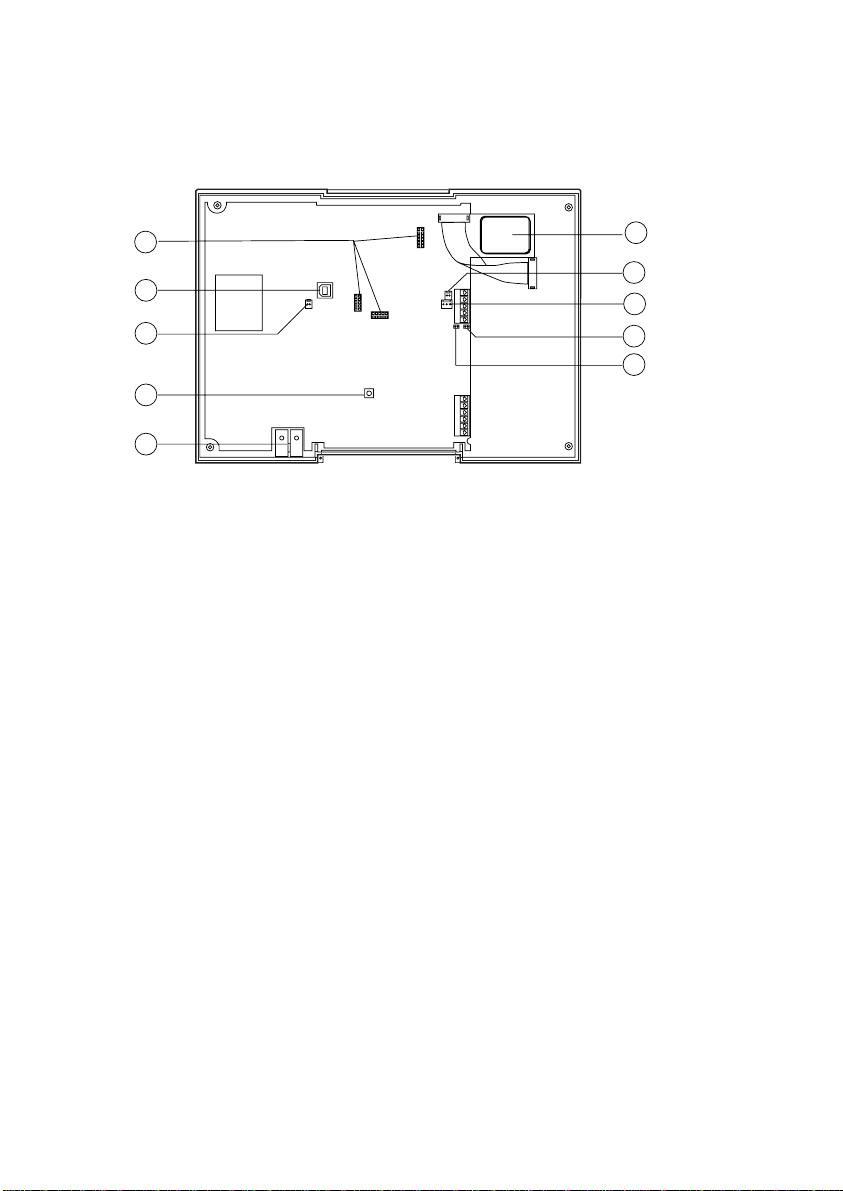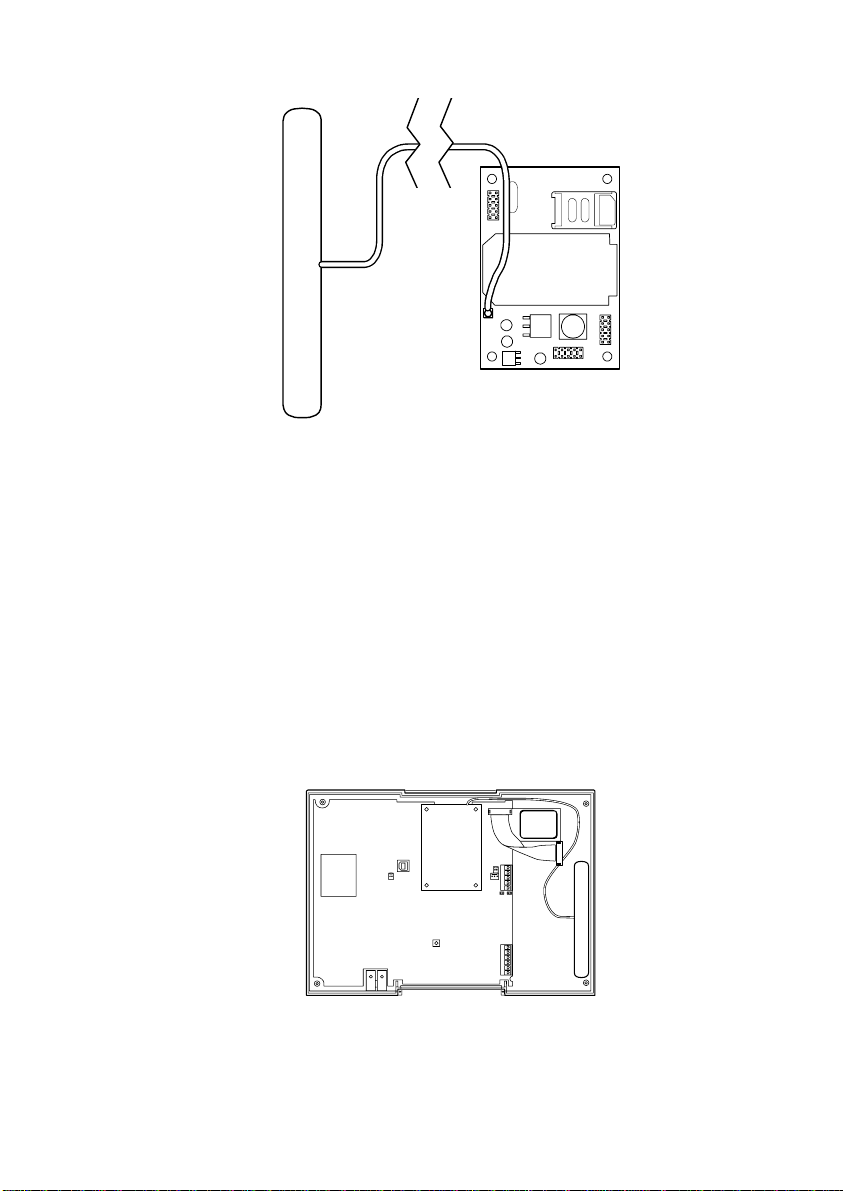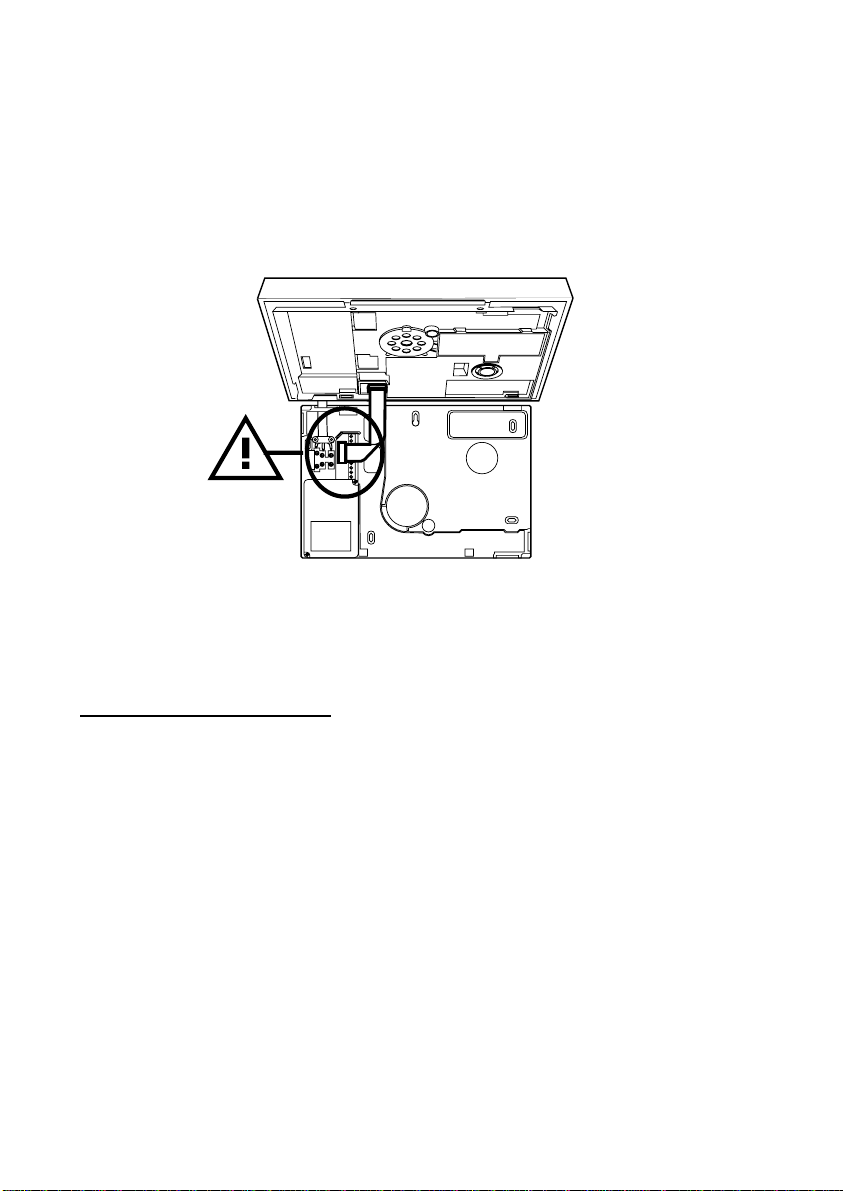8844
5
markedly. This may not matter with a strong signal, but with
a weak signal it could mean that the 8844 will not register.)
2. If your phone does not work on the same network as the
SIM you intend to install in the 8844, then, provided your
phone is not locked, you can put the 8844 SIM in your phone,
and test for network signal strength as described in step 1.
Ensure that you can make a call from the chosen position, it
is not enough to rely on the signal strength indication.
Once you have completed testing you must remember to shut
down your phone in the recommended manner before
extracting the 8844 SIM. If you remove power abruptly (for
example by taking the phone battery out) the SIM card may
not have time to de-register from the network, and some
networks may lock out the SIM for several hours.
Note: Do not lock the SIM card with a PIN (the 8844 will not
let you key in a PIN for the card).
3. Use the control unit. You can temporarily fit the SIM card
and antenna to the 8844 and fit the 8844 module to the
control unit.
You can then register the SIM card (see page 13). However,
you should be aware that unless the SIM is registered, the
control unit will report the strength of the strongest network
signal. This may be an emergency network. (In the UK, all
networks must provide access to any mobile phone for
emergency calls.) Check that the 8844 SIM is registered
before checking the signal strength.
Caution: If you must remove the 8844 module from the
control unit take care not to bend the pins.
Dealing with poor signal strength
If the signal strength is poor, either:
Find a better antenna position.
Change the network SIM card to another provider.
Preparing the 8844
1. Unpack the 8844 and its antenna.
2. Fit the SIM card for the provider you intend to use.
To release the SIM card holder slide the top cover