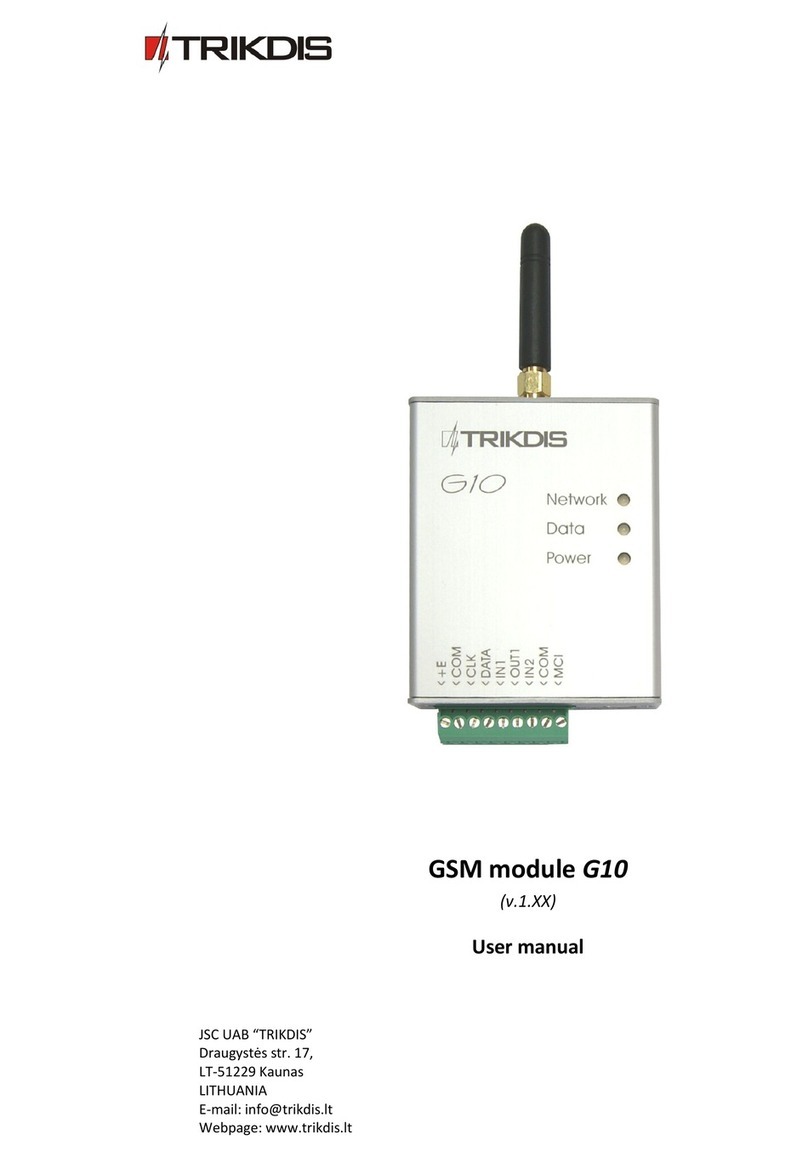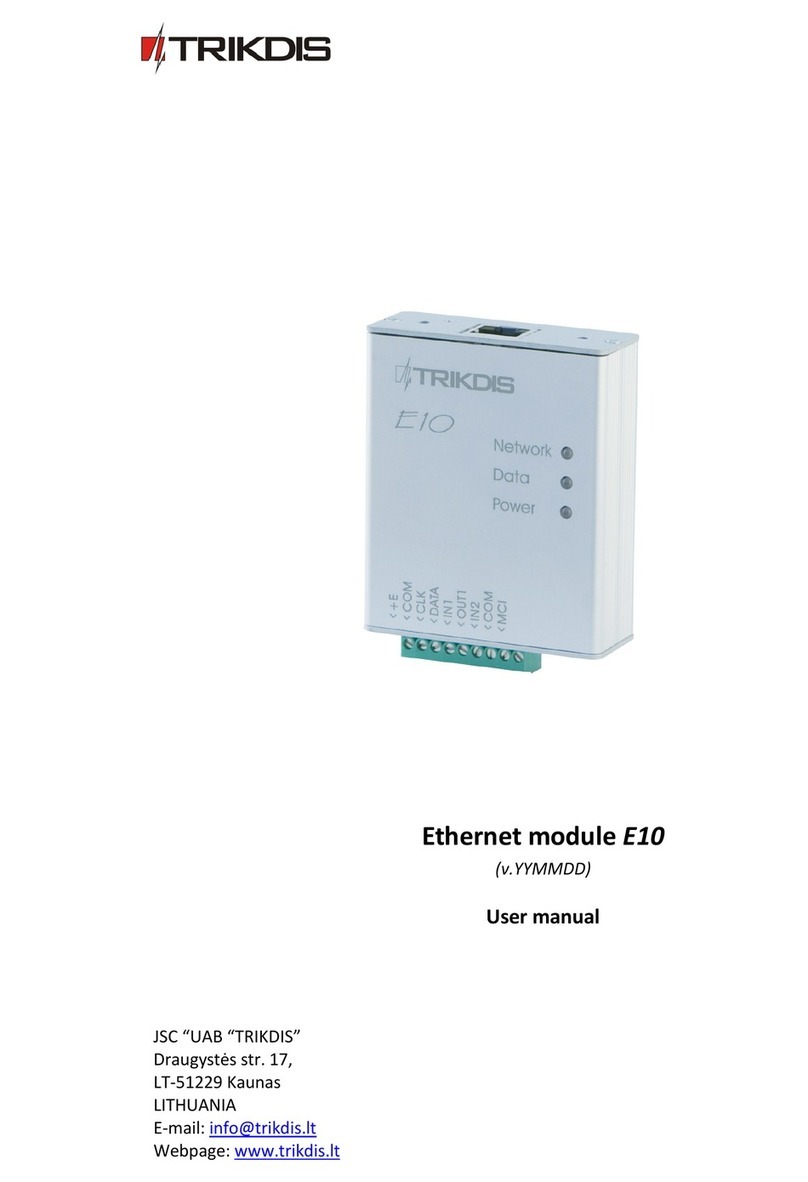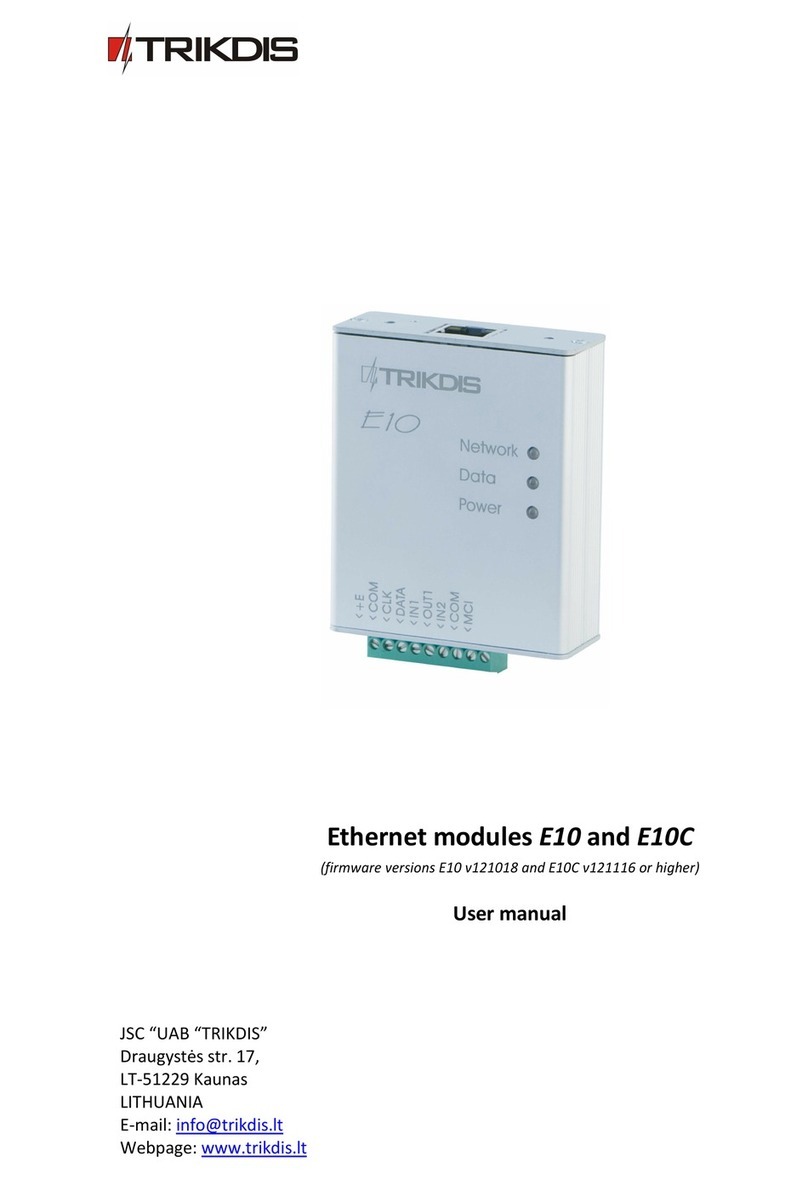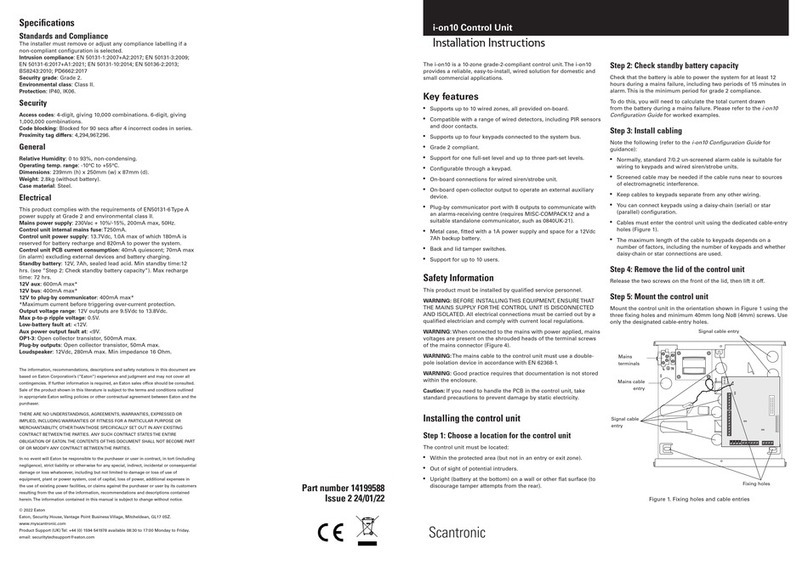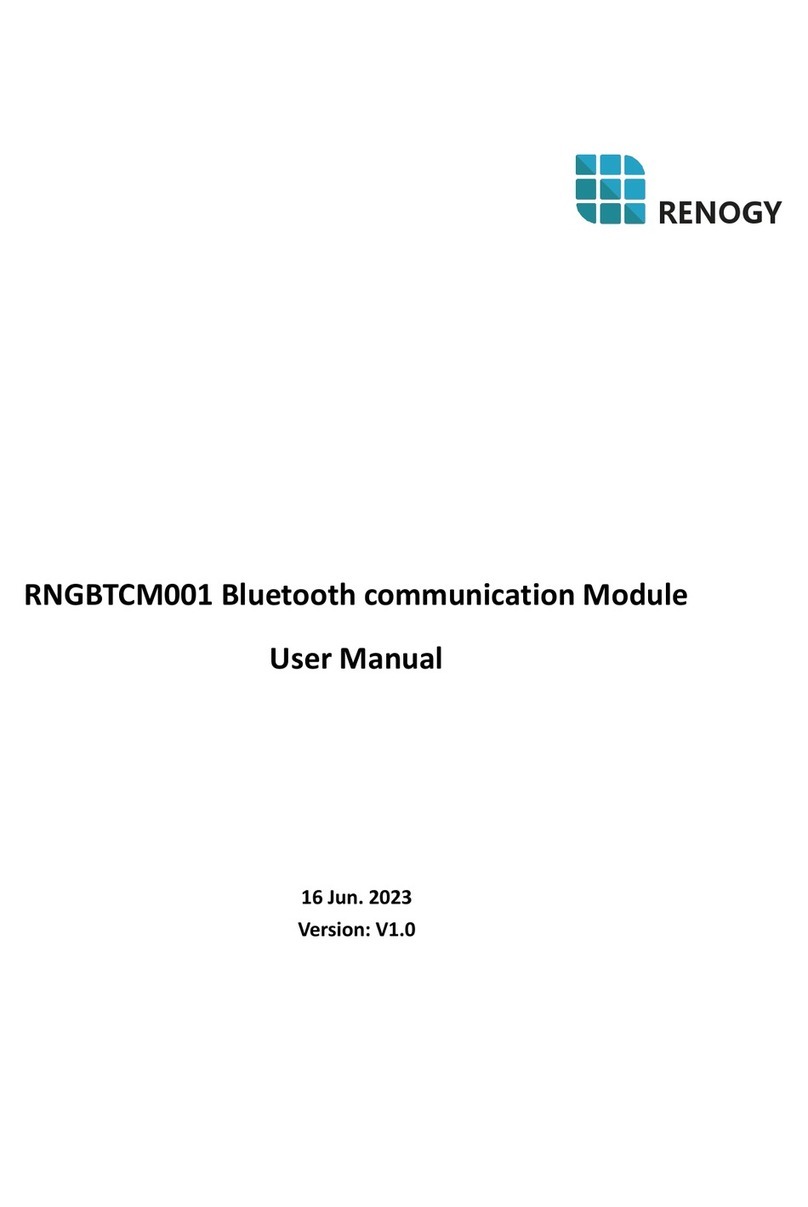Trikdis E485 User manual

www.trikdis.lt UAB Trikdis Draugystės g. 17, LT-51229 Kaunas, Lietuva +370 37 408 040 info@trikdis.lt
„Ethernet“ module E485
Installation manual
May, 2019

www.trikdis.com 2 May, 2019
„
Ethernet
“
module
E485
Contents
SAFETY REQUIREMENTS ..................................................................................................................... 3
1 DESCRIPTION ............................................................................................................................. 4
1.1 SPECIFICATIONS ...................................................................................................................................... 4
1.2 “ETHERNET” MODULE E485 ELEMENTS ...................................................................................................... 5
1.3 PURPOSE OF TERMINALS .......................................................................................................................... 5
1.4 LED INDICATION OF OPERATION ................................................................................................................ 5
2 SCHEMATIC FOR CONNECTING THE „ETHERNET“ MODULE E485 ................................................. 6
3 SETTING PARAMETERS ............................................................................................................... 6

www.trikdis.com 3 May, 2019
„
Ethernet
“
module
E485
Safety requirements
The module should be installed and maintained by qualified personnel.
Prior to installation, please read this manual carefully in order to avoid mistakes that can lead to
malfunction or even damage to the equipment.
Disconnect the power supply before making any electrical connections.
Changes, modifications or repairs not authorized by the manufacturer shall void your rights under the
warranty.
Please act according to your local rules and do not dispose of your unusable alarm system or its
components with other household waste.

www.trikdis.com 4 May, 2019
„
Ethernet
“
module
E485
1 Description
The “Ethernet” module E485 is compatible with the Cellular communicators G16 and G16T (firmware from
1.32) and is designed to transmit data and control commands via the wired Internet network. By using the
E485 in conjunction with the G16 or G16T, messages are sent to the CMS (central monitoring station) via
the wired internet network and in this case the mobile Internet is not used. When communication is
interrupted on the wired internet network, messages are sent to the monitoring station via the mobile
internet network. Insert SIM card into the communicator G16 (G16T) for E485 to work.
E485 transmits complete information about events to the monitoring station receiver.
Features
Connection
Connection type: wired internet.
Settings and installation
Quick and easy installation.
Communication
Two primary connection channel and two secondary
connection channel.
Alternative sending of event logs to Protegus app, which
allows the user to monitor the security system remotely.
The module uses Contact ID codes to transmit event
messages.
1.1 Specifications
Parameter Description
Power supply voltage 9-28 V DC
Current consumption 50 mA (stand-by)
Up to 150 mA (transmitting)
Compatible equipment Cellular communicator G16 and G16T (firmware 1.32); cellular gate
controller GV17 (firmware 1.06)
Connection to CMS TCP/IP or UDP/IP via LAN
Event transmission protocol TRK_TCP or TRK_UDP
Event sending In Contact ID codes
Encryption key 6 simbol encryption key
Ethernet PHY IEEE802.3, 10-100BaseTX, Full-duplex, RJ45 port
Network configuration type DHCP or manual network configuration (from the main managed
device G16 or G16T)

www.trikdis.com 5 May, 2019
„
Ethernet
“
module
E485
Parameter Description
Operating environment Temperature from –10 °C to +50 °C, relative air humidity – up to 80 %
at +20 °C
Dimensions 88 x 62 x 26 mm
Weight 80 g
1.2 “Ethernet” module E485 elements
1. Indicator lights.
2. Frontal case opening slot.
3. Terminal for external connections.
1.3 Purpose of terminals
Terminal Description
+DC Power supply terminal (9-28 V DC positive terminal)
-DC Power supply terminal (9-28 V DC negative terminal)
A RS485 Terminal A of RS485 bus
B RS485 Terminal B of RS485 bus
1.4 LED indication of operation
Indicator Light status Description
NETWORK Green solid LAN cable connected
Yellow blinking There is a communication with the communicator (G16 or
G16T)
DATA Green solid Message is being sent
Yellow solid Unable to send message
Status Green blinking No operational problems
1 red blink LAN cable not connected
2 red blinks The problem with DHCP is not getting IP addresses from
the router
3 red blinks The RS485 bus connection between the devices failed

www.trikdis.com 6 May, 2019
„
Ethernet
“
module
E485
Indicator Light status Description
4 red blinks No connection to the CMS
5 red blinks No connection to the CMS via the primary communication
channel
6 red blinks No connection to the CMS via the parallel communication
channel
7 red blinks No connection with Protegus Cloud
If none of the LED indicators are active, check the power supply and connections.
2 Schematic for connecting the „Ethernet“ module E485
Insert SIM card into the communicator G16 (G16T) for E485 to work.
3 Setting parameters
1. Download TrikdisConfig configuration software from www.trikdis.com (type “TrikdisConfig” in the
search field) and install it.
2. Open the casing of the G16 (G16T) with a flat-head screwdriver as shown below:
3. Using a USB Mini-B cable connect the G16 (G16T) to the computer.
4. Run TrikdisConfig. The software will automatically recognize the connected communicator G16
(G16T) and will open a window for configuration.

www.trikdis.com 7 May, 2019
„
Ethernet
“
module
E485
5. Click Read [F4] to read the communicator’s settings. If requested, enter the Administrator or Installer
6-digit code (default password - 123456) in the pop-up window.
Below we describe what settings need to be set for the module to begin sending events to the CMS and to
allow the security system to be controlled with the Protegus app.
In „RS485 modules“ window, „Modules list“ tab:
1. Module type – select the module (E485) that is connected to the communicator via RS485 from the
list.
2. Serial No – enter the module (E485) serial number (6 digits), which is indicated on stickers on the
module’s case and packaging.
In „RS485 modules“ window, „Module 1“ tab:
3. Select DHCP mode - DHCP, and module E485 automatically scan network settings. (Gateway,
Subnet mask, Static IP).

www.trikdis.com 8 May, 2019
„
Ethernet
“
module
E485
In „CMS reporting“ window, „CMS settings“ tab:
4. Communication type – select the IP communication type (Not recommended using SMS as the
Primary channel).
5. Protocol – select in which coding the events should be sent: TRK (to TRIKDIS receivers), DC-09_2007
or DC-09_2012 (to universal receivers.
6. TRK encryption key – enter the encryption key that is set on the receiver.
7. Domain or IP – enter the domain or IP address of the receiver.
8. Port – enter the network port number of the receiver.
9. TCP or UDP – select in which protocol (TCP or UDP) the events should be sent.
10. (Recommended) Configure Primary channel Backup settings.
If needed, configure Parallel communication channel and Backup parallel communication channel.
In „User reporting“ window, „Protegus cloud“ tab:
11. Check the Enable connection to Protegus Cloud check box.
12. Change the connection to Protegus Cloud access Code. The user will be asked to enter the code when
the communicator is added to the Protegus application (default code – 123456).
When the configuration is complete, press the Write [F5] button and disconnect the USB cable.
Table of contents
Other Trikdis Control Unit manuals
Popular Control Unit manuals by other brands

Johnson Controls
Johnson Controls Mercury 3 Series Hardware installation

FlexRadio Systems
FlexRadio Systems Maestro A manual

Fuji Electric
Fuji Electric IGBT-IPM X Series Applications manual

Train-Tech
Train-Tech GM780 instruction manual
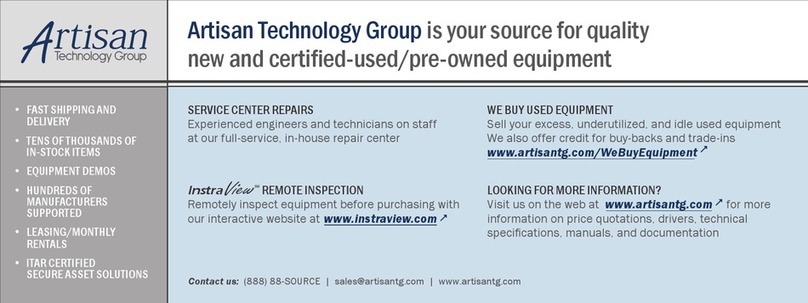
National Instruments
National Instruments PXIe-8240 user manual
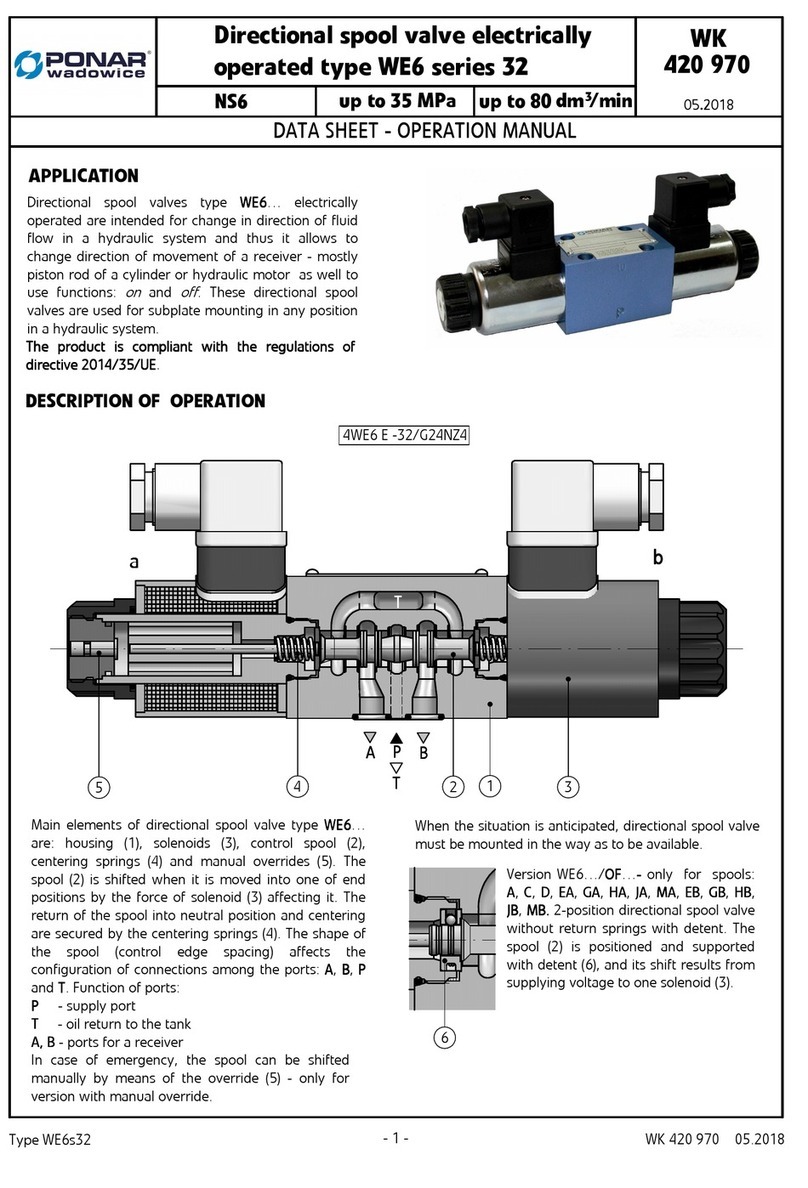
Ponar
Ponar WE6 Series Operation manual