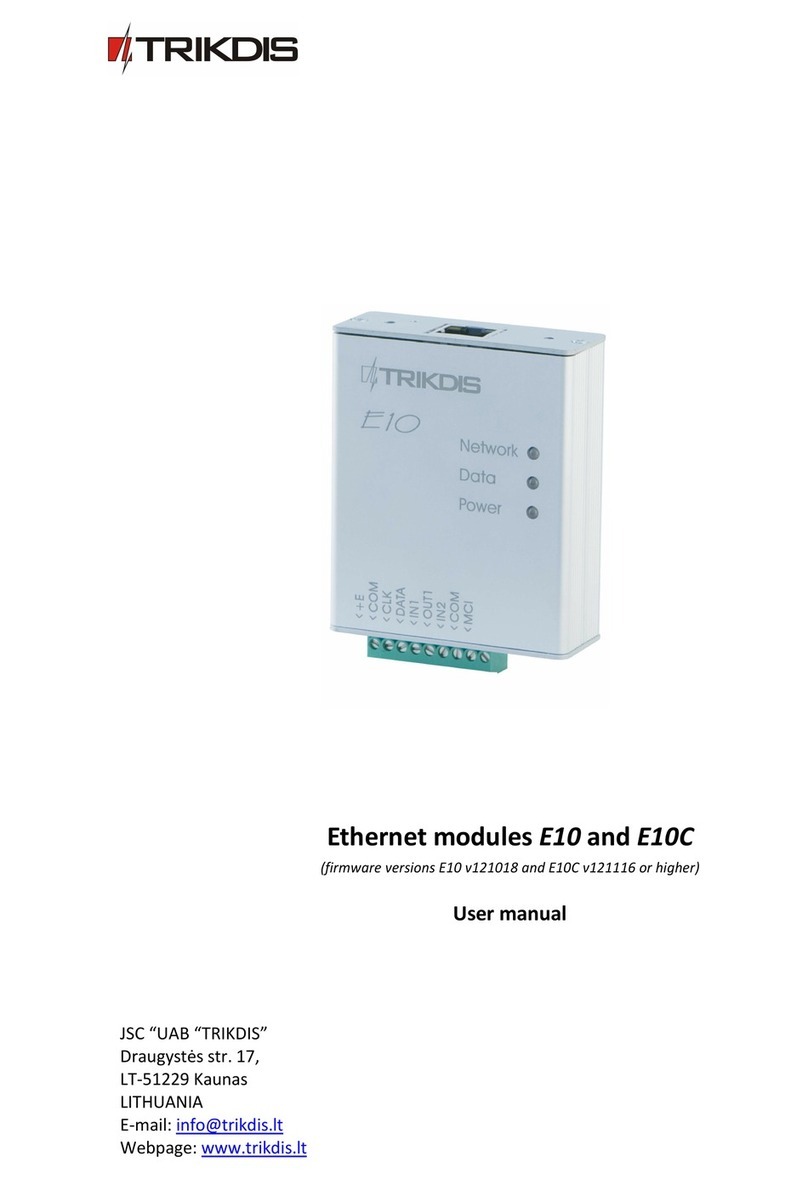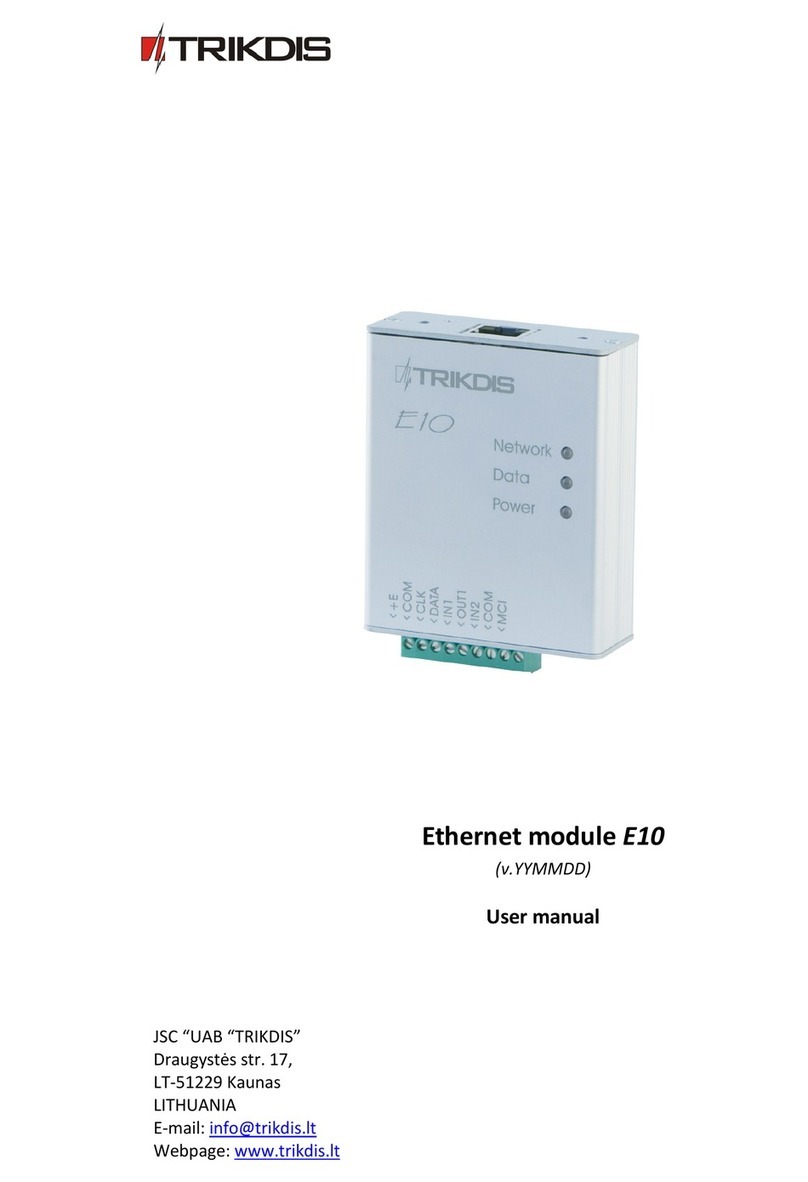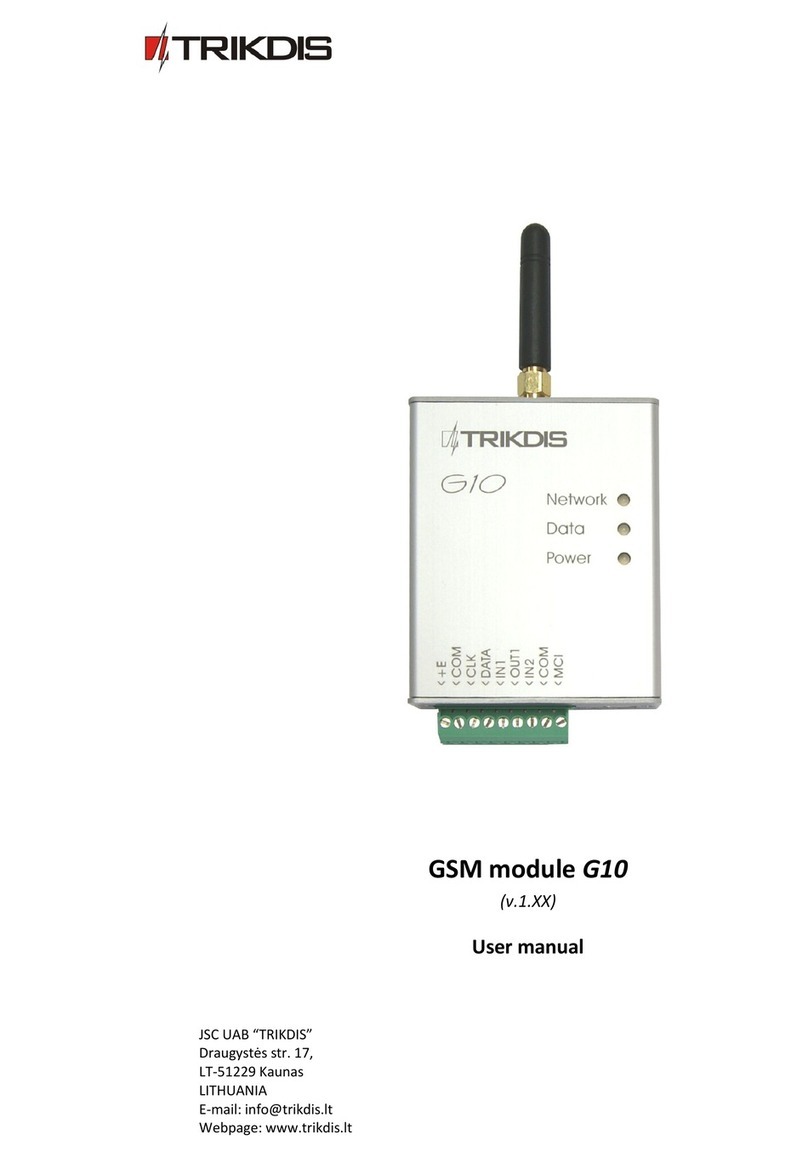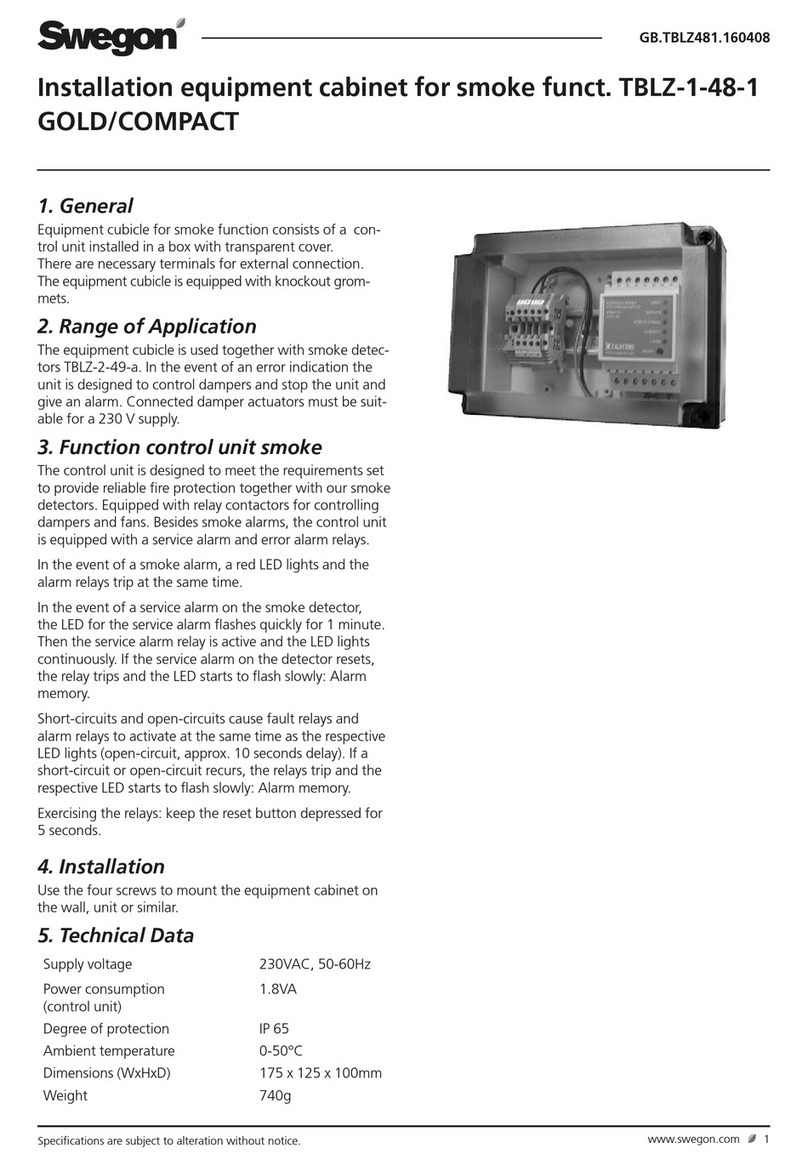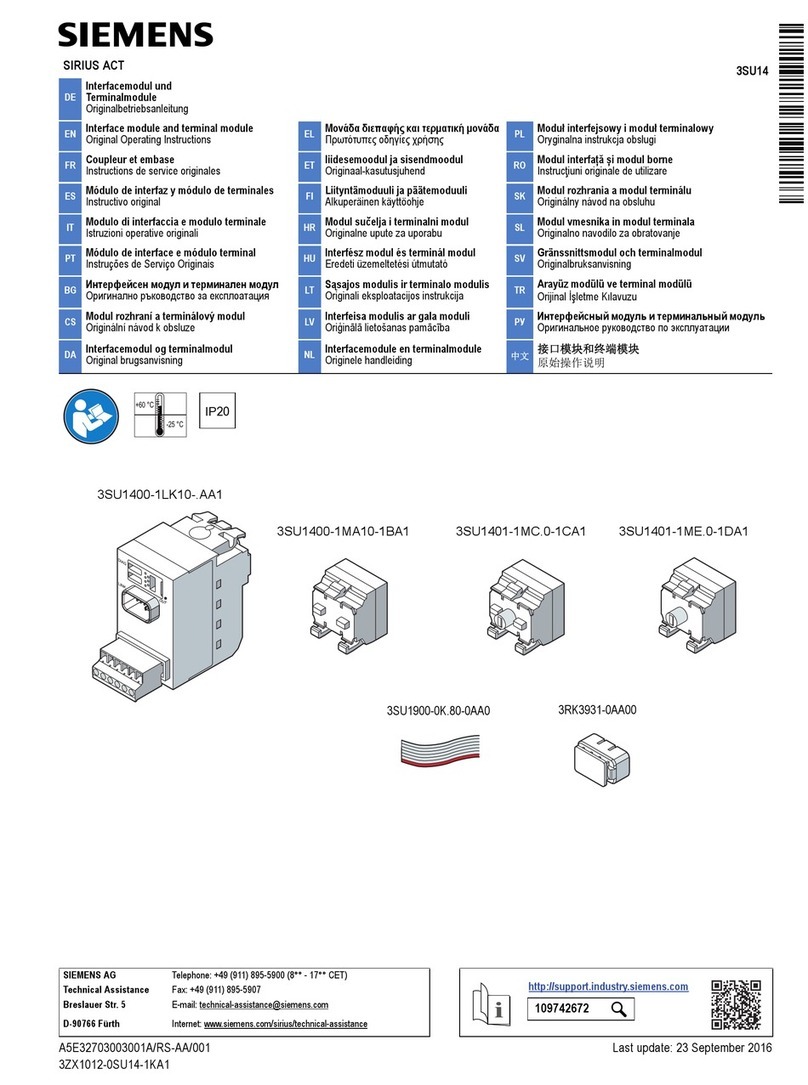Trikdis CG5 User manual
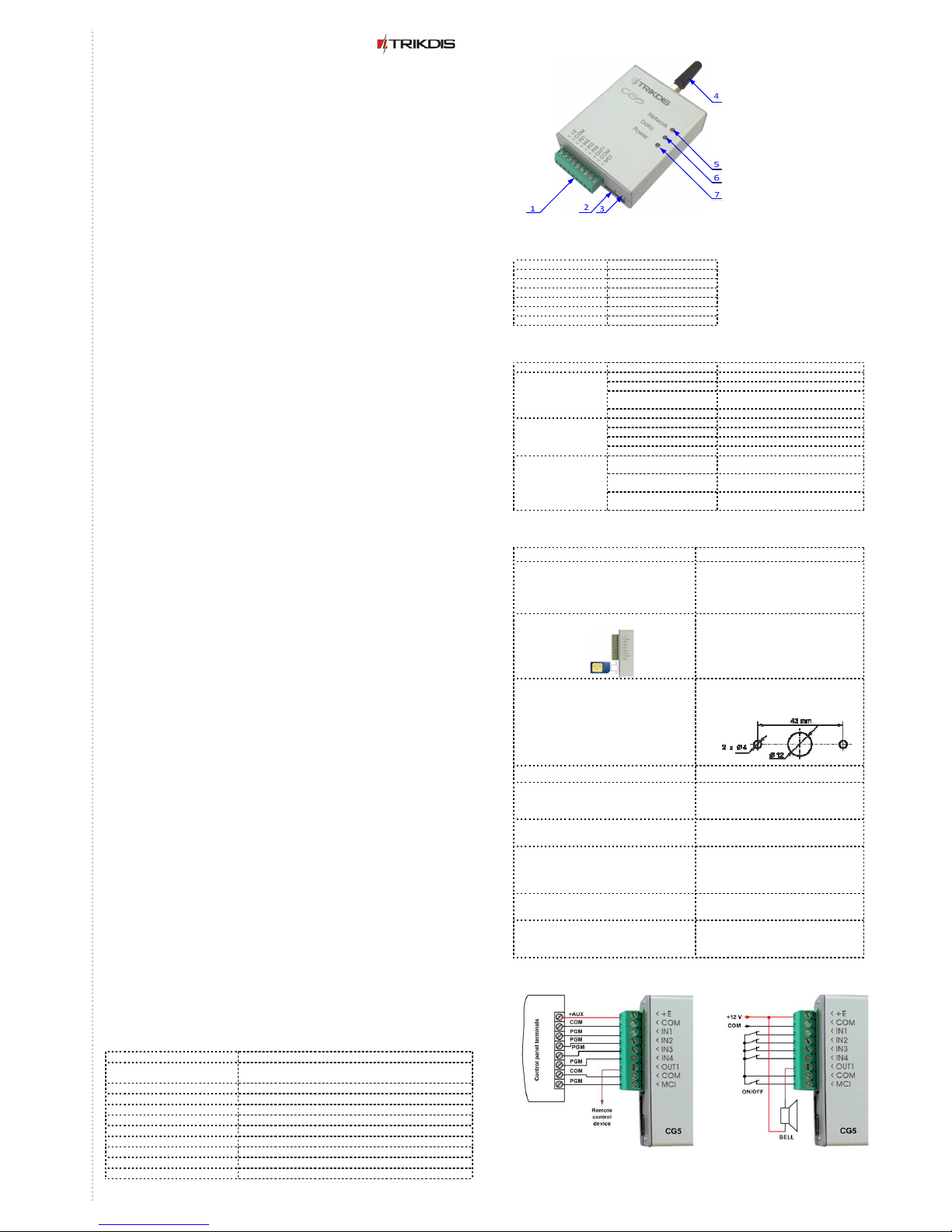
Safety requirements
Liability restrictions. Please read this manual carefully before using the security module CG5.
Security module CG5 shall be installed and maintained by qualified personnel, having specific kno ledge
regarding the functioning of GSM devices and safety requirements. The device must be disconnected from
po er supply source before starting device installation.
Module CG5 shall be mounted in places ith restricted access and in safe distance from any sensitive
electronic equipment. The device is not resistant to mechanical effects, dampness and hazardous chemical
environment.
Liability restrictions
When buying the Device, the Buyer agrees that the Device is a part of a security system of premises, hich sends messages
about security system status. The Device, hen installed, does not diminish the probability of burglary, fire, intrusion or other
breach of premises.
UAB “TRIKDIS” is not responsible for burglary, fire or any other breach of Buyer’s and/or User’s premises and is not liable for
any direct or indirect damages incurred thereof.
When buying the Device, the Buyer agrees that the Device supplied by UAB “TRIKDIS” fully meets his requirements for
intended use.
UAB “TRIKIDIS” provides no guarantees that the Device shall function as declared if the Device is installed and used not
according to its original purpose, user manual and relevant electronic and technical conditions.
UAB “TRIKDIS” is in no ay associated ith GSM/GPRS/Internet service providers (operators), thus UAB “TRIKDIS” is in no ay
responsible for any defects in Device operation if they have occurred because of the loss of GSM/GPRS/Internet connection, or
because of other defects in the service provider net ork.
UAB “TRIKDIS” has no control and is not responsible for the prices and marketing of net ork services provided by the
GSM/GPRS/Internet service providers.
UAB “TRIKDIS” is not responsible if GSM/GPRS/Internet services are not provided to the Buyer and/or User of the Device or
ere cancelled and any direct or indirect damages ere incurred thereof.
UAB “TRIKDIS” is not responsible for any direct or indirect damages incurred by the Buyer and/or User of the Device due to loss
of electricity.
UAB “TRIKDIS” is not liable if Device firm are versions ere not updated by the Buyer and/or the User on time.
User manual of the Device can contain technical inaccuracies, grammatical or typographical errors. UAB “TRIKDIS” reserves the
right to correct, update and/or change information in the installation manual.
Package contents
The
Mod
ule CG5
1 pc.
GSM antenna
of s
traight type
1 pc.
T o
-
sided adhesive tape (10 cm)
1 pc.
GSM module CG5
CG5 is a device, hich sends SMS messages ith text to 1-4 mobile phones about disturbing the security
system of the premises. Features:
−Sends SMS messages if one of the input circuits is broken at least
−Every SMS message contains exact event time stamp
−Supports texts about events are set ith Lithuanian, Latin or Russian characters
−User can be alerted about the sending of SMS messages ith a phone call
−Po er-supply voltage control
−LED indication about device operation status and GSM signal strength
−Output can be controlled ith an SMS message
−Operating parameters can be set ith a program CG5config or by sending SMS messages
Description of Device Operation
Module CG5 can be set to operate in one of the t o modes:
a) Constant input control mode (24 h). After the control panel has changed the state of its PGM
output, this causes module input circuit breaking. Module CG5 immediately sends an SMS
message ith pre-set content to a mobile phone. When the input circuit state restores, the
module ill send an SMS message about this event. General iring diagram is given in Fig. 1.
b) Switched input control mode (Control panel). When operating in this mode, input MCI functions
as an input status controller. While input MCI is connected ith COM, disturbances in inputs
IN1...IN are ignored and SMS messages about them are not sent. After the MCI input circuit has
been broken, the module CG5 ill send an SMS message informing that the inputs are Under
Control and disturbances in inputs IN1...IN circuits ill no longer are ignored. When circuits of
the inputs IN1...IN are broken, module ill send messages about these events.
Output OUT1 can be used to connect a siren. Siren is activated hen the module CG5 registers an event.
S itching off mode Under Control deactivates the siren as ell. S itching on the mode Under Control is
follo ed by one short siren signal and s itching off – by t o.
Module CG5 has five NC / NO / EOL=2.2 kΩ type inputs. When operating in 24 h mode, module MCI input is the
fifth 24 hour managed input, and hen operating in Control panel mode it operates as a controller for the
other four inputs.
SMS messages can be sent to 1-4 mobile phones. It is possible to configure ho User can be alerted and hat
type of messages should be sent to every phone.
Module can 1-9 times call to every chosen phone from the list to alert Users about events in security system.
Call duration is 20 seconds.
SMS messages ill include an event time stamp, hen the module internal clock is set ith an SMS message.
Output OUT1 is open collector type and can commutate direct voltage up to 30 V and current up to 1 A. If the
output is set to Siren mode, after disturbing the input circuits the output ill be activated for t o minutes.
Sending interval for periodic “Test” messages is from 1 to 240 hours. Text of Test message can be customized.
Module monitors po er supply voltage. When voltage drops belo 11,5 V, a message informing about the
drop in voltage is sent. Message is also sent hen voltage restores to 12,6 V.
echnical parameters
Po er supply voltage
DC 12,6 ± 3 V
Used current
60
–
100 mA (stand
-
by
mode
)
Up to 250 mA (transmitting mode)
GSM modem frequency
850 / 900 / 1800 MHz
Sending messages
Text SMS messages up to 4 mobile phones
Memory
Up to 60 messages
Inputs
4+1, NC
/ NO / EOL=2.2 k
Ω
Output
1 OC type, commutating up to 30 V voltage and current up to 1 A
Test
message sending interval
0
÷
240 h
Setting configuration
T
hrough the USB port or ith SMS messages
Operating environment
From
-
10 °C to 50 °C, ith relative air humidity 80% hen +20 °C
Dimensions
65 x 79 x 25 mm
Module components
1 – Terminal block for external contacts
2 – SIM card holder
3 – USB port for setting up parameters
4 – GSM antenna
5 – indicator “Net ork”
6 – indicator “Data”
7 – indicator “Po er”
erminal block description
Contact Description
+E +12 V po er supply clamp
COM Common clamp
IN1...IN4 Input clamps (NC type)
OUT1 Output clamps (OC type)
COM Common clamp
MCI Programmable input clamp
Light indication
LED Operation Description
Indicator Net ork
displays connection ith
GSM net ork status
Green flashing Is registering to GSM net ork
Green ON Connection to GSM net ork at present is
Yello flashing Number of yello flashes represent GSM
signal strength
Yello ON SMS message is being sent
Indicator Data displays
data buffer status
Green ON Memory contains unsent messages
Red ON Messages are unable to be sent
Red flashing Module configuration is incorrect
Red flashing rapidly SIM card error
Indicator Po er displays
all po er supply status,
functioning of
microcontroller and
programming status.
Green flashing Po er supply is sufficient, microcontroller
is functioning properly
Yello flashing Po er supply is not sufficient (≤11,5 V),
microcontroller is properly functioning
Green and yello flashing in
turn
Programming mode
Module installation
Actions Notes
1. Set Module operating parameters by
using the CG5config configuration
soft are installed in a computer.
Follo instructions given in chapter
Setting operating parameters with a
computer, page 5.
2. Insert an activated SIM card
a)
Contact a GSM service provider in
order to receive a SIM card. We do
not recommend using pay as you go
SIM cards.
b) SIM card PIN code request must be
disabled.
3. Fasten the module to the control panel
metal casing by using M3x6 scre s or an
adhesive fastening tape
The location and dimensions of holes to
be drilled in the casing for fastening the
module and antenna:
4. Scre the GSM antenna on.
5. Connect the Module to other security
system devices according to the schemes
given belo .
Possible Wiring diagrams are given in
page 5.
6. S itch on the security system po er
supply.
7. Evaluate if GSM signal strength is
sufficient according to Light indication.
Sufficient GSM signal strength is level 5
(five yello flashes of indicator Network).
If GSM signal strength is not sufficient,
use other antenna type.
8. Set the Module internal clock. Send SMS message to the Module ith
information about time
9. Check if the module sends SMS messages. Take notice if time sho n in the received
SMS message corresponds to the time of
the actual event.
Wiring diagrams
Fig.1 General iring diagram to the control panel hen
constant input control mode (24 h) is set.
Fig.2 General iring diagram hen switched input control
mode
(Control panel) is set.
GSM module CG5
(v.2.XX)
Installation manual
Trikdis, JSC
Draugystės st. 17,
LT-51229 Kaunas
Email: info@trikdis.lt
.trikdis.lt
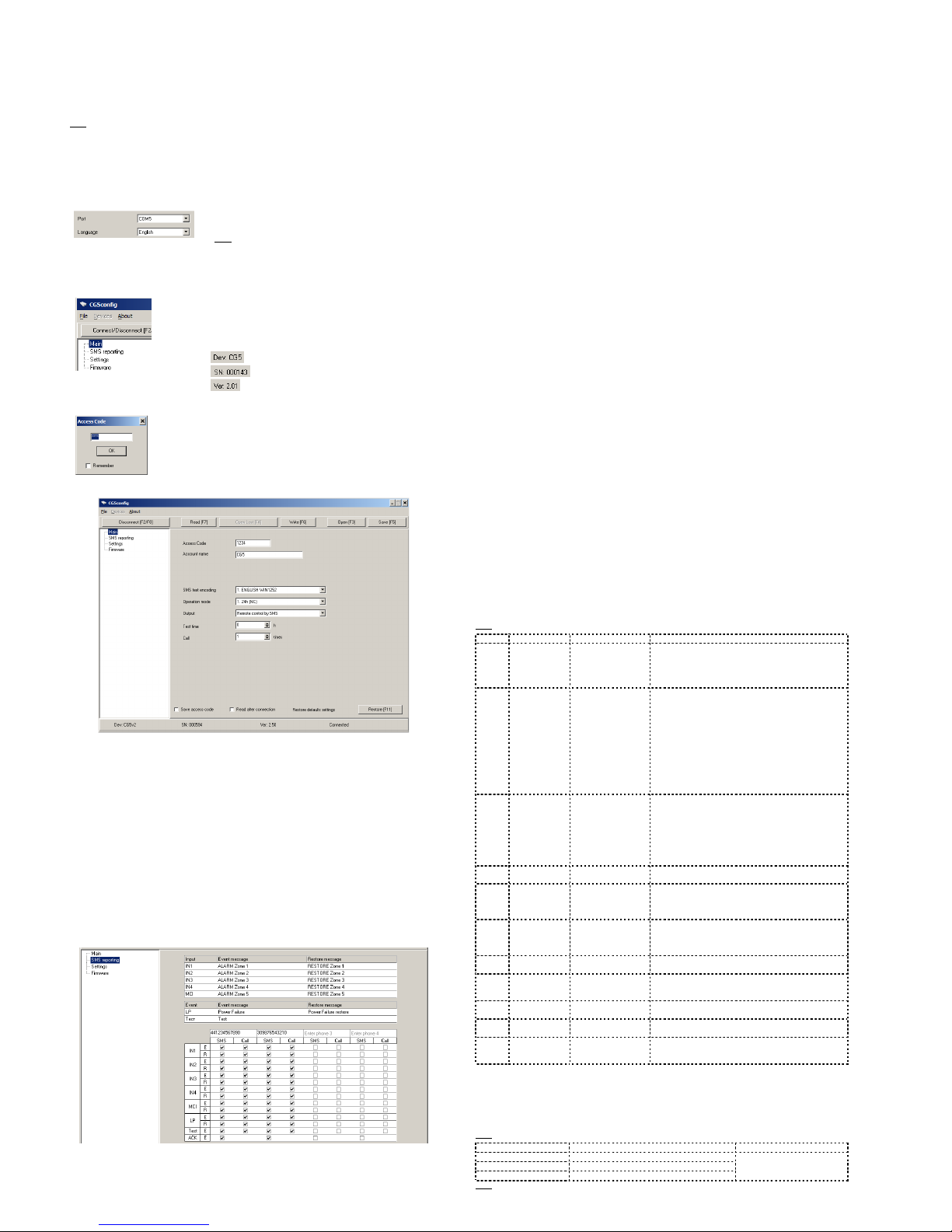
Setting of operating parameters with a computer
We recommend using program CG5config for setting up module CG5 operating parameters. This ill allo
setting parameters of the equipment quicker and easier. The program can be found on ebsite .trikdis.lt.
1. Connect the module CG5 ith computer USB port. Computer must have appropriate USB drivers
installed.
Note: If the module CG5 is connected to a MS Windo s OS computer for the first time a ne Found New Hardware Wizard
indo should open for installing ne USB drivers. This indo means that a USB driver has to be installed in order to
connect to the module CG5 properly. Do nload the USB driver file USB_COM.inf from ebsite .trikdis.lt. In the izard
indo select the function Yes, this time only and press the button Ne t. When a ne indo Please choose your search
and installation options ill open, press the button Browse and select the place here the file USB_COM.inf as saved.
Follo the remaining izard instructions to finish USB driver installation.
2. Start the program CG5config.
3. Select the program directory Settings.
In the drop
-
do n list
Port
select the port to hich the module is
connected.
Note: specific port to hich the device is connected is sho n only hen
the device is properly connected.
In the drop-do n list Language select the desired soft are
language.
4. Press the button Connect/Disconnect [F2/F8]
When the module CG5 is connected
to a computer, module L
ED
indicator Power should flash green and yello in turn, and
CG5config status bar should indicate connection status
Connected. Further information about the connected module
should be displayed in status bar:
Module type
Module serial number
Firm are version installed in the module
5. Press the button Read [F7]
Enter your access code and press the button OK in the opened
indo Access code (default access code is 123 ).
If you ant CG5config to remember your access code check the
box Remember. Then the Access code indo ill not open,
hen connecting to the module for the next time.
6. Set the follo ing parameters in the directory SMS reporting.
Access code Default access code 123 must be changed to one kno n by you and other
authorised persons only. This code is used for setting operating parameters of the
module and/or to control the state of output OUT1 ith SMS messages. When
changing the pass ord, enter a desired four-digit sequence.
Account name If desired, enter the name of the object. Account name ill be included in SMS
messages.
SMS te t encoding Select the format of SMS text encoding in the drop-do n list.
Operation mode Select the desired module CG5 operating mode: either 24 h or Control panel. If there
is set NO or NC type, all five inputs ill respectively become either NO or NC. If there
is set EOL type, inputs IN1...IN4 ill become EOL=2.2kΩ and the input MCI – NC.
Output Select the desired output OUT1 operating mode. If you connect a siren to the output,
select the option Siren. If you ould like that after receiving a command ith SMS
message, the module ould change the state of its output, select the option Remote
control by SMS.
Test time Enter a desired time period according to hich the module ill send a periodic
message ith text entered in the ro Test.
Call When event occurs module ill call to User pre-set number of times.
7. Choose the directory SMS reporting and set desirable parameters used for reporting.
Zone alarm/restore events can be described ith a text. Enter your texts in appropriate text-boxes. When input
circuit is disturbed, an SMS message ill be sent ith text from the appropriate text-box Event message. When
input circuit is restored – from the text-box Restore message. Texts hich describe events in po er supply
chain can be entered in the box LP. There can be entered desirable text hich ill be included in periodic
message in the box Test.
Telephone number Enter the GSM numbers of mobile phones, to hich the module ill send SMS
messages and/or ill make calls. Module parameters can be set or the state of
output OUT1 can be controlled by sending SMS messages only from phones having
these numbers. GSM numbers should be entered ith international country code
ithout the “+” (plus) sign.
By checking boxes belo the GSM numbers, you can choose ho each recipient ill be alerted and hich type
of messages ill be sent to them:
SMS SMS messages ill be sent hen appropriate input circuit is broken (box E) and
restored (box R),
Call A call ill be made to alert that appropriate input circuit is broken (box E) and
restored (box R),
LP SMS messages ill be sent hen informing about disturbances in po er supply chain,
Test Module shall send test messages to the recipient according to the time period set in
the field Test every.
ACK Module CG5 shall send confirmation about command execution to the recipient ho
has sent the command.
8. Press the button Save [F6] and set configuration ill be uploaded to Module CG5.
9. Press the button Disconnect [F8] and unplug USB cable.
A set configuration file can be created ith extention .gst and saved in the computer by the pressing the
button Save [F5]. The file as a templet can be used in the future.
If you need to restore Module CG5 default parameters, press the button Restore [F11] and press the button
Confirm hen request indo ne ly opens. Module CG5 default operating parameters can be restored any
time before unplugging the USB cable.
Module firmware version updating
When the manufacturer adds ne features to the Module CG5, firm are of the previously bought CG5 can be
updated:
1. Do nload the latest CG5_xxx.prg update file from the ebsite .trikdis.lt.
2. Connect the Module CG5 to a computer and start the CG5config program. Select the directory Firmware
in program CG5config and select the do nloaded update file CG5_xxx.prg.
3. Firm are update ill start after pressing the button Start [F9]. Wait until Progress bar reaches 100%,
then press the button Disconnect [F8] and unplug the USB cable.
4. Plug the USB cable back in and press one by one the buttons Connect [F2] and Read [F7]. The ne
version of Module firm are ill be displayed in status bar of the program CG5config. No you can set
additionally configuration according to the manner described in previous chapter. If you don’t need this,
press the button Disconnect [F7] and unplug USB cable.
Setting of operating parameters with SMS messages
Some Module operating parameters can be set by sending SMS messages from authorised phone to the GSM
number of the SIM card inserted in the Module. If function ACK for confirming SMS commands is set, Module
ill send back SMS messages ith confirmations that: COMMAND OK, Wrong COMMAND!!!, Wrong
PASSWORD!!!, Wrong DATA!!!.
-SMS syntax: <Command>space<Password>spaces<Data>
-For example: SETN 1234 PHONE1=+37068700000
Here: SETN – command
1234 – pass ord
PHONE1=+37068700000 – data
Note: All commands in SMS message have to be ritten in capital letters.
Ser No Command Content Meaning
1 SETL
ENG
RUS
LIT
Setting of language:
-English
-Russian
-Lithuanian
For example: SETL 1234 ENG
2 SETN
PHONE1=+370xxx
PHONE2=+370xxx
PHONE3=+370xxx
PHONE4=+370xxx
PHONE1=DEL
PHONE2=DEL
PHONE3=DEL
PHONE4=DEL
Entering of recipients’ telephone numbers:
-1st GSM number
-2nd GSM number
-3rd GSM number
-4th GSM number
For example: SETN 1234 PHONE1=+37068700000
Deleting of recipients’ telephone numbers:
-1st GSM number
-2nd GSM number
-3rd GSM number
-4th GSM number
For example: SETN 1234 PHONE1=DEL
3 SETE
TEST
ACK
CALL
SMS
Distributing of messages by their type:
-Enabling sending of Test message
-Enabling sending of ackno ledgements about
command executing
-Enabling calling if event happens
-Enabling SMS sending if event happens
For example: SETE 1234 PHONE1=... TEST=ON ACK=ON
CALL=OFF SMS=ON
4 TXTA
<Text>
Setting of object name:
For example: TXTA 1234 Object name
5 TXTE
Z1=<Text>
........
Z6=<Text>
Customising of SMS with alarm text:
-Z1...Z6 – input number
For example: TXTE 1234 Z1=ALARM in Zone1
6 TXTR
Z1=<Text>
........
Z6=<Text>
Customising of SMS with restore text:
-Z1...Z6 – input number
For example: TXTR 1234 Z1=Restore Zone1
7 TIME
<Time>
Setting of internal clock:
For example: TIME 1234 YYYY/MM/DD,12:00:00
8 PSW
Ne PSW
Setting of password:
-Ne pass ord (4 digit)
For example: PSW 1234 4321
9 RESET Module reset:
For example: RESET 1234
10 INFO Request for info about module state:
For example: INFO 1234
11 SLEEP Stop sending of SMS that have been unsent till RESE
command:
For example: SLEEP 1234
Remote switching of PGM output OU 1
In order to change state of output OUT1 you need to send an SMS message to the Module by GSM number of SIM
card inserted in it. Examples of SMS messages are provided in the table belo .
Note: All commands have to be ritten in capital letters.
SMS syntax Meaning Pataba
OUTPUT 1234 ON Output turns to position ON (circuit closes) 123 – default pass ord. Instead
of this, enter your.
OUTPUT 1234 OFF Output turns to position OFF (circuit opens)
OUTPUT 1234 PULSE=005 Output turns to position ON for entered time (sec)
Note: Output state can be s itched then hen both operating mode of the Module is set as 24h and output operating mode
is set as Remote control by SMS only.
Table of contents
Other Trikdis Control Unit manuals
Popular Control Unit manuals by other brands

Allen-Bradley
Allen-Bradley 193-DNENCAT user manual
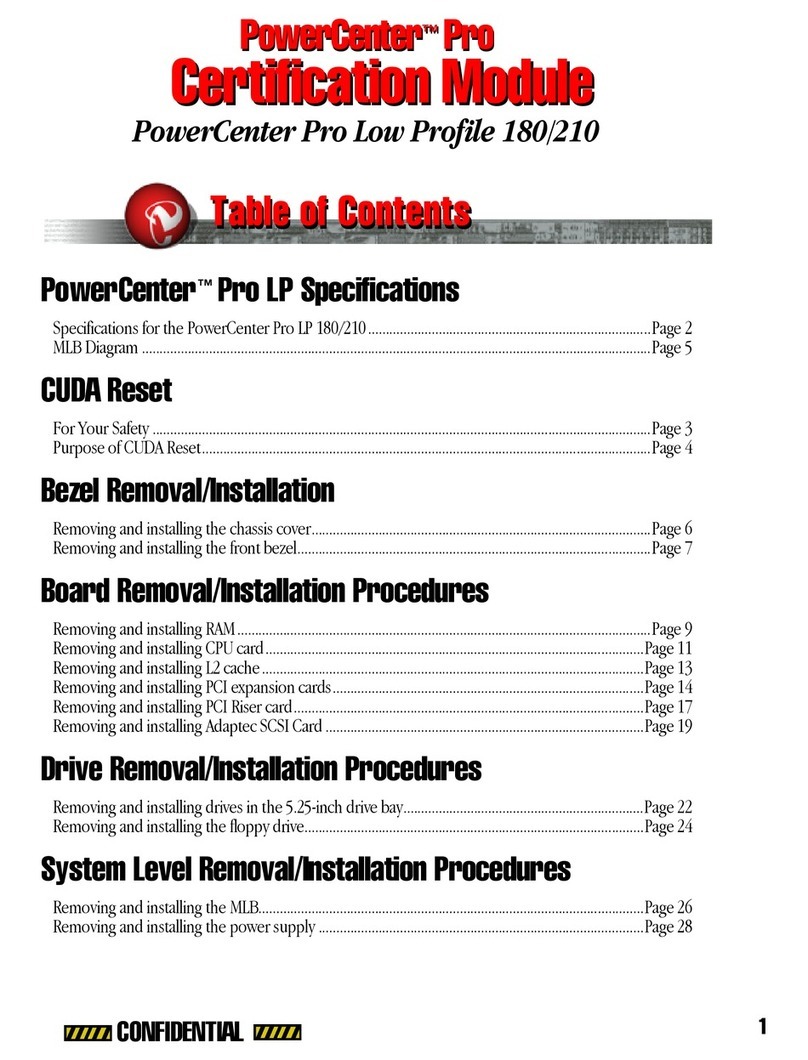
Power Computing
Power Computing PowerCenter Pro Low Profile 180/210 manual

Madas
Madas EVAP-1-3-6/NA quick guide
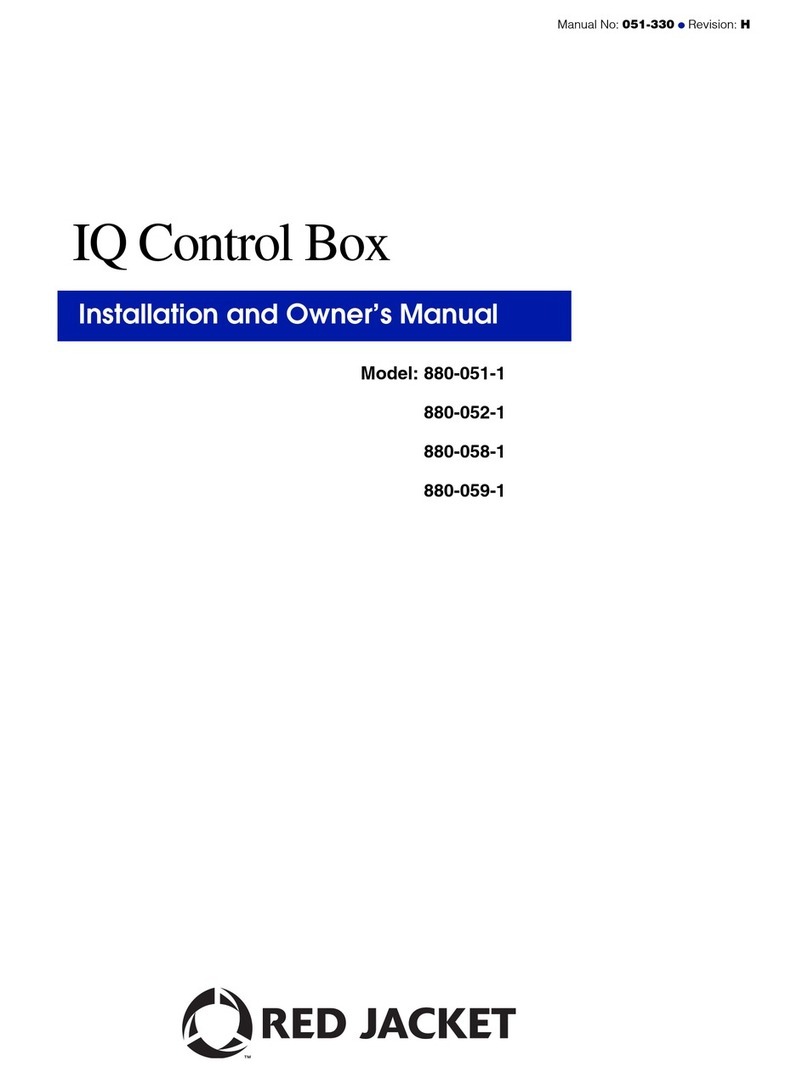
Red Jacket
Red Jacket 880-051-1 Installation and owner's manual
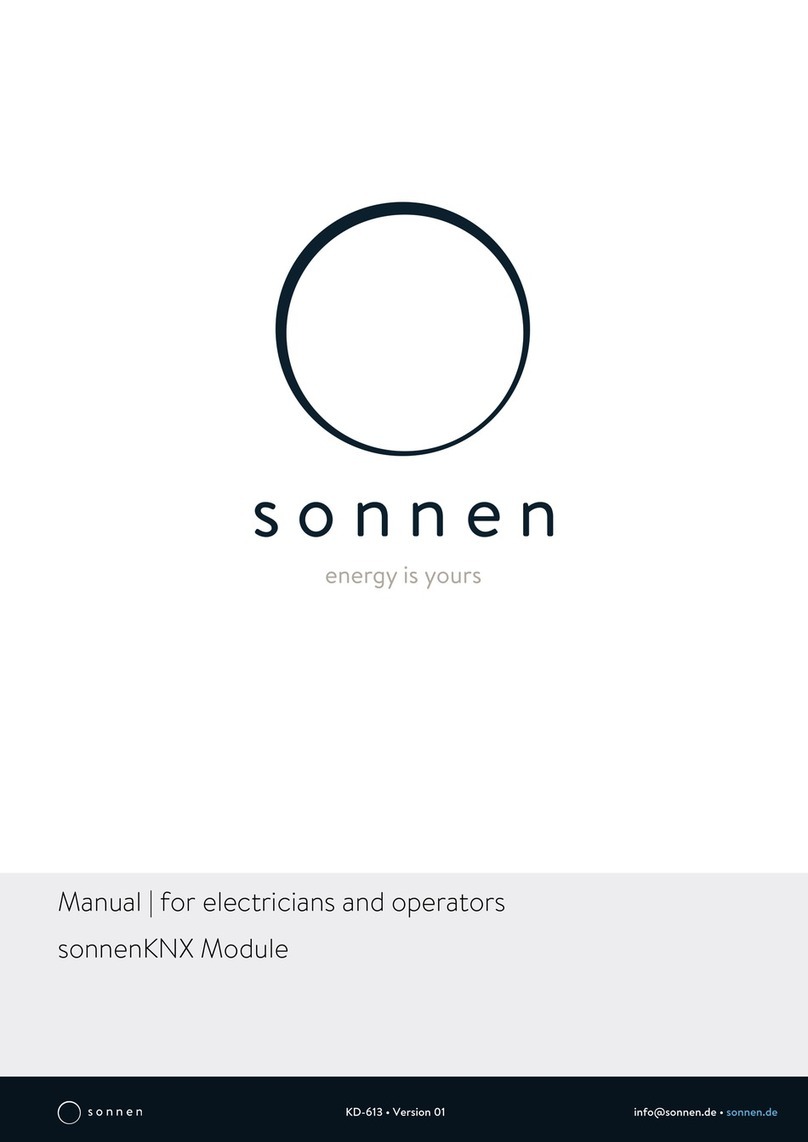
Sonnen
Sonnen KNX manual

System Sensor
System Sensor M502MA Installation and maintenance instructions