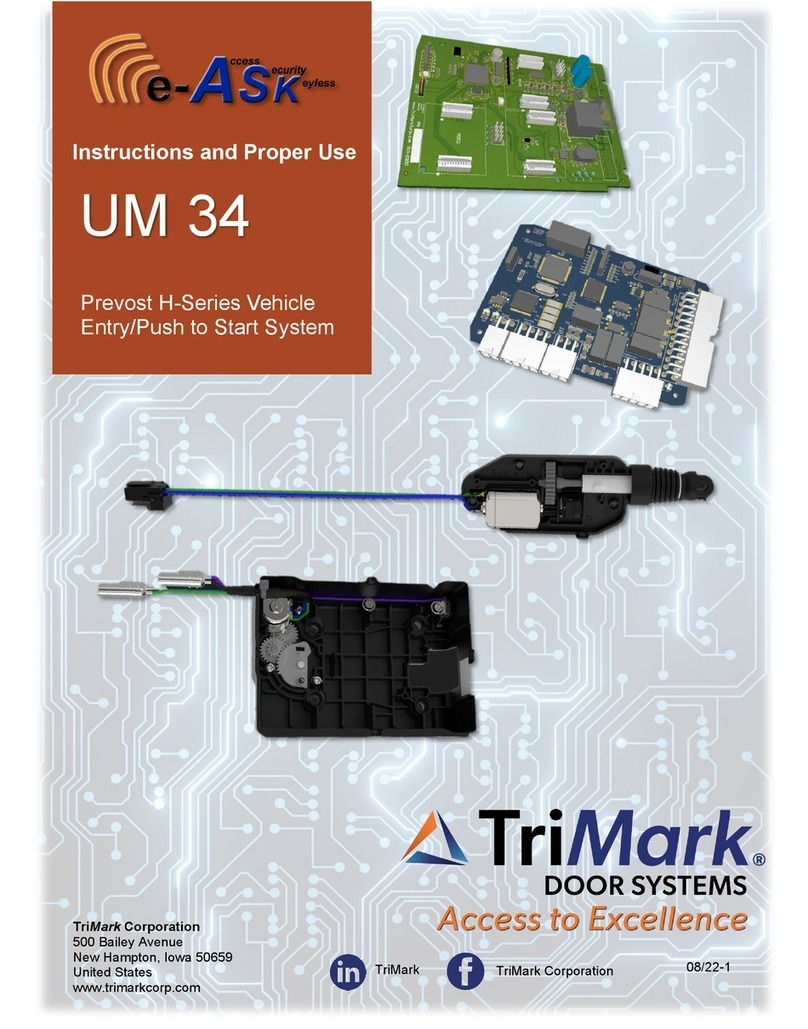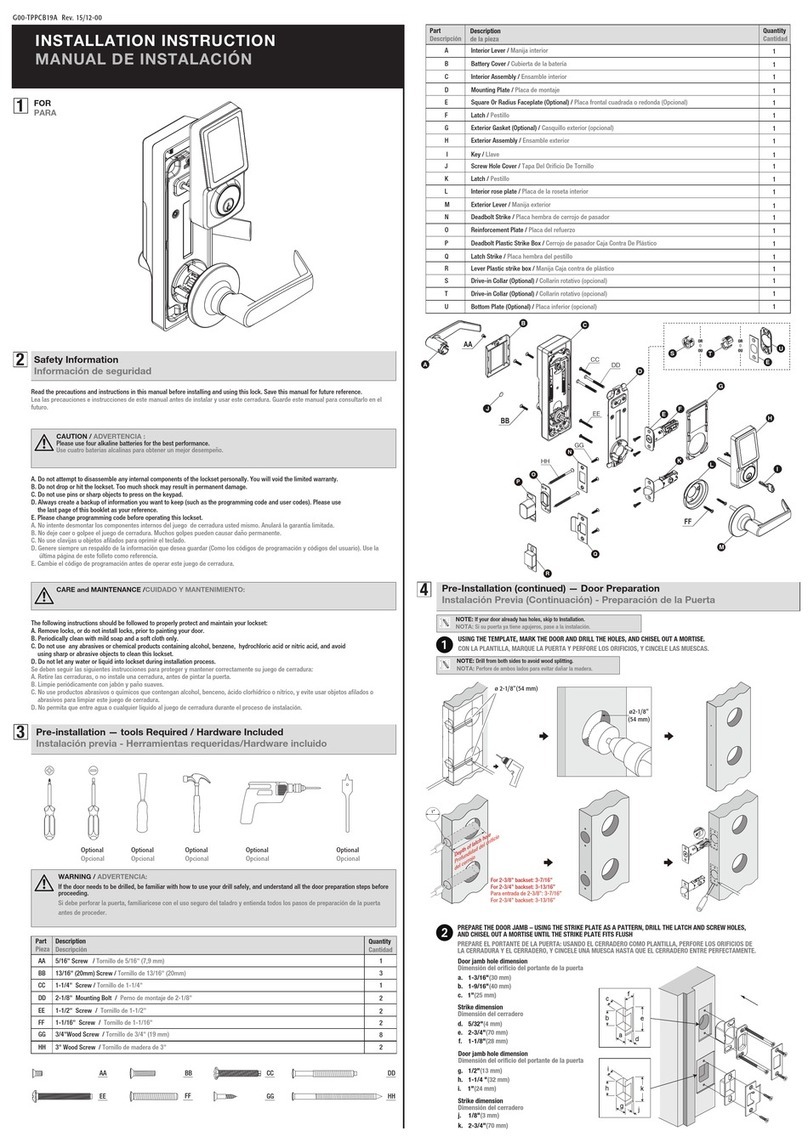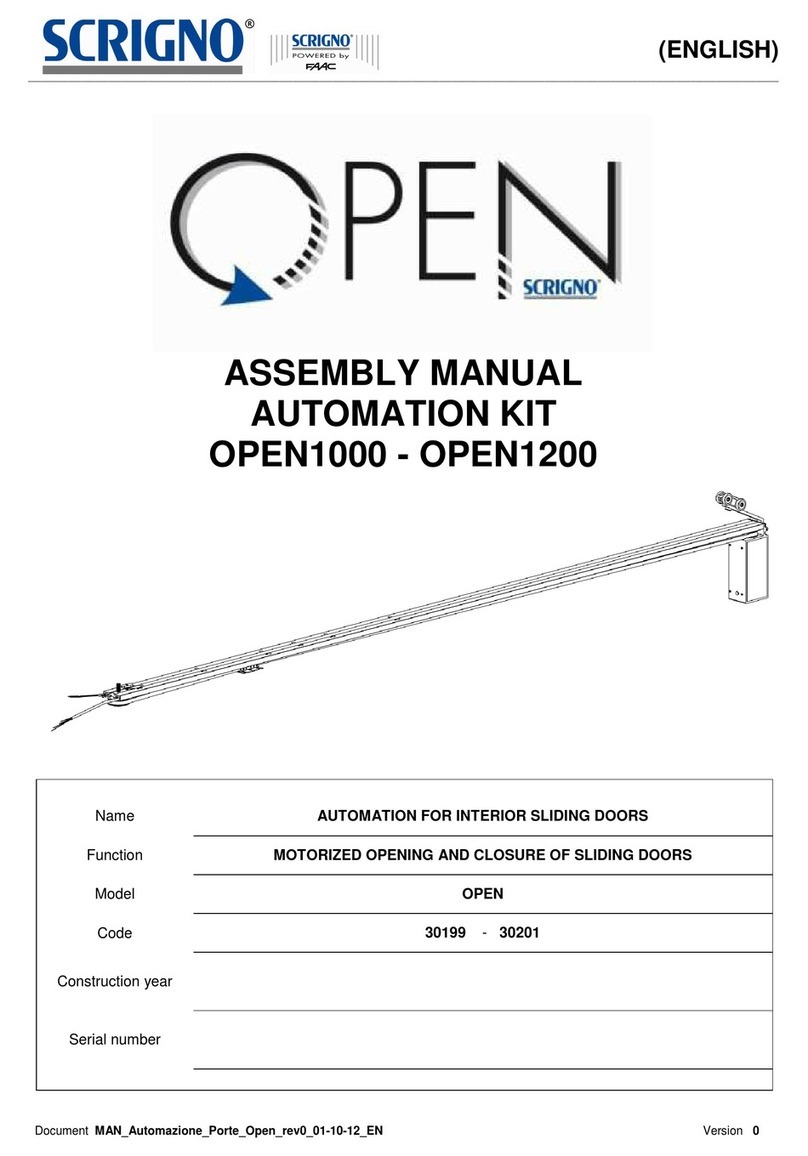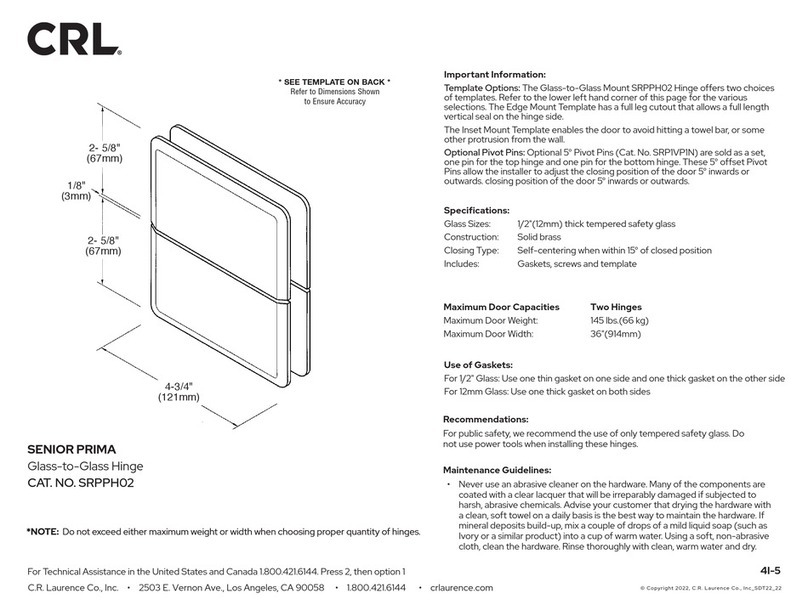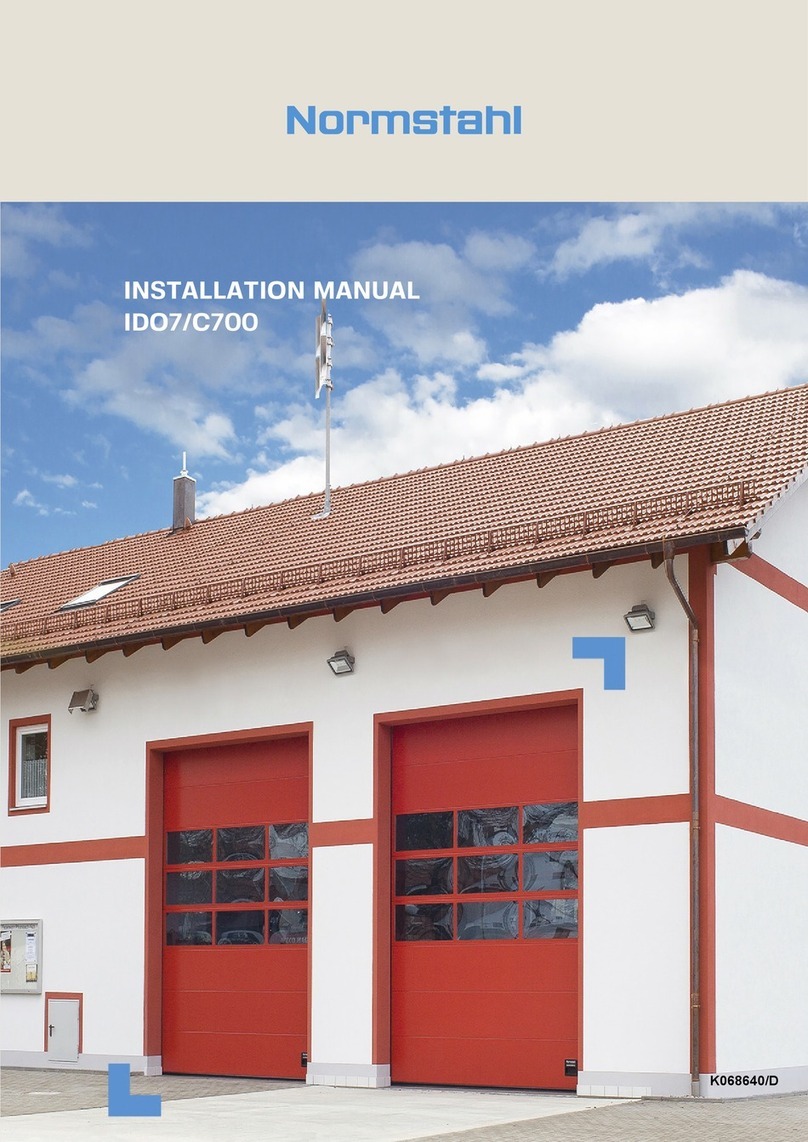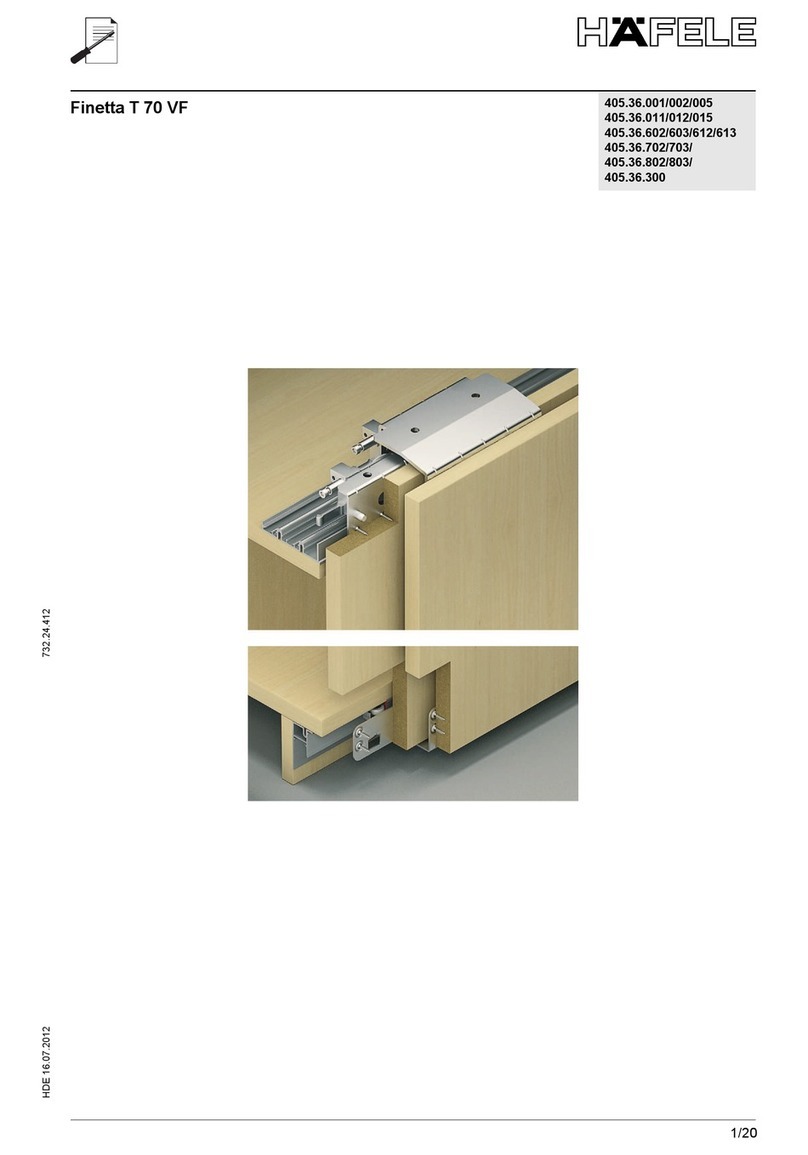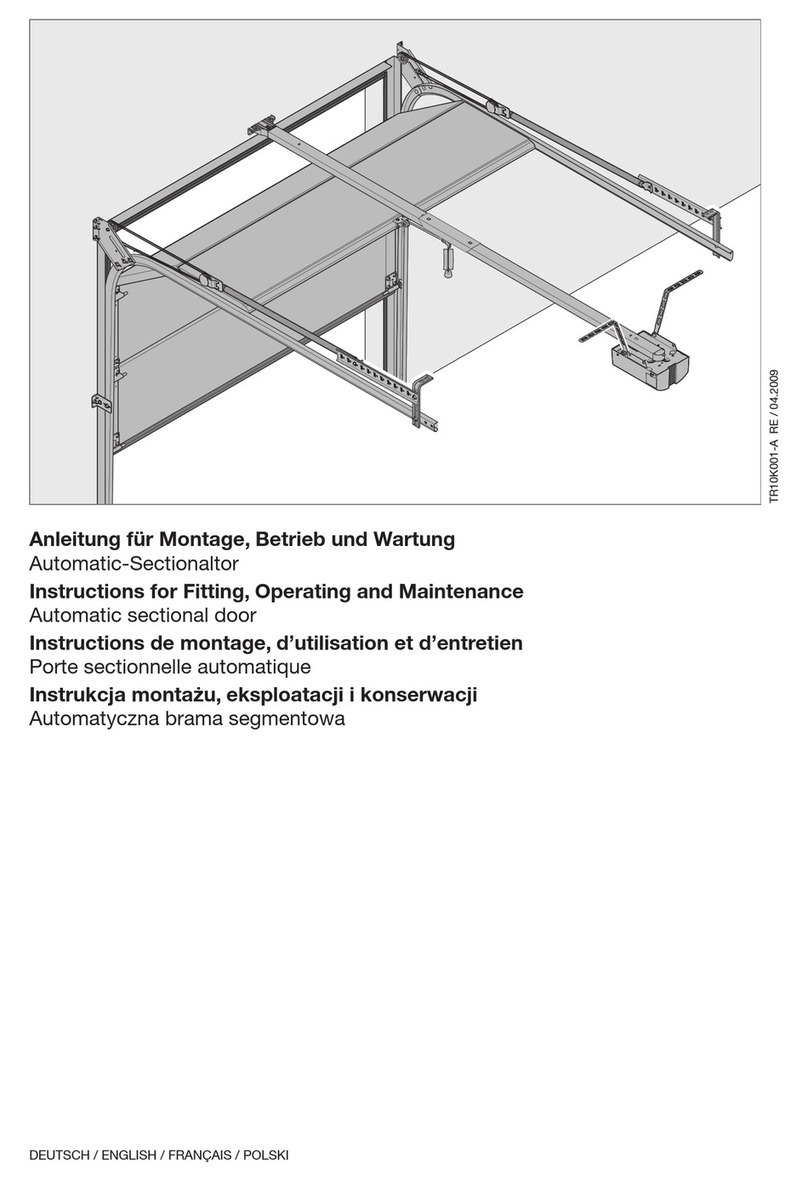TriMark e-ASK UM26 User manual

e-ASK
electronic Access Security Keyless-entry
CAN Multiplex System
CAN Multiplex System
Installation & Instructions
(UM26 ~ 24324-02)

Table of Contents
Introduction ................................................................................... 1
e-FOB Operation and Features - Standard Mode ...................... 2
e-FOB Operation and Features - Cargo Mode ........................... 3
Standard e-PAD Operation and Features ................................... 4
Locking Doors With Keypad ....................................................... 4
Secure Operations ..................................................................... 4
Doorbell e-PAD Operation and Features .................................... 5
Locking Doors With Keypad ....................................................... 5
Doorbell Operation ..................................................................... 5
Secure Operations ..................................................................... 5
e-ASK CAN DIP Switch Configuration ................................... 6
DIP Switches 1-3 ........................................................................ 6
DIP Switches 4-6 ........................................................................ 6
Keypad DIP Switch Setting Configurations ................................ 6
Configuration A [SW 4 off / SW 5 off / SW 6 off] ........................................... 6
Configuration B [SW 4 off / SW 5 off / SW 6 on] ........................................... 6
Configuration C [SW 4 off / SW 5 on / SW 6 off]: ......................................... 7
Configuration D [SW 4 off / SW 5 on / SW 6 on]: ......................................... 7
Interior Switch DIP Switch Setting Configurations ..................... 7
Configuration A [SW 4 off / SW 5 off / SW 6 off]: .......................................... 7
Configuration B [SW 4 off / SW 5 off / SW 6 on]: .......................................... 7
Configuration C [SW 4 off / SW 5 on / SW 6 off]: ......................................... 7
Configuration D [SW 4 off / SW 5 on / SW 6 on]: .......................................... 8
DIP Switch 7 ............................................................................... 8
DIP Switch 8 ............................................................................... 8
Additional Keyless Entry System Features ............................... 9
Dome/Porch Light Activation ...................................................... 9
e-PAD Anti-tamper Deactivation Feature .................................. 9
e-GRAB Handle Lighting ........................................................... 9
Trim Pot Variable Resistor ......................................................... 9
Status LED ................................................................................. 9
Internally Controlled Door Locking and Unlocking ..................... 9
Lock and Unlock Confirmation ................................................... 10

Deactivate Lock Confirmation ................................................... 10
Door Ajar Warning ..................................................................... 10
Alarm ......................................................................................... 10
Timed Dome/Porch Light Activation .......................................... 11
Compartment Light Activation ................................................... 11
Auxiliary 1 Output Activation ..................................................... 11
Teaching Additional Transmitter FOBs ..................................... 11
Teaching Keypad New Authority/Access Codes ...................... 13
Assign New Access Codes ....................................................... 14
Troubleshooting .......................................................................... 16
About the “Yellow Programming Wire” ...................................... 16
CAN Error Diagnostic Codes .................................................... 17
CAN Communication Protocol Settings .................................... 18
CAN Communication Configuration .......................................... 19
e-ASK Doorbell Mode Configuraiton ......................................... 20
Setting the Keypad CAN Function Instance (Location) ............. 21
More eASK Hints ....................................................................... 22
Warrenty Information ................................................................. 23
Appendix A: Installation and Application Notes ..................... I
General Mounting Guidelines .................................................... I
Testing Inputs and Outputs ....................................................... I
Clean +12V Power and Ground ................................................ II
Appendix B: Drawing and Wiring Tables ................................. III
Connector Locations ................................................................. III
Table: Equivalent Connectors and Terminals ........................... III
Table: Pin Functions and Locations .......................................... IV

TriMark CAN RF Controller
Introduction
This manual provides the necessary information for the proper
installation and use of TriMark’s CAN e-ASK system including vehicle
module and keypad.
The nature of CAN multiplex communications mandates that at least 2
CAN-enabled devices must be connected via a CAN network in order
for any of the devices to function. Therefore, if this keyless entry
system is being installed into a vehicle that does not have a pre-existing
CAN network to connect into, the RF receiver MUST be installed with a
TriMark CAN-enabled keypad or e-GRAB handle.
The RF controller and FOB transmitters are shipped programmed.
After following installation instructions as shown in this manual, the
system will function as described.
1
CAN-enabled
e-GRAB Handle
CAN-enabled Keypad —
available vertical or horizontal

e-FOB Operation and Features - Standard Mode
Button Function
Lock Locks doors and arms security system.
Unlock Unlocks doors and disarms security system. Also
activates the dome light.
Panic Activates panic mode when pressed and held for 2
seconds.
* Auxiliary
Button
Auxiliary output. Possible assignment includes: interior/
exterior lighting, awning extension/retraction, gas cap
release, hood release, etc.
Panic button
Unlock button
* Auxiliary button
Lock button
Note:
Only the unlocking function of the e-FOB remains while the
system detects that the engine is running—other functions are
deactivated.
2

e-FOB Operation and Features - Cargo Mode
Button Function
Entry Lock Locks entry door and arms security system.
Entry Unlock Unlocks entry door and disarms security system.
Also activates the dome light.
Cargo Lock Locks cargo doors and arms security system.
Cargo Unlock Unlocks cargo doors and disarms security system.
Also activates compartment lights.
Note:
Only the unlocking function of the e-FOB remains while the
system detects that the engine is running—other functions are
deactivated.
Cargo Lock
Entry Unlock
Cargo Unlock
Entry Lock
3

Standard e-PAD Operation and Features
The e-PAD is shipped with default Authority and Access Codes. If the
OEM or dealer has not changed the default codes, the Authority and
Access Codes are:
Access code:
Authority code:
Locking Doors With Keypad
Press and hold down the (1 / 2) button for 1-2 seconds.
An Access Code is not needed to lock the doors.
Secure Operations
Entering a valid 5-digit Access Code provides a double-beep and
enables a secure operation. After entering an Access Code, the
keypad is enabled for 5 seconds and the next button pressed initiates
a secure operation, such as unlocking the doors.
Notes:
The Authority Code does not allow for secure operations. It is
only used to assign access codes (see page 12 for information
on setting access codes).
If an unassigned button is pressed, or no button is pressed,
within 5 seconds of a correctly entered Access Code, the
keypad reverts back to disabled state.
If the keypad does not Double-beep after the 5th digit of your
entered Access Code, then you have not entered the correct
Access Code.
The secure keypad operations are set depending on the system
configuration. See page 6 for more information.
Digit 1 Digit 2 Digit 3 Digit 4 Digit 5
1 / 2 3 / 4 5 / 6 7 / 8 9 / 0
Digit 1 Digit 2 Digit 3 Digit 4 Digit 5
7 / 8 7 / 8 7 / 8 7 / 8 7 / 8
4

Doorbell e-PAD Operation and Features
Access code:
Authority code:
Locking Doors With Keypad
Press and hold down the (1) button for 1-2 seconds. An
Access Code is not needed to lock the doors.
Door Bell Operation
The doorbell button sends a CAN message to the RF Controller
instantly when pressed. An Access Code is not necessary for the
doorbell.
Secure Operations
Entering a valid 5-digit Access Code provides a double-beep and
enables a secure operation. After entering an Access Code, the keypad
is enabled for 5 seconds and the next button pressed initiates a secure
operation, such as unlocking the doors.
Note:
The Authority Code does not allow for secure operations. It is
only used to assign access codes (see page 12 for information on
setting access codes).
If an unassigned button is pressed, or no button is pressed, within
5 seconds of a correctly entered Access Code, the keypad
reverts back to disabled state.
If the keypad does not Double-beep after the 5th digit of your
entered Access Code, then you have not entered the correct
Access Code.
The secure keypad operations are set depending on the system
configuration. See the next page for more information.
Digit 1 Digit 2 Digit 3 Digit 4 Digit 5
1 2 3 4 4
Digit 1 Digit 2 Digit 3 Digit 4 Digit 5
4 4 4 4 4
5

6
e-ASK CAN DIP Switch Configuration
DIP Switches 1-3:
The settings of DIP switches 1-3 define CAN address of the IO receiver
module. A unique address must be assigned when multiple modules
are used on a CAN
network. If only one
module is used on
network then all DIP
switches should be set
to ON position.
DIP Switch 1: On
DIP Switch 2: On
DIP Switch 3: On
DIP Switches 4-6:
The setting of DIP switches 4-6 define configuration of the IO receiver
module. Each configuration provides different functionality for keypad
and interior switches. Most customers use default configuration D
setting. See configuration setting definitions.
Keypad DIP Switch Setting Configurations:
Entering a 5-digit access code enables the keypad. After entering the
Access Code, the next button pressed initiates a secure operation, such
as unlocking specific doors or another operation according to the
following lists:
Configuration A [SW 4 off / SW 5 off / SW 6 off]:
Button (1 / 2) (1): Unassigned
Button (3 / 4) (2): Unlocks all entry and compartment doors
Button (5 / 6) (3): Unassigned
Button (7 / 8) (4): Unassigned
Button (9 / 0): Toggles Aux 1 output
Configuration B [SW 4 off / SW 5 off / SW 6 on]:
Button (1 / 2) (1): Unlocks all entry door(s)
Button (3 / 4) (2): Unlocks all entry and compartment doors
Button (5 / 6) (3): Unassigned
Button (7 / 8) (4): Unassigned
Button (9 / 0): Toggles Aux 1 output

7
Configuration C [SW 4 off / SW 5 on / SW 6 off]:
Button (1 / 2) (1): Unlocks all entry door(s)
Button (3 / 4) (2): Unlocks all doors assigned to relay bank A
Button (5 / 6) (3): Unlocks all doors assigned to relay bank B
Button (7 / 8) (4): Unlocks all doors assigned to relay bank C
Button (9 / 0): Unlocks all doors assigned to relay bank D
Configuration D [SW 4 off / SW 5 on / SW 6 on]:
Button (1 / 2) (1): Unlocks all entry doors
Button (3 / 4) (2): Unlocks all entry and compartment doors
Button (5 / 6) (3): Unlocks all curb side compartment doors
(relay banks C-D)
Button (7 / 8) (4): Unlocks all driver side compartment doors
(relay banks A-B)
Button (9 / 0): Toggles Aux 1 output
Interior Switch Dip Switch Setting Configurations:
The following vehicle switch assignments of connector J1 define
functional assignment of interior switches. When the switch input is
grounded, its corresponding function is specified.
Configuration A [SW 4 off / SW 5 off / SW 6 off]:
J1 pin 1: Unassigned
J1 pin 2: Unassigned
J1 pin 9: Unassigned
J1 pin 10: Unlocks all doors
J1 pin 11: Lock all doors
J1 pin 12: Unassigned
Configuration B [SW 4 off / SW 5 off / SW 6 on]:
J1 pin 1: Lock all compartment doors (banks A-D)
J1 pin 2: Unlock all compartment doors (banks A-D)
J1 pin 9: Unlock entry door(s)
J1 pin 10: Unlock all doors
J1 pin 11: Lock all doors
J1 pin 12: Lock entry door(s)
Configuration C [SW 4 off / SW 5 on / SW 6 off]:
J1 pin 1: Unlock bank A
J1 pin 2: Unlock bank B
J1 pin 9: Unlock bank D
J1 pin 10: Unlock entry door(s)
J1 pin 11: Lock all doors
J1 pin 12: Unlock bank C
This manual suits for next models
1
Table of contents
Other TriMark Door Opening System manuals
Popular Door Opening System manuals by other brands

Stanley
Stanley MA900ñ Installation and owner's manual
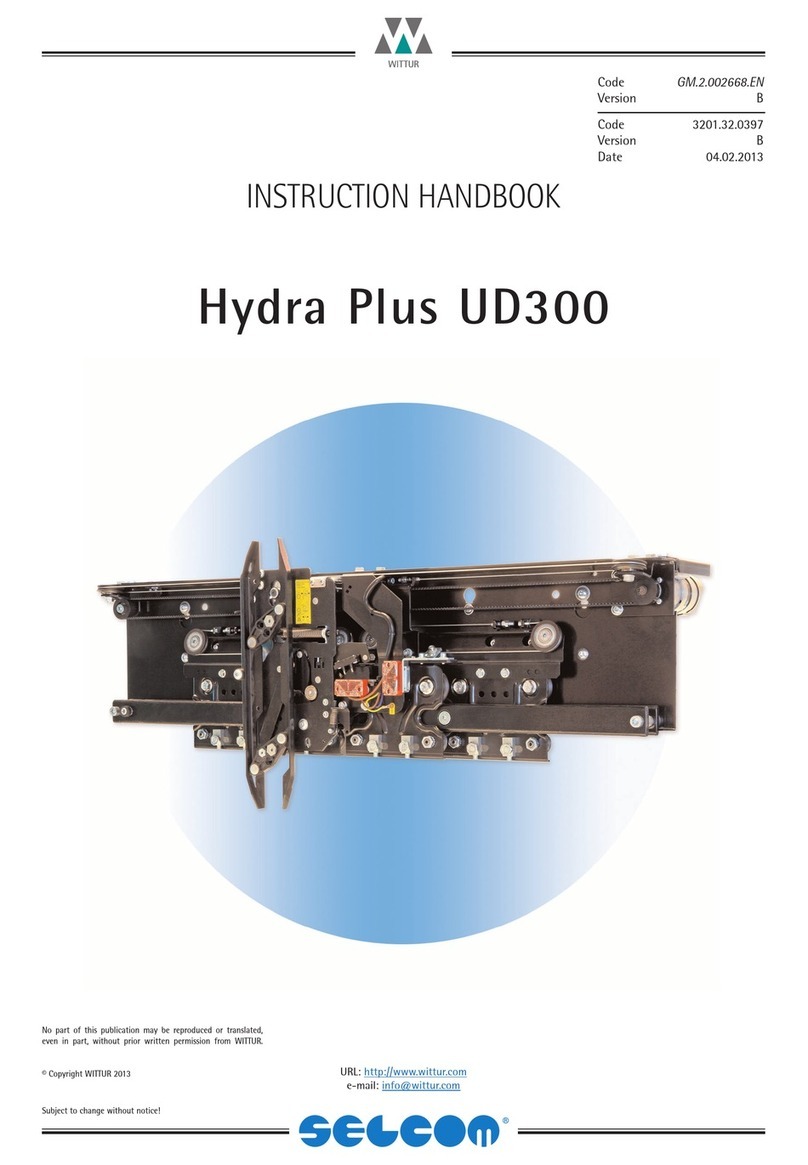
WITTUR
WITTUR Hydra Plus UD300 Instruction handbook

Alutech
Alutech TR-3019-230E-ICU Assembly and operation manual
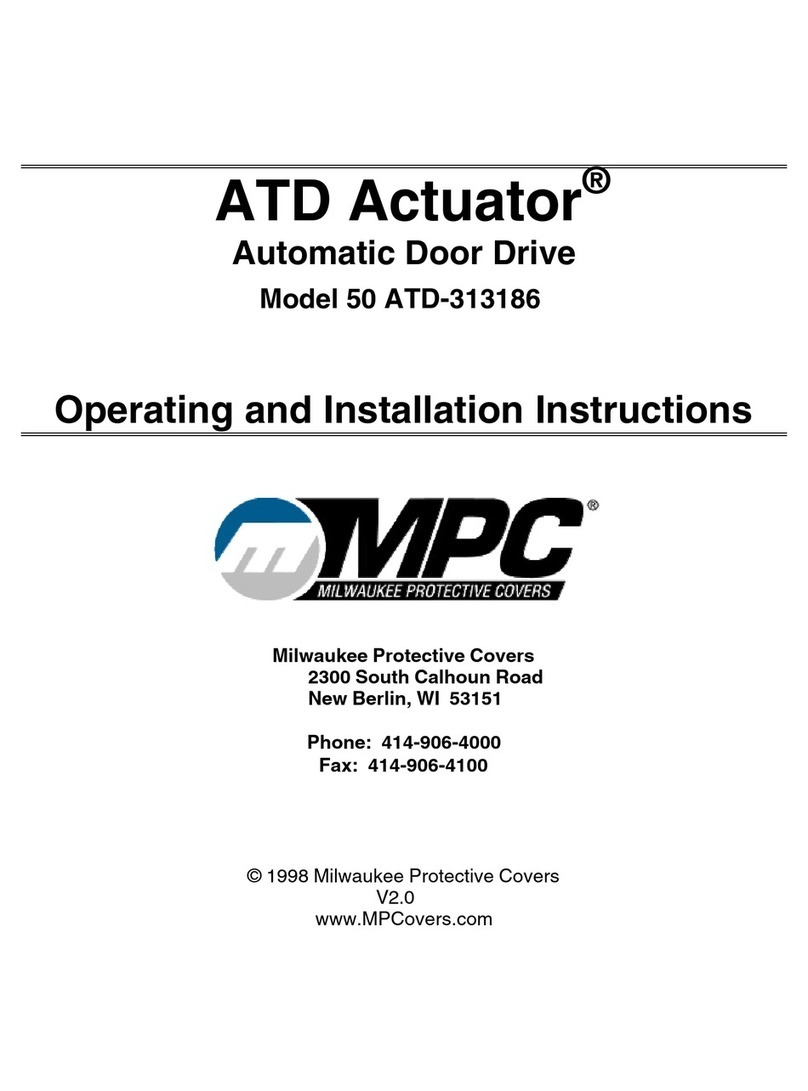
MPC
MPC ATD ACTUATOR 50 ATD-313186 Operating and OPERATING AND INSTALLATION Manual

GEZE
GEZE ECturn user manual

Chamberlain
Chamberlain T user guide