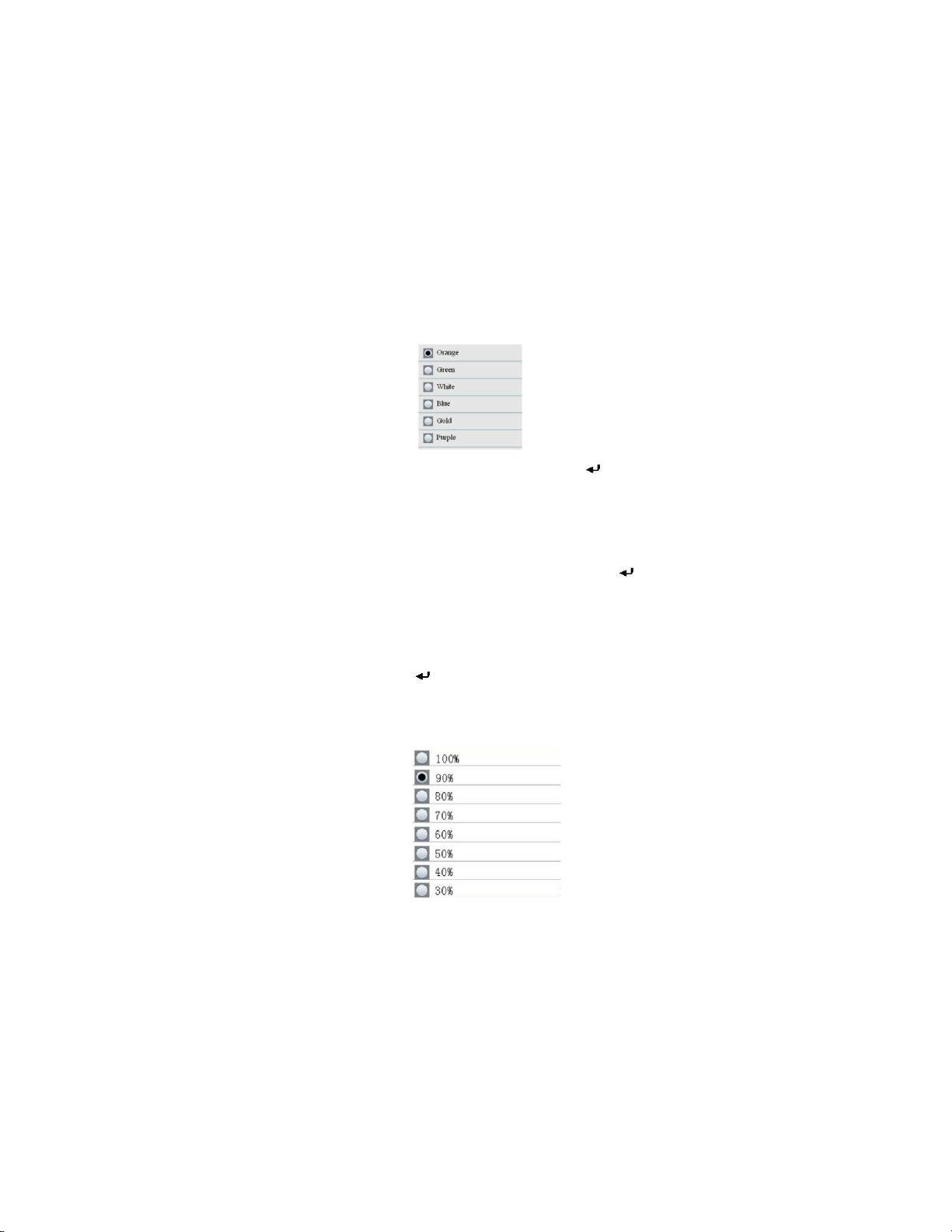Press the enter button ( ) to get to setup mode.
Press F3 to enter settings mode.
Set each parameter to your preferred setting by pressing ENTER to enter each parameter. Then
press ENTER to enable editing of each parameter. Press ESC to exit parameter setup.
Sample Time: Length of time each test runs (3 to 60 seconds)
Start Delay: Duration of time from RUN to actual start of test. (3 to 100 seconds)
Channel Display: Particle sizes displayed during test.
Ambient Temp/RH: Allows the display of the air temp and %RH values
Sample Cycle: Number of test cycles to run (1 to 100)
Sample Mode: Cumulative, differential, concentration
Interval: Test cycle delay measured in seconds.
Level Indication: Particle level selection (highlighted on display)
Press ESC to return to testing screen
Press RUN/STOP to start the automated test sequence.
Taking Measurements
After powering the meter, press the Enter
() button to access the Particle
Measurement screen. Then open the
temperature/RH sensor by sliding its
protective cover downward.
When measuring particle counts, these
icons correspond to the function keys
(F1,F2,F3).
F1 is to enter Camera and video mode, F2
is to view your saved data, and F3 is for
Setup mode.
The display will show the particle count channels with
readings, air temperature (AT), Dew point temperature (DP),
Wet bulb temperature (WB), and Relative Humidity (%RH) as
shown in accompanying diagram.
Press the RUN/STOP button to start the air pump and the particle count measurement
process. When the programmed sampling time has elapsed, the particle measurement cycle
will automatically end and the measurement data will be automatically stored. To set the
sampling time, refer to the Particle Count SETUP MODE section. If desired, press the
RUN/STOP button and stop the session manually.
When measuring particle counts, these icons correspond to the function keys
(F1,F2,F3). F1 is to enter Camera and video mode, F2 is to view your saved data, and F3 is for
Setup mode.
Capturing Images
While measuring particle counts, press F1 to enter the camera mode. Press F1 to capture a Still
image. Then press F1 to Save the image or F3 to delete it. Press ESC to get back to exit this
mode.
Capturing Video
While measuring particle counts, press F1 to enter the camera mode. Press F3 to enter the
www.GlobalTestSupply.com
Find Quality Products Online at: sales@GlobalTestSupply.com