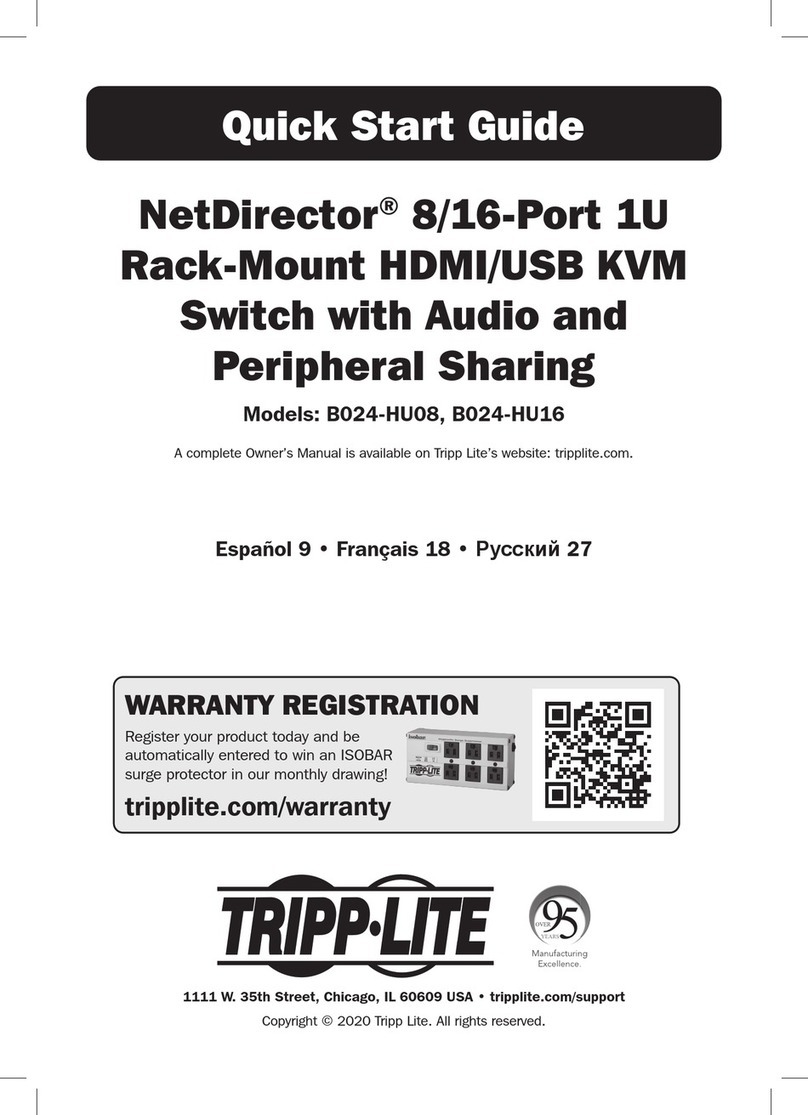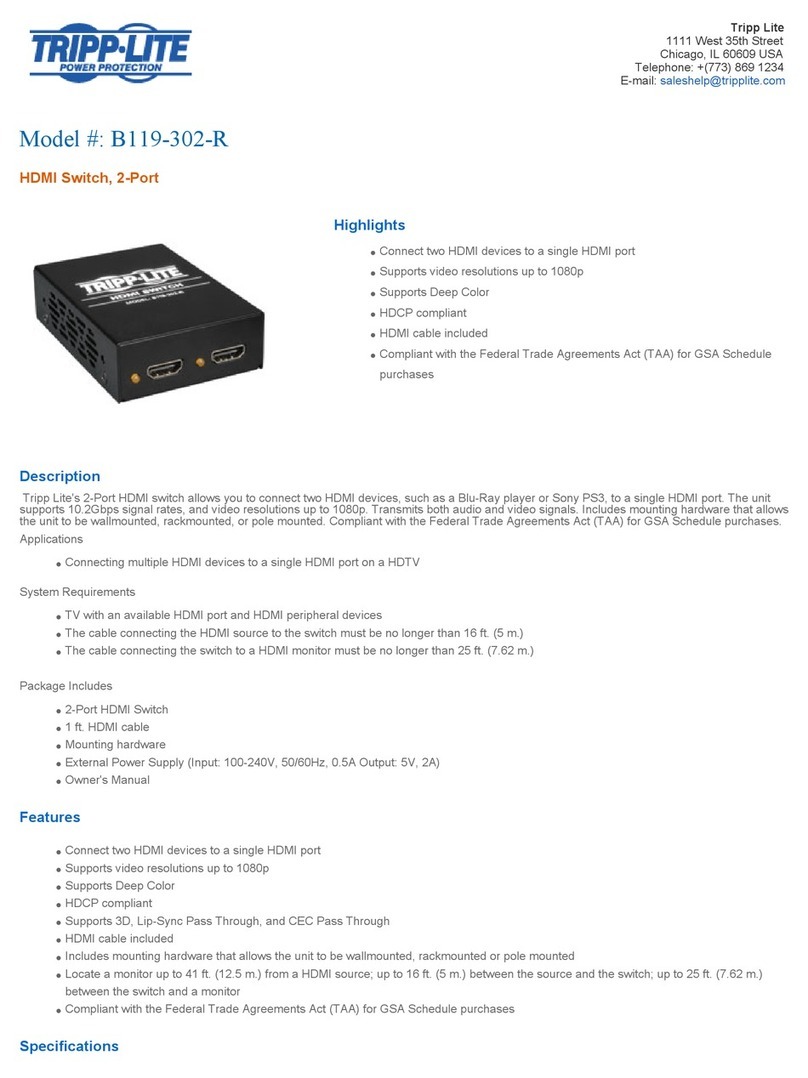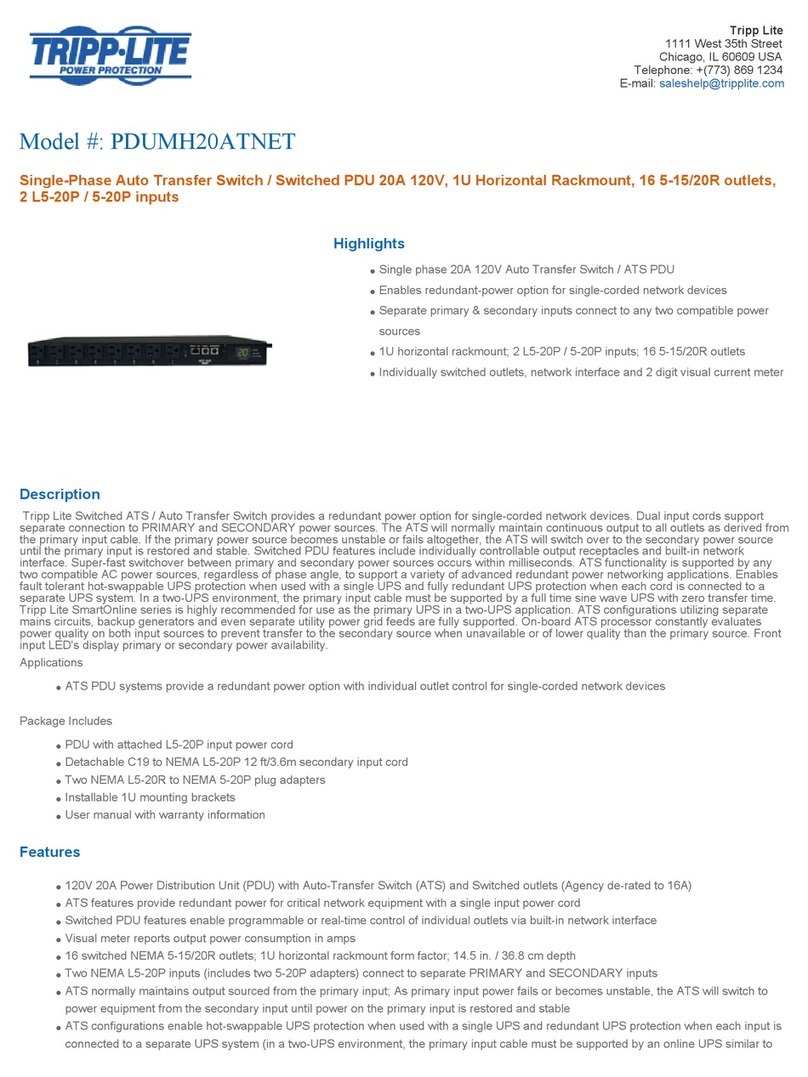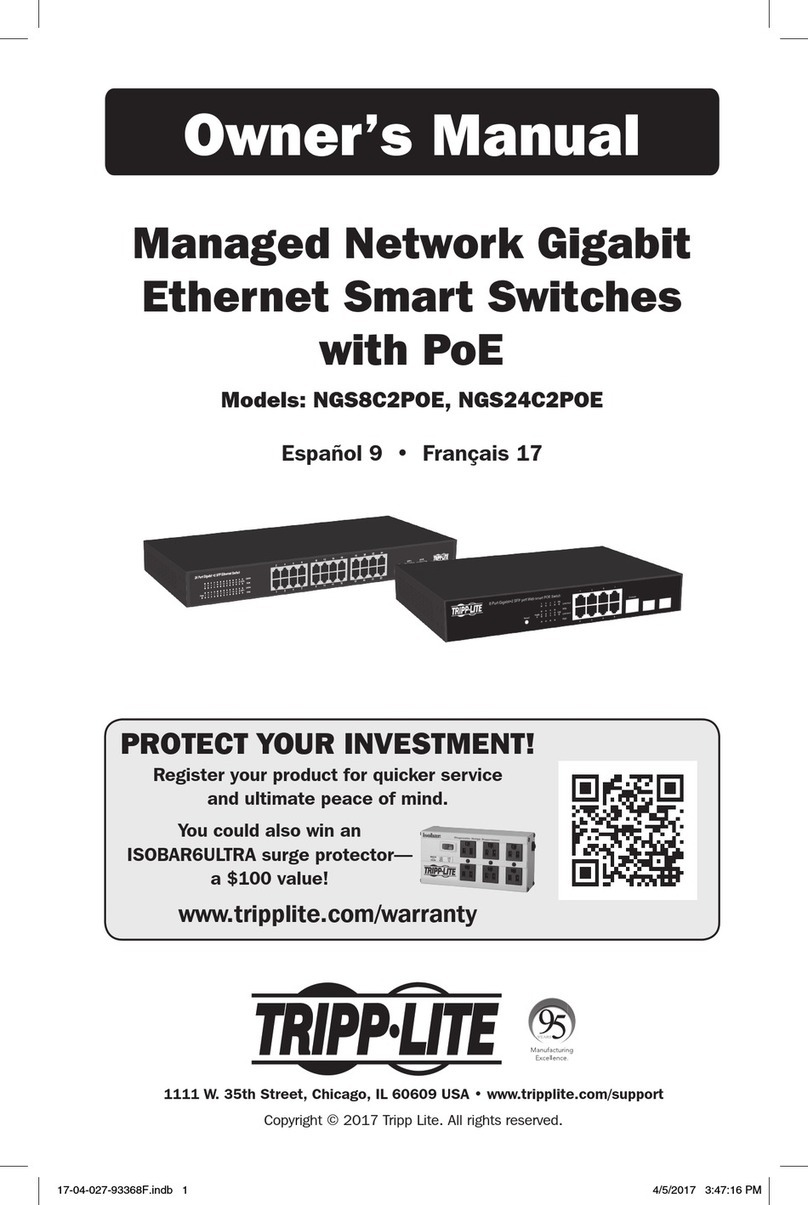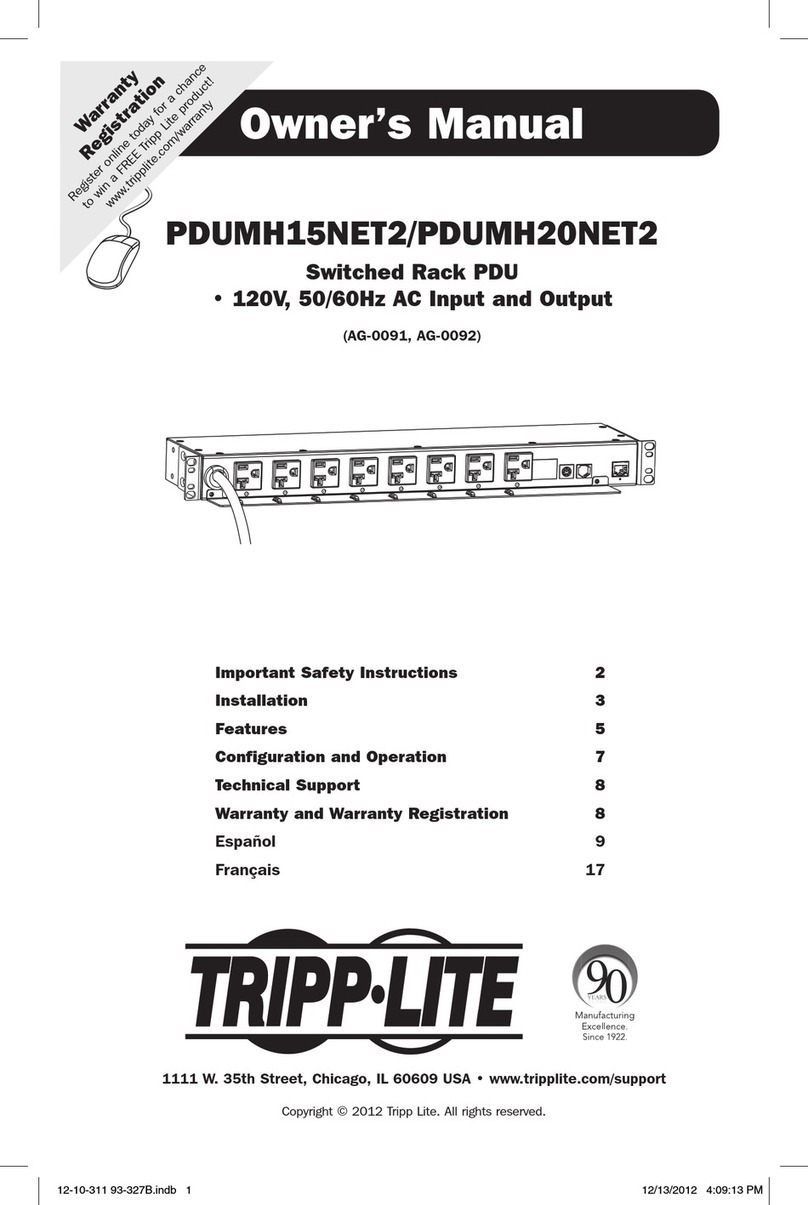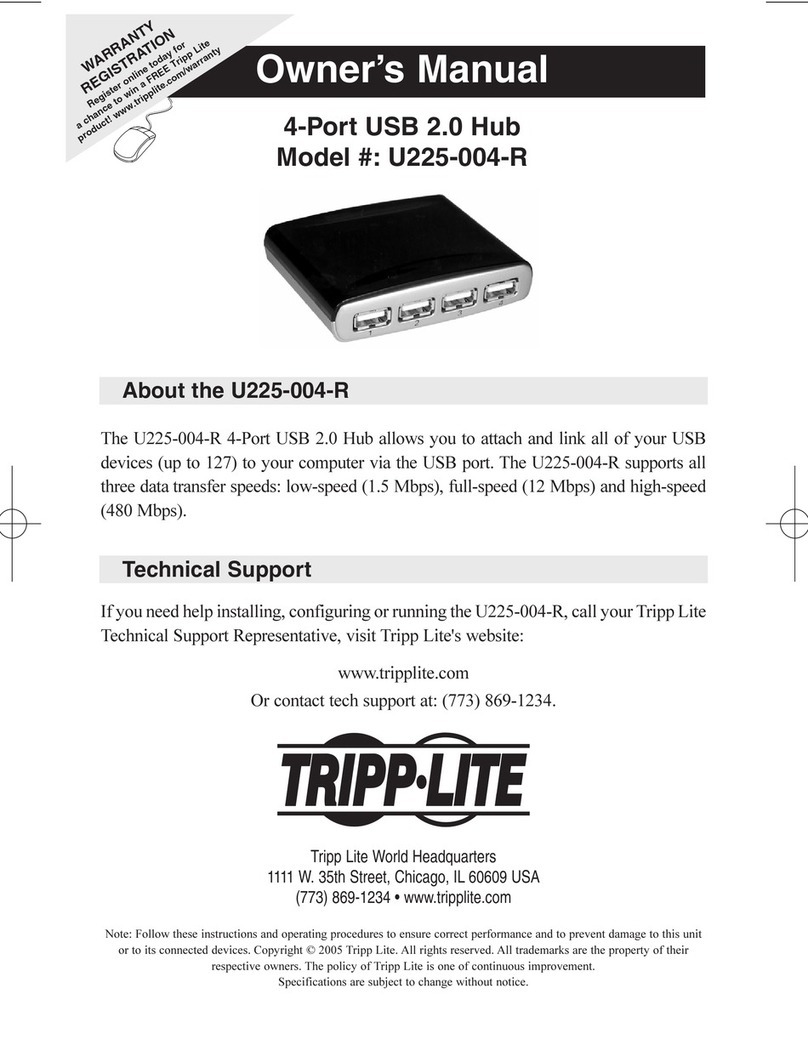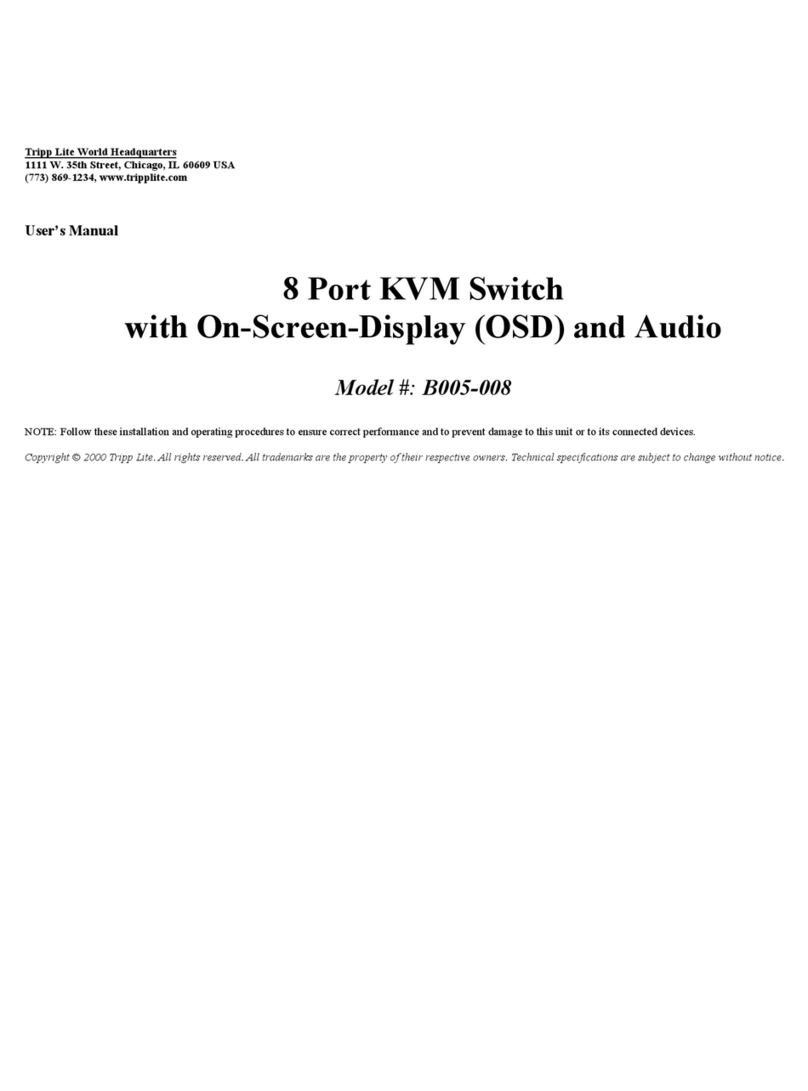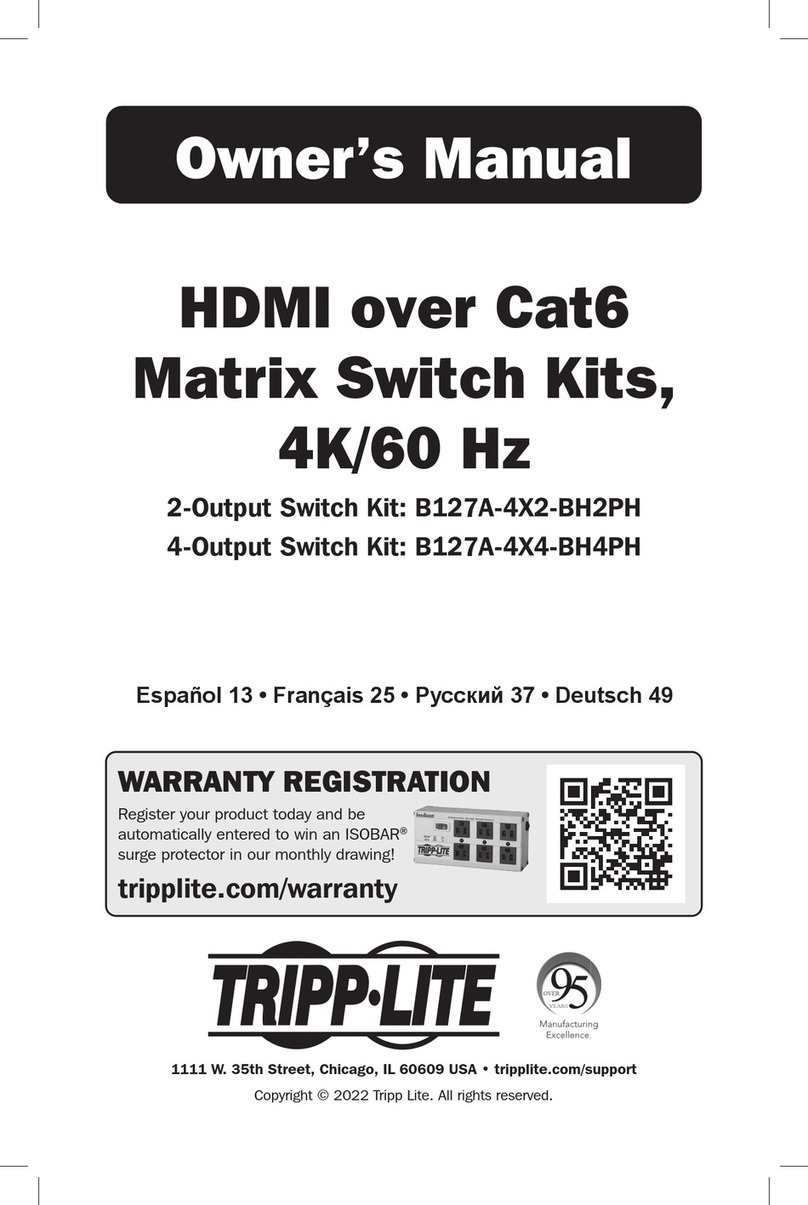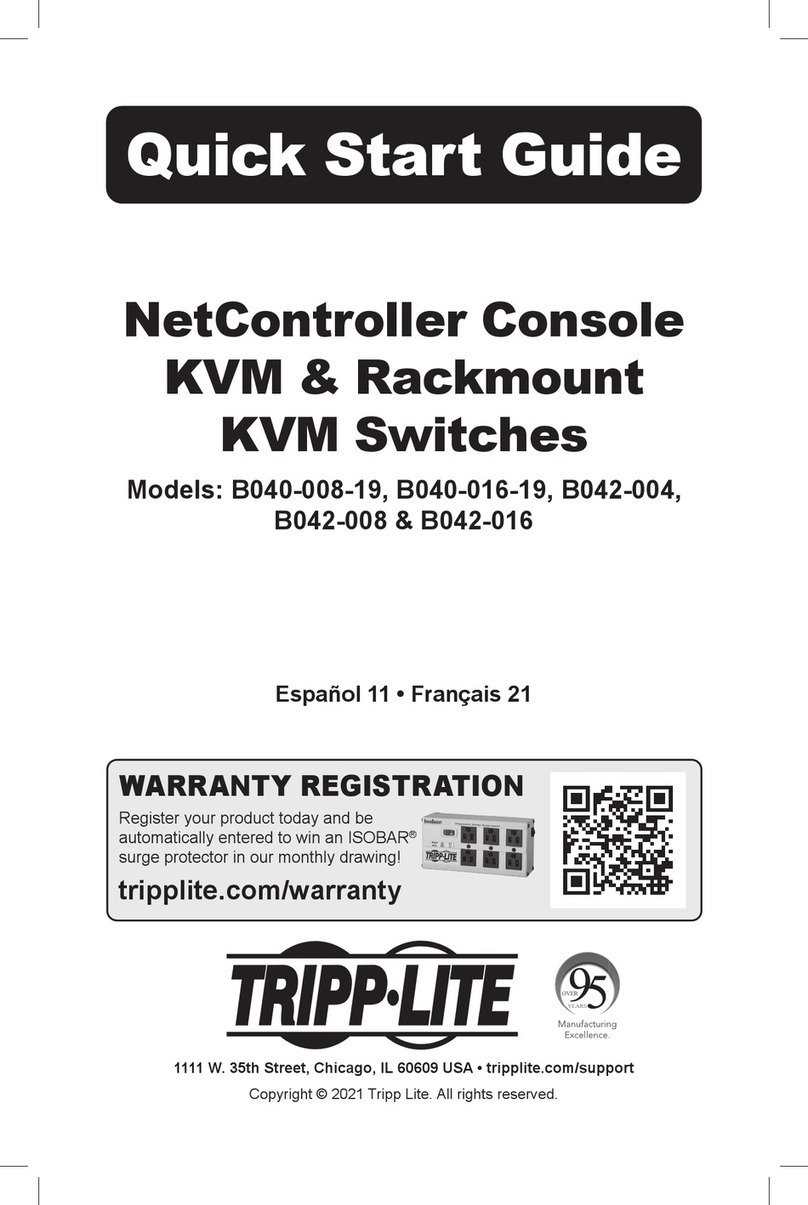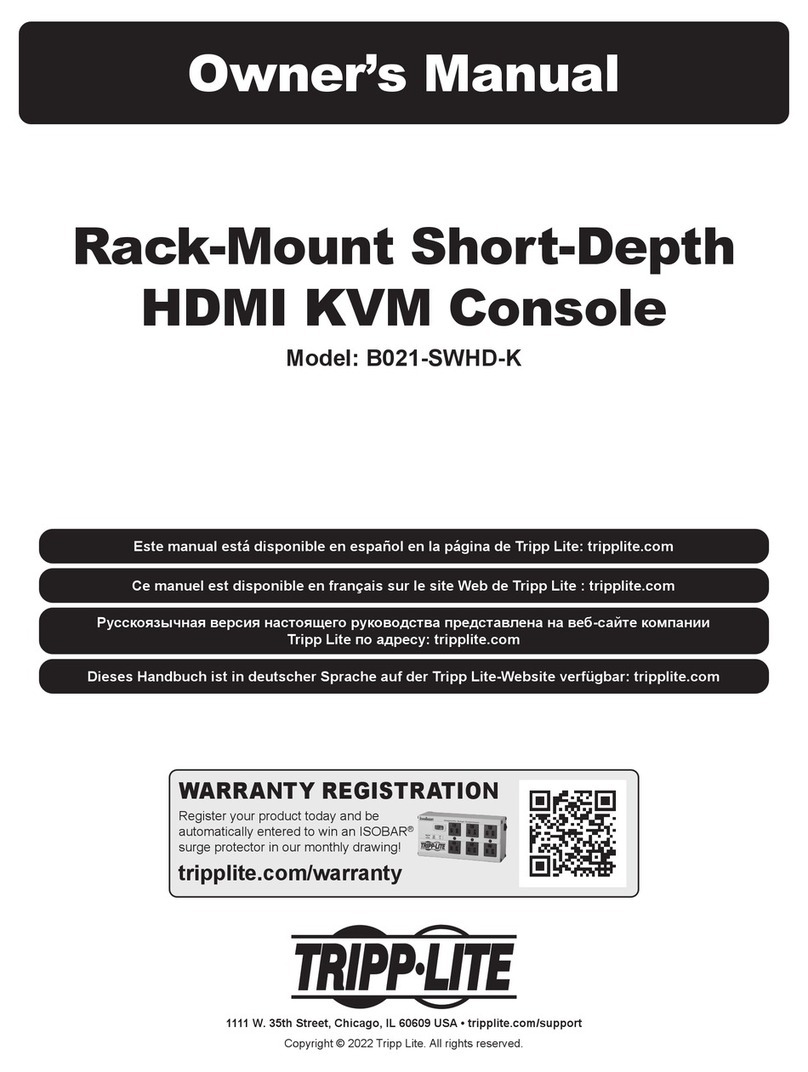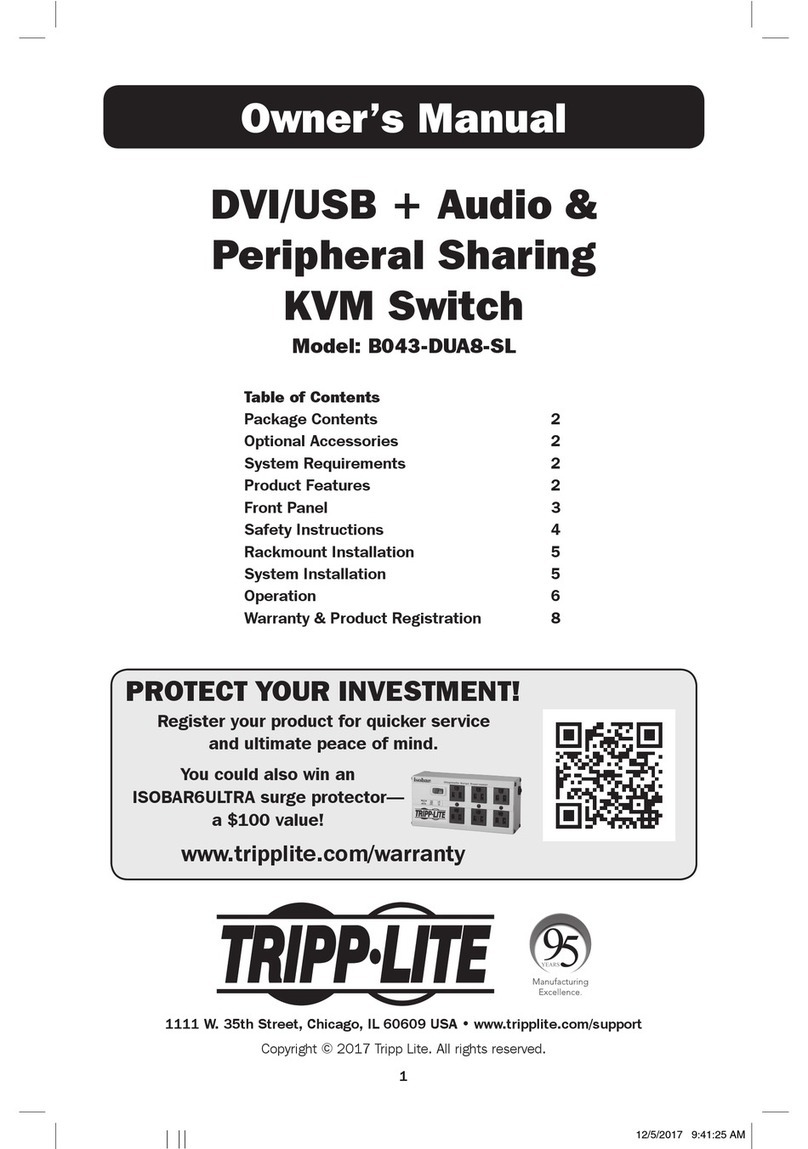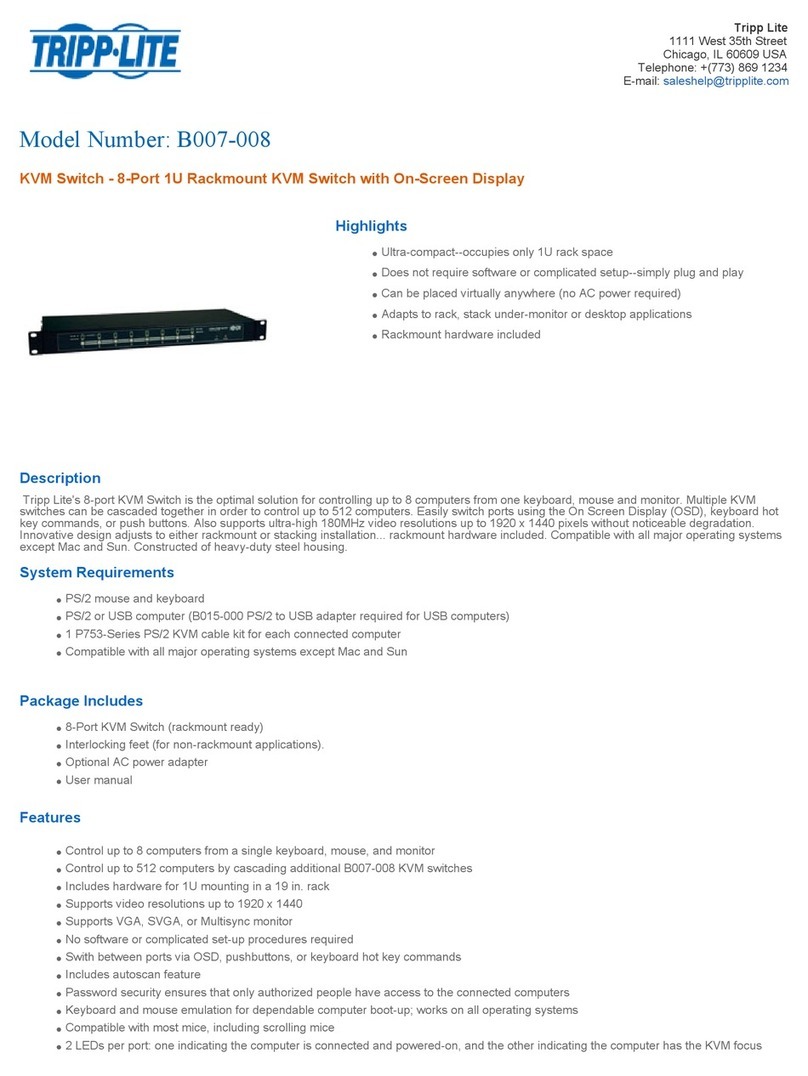6 7
QUICK START GUIDE
6.2 Connecting to the network
Connect the network cable to the LAN port of the Smart 116 IP. This must be
done
before powering on the Smart 116
IP.
6.3 Connecting the CAT5 cables
1. Connect one connector to the RICC/ROCs RJ45
port.
2. Connect the other connector to one of the Smart 116 IP’s Computer
ports.
3. Follow the above 2 steps for each
computer.
6.4 Connecting the power supply
1. Using the Power cord provided, connect the Smart 116 IP to a socket outlet
with
grounding connection. Only use the power cord supplied with the
unit.
2. Switch on the Smart 116
IP.
7. Initial settings - Default IP
address
The following sections provide instructions for setting the IP address for the
Smart
116 IP
unit.
By default, Smart 116 IP boots with an automatically assigned IP address from
a
DHCP (Dynamic Host Configuration Protocol) server on the network. The
DHCP
server provides a valid IP address, gateway address and subnet
mask.
To identify the IP address, the Smart 116 IP MAC address appears on the
underside
of the Smart 116 IP box. The device number (D.N.) can also be found
there.
If no DHCP server is found on the network, Smart 116 IP boots with the static
IP
address
:
192.168.0.155.
Note! If a DHCP server later becomes available, the unit picks up the IP
settings
from DHCP server. To keep the static IP address, disable DHCP – explained in
the
softcopy User
Guide.
7.1 Static IP addresses for a number of units
Where you want to connect more than 1 Smart 116 IP to the same network
and
there is no DHCP server, or you want to use static IP addresses, do the
following:
Connect the Smart 116 IP units one at a time and change the static IP address
of
each unit before connecting the next
unit.
SMART 108 / 116 IP
8. Logging into the Web
interface
Client computer operating system. - Windows 2000 or higher, with Firefox 3
or
Internet Explorer 7.0 or later version. Linux with Firefox
3.
Complete the initial setup via the Web configuration
interface:
1. Open your Web browser and type the Smart 116 IP system IP address
-
https://IP address/ - and press Enter. The login page
appears.
2. In mode select Configuration.
3. Type the default Administrator user name admin and password access
(both
lower
case).
4. Press Enter. The Web interface opens at the Network Configuration page,
see
Figure
4.
Figure 4 Smart 116 IP Web interface
9. The
OSD
To display the
OSD:
1. Ensure there is no remote user connected. To disconnect the remote user
press
the Local button on the Smart 116
IP.
2. Press Shift twice. The OSD Main window appears. See Figure 5. Lines
with
yellow text show active computers. Lines with blue text show
inactive
computers. The Type column indicates a computer “C” is connected to the
port.
4 5
QUICK START GUIDE
Port number
SMART 108 / 116 IP
The screen of the currently selected Target Server with Minicom toolbar
appears
see Figure
6.
appears here C=computer
Instruction
keys
Figure 5 OSD Main window Server name Toolbar
9.1 Navigating the OSD
To navigate up and down use the Up and Down arrow
keys.
To jump from one column to the next (when relevant) use the Tab
key.
To exit the OSD or return to a previous window within the OSD press Esc
.
9.2 Selecting a computer
To select a
computer:
1. Navigate to the desired computer
line.
Or, type the port number of the desired
computer.
2. Press Enter. The selected computer is accessed. A Confirmation label
appears
showing which computer is
accessed.
Note! When the OSD is displayed you cannot select computers using the
keyboard
hotkeys.
10. Starting a remote
session
Figure 6 Remote console window
Locks Toolbar Session
Profile Disconnect
At a Client computer open the web browser and type the Smart 116 IP’s IP
address.
https://IP address. The Login page appears. Type your username and password
and
Video
Settings
Power Control
Settings
Keyboard
Settings
Mouse
Settings
Full
Screen
Mode Session
(Currently not
operational)
Target Switching
Menu
press Enter. By default, the user name is: admin and the password is access,
(both
lower
case).
Note! There is a shortcut to the Configuration pages from the login page. Click
the
arrow to toggle between the option to access a remote session or the
configuration pages.
On first connection install the Minicom certificate and ActiveX control. You
must
login as an Administrator to your computer to install the ActiveX control. Once
the
ActiveX control is installed, all types of users can
login.
When using a Firefox browser, install the Minicom Firefox
add-on.
Figure 7 Toolbar icons
10.1 Switching to a different server/device
To connect to a different
server/device:
1. From the Toolbar, click . A list of connected servers/devices
appears.
2. Click the desired server. The screen of the server
appears.
To complete the initial setup and log into the web interface please see the softcopy
User
Guide on the supplied CD or on our website
www.minicom.com
in the Support
section.
201204199 • 933208_EN