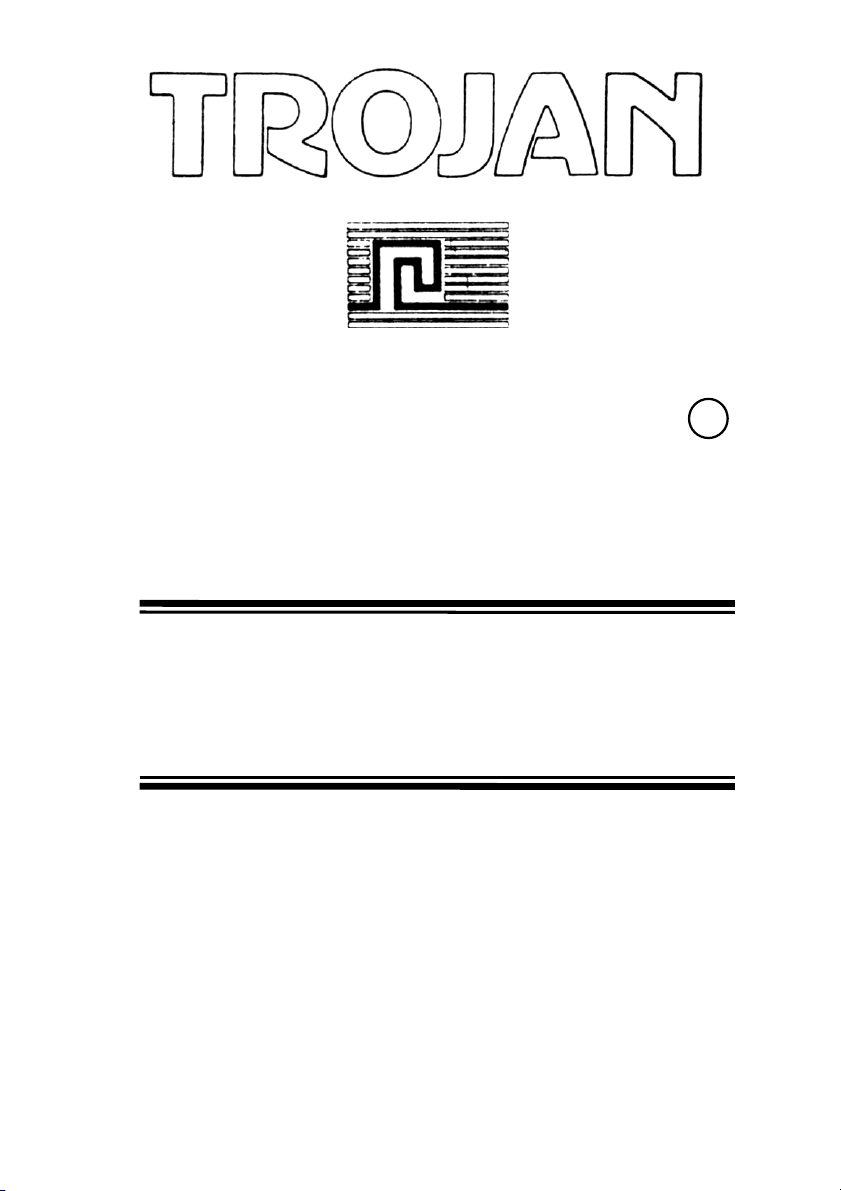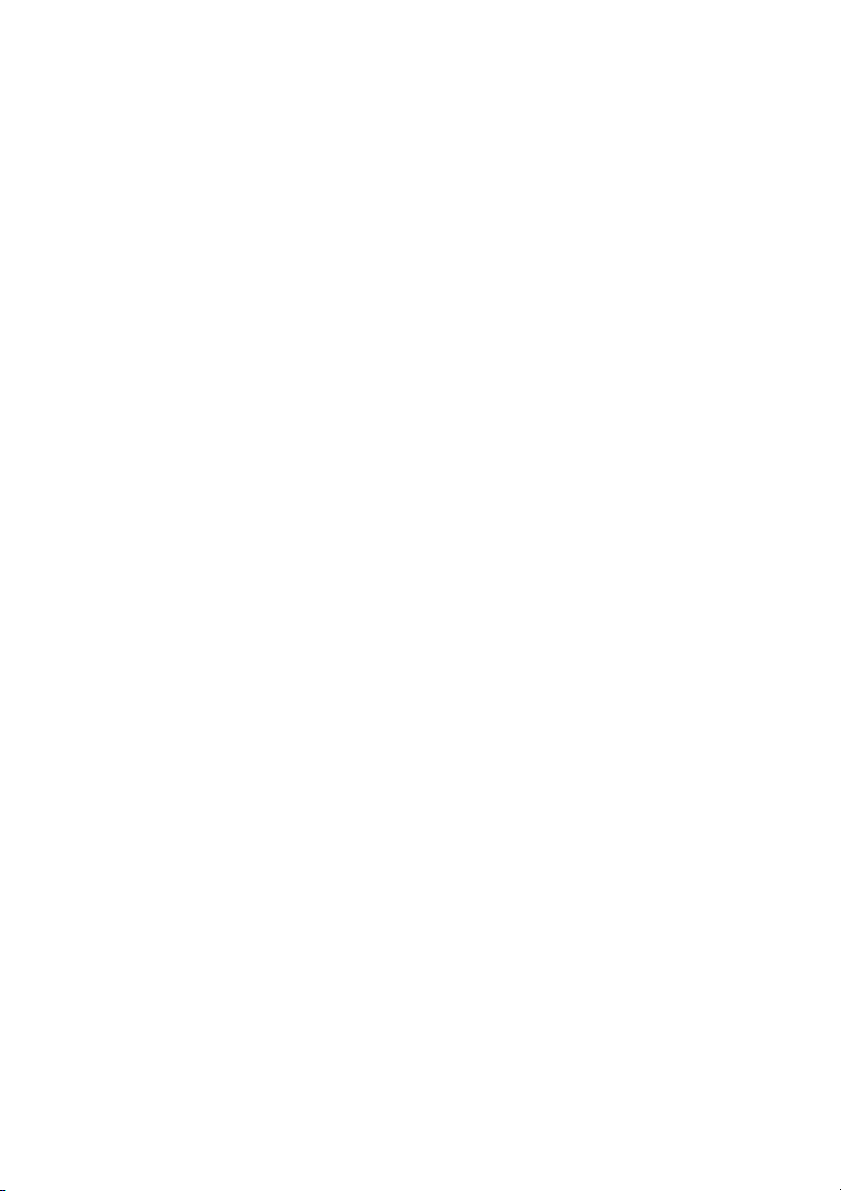hange to reverse print and remain that way until you hoose
any other LINE TYPE option. The LINE TYPE whi h you sele t
will be used with any of the following options that you may
sele t—BOX,CIRCLE,LINE,BANDING,RAYS and DRAW.
1. THIN. This option will produ e a uniformly thin line.
2. QUIL 1,2&3. These options produ e a thi ker line in the
“X” dire tion than in the “Y” dire tion thus giving a
“Copperplate” effe t. Quil 1,2&3 are graded to give a
progressively thi ker line.
3. THICK. This option will draw a uniformly thi k line.
4. XDOT. This option produ es a dotted line in the “X”
dire tion and an be used to produ e verti al lines in the
DRAW option.
5. YDOT. This option produ es a dotted line in the “Y”
dire tion and an be used to produ e horizontal lines in
the DRAW option.
6. DOTLI. This option produ es a dotted line in the DRAW
option or in any of the GEOMETRIC options.
GEOMETRIC OPTIONS
The GEOMETRIC options an all be drawn in any of the LINE
TYPES so be sure to sele t the type whi h you require before
hoosing a GEOMETRIC option.
BOX
1. Sele t BOX option.
2. Use the pen to move the 1st. ursor to the point on the
s reen where you require one orner of the box to be
positioned.
3. Press the CTRL key to set the 1st. ursor.
4. You may now “Pin Point” the 1st. ursor by using the CRSR
keys. When ursor has been “Pin Pointed” press CTRL to
lo k 1st. ursor in position.
5. Now position 2nd. ursor where you require the opposing
orner of the BOX to be positioned.
6. Press the CTRL key to set the 2nd. ursor.
7. You may now “Pin Point” the 2nd. ursor by using the
CRSR keys. The BOX will appear on s reen in Dynami
banding and will be repositioned by moving the
2nd. ursor.
8. When orre t position is a quired press CTRL to lo k
2nd. ursor and BOX in position.
You may now repeat this option as required.
Press Q key to leave this option and to return to the MAIN
MENU.