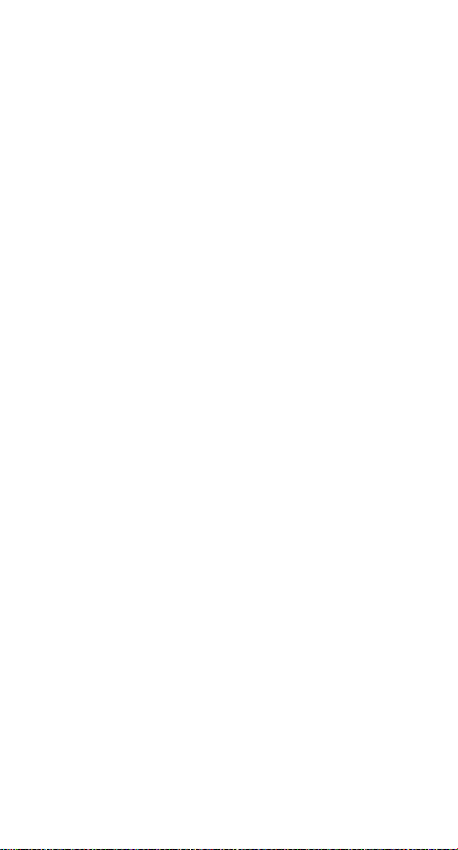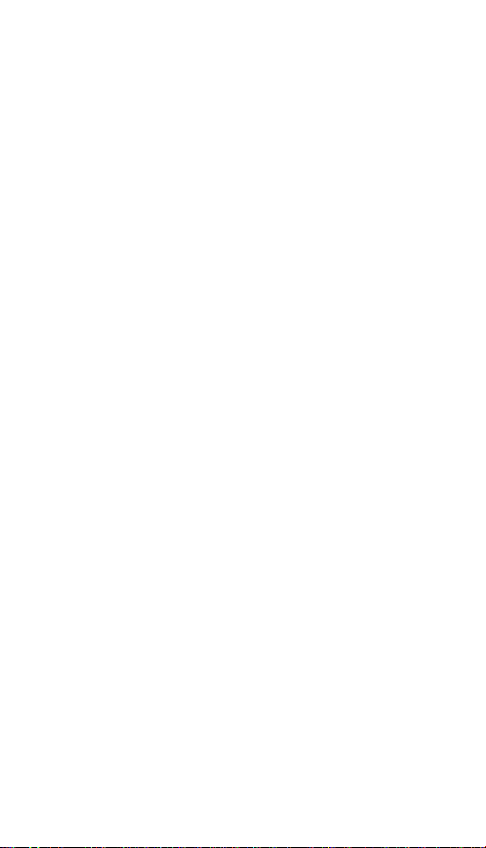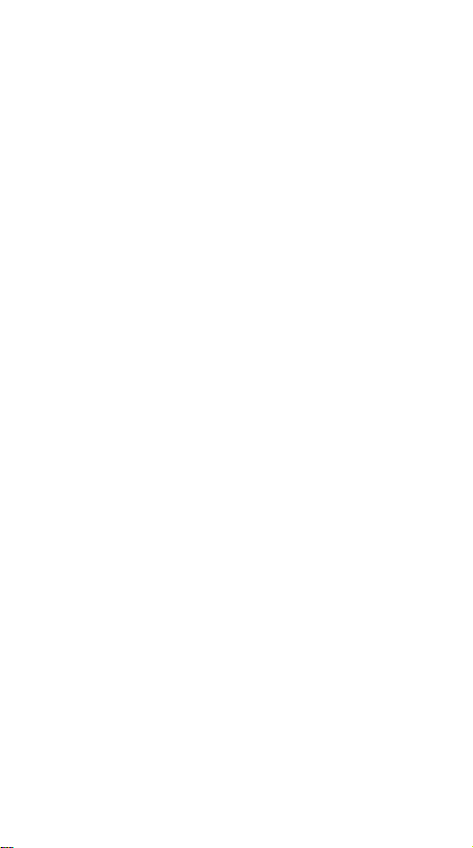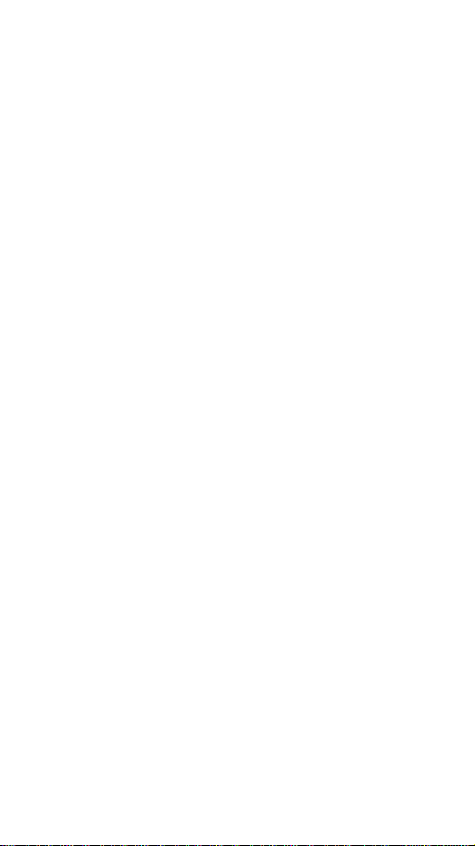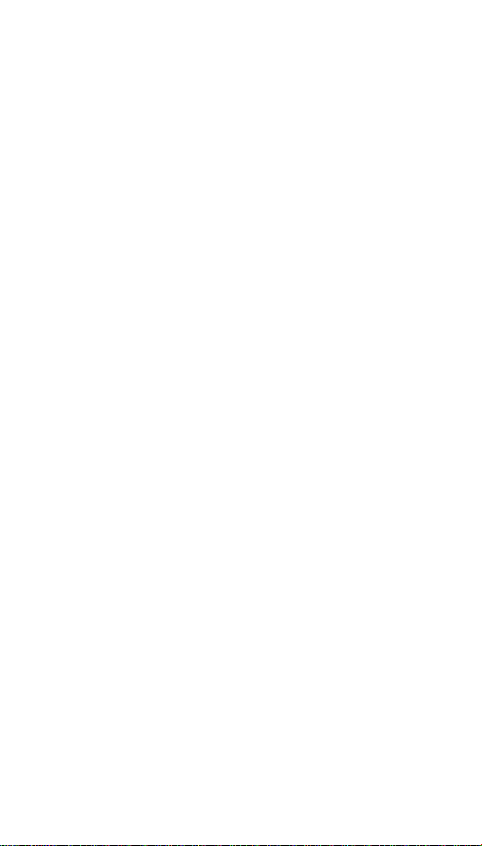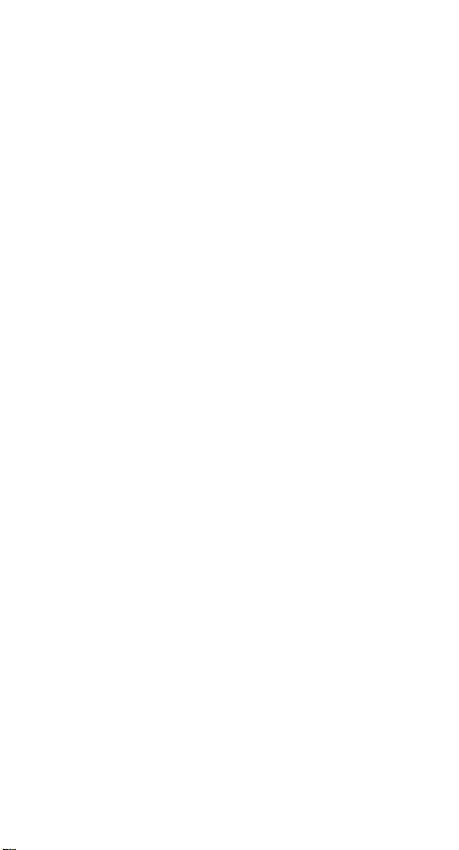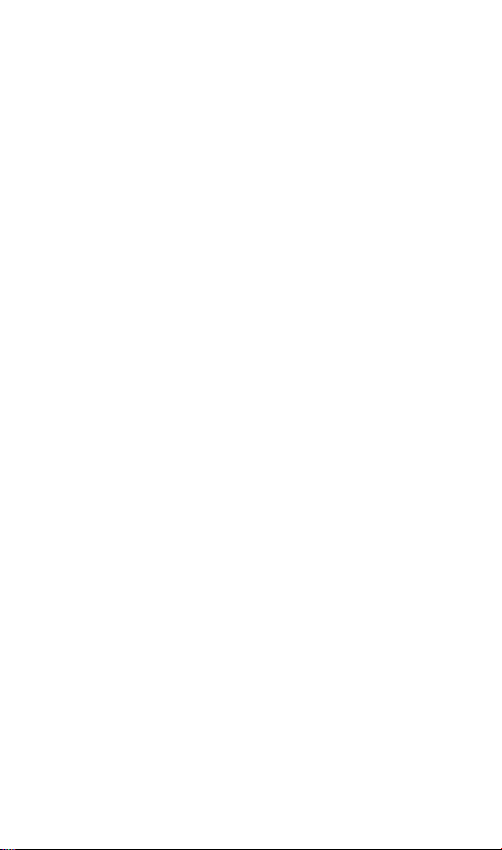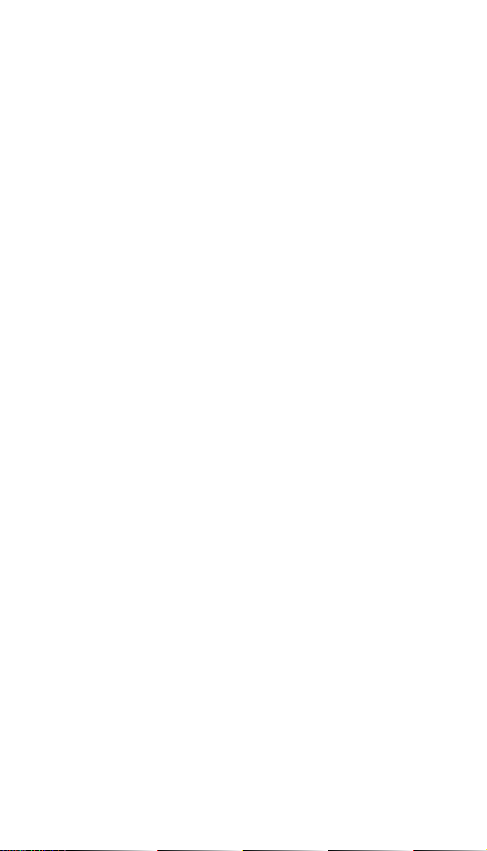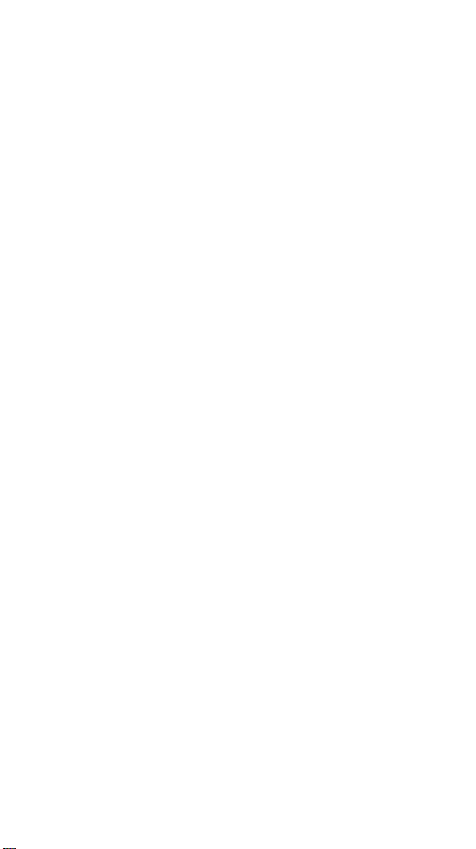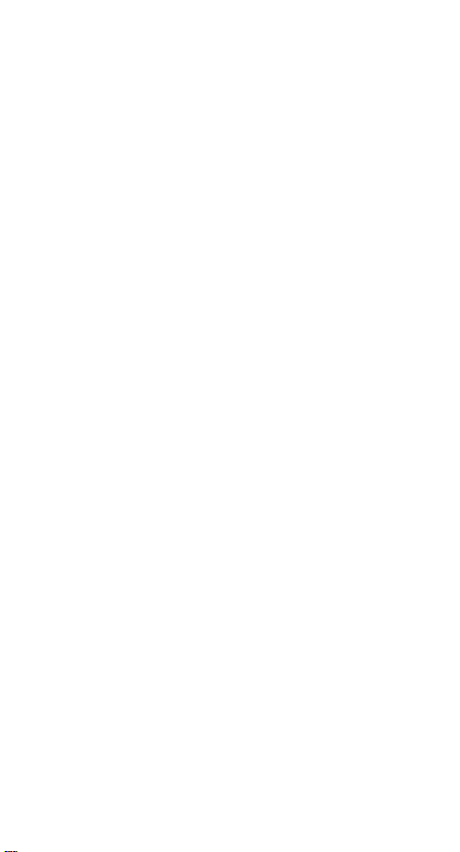change to reverse print and remain that wa until ou choose
an other LINE TYPE option. The LINE TYPE which ou select
will be used with an of the following options that ou ma
select:—BOX,CIRCLE,LINE,BANDING(RAYS and DRAW.
1. THIN. This option will produce a uniforml thin line.
2. QUIL 1,2&3. These options produce a thicker line in the
"X" direction than in the "Y" direction thus giving a
"Copperplate" effect. Quil 1,2&3 are graded to give a
progressivel thicker line.
3. THICK. This option will draw a uniforml thick line.
4. XDOT. This option produces a dotted line in the "X"
direction and can be used to produce vertical lines in the
DRAW option.
5. YDOT. This option produces a dotted line in the ”Y"
direction and can be used to produce horizontal lines in
the DRAW option.
6. DOTLI. This option produces a dotted line in the DRAW
option or in an of the GEOMETRIC options.
GEOMETRIC OPTIONS
The GEOMETRIC options can all be drawn in an of the LINE
TYPES so be sure to select the t pe which ou reguire before
choosing a GEOMETRIC option.
BOX
1. Select BOX option.
2. Use the pen to move the 1st.cursor to the ppint on the
screen where ou reguire one corner of the box to be
positioned.
3. Press the CTRL ke to set the 1st.cursor.
4. You ma now "Pin Point" the 1st.cursor b using the
CRSR ke s. When cursor has been "Pin Pointed" press
CTRL to lock 1st.cursor in position.
5. Now position 2nd.cursor where ou reguire the opposing
corner of the BOX to be positioned.
6. Press the CTRL ke to set the 2nd.cursor.
7. You ma now "Pin Point" the 2nd. cursor b using the
CRSR ke s. The BOX will appear on screen in D namic
banding and will be repositioned b moving the
2nd. cursor.
8. When correct position is acguired press CTRL to lock
2nd.cursor and BOX in position.
You ma now repeat this option as reguired.
Press Q ke to leave this option and to return to the MAIN
MENU.