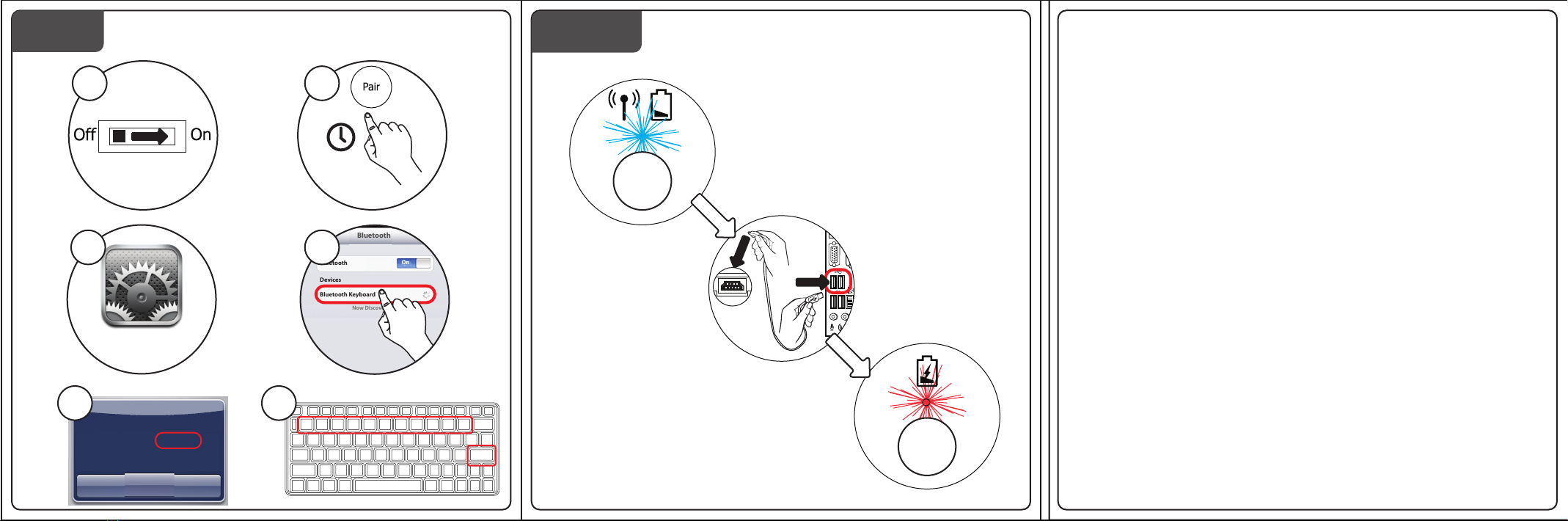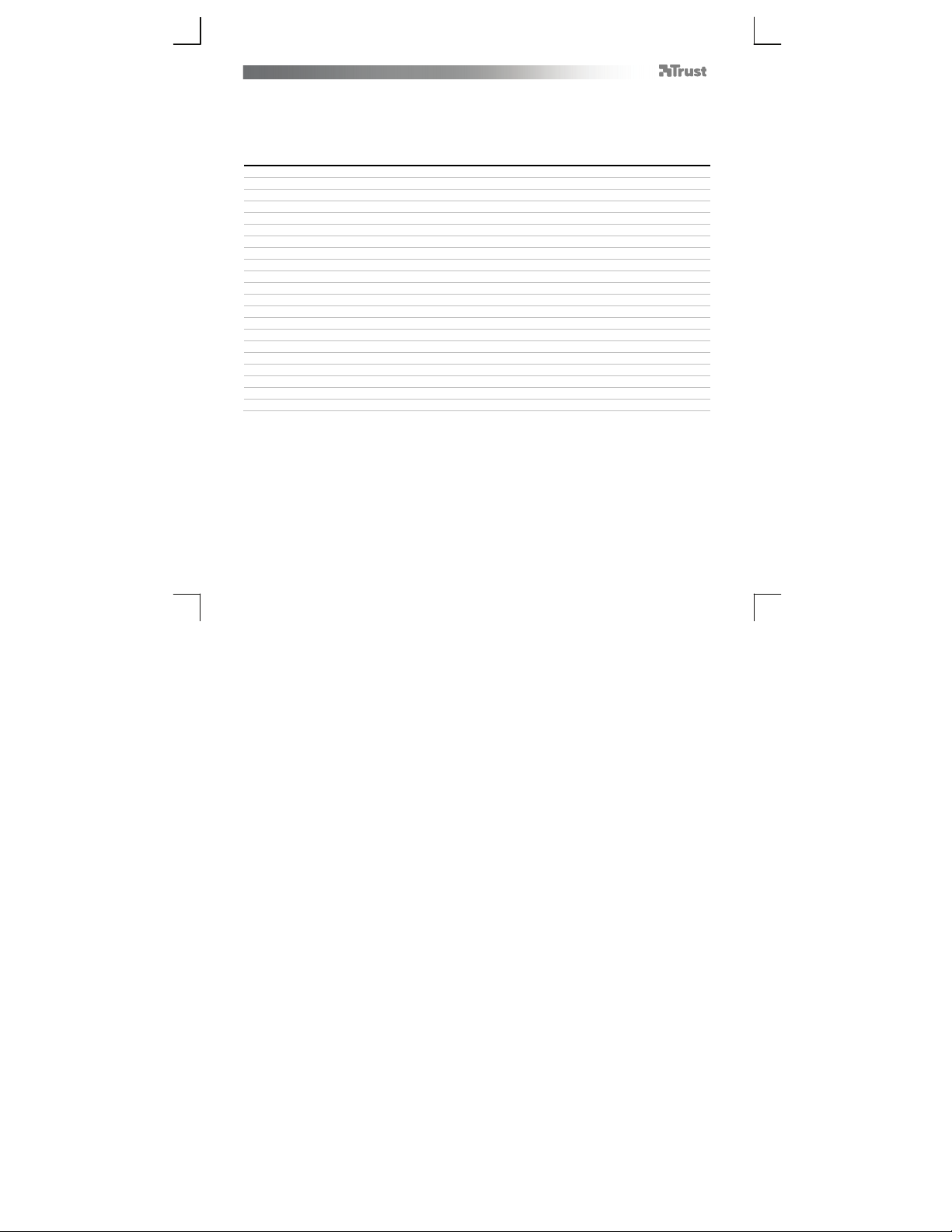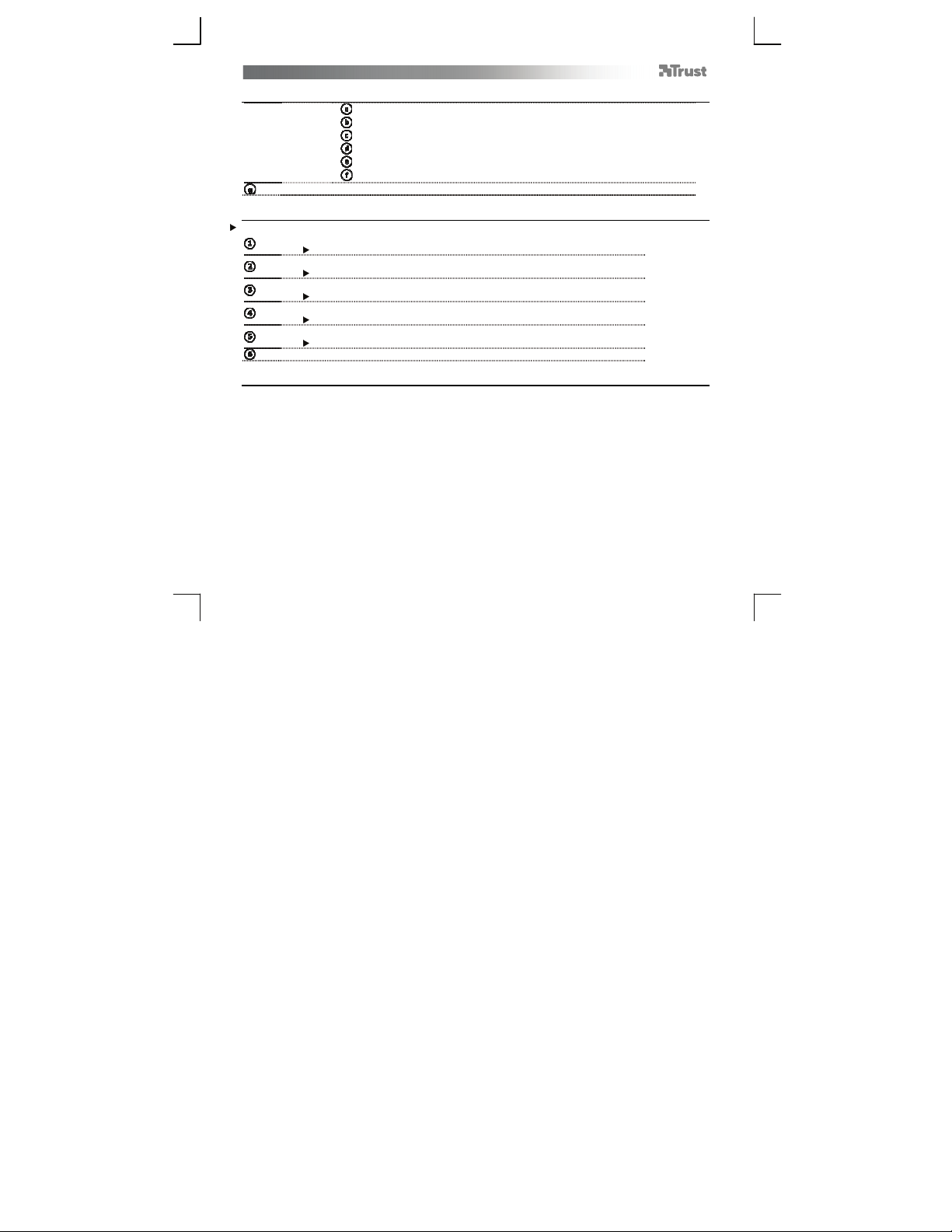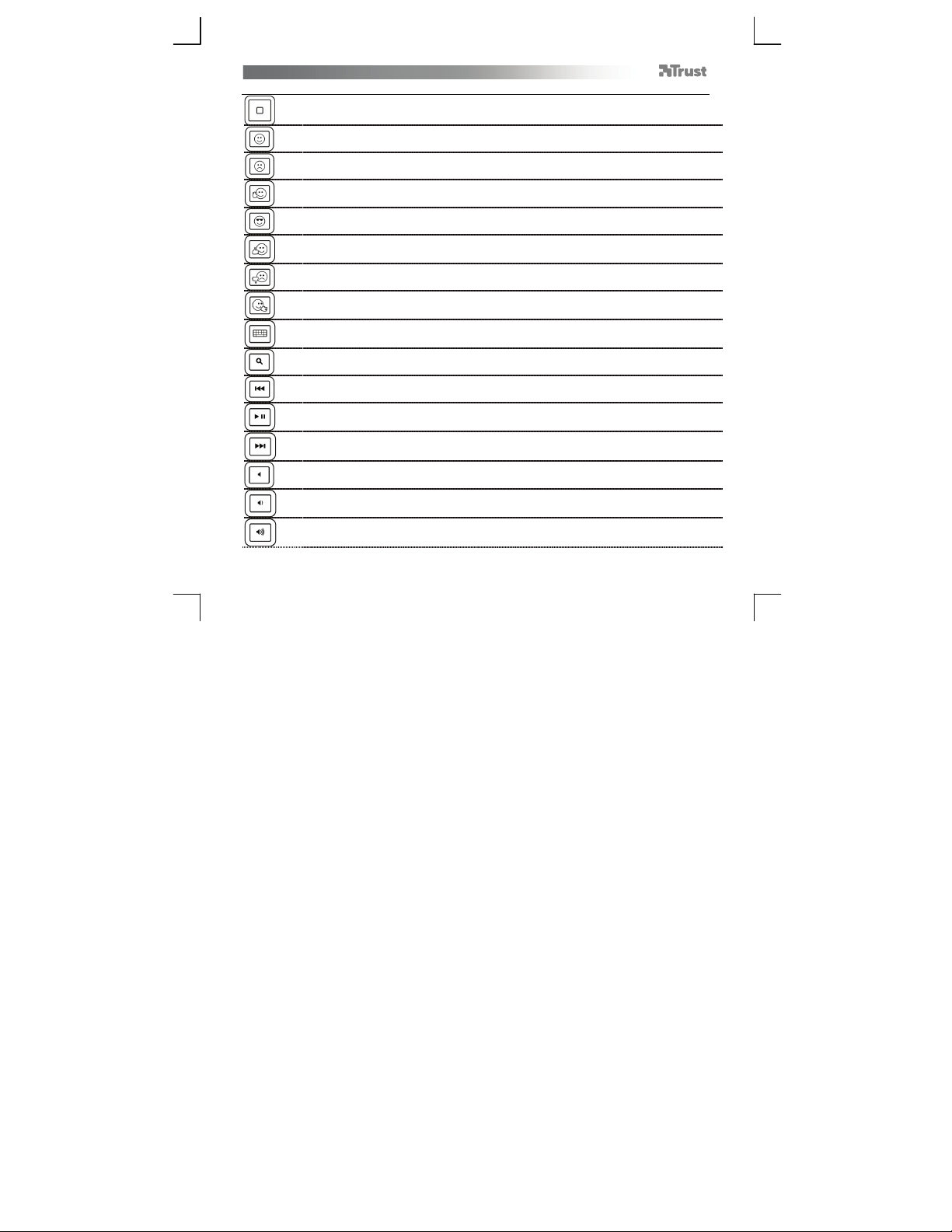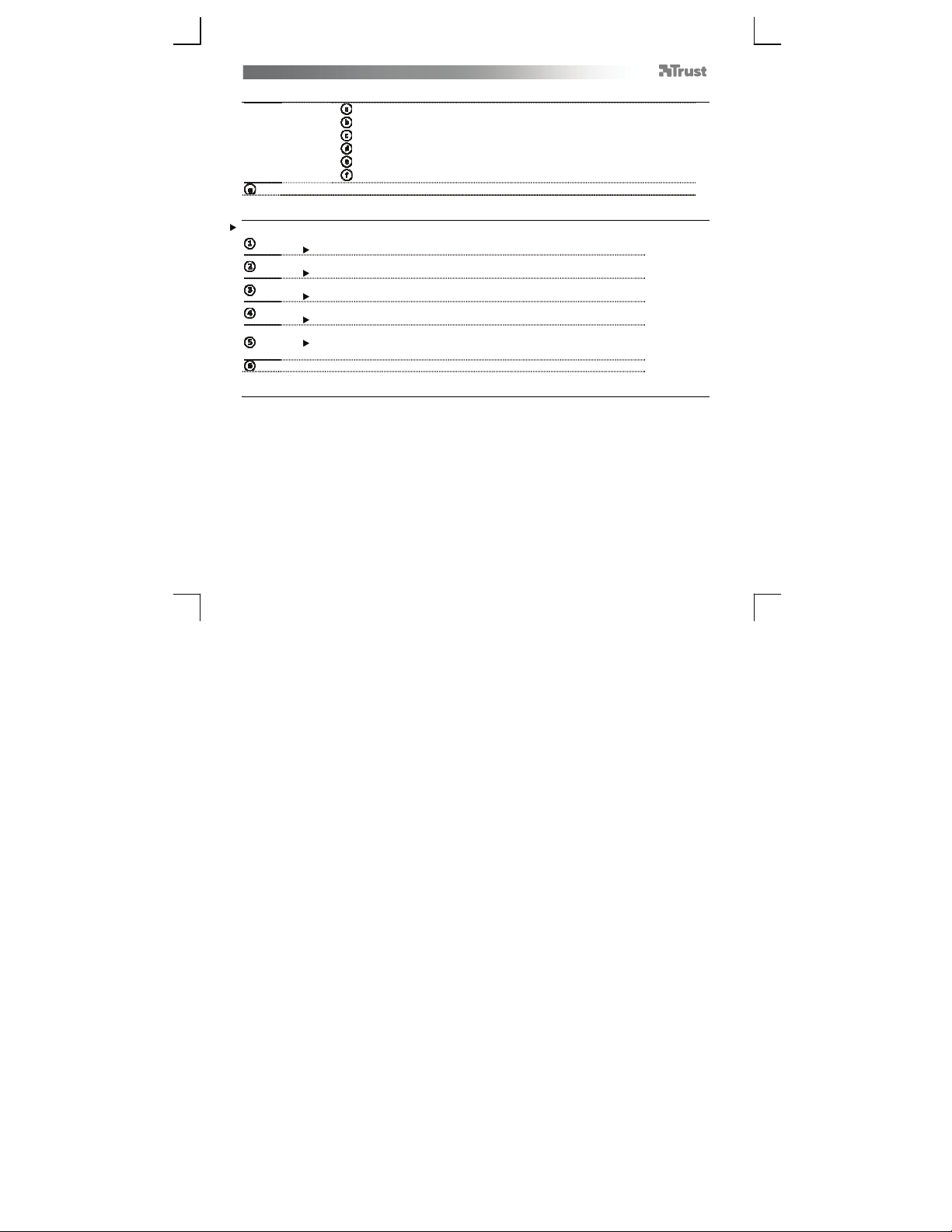Trust 17774 User manual
Other Trust Keyboard manuals

Trust
Trust 17089 User manual
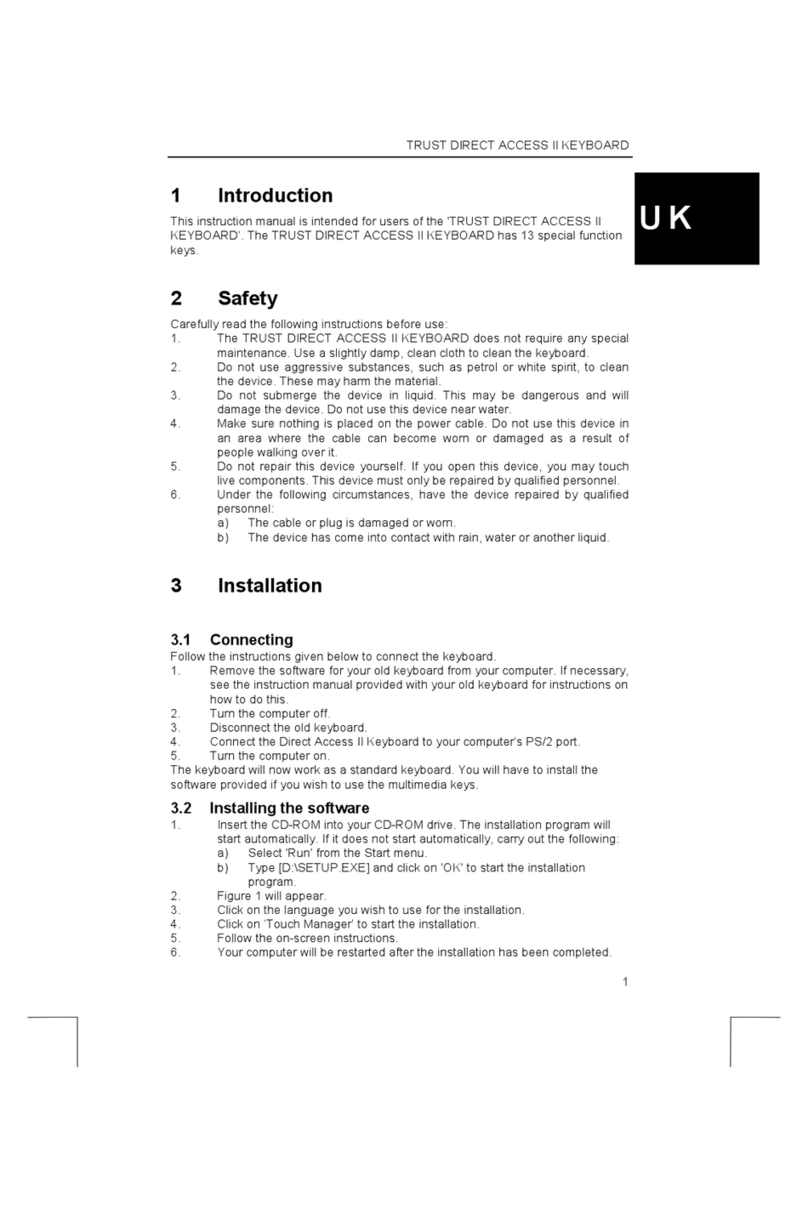
Trust
Trust DIRECT ACCESS II User manual
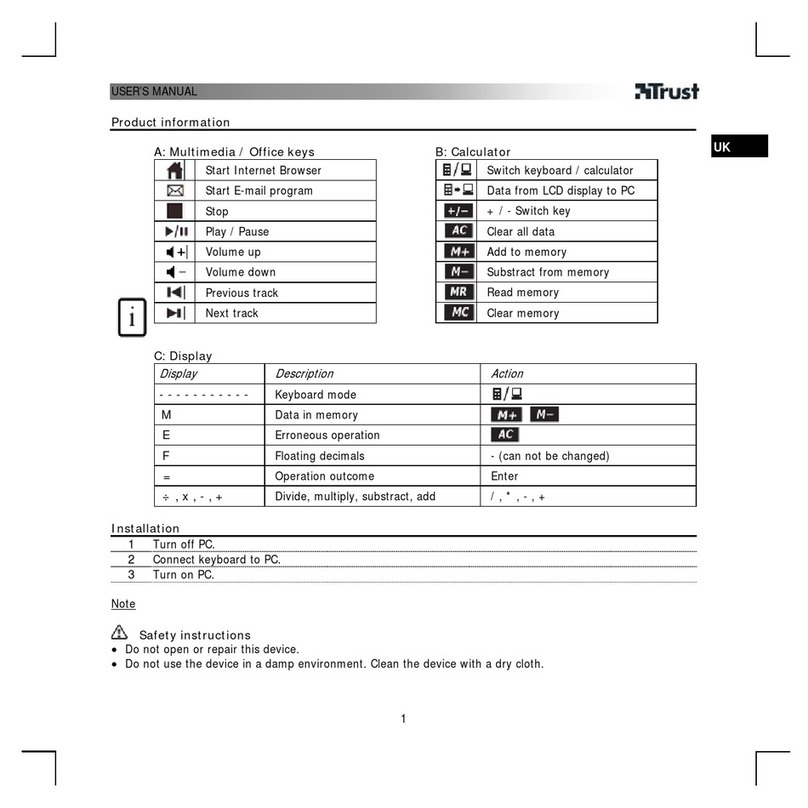
Trust
Trust 14760 User manual

Trust
Trust GXT 285 User manual

Trust
Trust 16087 User manual

Trust
Trust KB-2800 User manual

Trust
Trust Multimedia Keyboard User manual

Trust
Trust GXT 888 ASSA Setup guide

Trust
Trust SILVERLINE 302KS User manual

Trust
Trust MaxTrack 17088 User manual

Trust
Trust KB-2950 User manual

Trust
Trust Myra Setup guide

Trust
Trust GXT 888 Setup guide

Trust
Trust Slimline KB-1800S User manual

Trust
Trust 19404 User manual

Trust
Trust KB-1400 User manual

Trust
Trust 15906 User manual

Trust
Trust ILLUMINATED KEYBOARD User manual
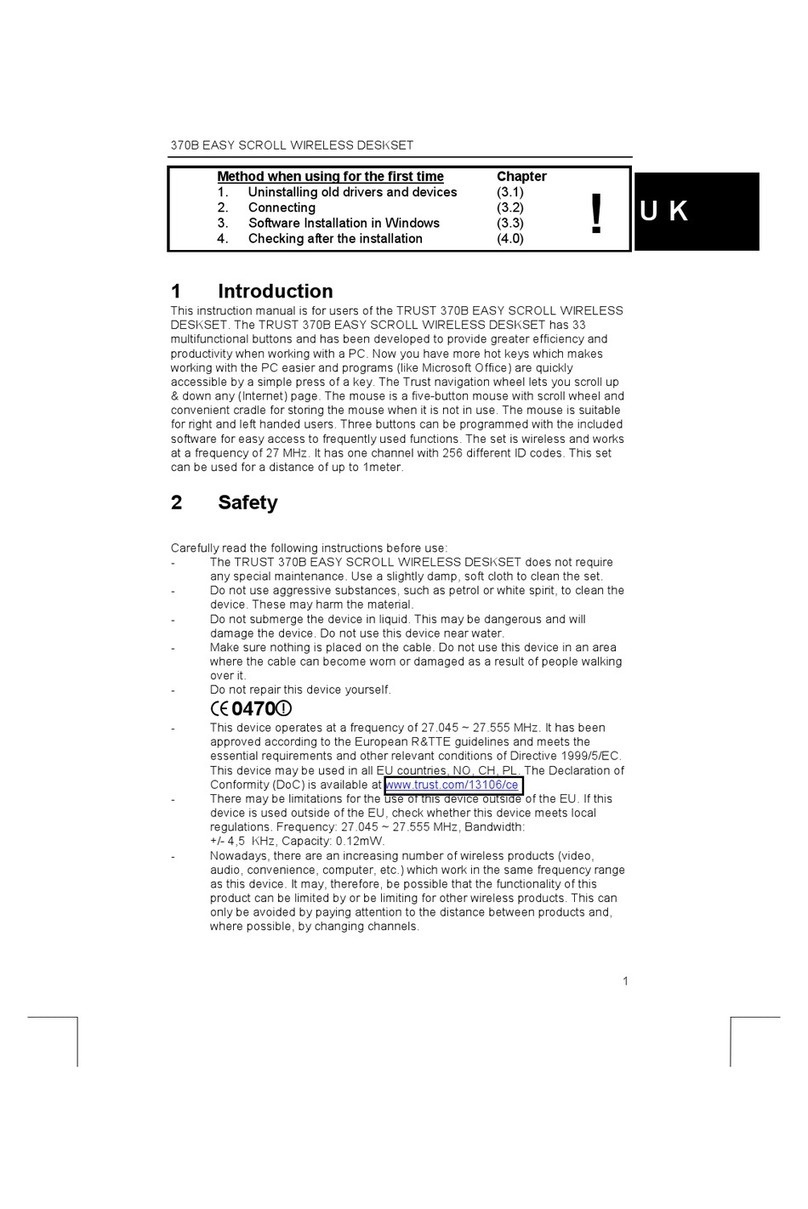
Trust
Trust 370B User manual

Trust
Trust KB-2200 User manual