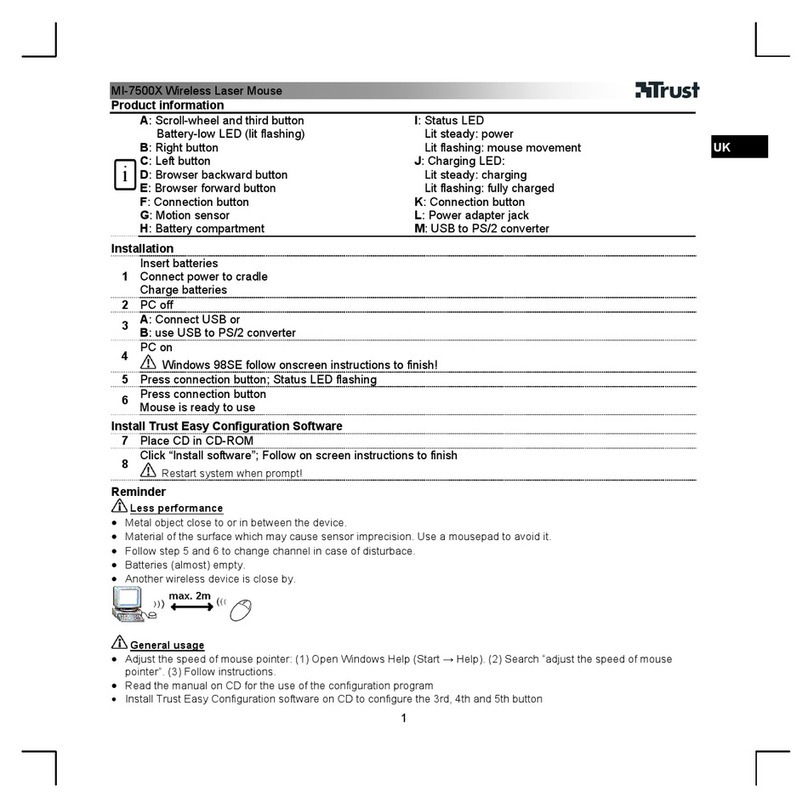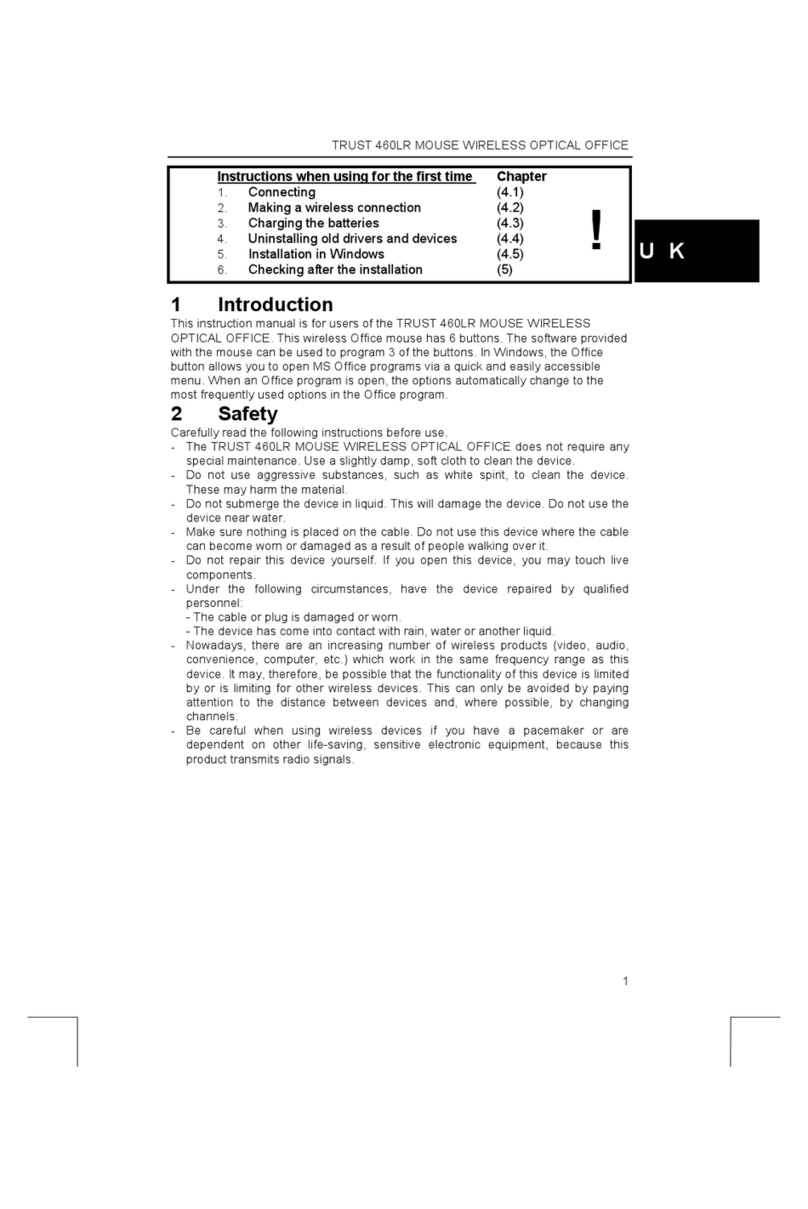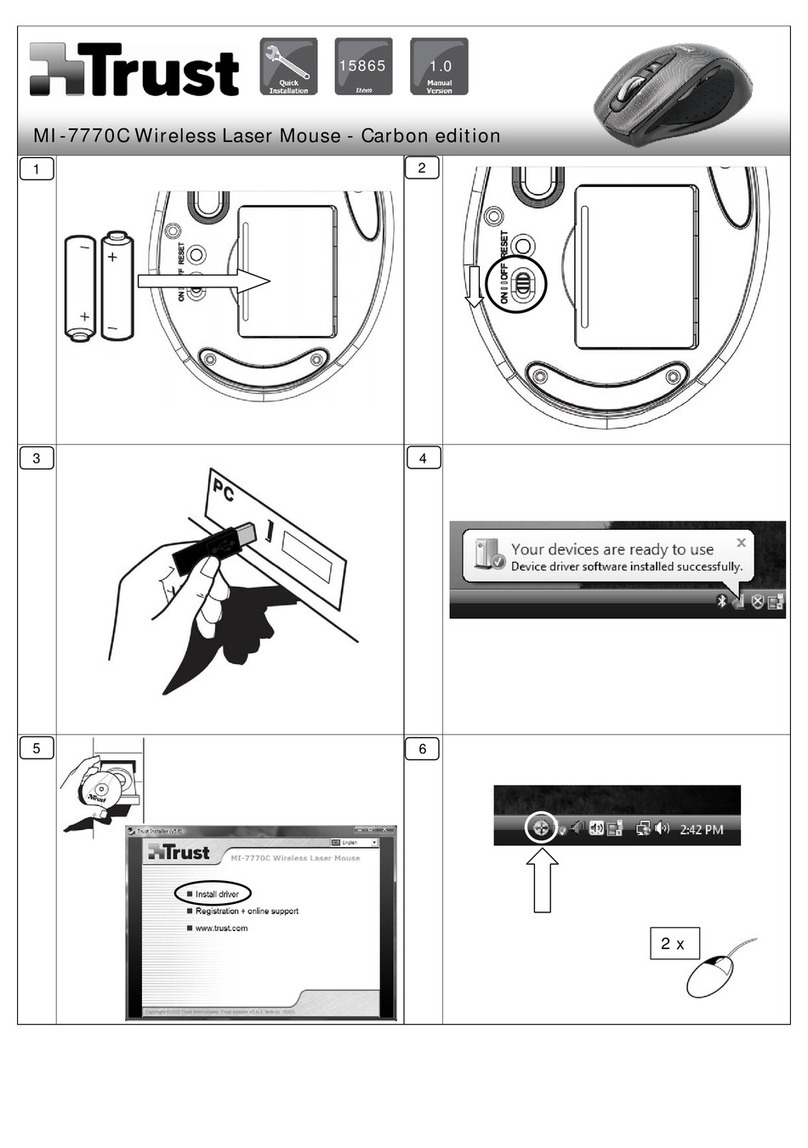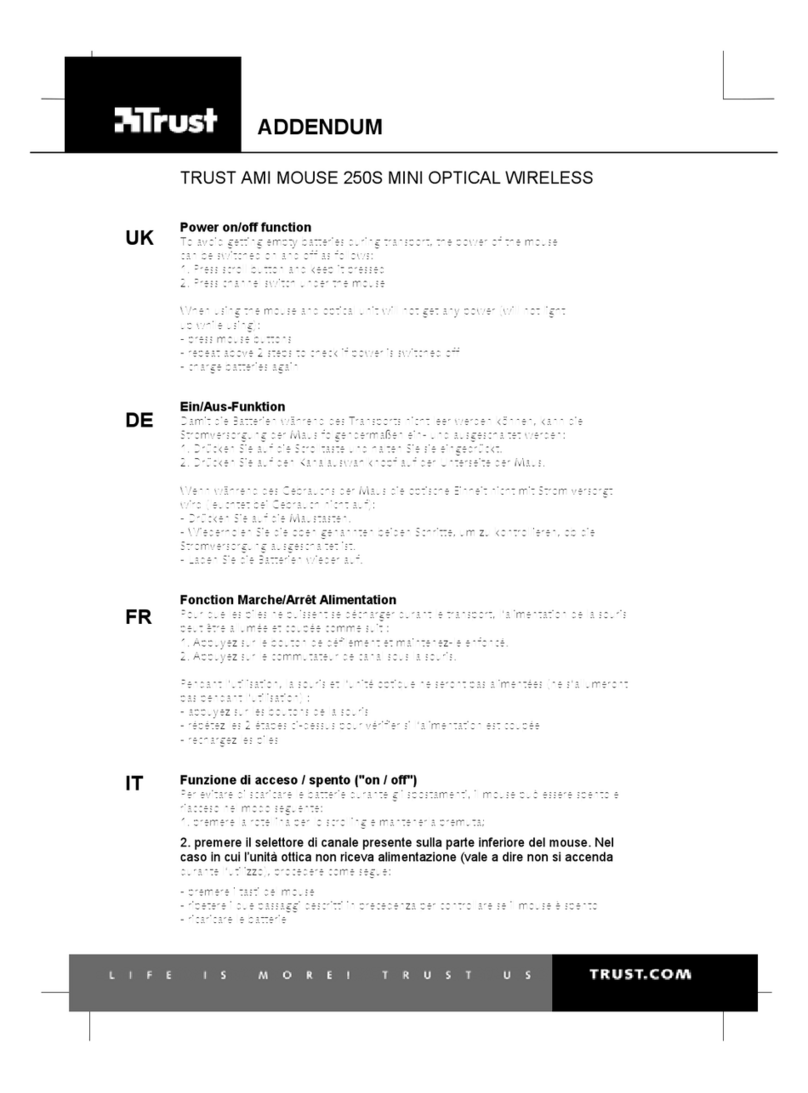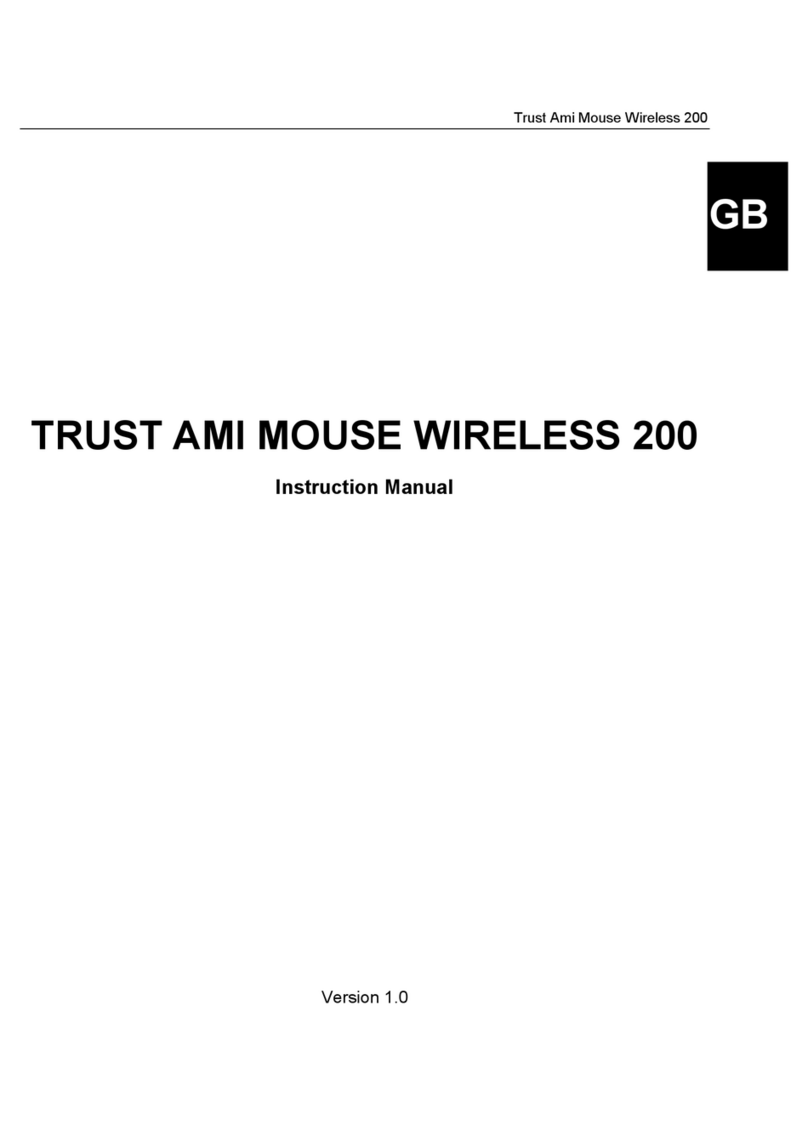Trust Ami Mouse Optical
2
1. Introduction
The manual is intended for users of the Trust Ami Mouse Optical. No prior knowledge is necessary to install
and use this product.
If you have any questions after reading this instruction manual, please contact one of the Trust
Service Centres. You can find your nearest Service Centre at the end of this manual. You can also
visit the Trust website (www.trust.com) for support, detailed product information, drivers and FAQ's
(Frequently Asked Questions).
1.1 Conventions used in the manual
The following conventions have been used in this manual to indicate instructions:
<key> Here you should press a key. The name of the key is given between brackets.
‘System’ This is a specific term used in a program. These are the terms used by, for example,
Microsoft Windows 95.
[DIR] Key in the text shown in square brackets [….].
(term) The text between the parentheses {….} is the English term, e.g. (File) used in the figure
referred to.
Additional information will be shown as follows:
Note: The Ami Mouse Optical does not work on your computer's serial port.
The examples assume that the letter "D" has been assigned to your CD-ROM drive. If your system uses a
different letter for your CD-ROM drive, for example "E", you should replace "D" by "E".
1.2 Contents of the package
Please check the contents of the package before reading the instruction manual. It should contain the
following:
•Mouse
•CD-ROM containing the drivers, applications and electronic instruction manual
•Quick installation manual
Please contact your dealer if anything is missing or damaged.
1.3 Minimum system requirements
•Intel Pentium 100 MHz processor
•Windows 9x, NT4, or 2000
•PS/2 mouse port
•16 MB RAM
•4 MB free hard disk space (mouse programme only)
2. Connecting the mouse
Note: The drivers for your previous mouse must be removed before installing the software for the Trust
Ami Mouse Optical. Read the instruction manual for your previous mouse for instructions on how
to do this.
Follow the points below to connect your mouse.
1. Turn off the computer.
2. Remove the old mouse.
3. Remove the Trust Ami Mouse Optical from the packaging.
4. Connect the round PS/2 plug to the PS/2 mouse connection on your computer.
NOTE: The Trust Ami Mouse Optical does not work on a serial port.