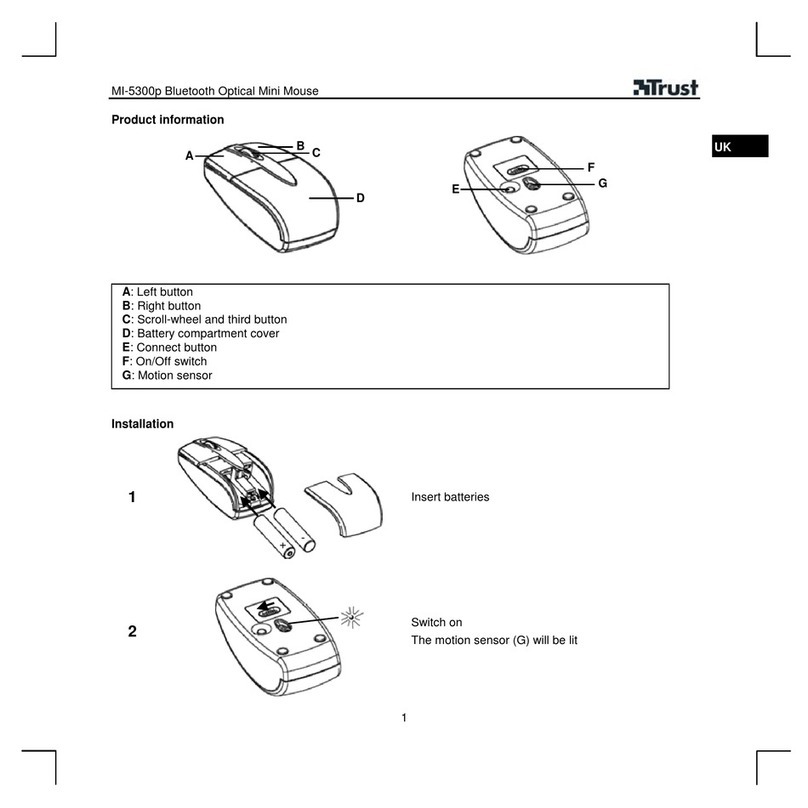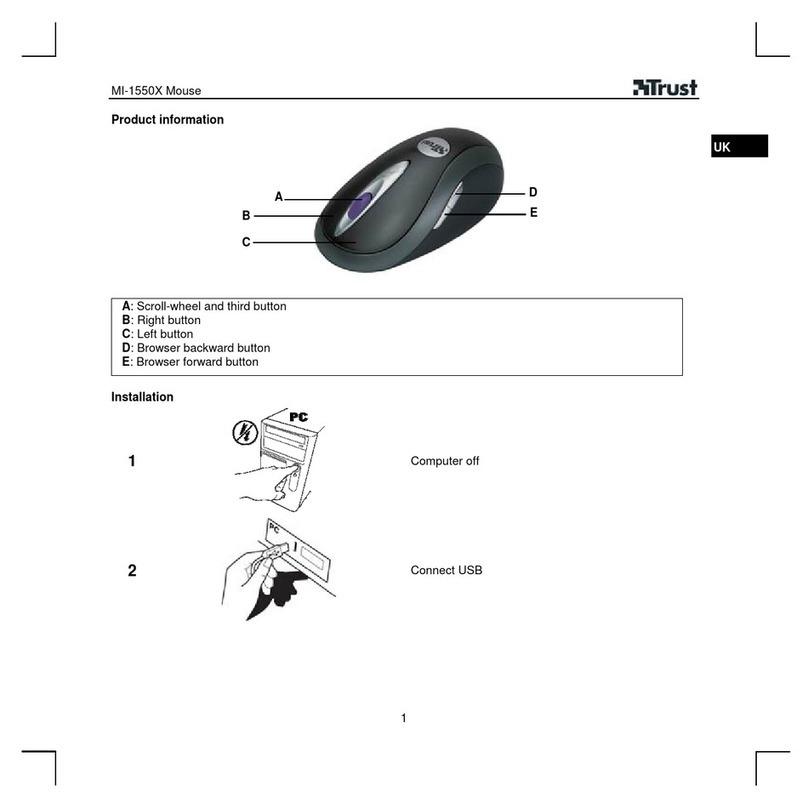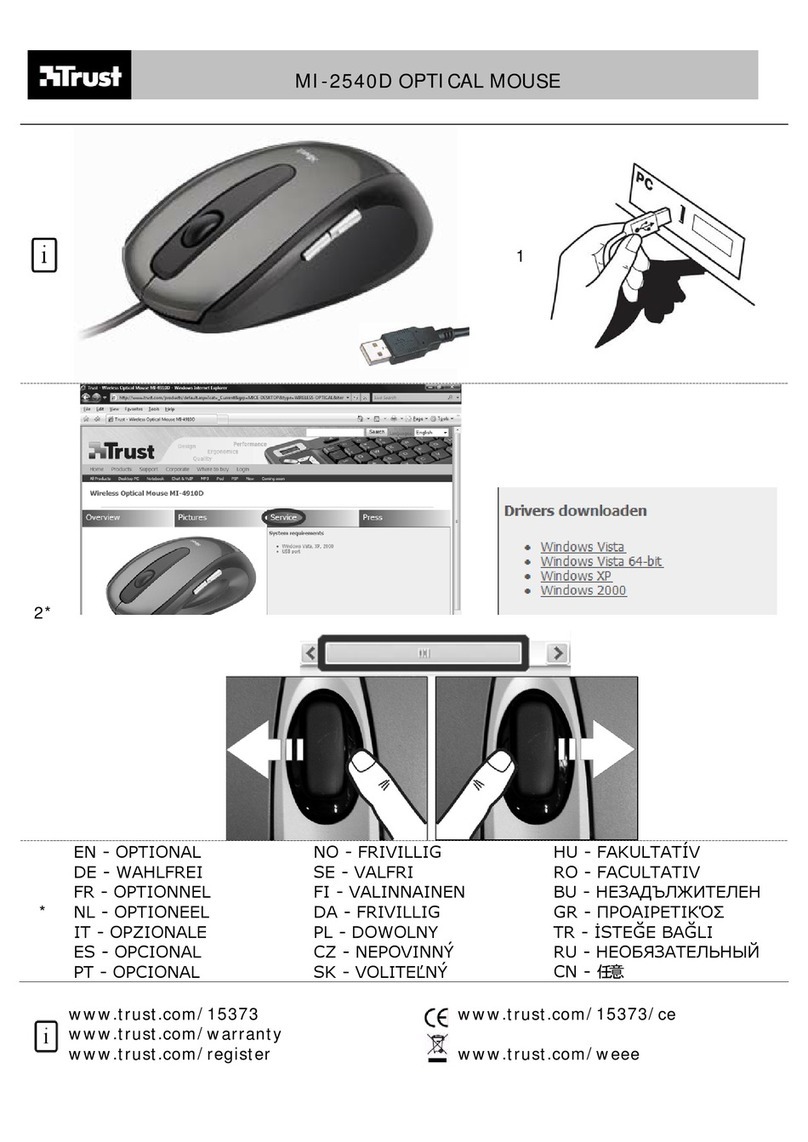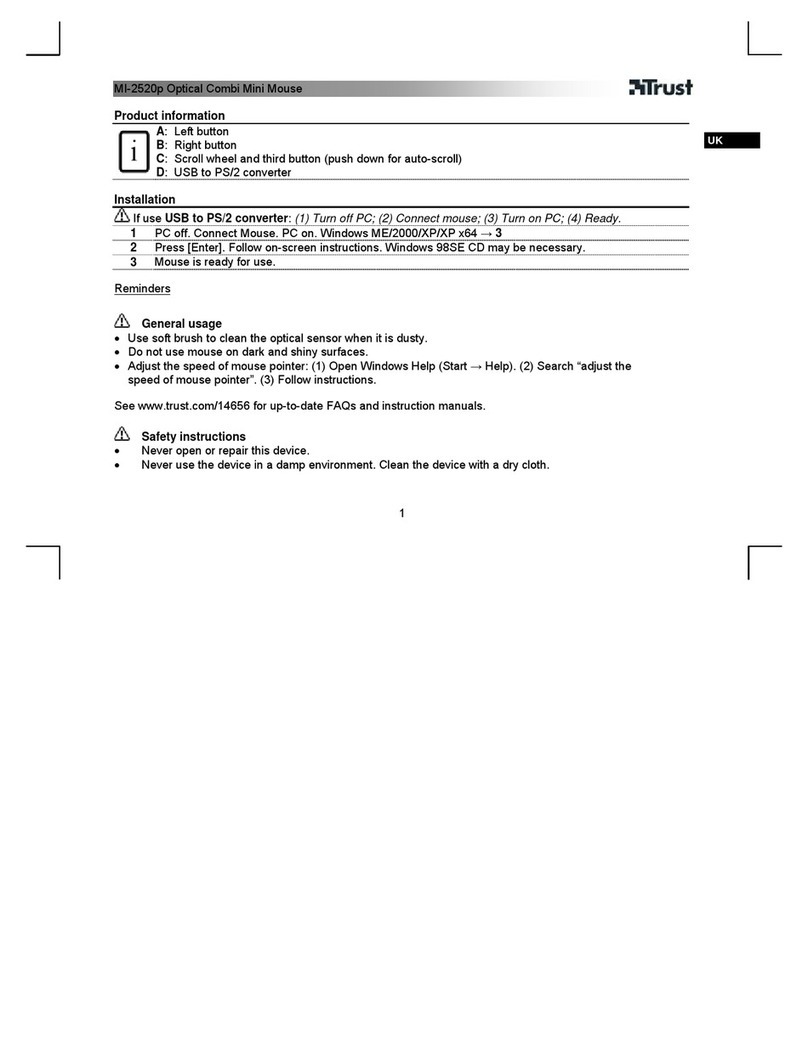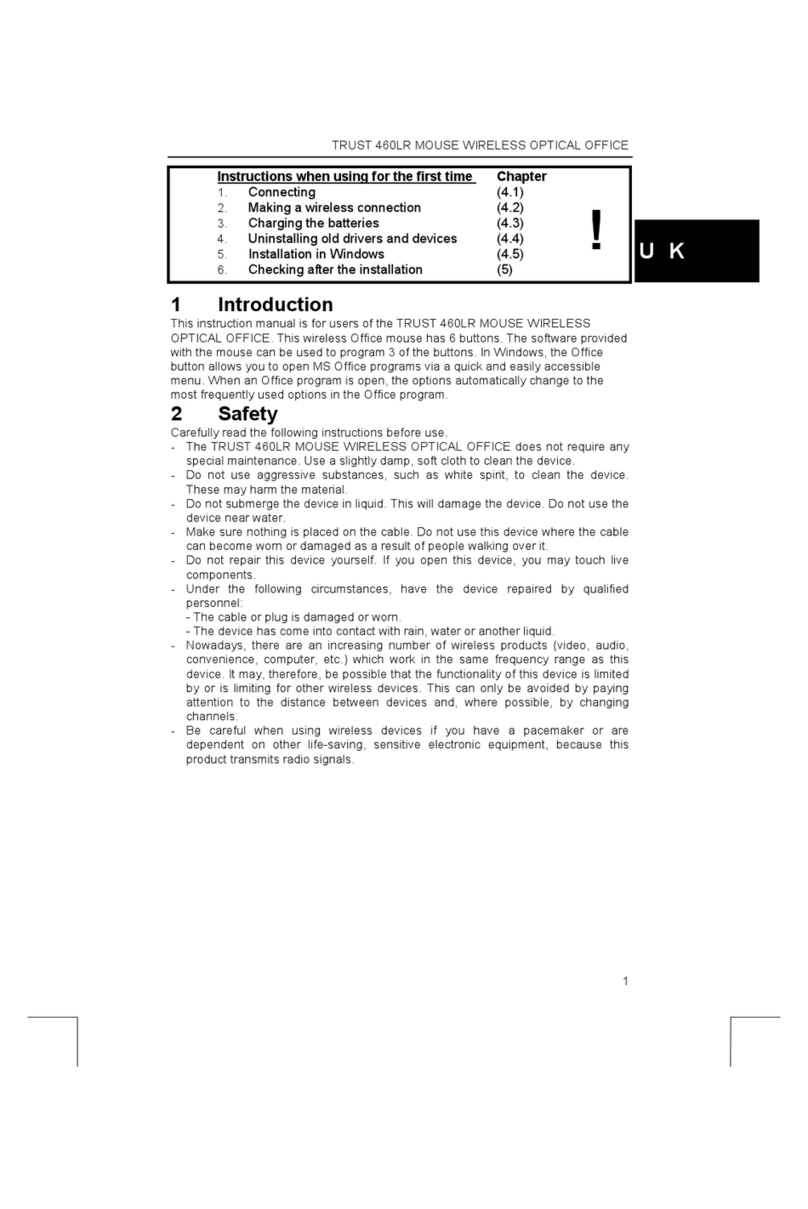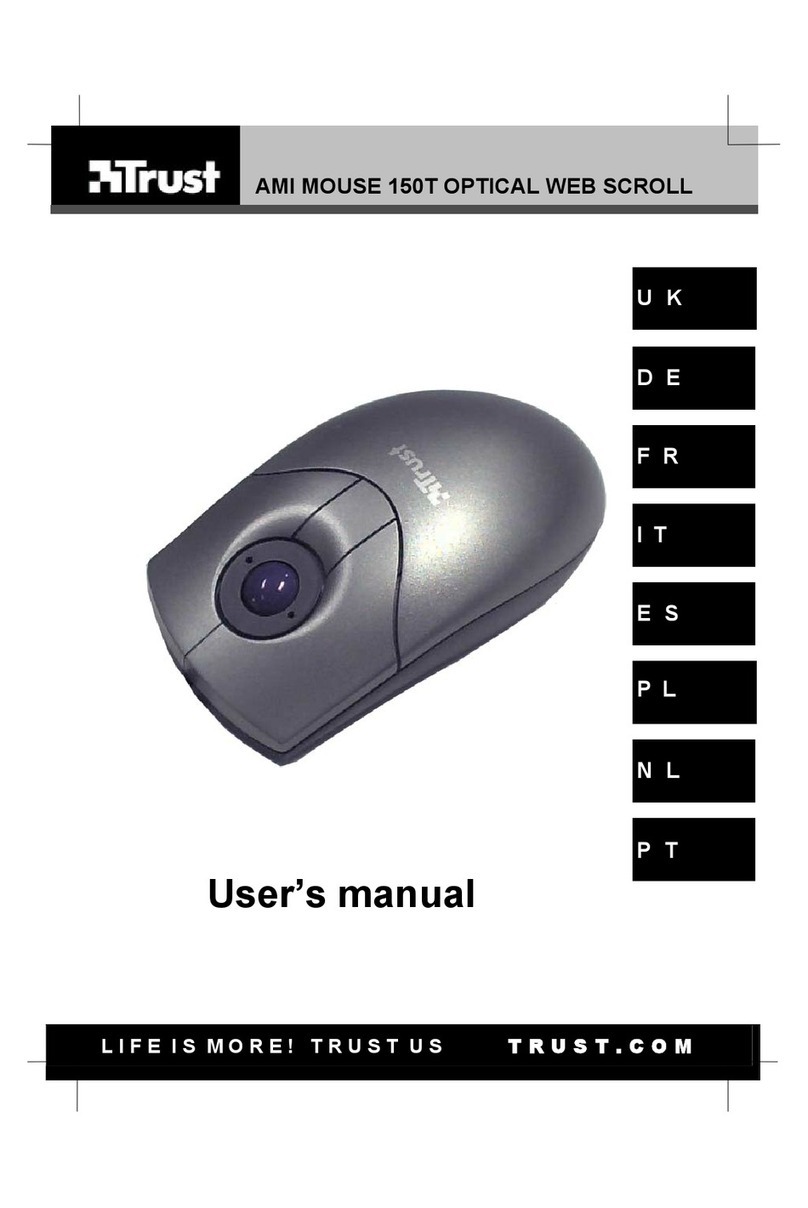GXT 31 Gaming Mouse - USER’S MANUAL
4
Tastenbelegung der Maus
– Linke Maustaste, nicht programmierbar
– Mausradtaste (Standardfunktion = mittlerer Mausklick)
– Rechte Maustaste (Standardfunktion = rechter Mausklick)
– Vorwärts-Taste (Standardfunktion = nächste Seite)
– Rückwärts-Taste (Standardfunktion = vorherige Seite)
– RU-Taste, rechts oben (Standardfunktion = nicht belegt)
– RD-Taste, rechts unten (Standardfunktion = nicht belegt)
– DPI-Taste (Wechsel zwischen 4 DPI-Einstellungen)
Installation
– Legen Sie die Trust-CD in das CD-ROM-Laufwerk ein.
– Klicken Sie auf „Run Setup.exe – Published by Trust International BV“ [Setup.exe ausführen –
Published by Trust International BV].
– Klicken Sie auf „Install driver“ [Treiber installieren].
– Klicken Sie auf „Finished“ [Abgeschlossen], wenn die Installation abgeschlossen ist (dies kann
einige Zeit dauern).
– Schließen Sie die Maus an den USB-Anschluss des PCs an.
– Warten Sie, bis die Meldung „Your device is ready to use“ [Das Gerät kann jetzt verwendet werden]
angezeigt wird.
– Starten Sie die Konfigurationssoftware für die Maus (in der Taskleiste).
– Sie können nun mit der Konfiguration der Maus beginnen.
Alle Änderungen werden direkt von der Maus übernommen.
Konfiguration
Zuweisen einer Funktion
– Klicken Sie auf die Taste, deren Belegung geändert werden soll.
– Halten Sie den Mauszeiger über die Funktion, die Sie zuweisen möchten (linke Maustaste, rechte
Maustaste, Lautstärke usw.).
– Klicken Sie auf die Funktion, die zugewiesen werden soll.
Zuweisen einer Tastaturfunktion
– Klicken Sie auf die Taste, deren Belegung geändert werden soll.
– Klicken Sie auf „Combo Key Binding“ [Tastenkombination] (siehe Schritt „4a“).
– Drücken Sie auf der Tastatur auf die Taste, die zugewiesen werden soll.
– Drücken Sie für eine Tastenkombination wie z. B. „Strg+V“ beide Tasten auf der Tastatur.
– Klicken Sie auf „OK“.