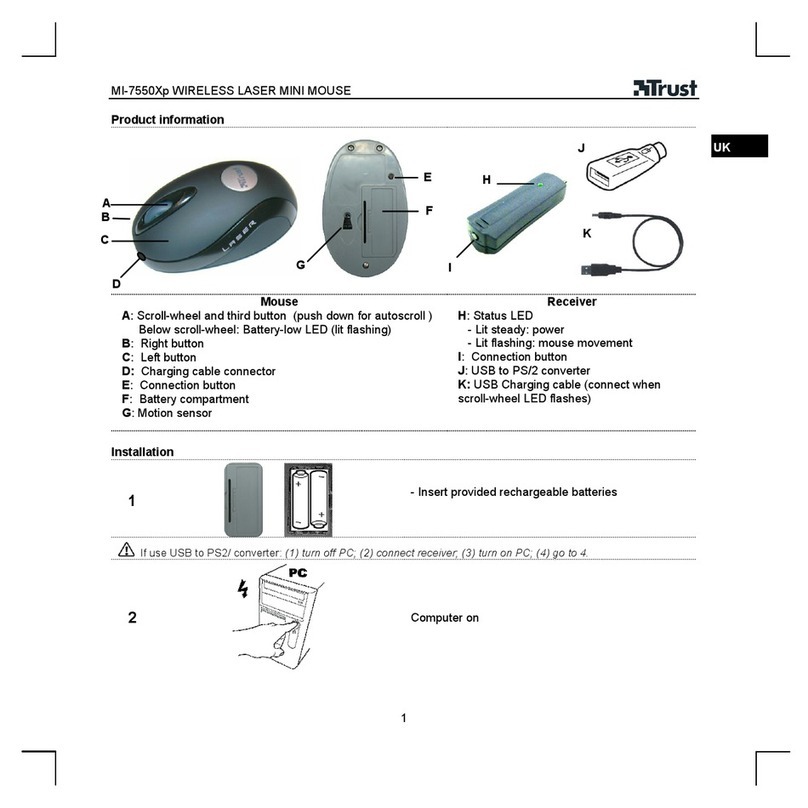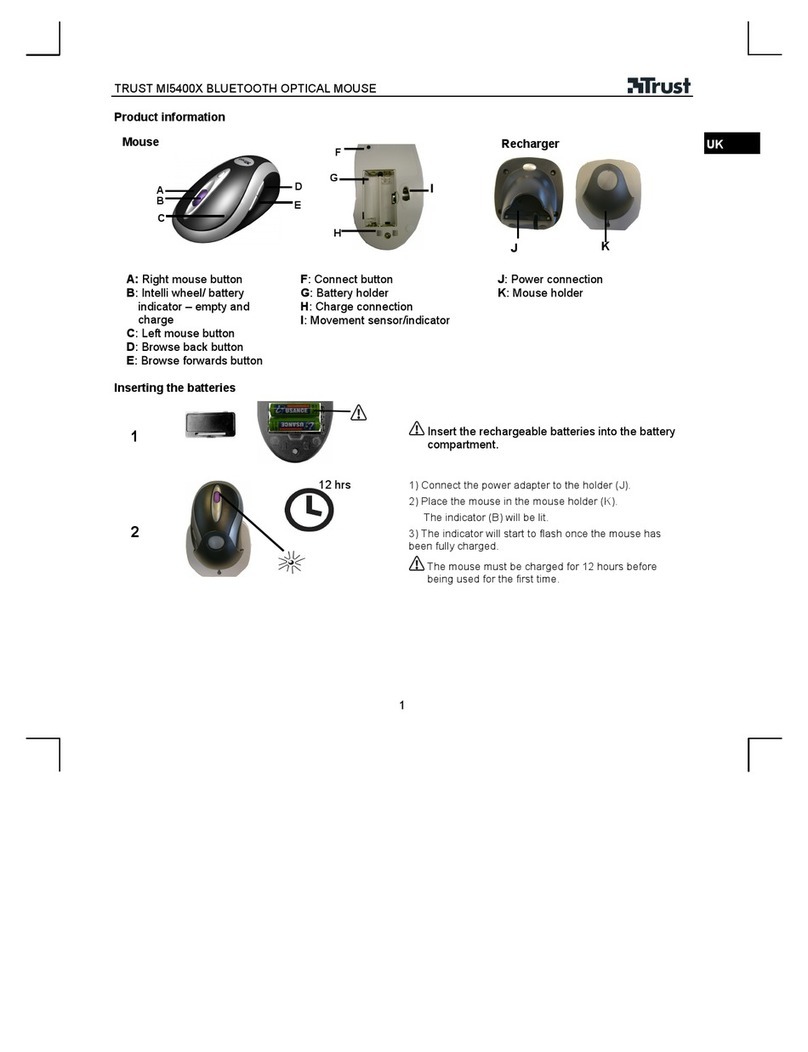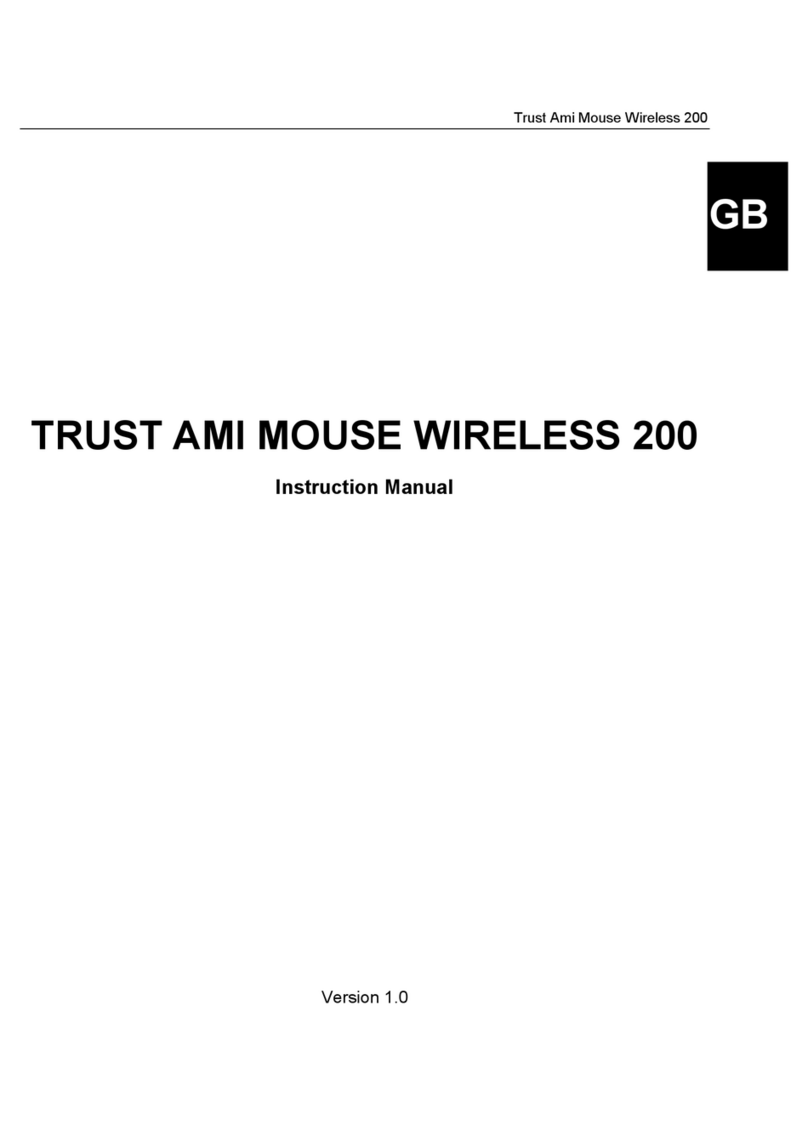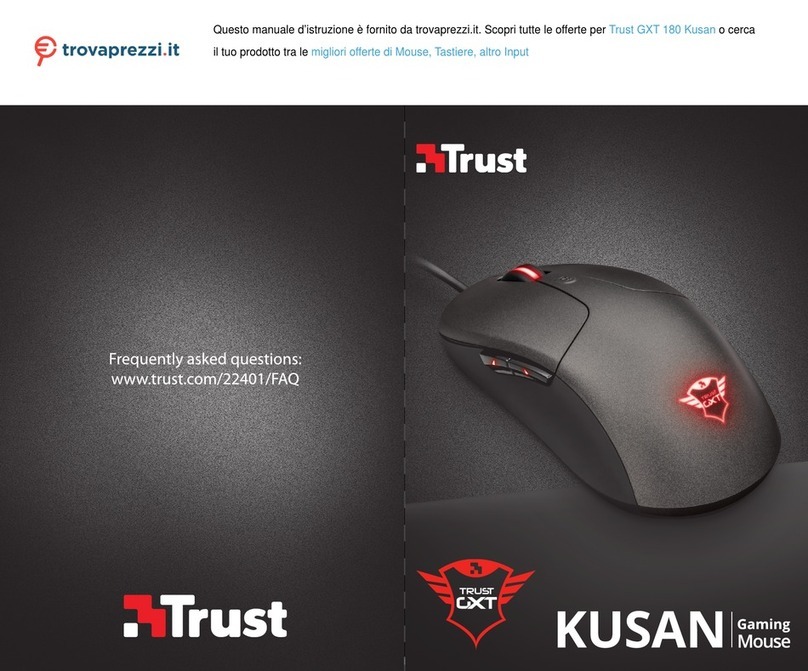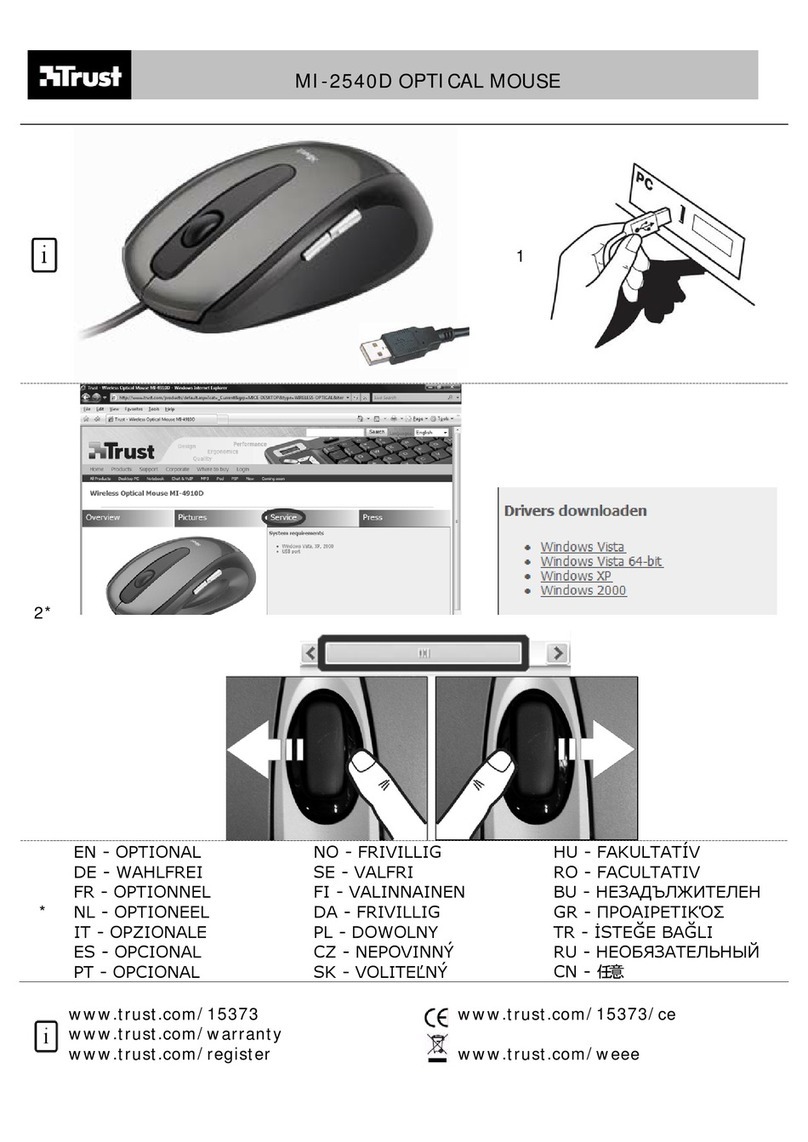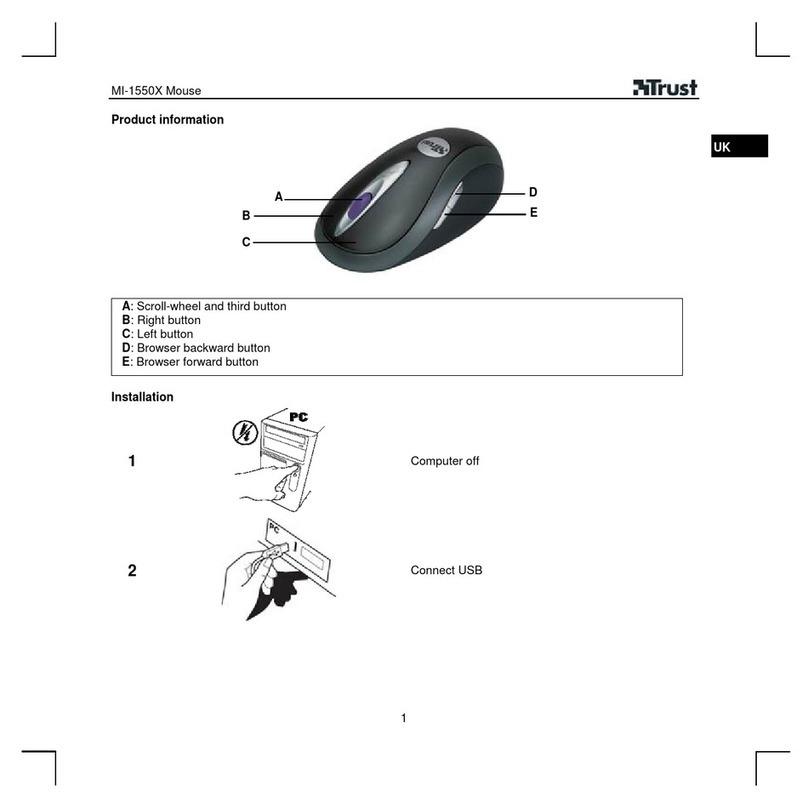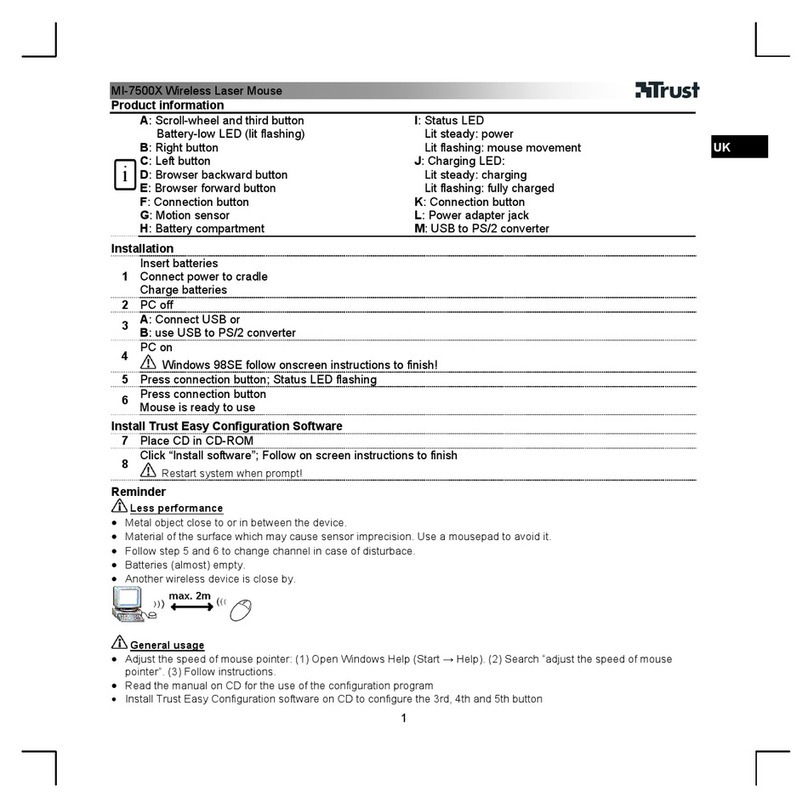TRUST AMI MOUSE 140T WEB SCROLL
3
UK
The table below gives a description of all parts. Use this table in combination with
figure 3.
Part: Description: Comment:
A Ball Can be used as both horizontal and vertical
scroll. Can also be used as trackball.
B Right mouse button Right mouse button function.
C Left mouse button Left mouse button function.
D Ring clamp Ring that holds the scroll / trackball in place.
E Middle mouse button Both a programmable button and switching
button between scroll and trackball.
Table 1: Parts
4.2 Software
1. Click on the mouse icon that appears on the left of the taskbar after
installation of the software. See figure 2.
2. A screen called “Mouse Properties” will appear.
3. “Scroll ball” tab. See figure 4.
In this tab you will make the following settings:
• Wheel mode - Select intelli mouse mode or enhanced scroll mode.
• Vertical scroll setting - Select the number of lines that you want to
scroll vertically or select 1 page per scroll.
• Horizontal scroll setting - Select the number of lines that you want to
scroll or select 1 page per scroll. It is also possible to set “Use for
application switch” or “Use for website switch”. With the first option
you can switch between two programs with the horizontal scroll, with
the second you can switch between the websites you have visited
with your Internet browser.
4. Third Button tab. See figure 5.
In this tab you can assign a special function to the third mouse button, you
can choose from the following options:
• Launch default browser - This option starts your standard Internet
browser with the middle mouse button.
• Launch default e-mail - This option starts your standard e-mail
program with the middle mouse button.
• Office 97 document zoom - With this option the middle mouse button
becomes a zoom function in Office 97.
• Shift lock - With this option the shift function is locked when you click
the middle mouse button, when you click the middle mouse button
again, the shift function returns to normal.
• Zoom - With this function you can zoom in on random elements on
screen.
• Auto scroll - When this function is switched on and you click the
middle mouse button, the mouse works as a scroll function by moving
the mouse up and down. When you click the middle mouse button
again, this function is cancelled.
• Other - With this option you can assign a random function from the
pull-down menu to the middle mouse button.