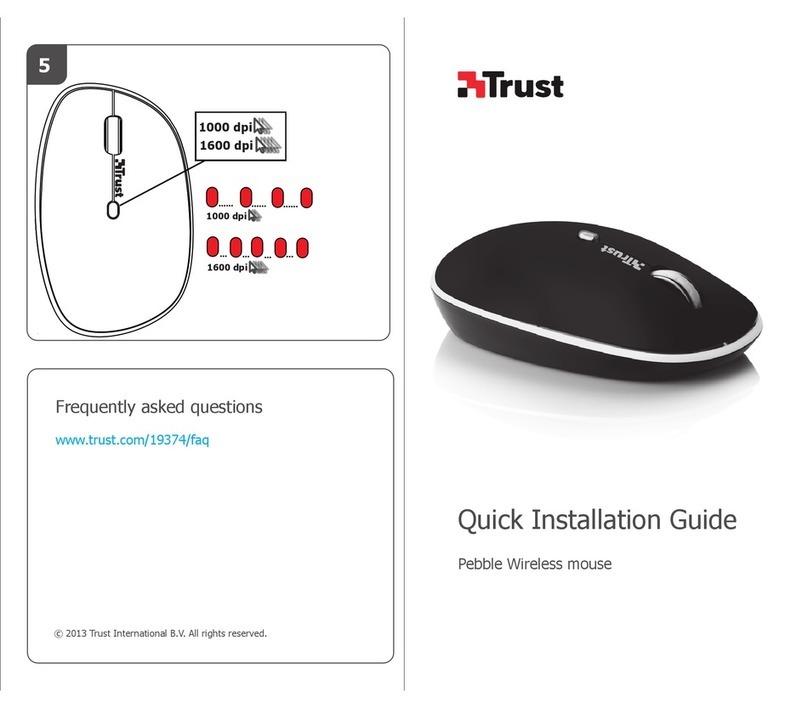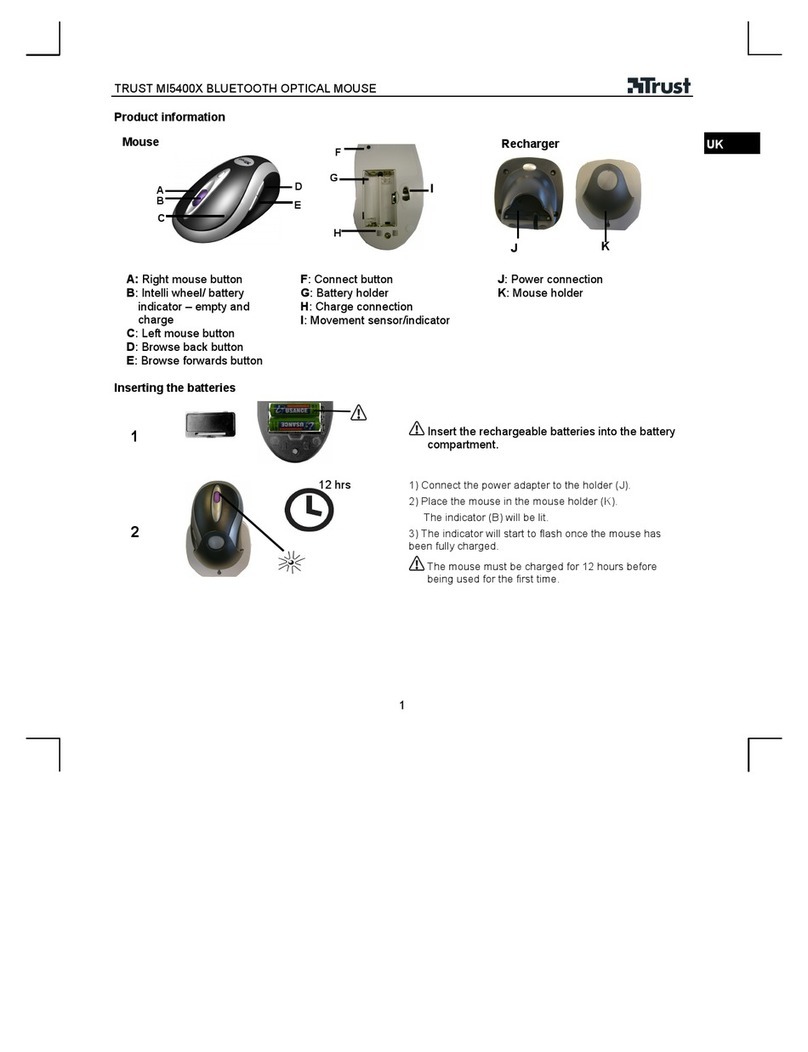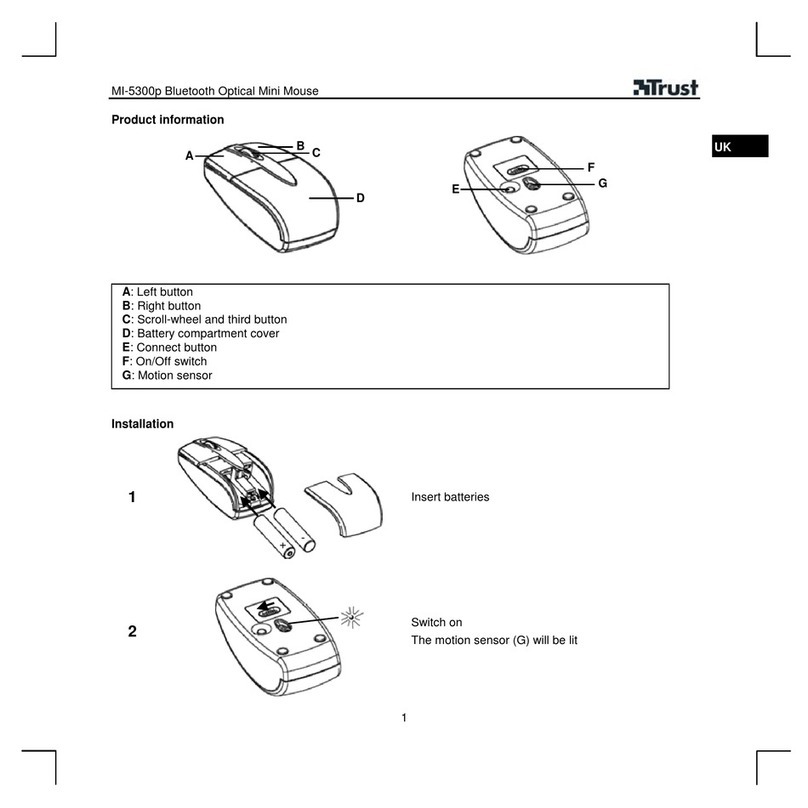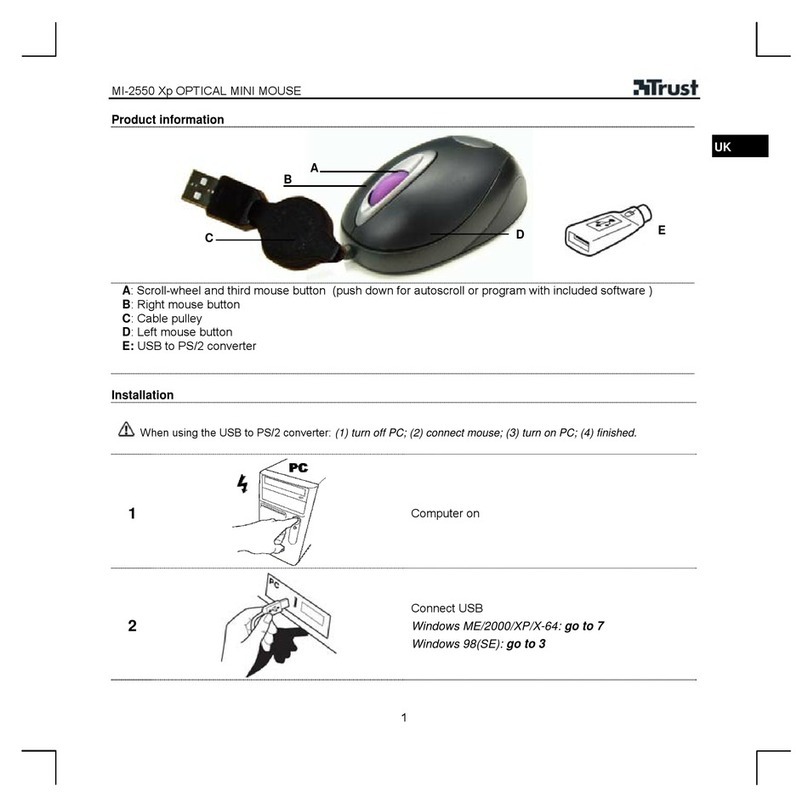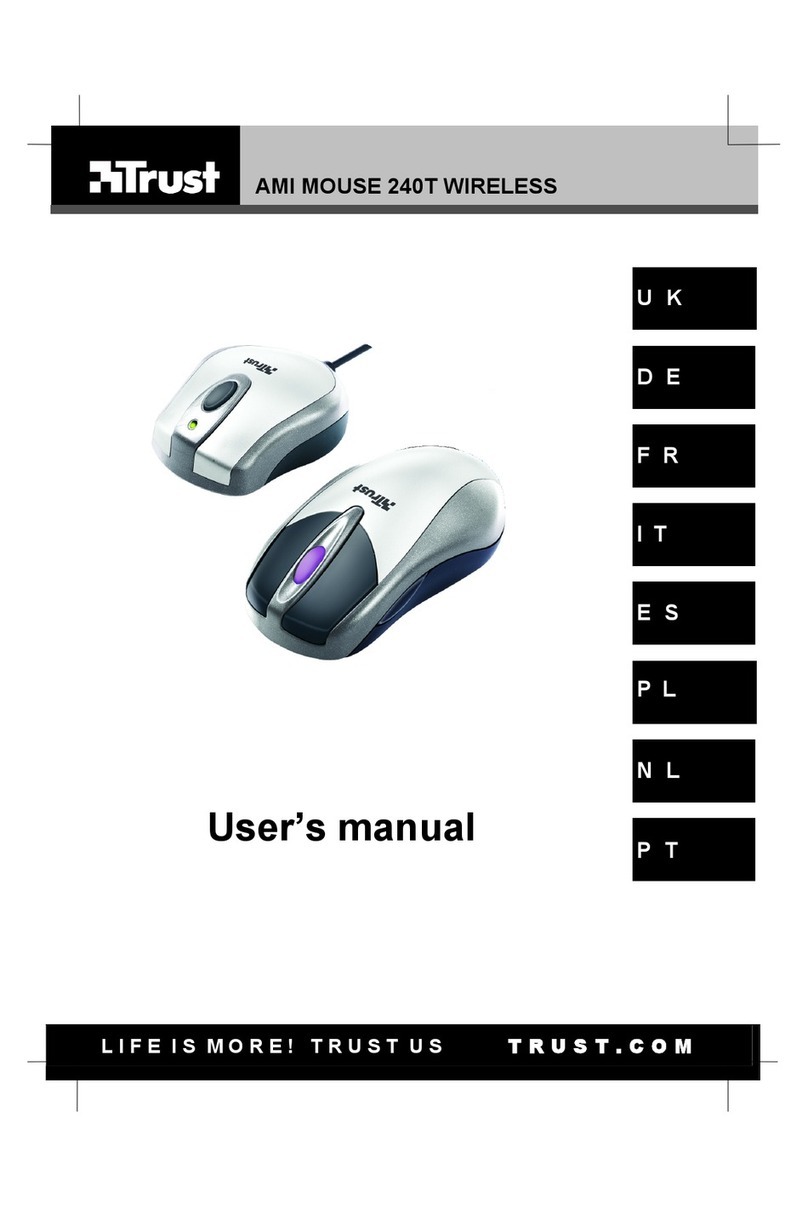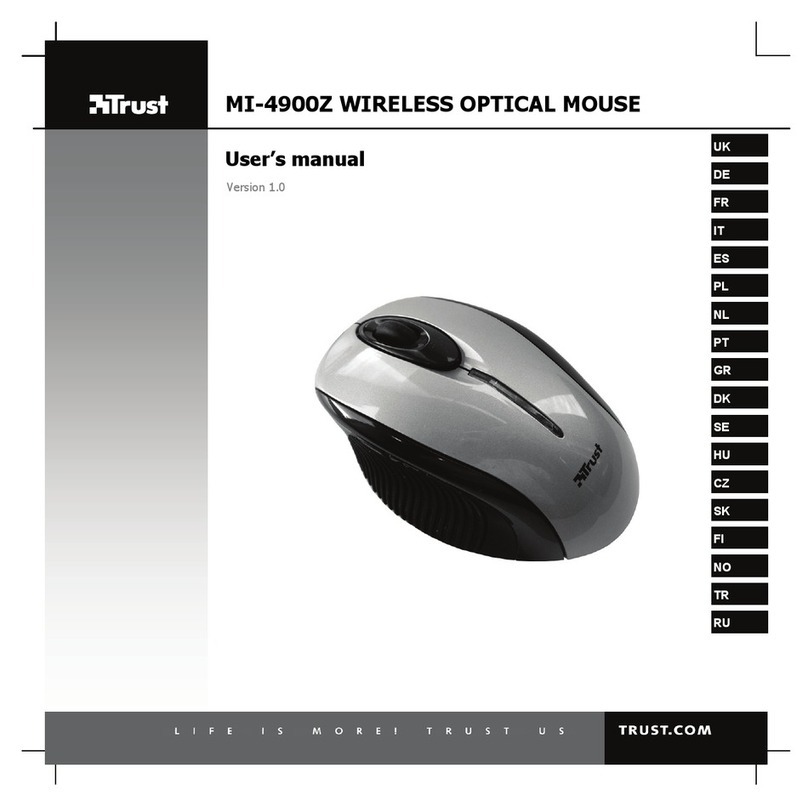TRUST 450LR MOUSE WIRELESS OPTICAL OFFICE
Instructions when using for the first time Chapter
1. Setting the channels (4)
2. Connecting the receiver (5)
3. Charging and inserting the batteries (6)
UK
4. Uninstalling old drivers (7.1)
5. Installation in Windows (7.2)
6. Checking after the installation (8)
1 Introduction
This instruction manual is for users of the TRUST 450LR MOUSE WIRELESS
OPTICAL OFFICE. This mouse works without the use of wires to provide greater
freedom of movement when using your computer. The four NiMH batteries provided
with the mouse are rechargeable. Two batteries can be recharged in the receiver
(battery charger) whilst the mouse is being used. The mouse also has three Office
buttons which can be used to quickly open certain Microsoft© Office functions.
OPTICAL OFFICE. This mouse works without the use of wires to provide greater
freedom of movement when using your computer. The four NiMH batteries provided
with the mouse are rechargeable. Two batteries can be recharged in the receiver
(battery charger) whilst the mouse is being used. The mouse also has three Office
buttons which can be used to quickly open certain Microsoft© Office functions.
2 Safety2 Safety
Carefully read the following instructions before use.Carefully read the following instructions before use.
- The mouse does not require any special maintenance. Use a slightly damp, soft
cloth to clean the mouse.
- The mouse does not require any special maintenance. Use a slightly damp, soft
cloth to clean the mouse.
- Do not use aggressive substances, such as white spirit, to clean the device. These
may harm the material.
- Do not use aggressive substances, such as white spirit, to clean the device. These
may harm the material.
- Do not submerge the device in liquid. This will damage the device. Do not use the
device near water.
- Do not submerge the device in liquid. This will damage the device. Do not use the
device near water.
- Make sure nothing is placed on the receiver’s cable.- Make sure nothing is placed on the receiver’s cable.
- Do not repair the device yourself.- Do not repair the device yourself.
- Nowadays, there are an increasing number of wireless products (video, audio,
convenience, computer, etc.) which work in the same frequency range as this
device. It may, therefore, be possible that the functionality of this device is limited
by or is limiting for other wireless devices. This can only be avoided by paying
attention to the distance between devices and, where possible, by changing
channels.
- Nowadays, there are an increasing number of wireless products (video, audio,
convenience, computer, etc.) which work in the same frequency range as this
device. It may, therefore, be possible that the functionality of this device is limited
by or is limiting for other wireless devices. This can only be avoided by paying
attention to the distance between devices and, where possible, by changing
channels.
- Be careful when using wireless devices if you have a pacemaker or are dependent
on other life-saving, sensitive electronic equipment, because this product transmits
radio signals.
- Be careful when using wireless devices if you have a pacemaker or are dependent
on other life-saving, sensitive electronic equipment, because this product transmits
radio signals.
1