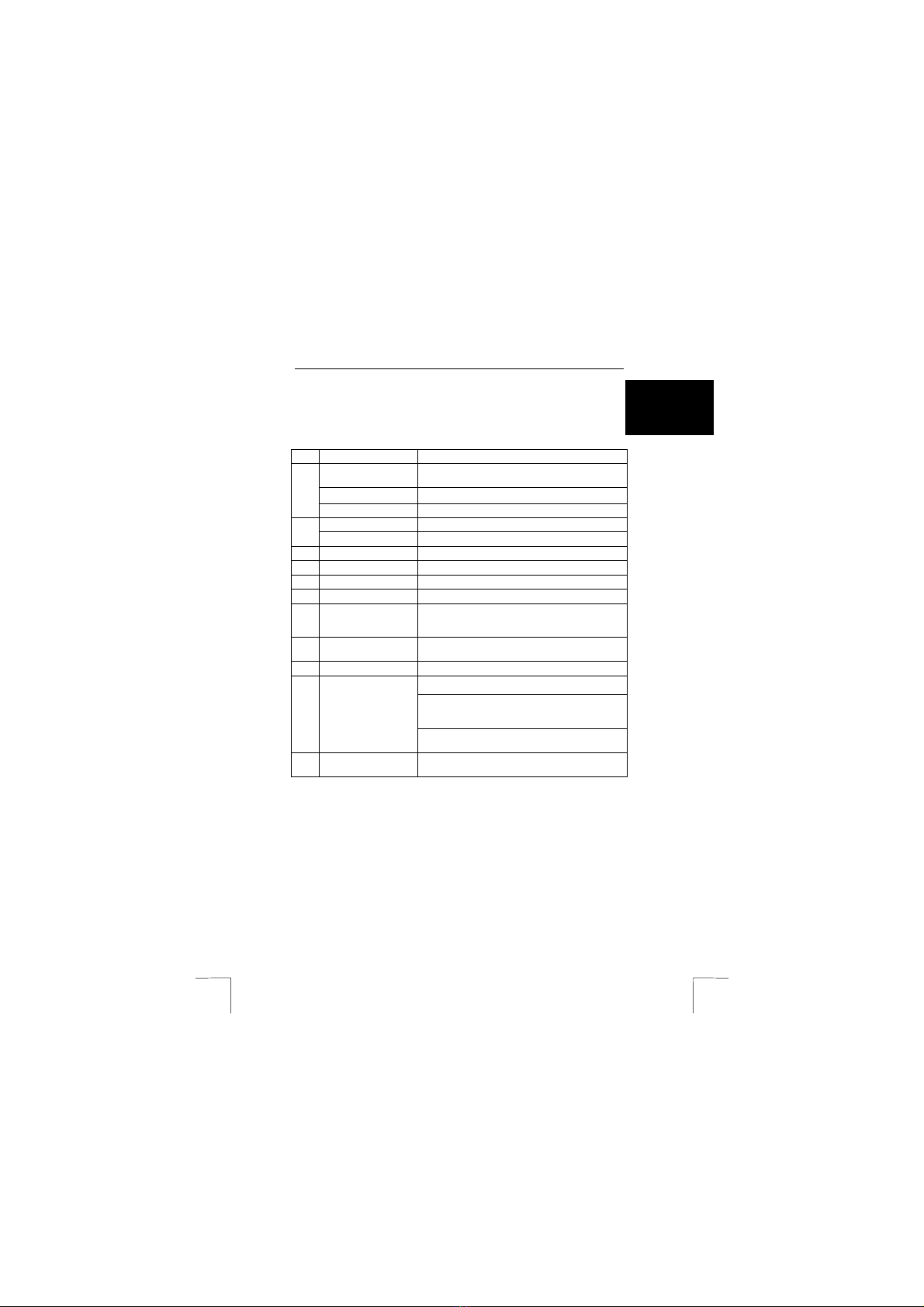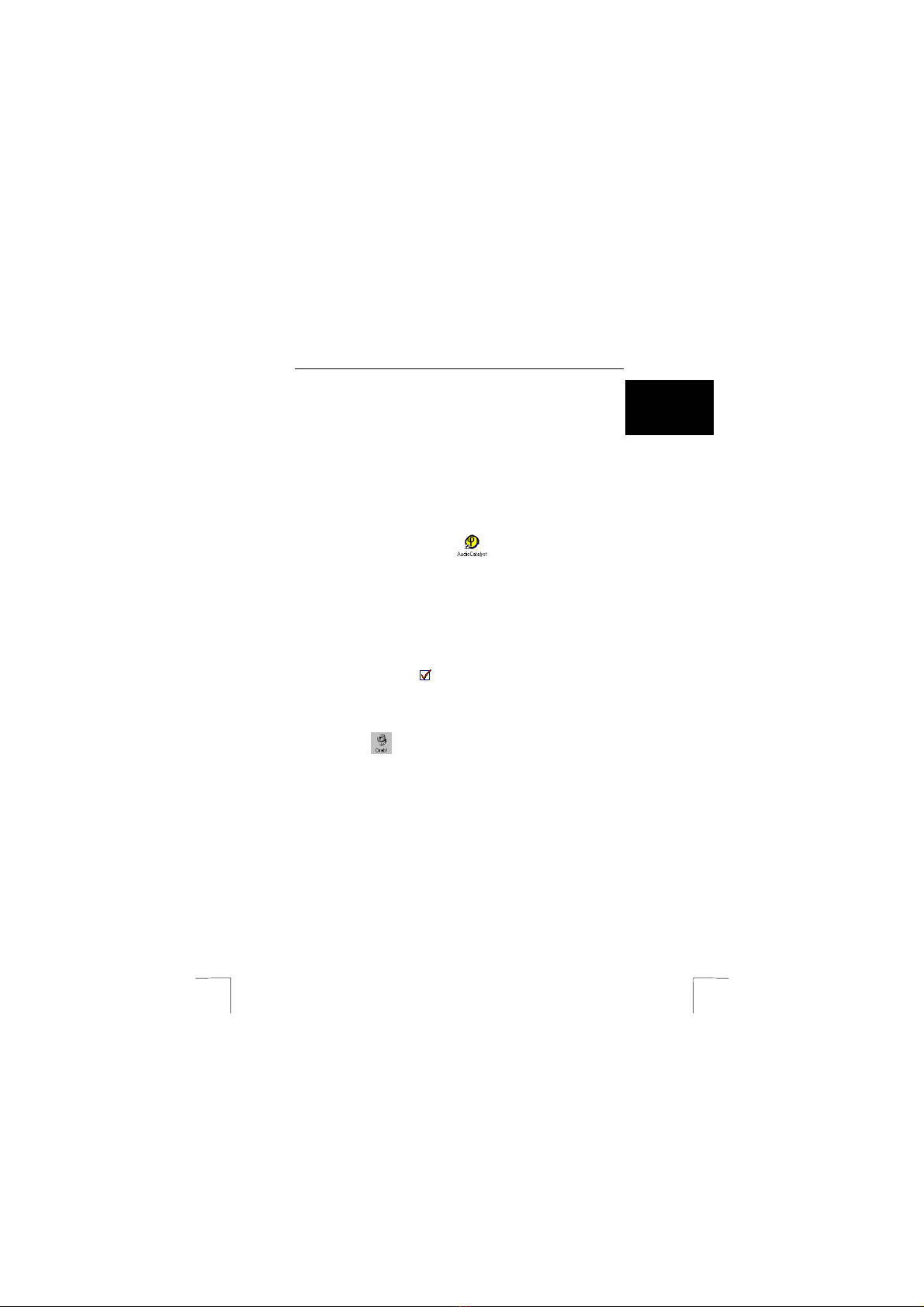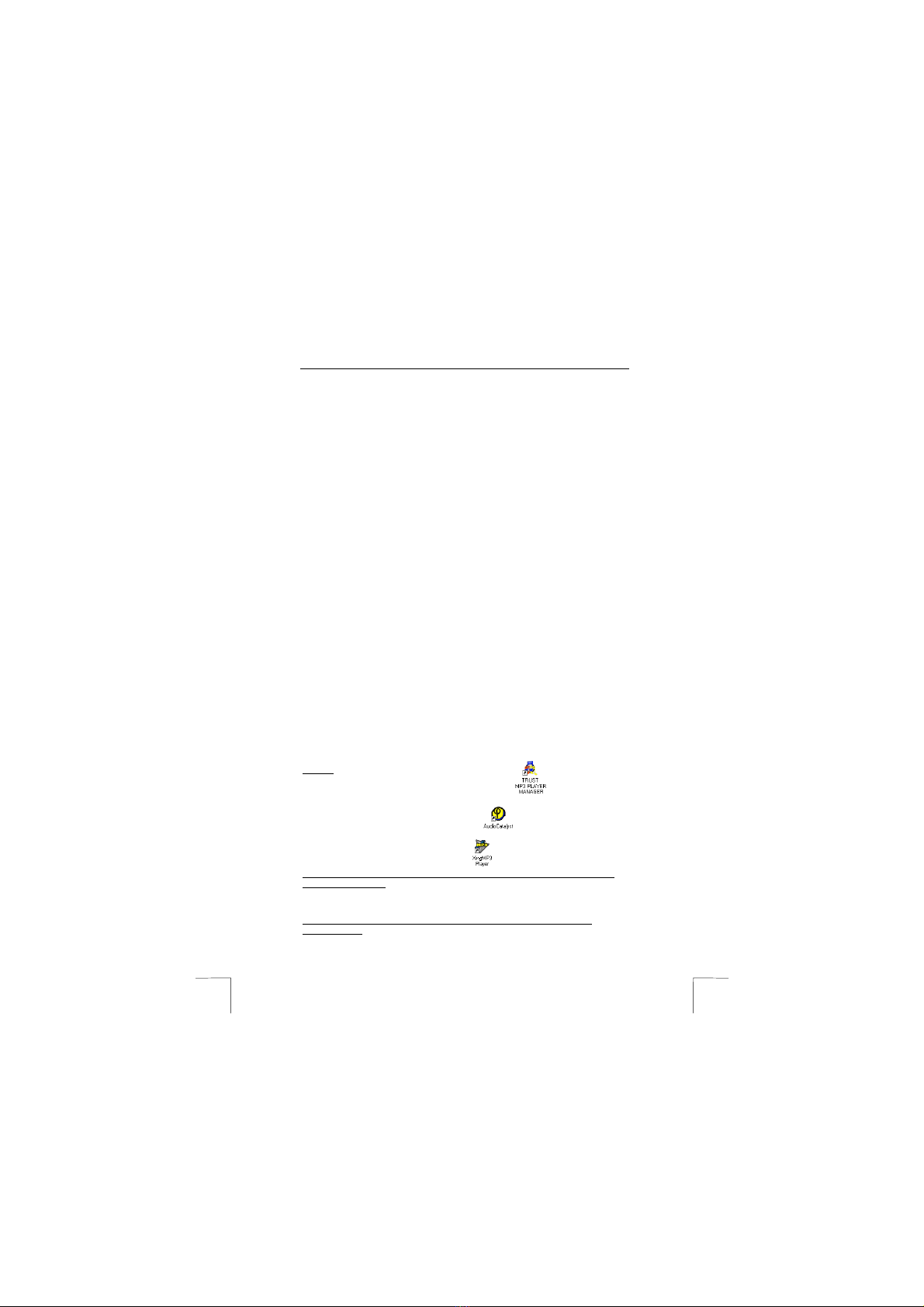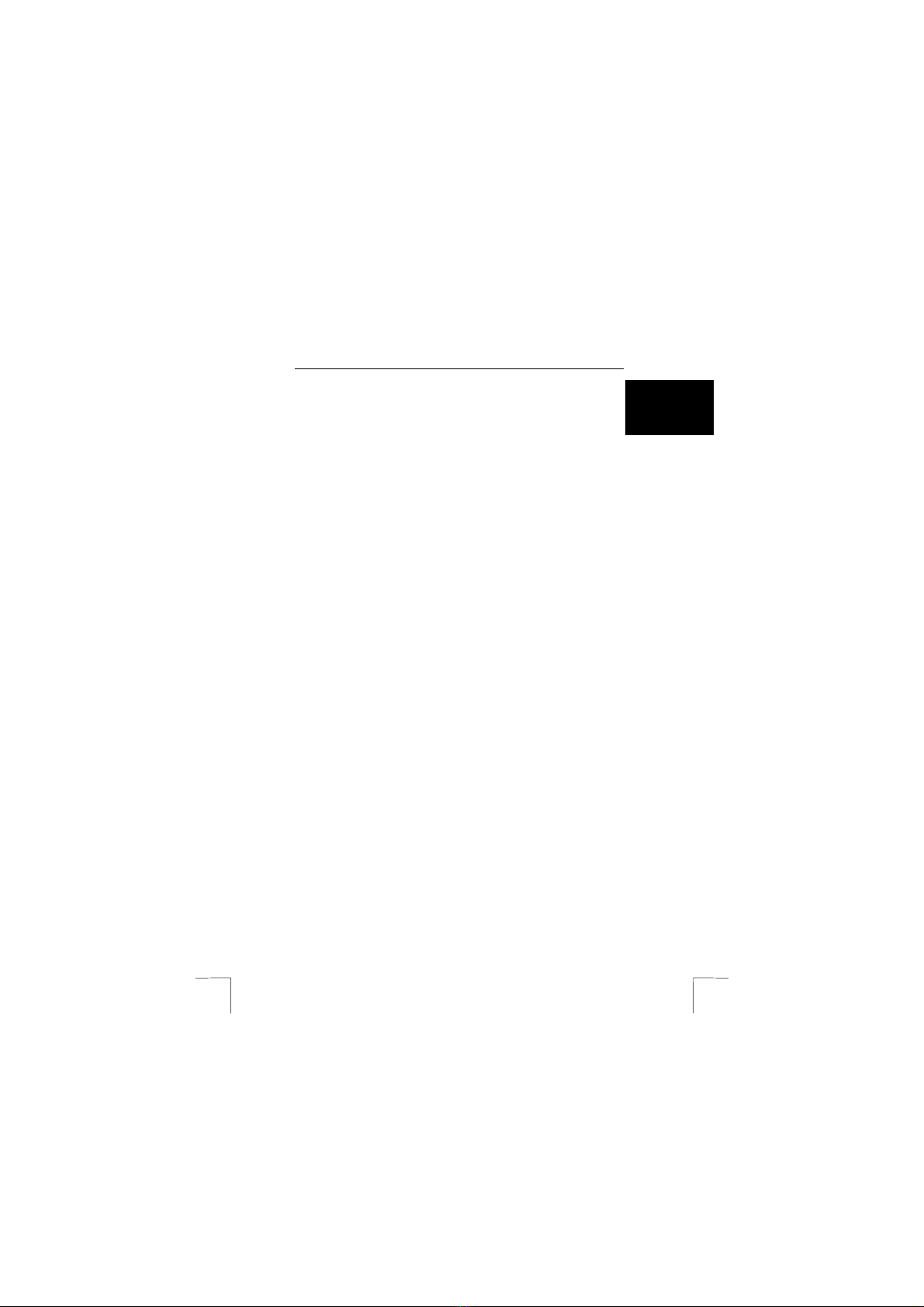TRUST 311 COMPACT MP3 PLAYER
1
UK
Instructions when using for the first time Chapter
1. Preparing for use (3)
2. MP3 Player functions (4)
3. Uninstalling old drivers and devices(5.1)
4. Installing the software/driver (5.2)
5. Using the software (6)
6. Connecting/Transferring MP3 files (7)
7. Checking (7.2)
8. Operating the MP3 Player (8)
1 Introduction
This instruction manual is for users of the TRUST 311 COMPACT MP3 PLAYER.
The MP3 Player can be used to make your own portable music collection by
converting the latest music and audio files from your own CD collection into MP3
files and then transferring these to the MP3 Player. Once the music has been
transferred to the MP3 Player, you can enjoy your favourite music wherever you
wish. The MP3 Player is so light and small that it fits into the palm of your hand or
your pocket. The MP3 Player does not contain any moving parts. This guarantees
continuous play and, as a result, it is perfect for use during sporting activities.
Note: The TRUST 311 COMPACT MP3 PLAYER does NOT work on MAC
systems and is only suitable for Windows 98, Windows 98 SE, Windows
ME, Windows 2000 and Windows XP.
2 Safety
Carefully read the following instructions before use.
-The TRUST 311 COMPACT MP3 PLAYER does not require any special
maintenance. Use a slightly damp, soft cloth to clean the MP3 Player.
-Do not use aggressive substances, such as white spirit, to clean the device.
These may harm the material.
-Do not submerge the device in liquid. This may damage the MP3 Player.
2.1 Battery
MP3 players are compact devices which use complex technology. As a result, high
demands are placed on the battery, which must also be compact. Guidelines for the
effective use of the battery:
•Better quality batteries are often more effective in the long run and work for a
much longer period of time. An example is the Duracell Ultra battery.
•Rechargeable batteries are also useful if the device is used a lot. Only use
NiMH batteries, preferably at least 550 mA (the maximum power can vary per
battery type and size). Never use rechargeable NiCd batteries, because the
output voltage is too low for this type of device. Also, never recharge the
batteries provided (alkaline) with the device, because this may cause them to
explode.
1. Never throw the battery onto an open fire. The battery may explode.
2. Never drill holes into the battery.
3. Keep the battery out of the reach of small children.
4. Only use AAA alkaline batteries with this MP3 Player. It is recommended to
use Duracell Ultra or NiMH batteries.
When the battery is empty, ask your local authority where you can dispose of it.
Note: Standard NiCd batteries are unsuitable for use with this MP3 Player.