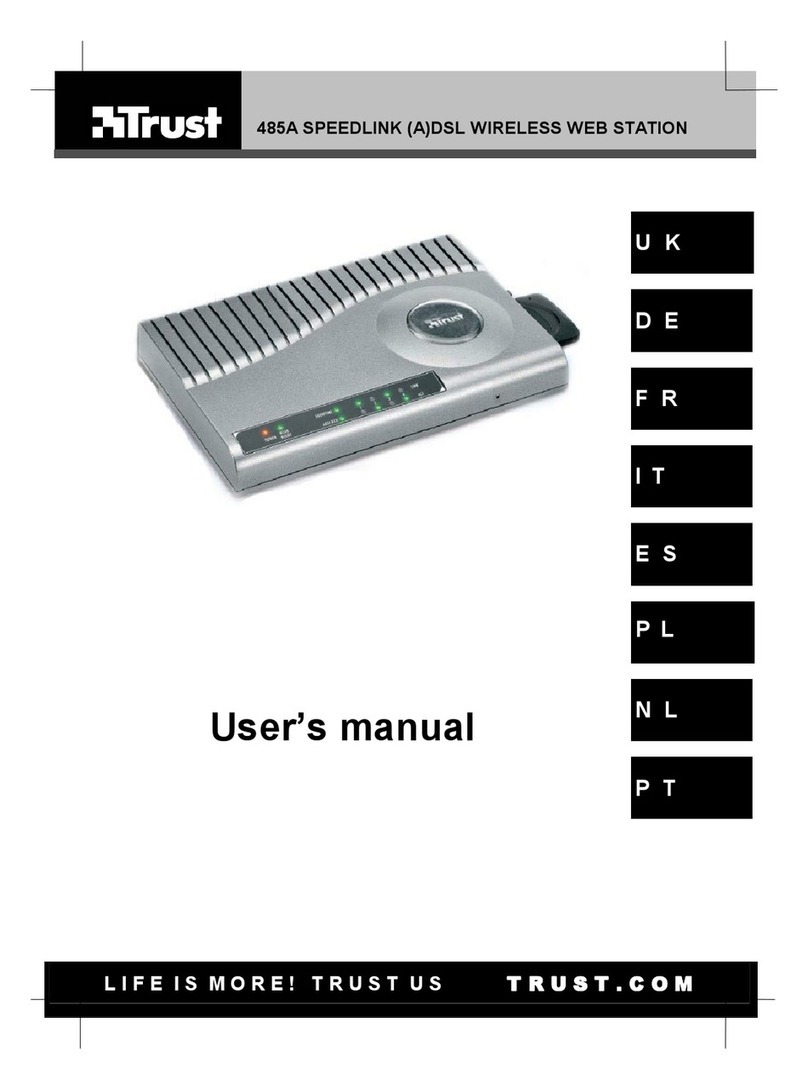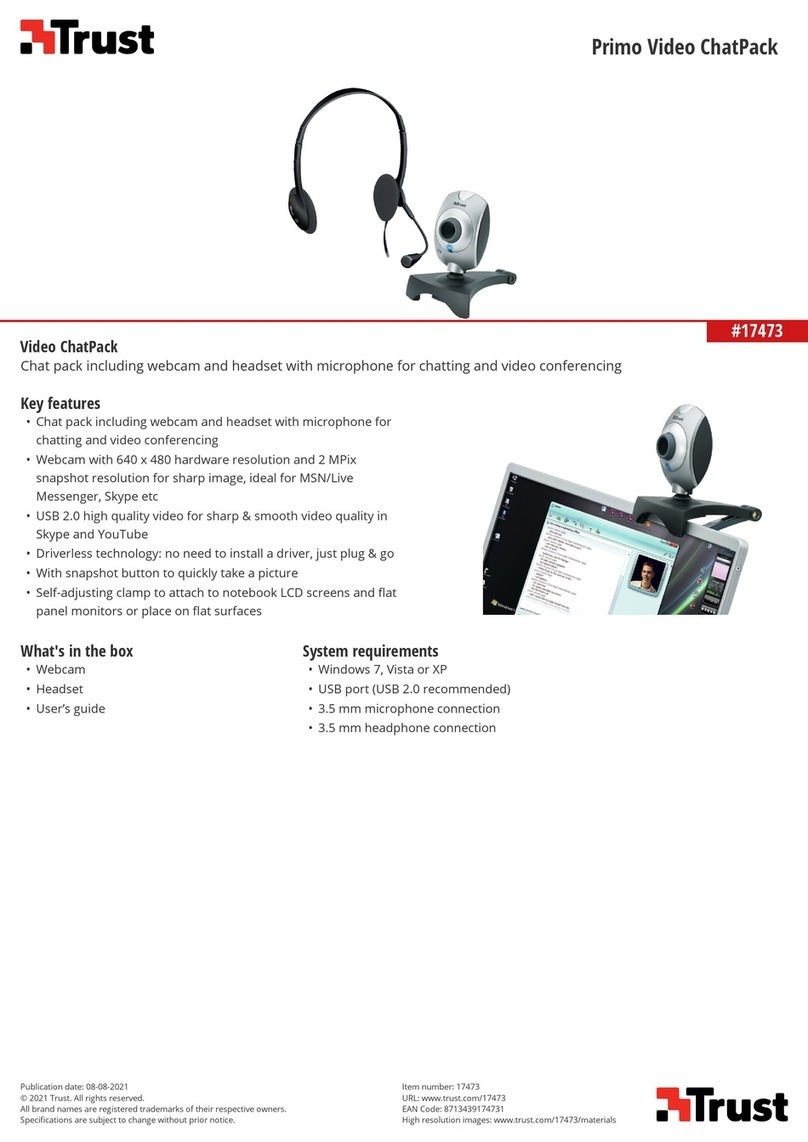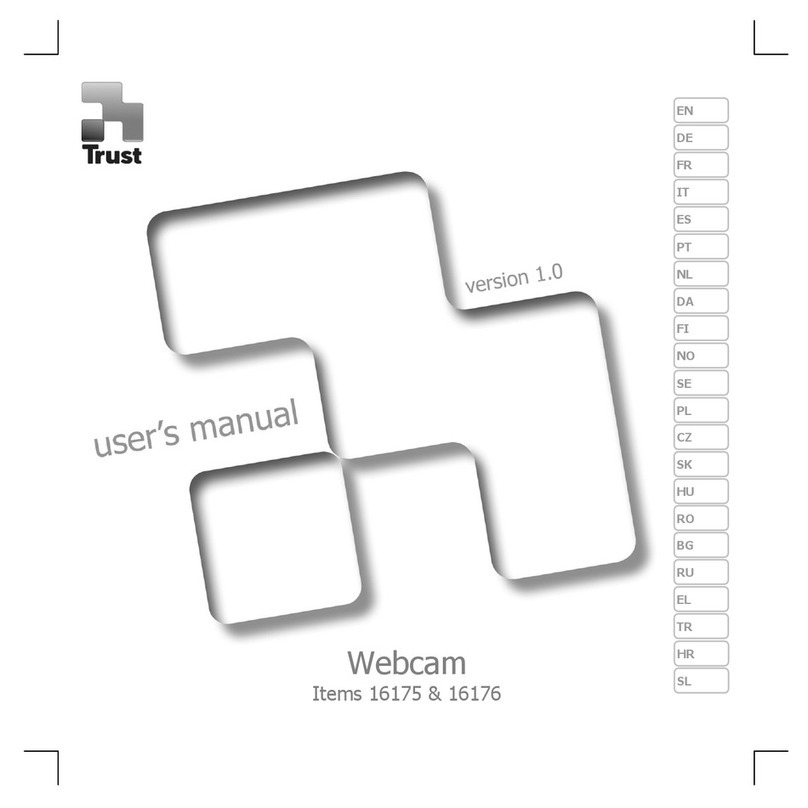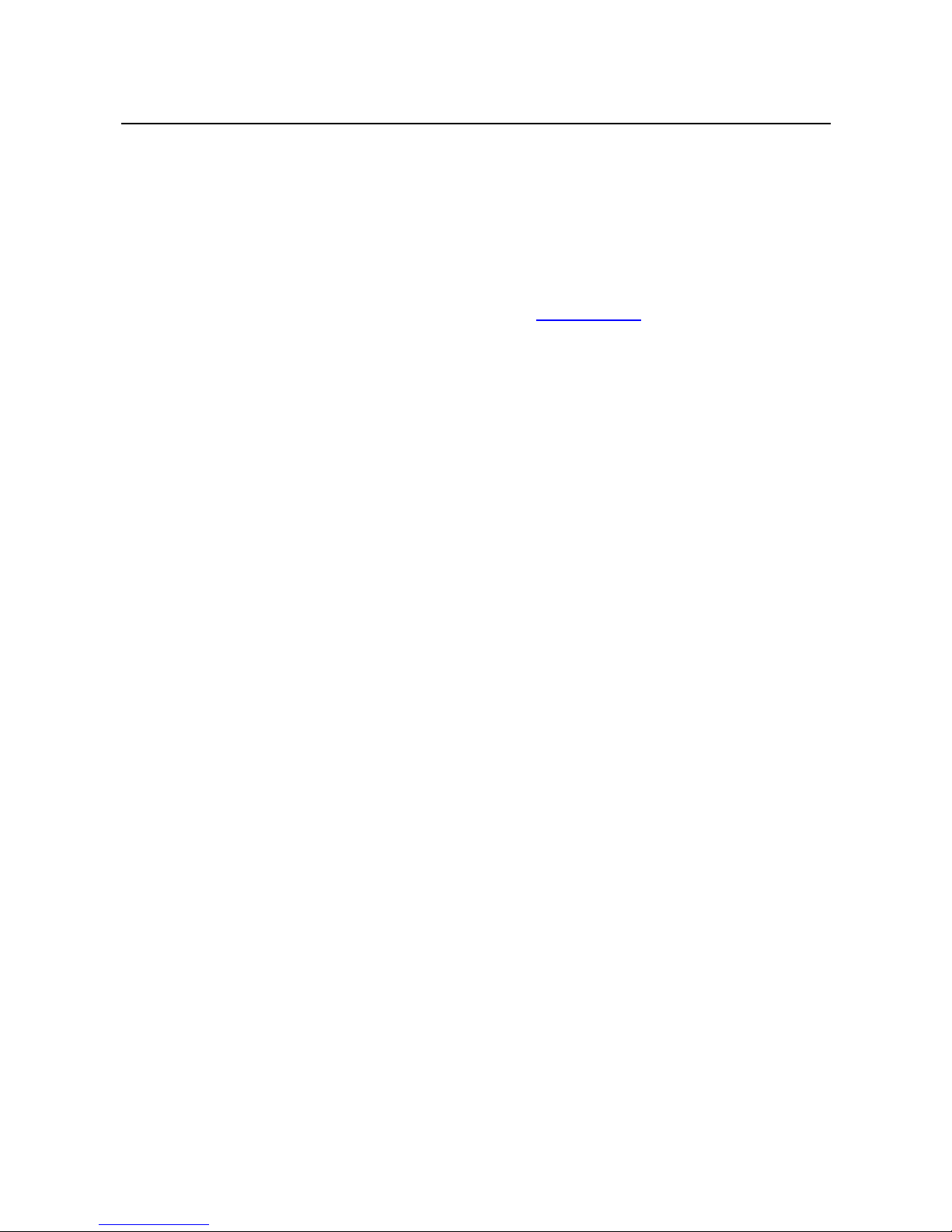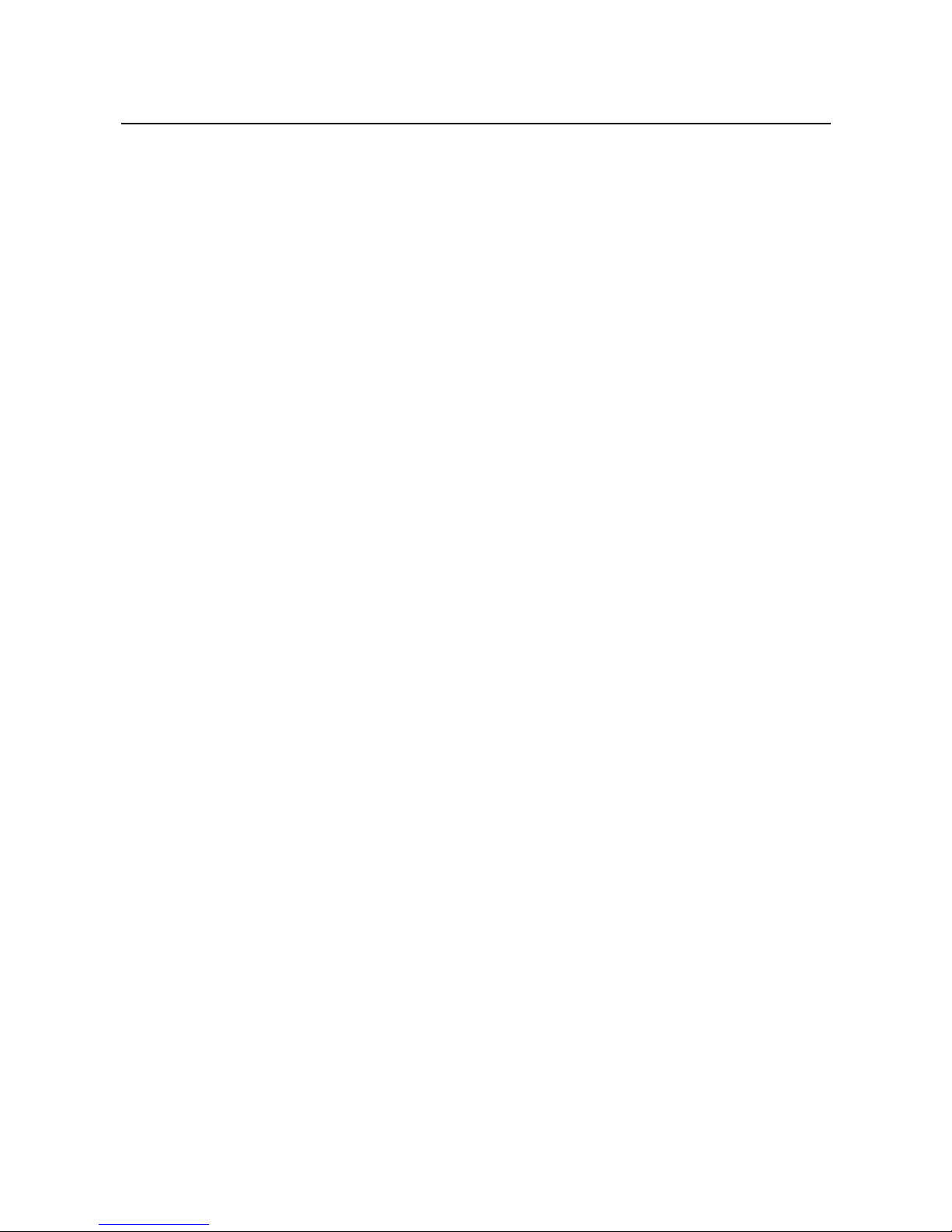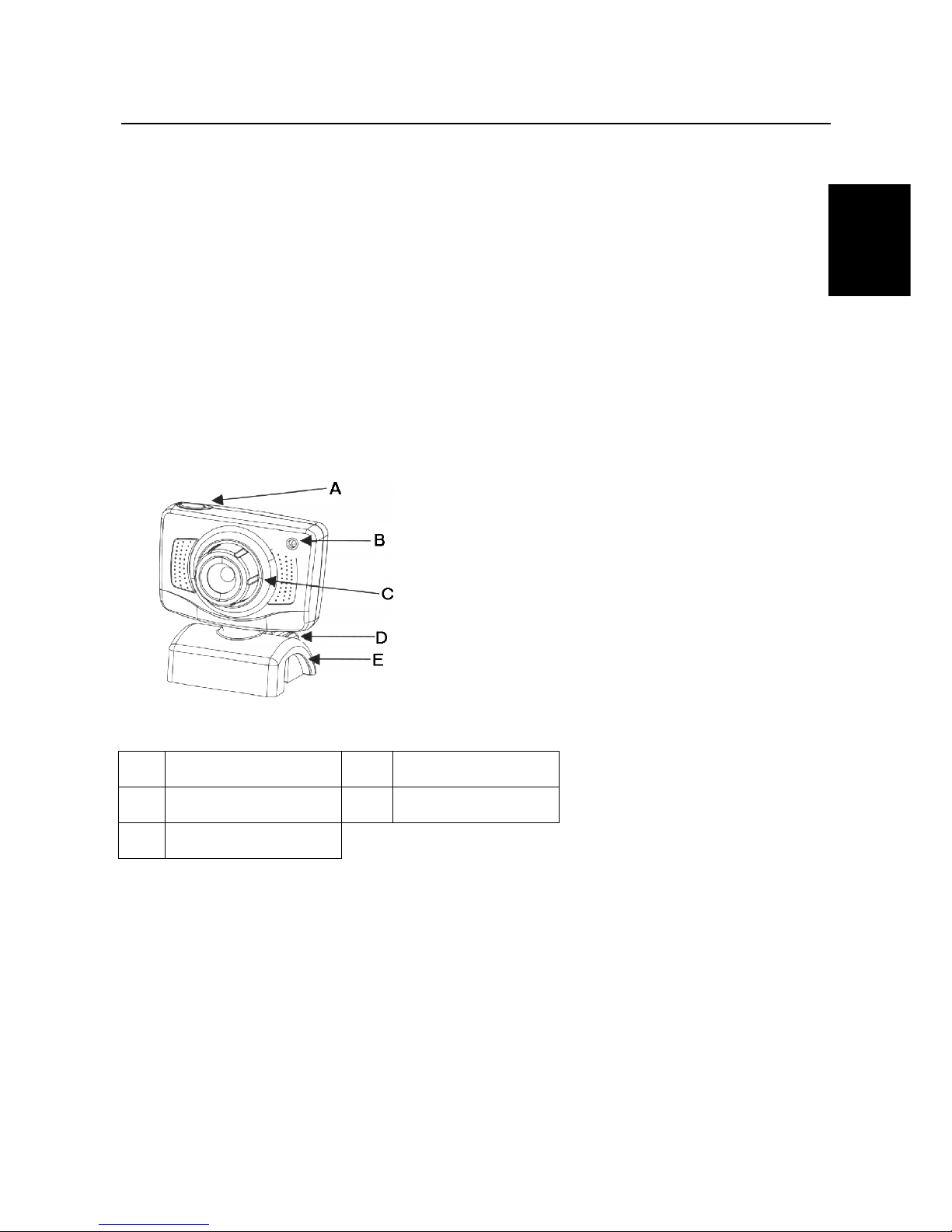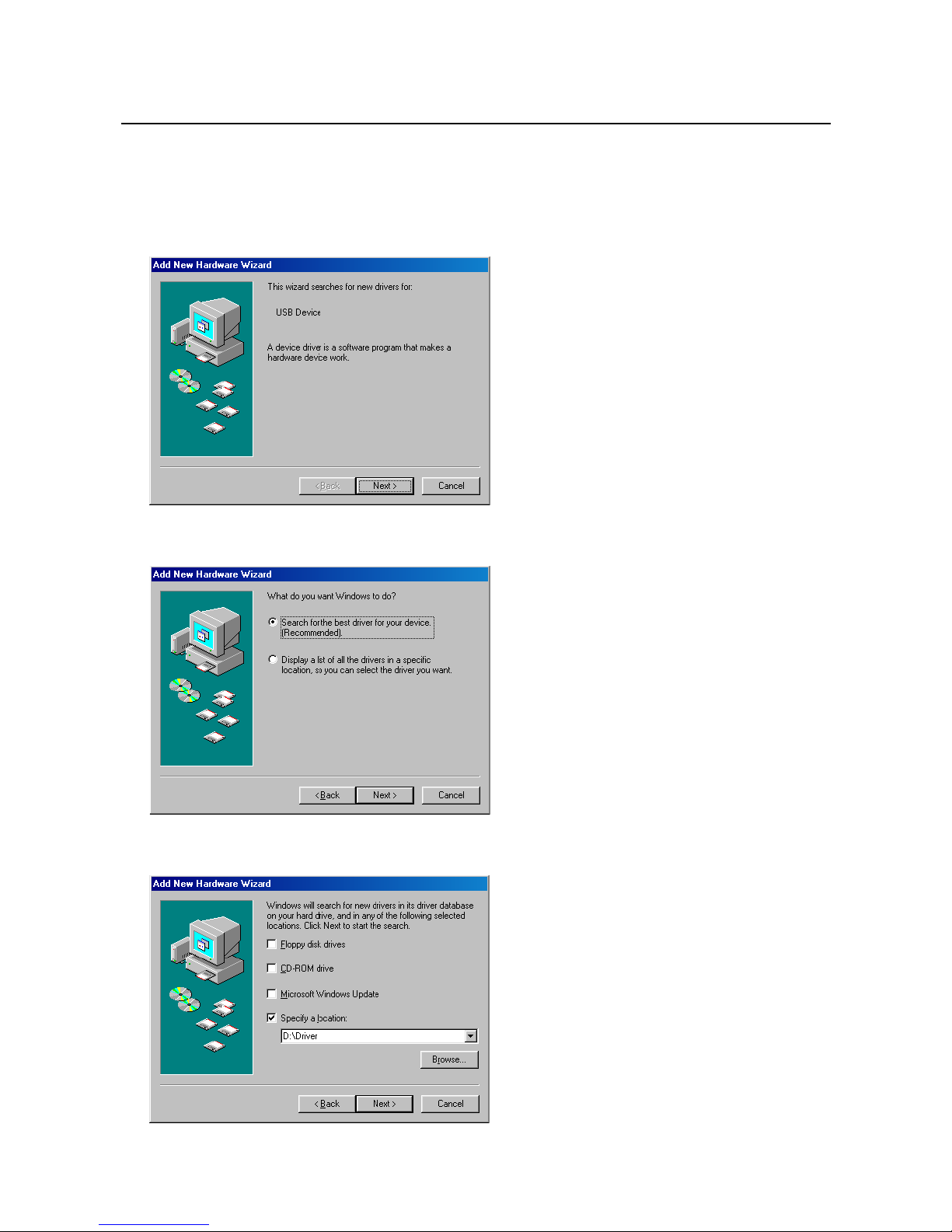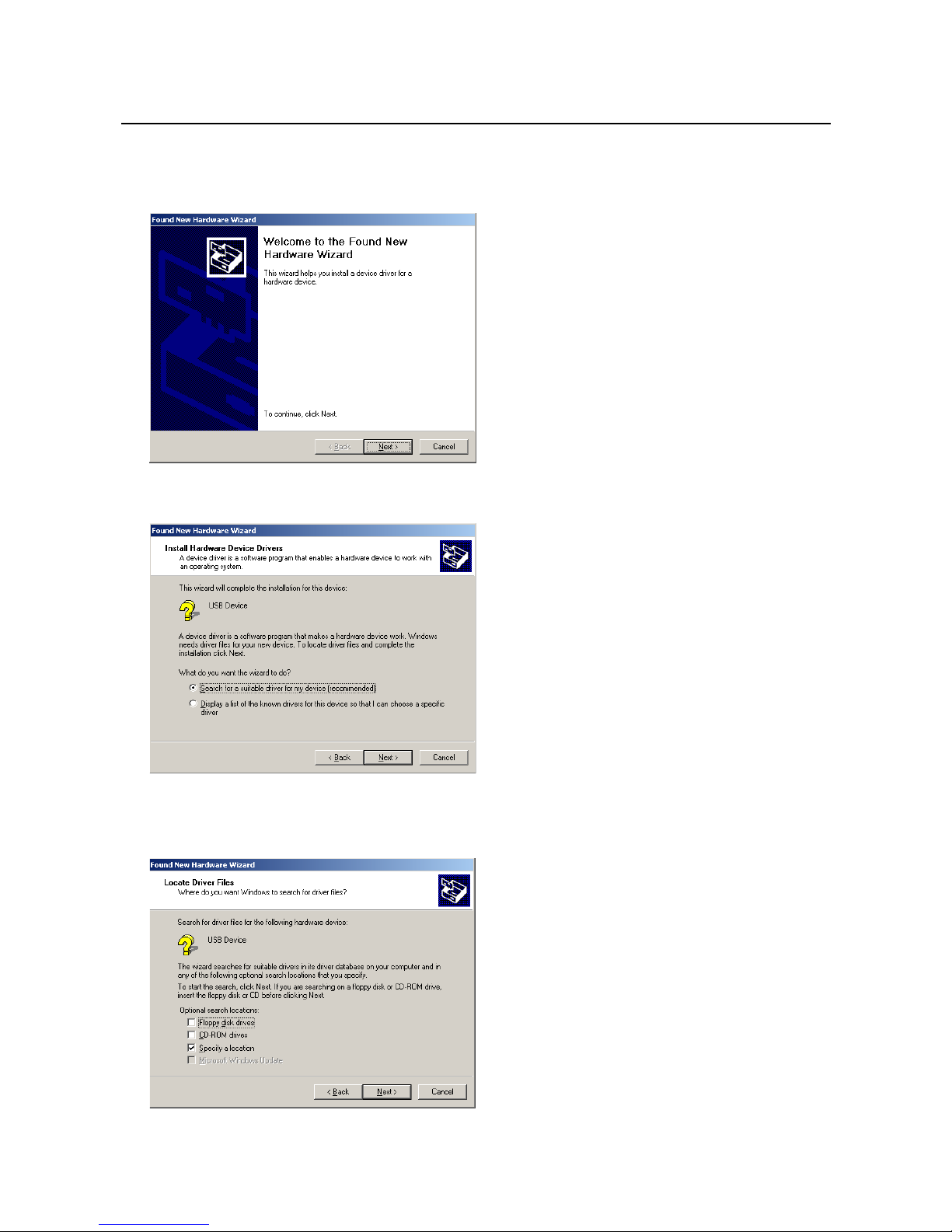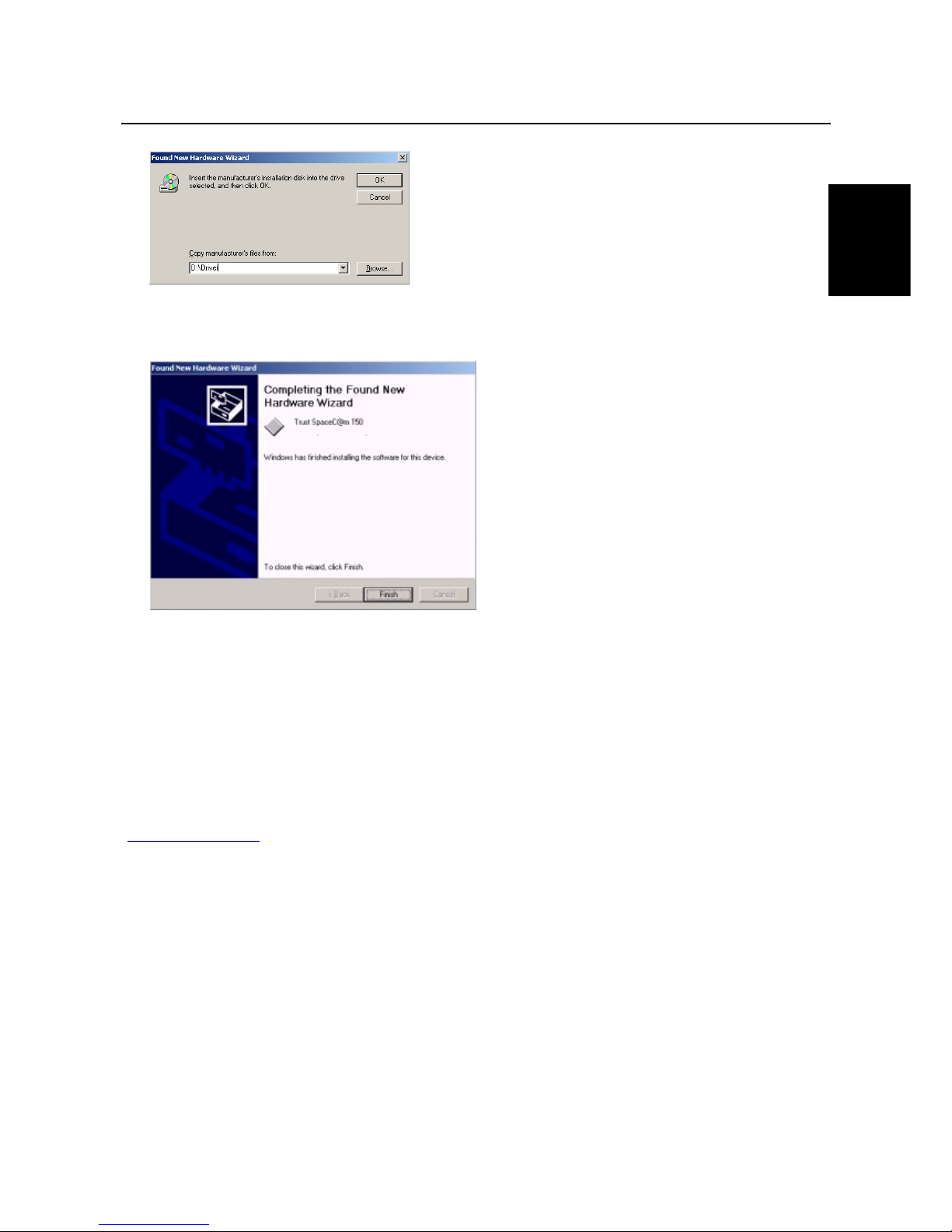TRUST SPACEC@M 150
1
UK
Table of contents
1. Introduction ..................................................................................................................................... 2
1.1 Conventions used in this manual........................................................................................... 2
1.2 Contents of the package.......................................................................................................... 2
1.3 Minimum system requirements .............................................................................................. 2
2. Safety................................................................................................................................................ 3
2.1 General ...................................................................................................................................... 3
3. Functions of the ‘Trust SPACEC@M 150’..................................................................................... 3
3.1 Camera functions ..................................................................................................................... 3
4. Installation Setup program............................................................................................................. 4
4.1 Windows 98 / ME ...................................................................................................................... 4
4.2 Windows 2000........................................................................................................................... 6
4.3 Mac OS 8.6 ................................................................................................................................ 7
5. Software Installation ....................................................................................................................... 8
5.1 Ulead Photo Explorer 6.0 installation..................................................................................... 8
5.2 Installation Microsoft Internet Explorer (NetMeeting) ........................................................ 10
6. Using the camera .......................................................................................................................... 11
6.1 Positioning the camera.......................................................................................................... 11
6.2 Trust SpaceC@m 150 Software ............................................................................................ 11
6.3 Using Ulead PhotoExplorer................................................................................................... 12
6.3.1 Advanced image settings ............................................................................................... 13
6.3.2 Taking a snapshot ........................................................................................................... 14
6.3.3 WebCam & Internet ......................................................................................................... 14
7. Troubleshooting............................................................................................................................ 15
8. Specifications ................................................................................................................................ 16
9. Trust Customer Care Centres ...................................................................................................... 17