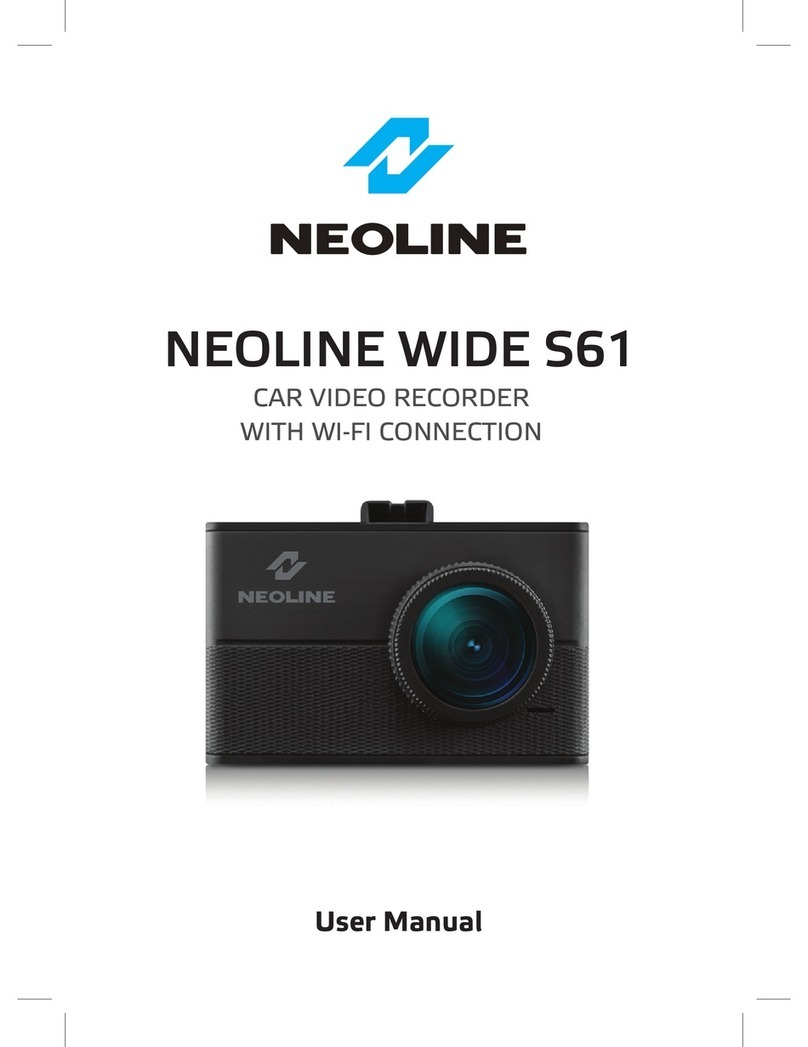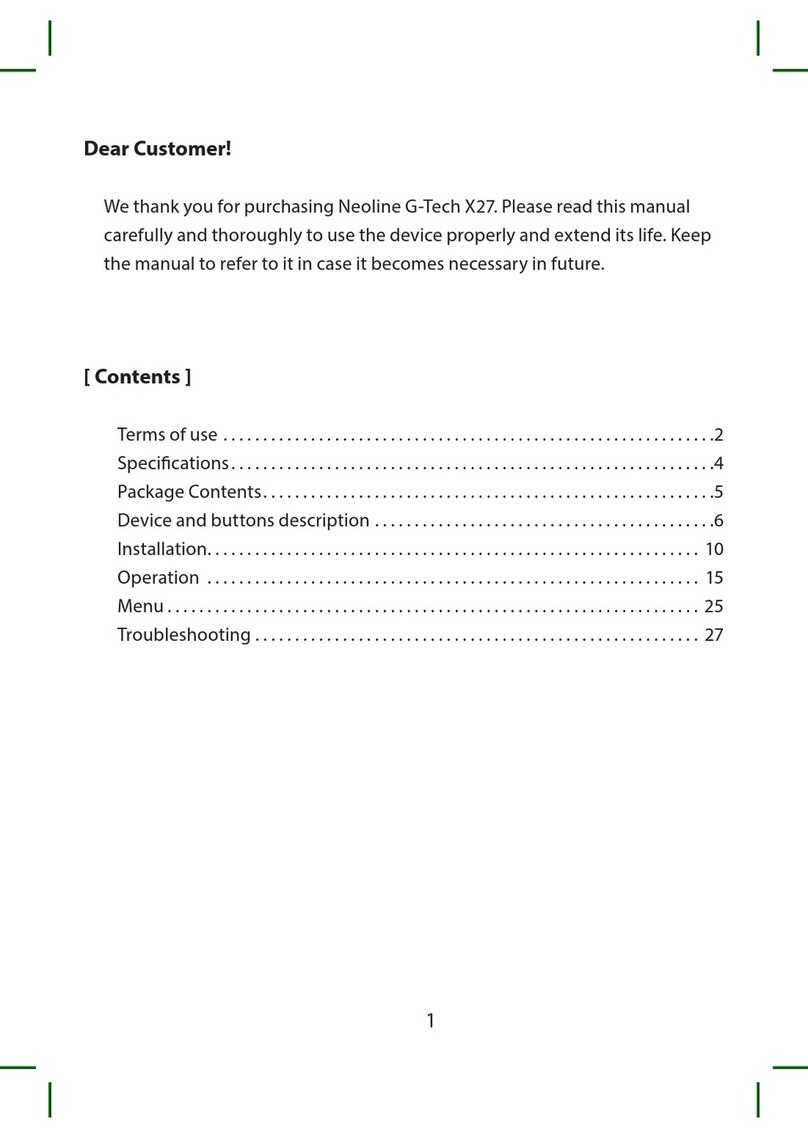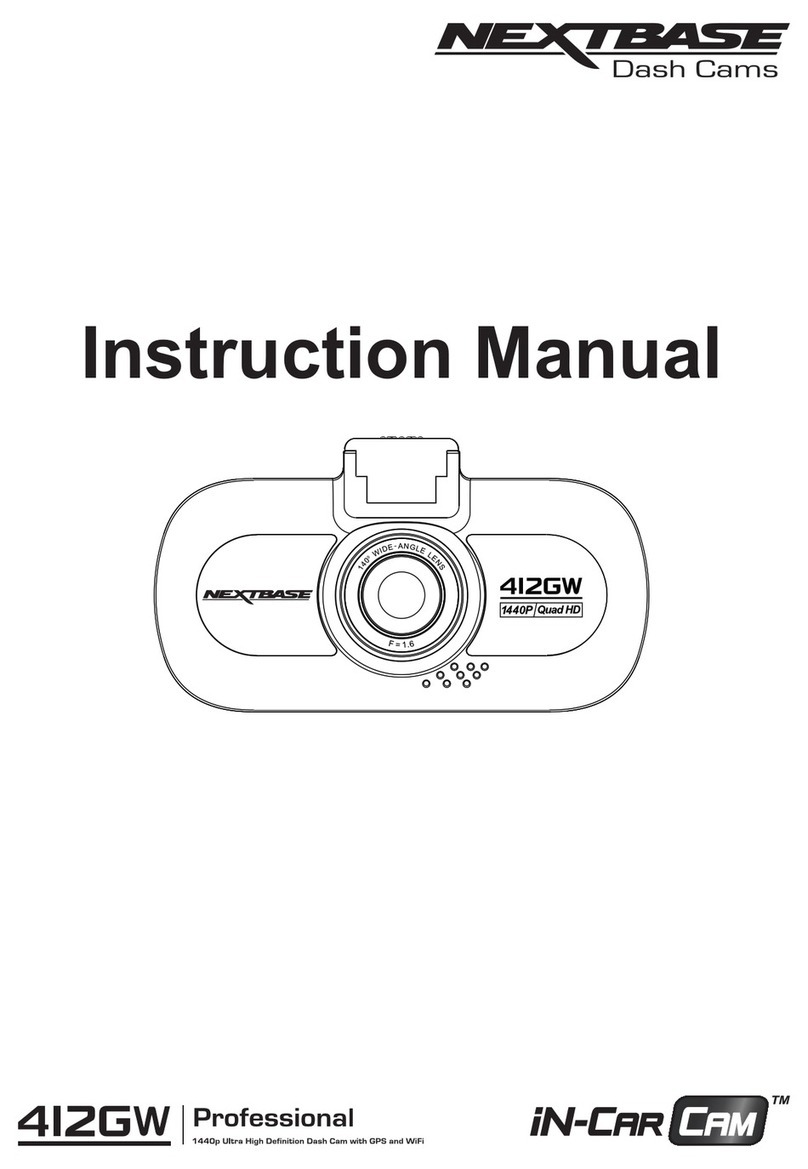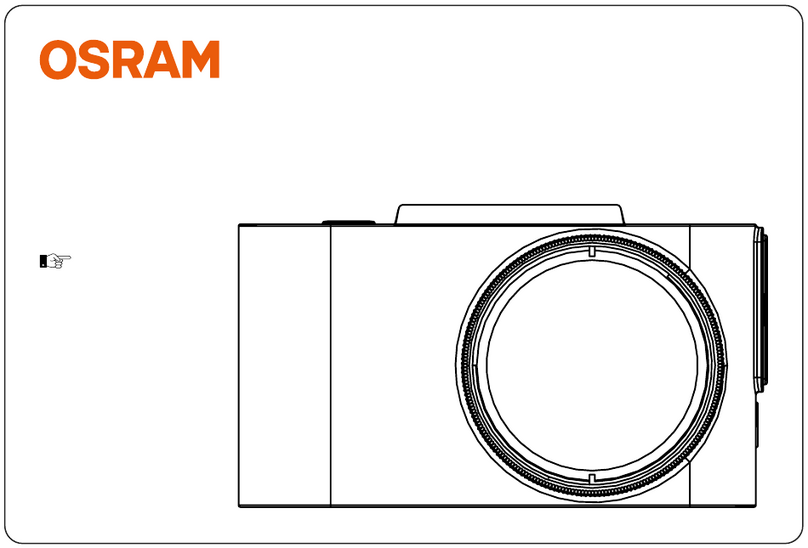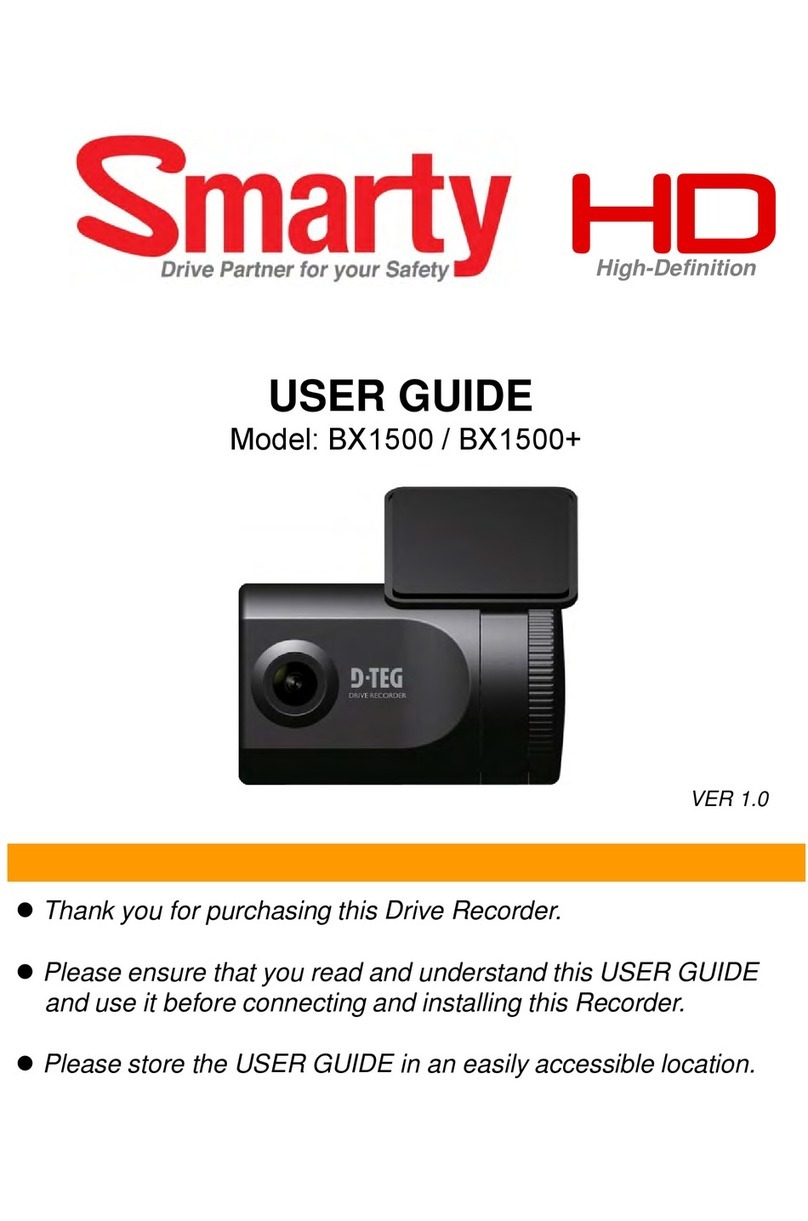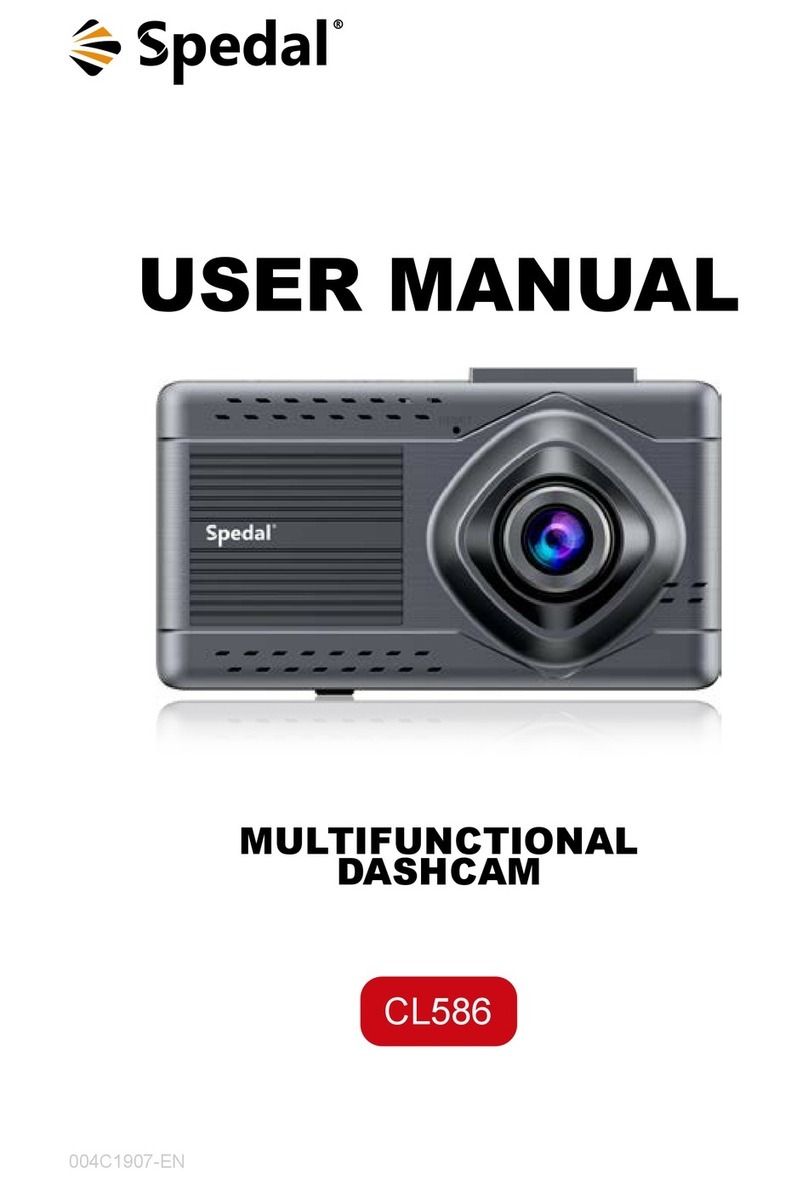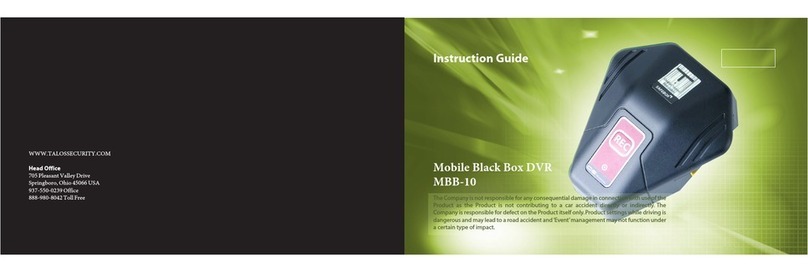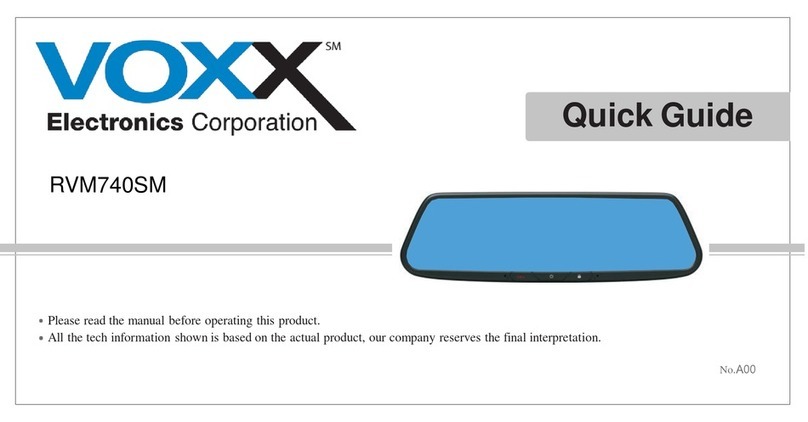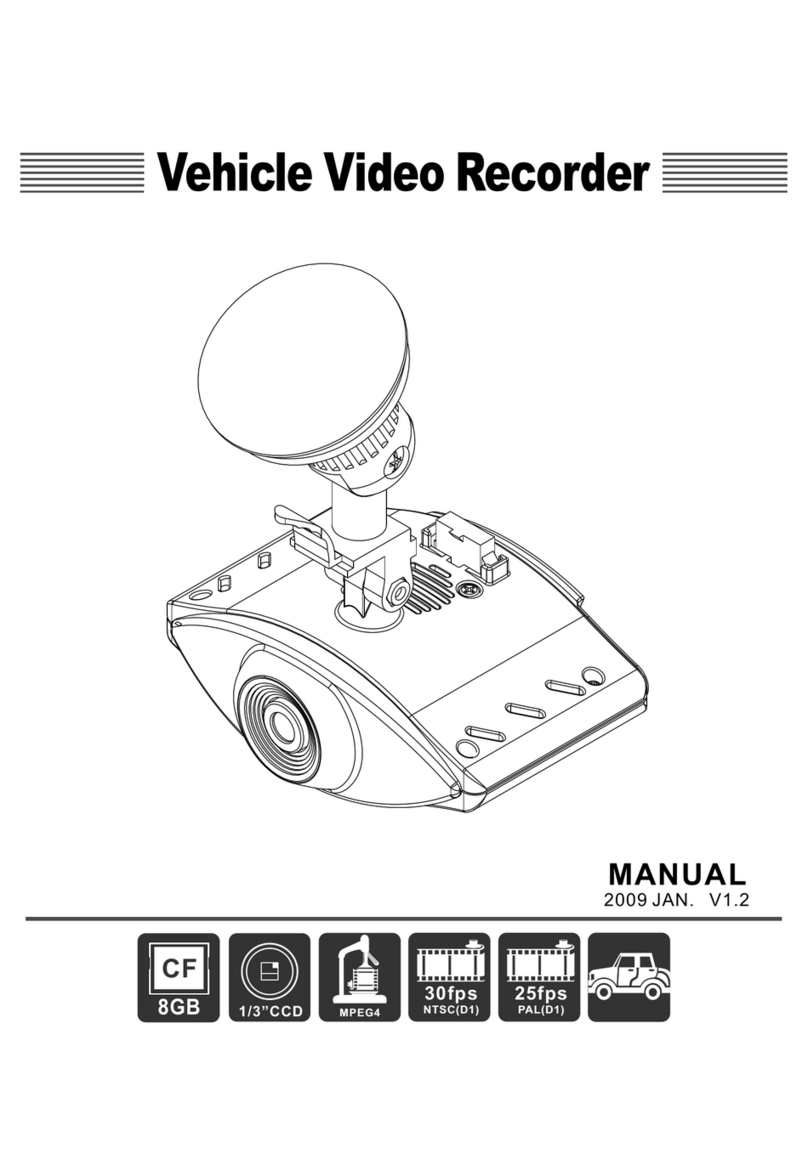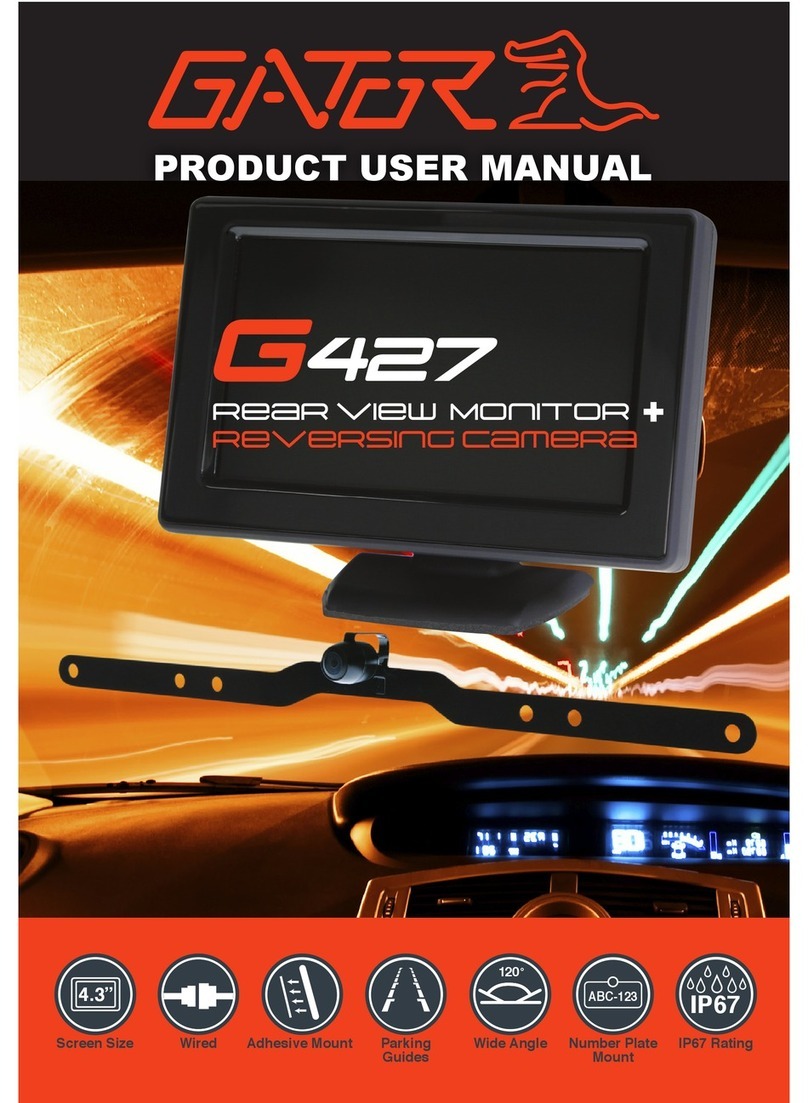Neoline G-TECH X72 User manual

NEOLINE G-TECH X72
CAR DIGITAL VIDEO RECORDER
User’s Manual

2
Dear customer!
Thank you for purchasing the Neoline G-Tech X72 car video recorder!
Please read this manual carefully and all through to ensure proper use and longer
service life of the device. Keep the user manual to consult it when necessary.
Content
1. Operation Conditions...............................................................................................................3
2. Specications ..............................................................................................................................5
3. Equipment....................................................................................................................................6
4. Description of the device and its buttons .......................................................................7
5. Installing the DVR ......................................................................................................................9
6. Device operation ....................................................................................................................11
7. Possible problems and their causes.................................................................................18

3
1. Operation Conditions
• Read the terms of the warranty service.
• Do not insert or remove a memory card while the DVR is turned on. It may
cause damage to the device, memory card and recorded video les.
• Use only high-quality microSD cards of at least class 10 providing for the UHS-I
protocol to avoid recording failures and playback delays.
• It is recommended to use 8 GB to 128 GB memory cards.
• The device should only be used with the accessories supplied. Where third-
party accessories are used, Neoline bears no responsibility for any damage to the
product.
• Do not expose the product to re, moisture or chemicals (gasoline, solvent,
reagents, etc.).
• Do not disassemble or modify the product.
• Neoline is not responsible for any data loss and/or direct or indirect damage
caused to the user or a third party by misuse of the device or software, their
incorrect installation, or the use of accessories not included in the package.
• Attention! In some cars, the power is supplied to the 12/24V socket even when
the ignition is o. It is recommended to disconnect the device from the vehicle
network to avoid battery discharging.
• Format the microSD card at least once every two months to avoid damage to
its le system.
• Follow the storage and operation temperature conditions (see technical speci-
cations). Do not expose the unit to sunlight for too long.

4
• The device is designed to be used in cars with a transparent windshield or light-
tone heat shield for glass. Where the windshield is tinted or covered with dark
heat shield lm, the video quality decreases.
• Install the DVR in such a way as to get the maximum eld of view. DO NOT place
the DVR in a place where it can block the view and compromise your safe driving.
Neoline and its authorized partners ARE NOT responsible for any damage or data
loss due to improper installation of the holder.
• The built-in supercapacitor helps you nish your recording correctly.
Normal operation of the device requires an external power source.
• Do not manipulate the device while driving to be sure you are driving safe.
Please, observe the local law.
• Set the correct date and time before using the device.
• Heating of the case during operation is normal.
• Handle the device with due care; avoid dropping/crushing the device.
The manufacturer reserves the right to change the equipment list, hardware and
software of the device without prior notice.
It is assumed that you agree with the provisions above before you start using the
system.
This user manual is valid at the time of printing. See the updates at www.neoline.
com (Download).

5
2. Specications:
• Video resolution: Full HD Max (1920x1080/30 fps) advanced bitrate
Full HD Eco (1920x1080/30 fps) standard bitrate
HD 60fps HD 60 fps (1280x720 / 60 fps)
HD 30fps (1280x720 / 30 fps) VGA (640x480 / 30 fps)
• Sony sensor
• Viewing angle: 140°
• Screen size: 2 inches, IPS
• Built-in supercapacitor*
• Anti-glare CPL lter
• Video recording format: MP4
• Built-in microphone / speaker
• WDR function
• G-sensor
• Parking mode
• Night mode
• Loop recording: 1/2/3/5 min
• Continuous recording
• Auto Power On
• Date / time stamp
• State number stamp
• 8GB to 128GB MicroSD (Class 10)
• Storage temperature: -20˚ to + 70˚
• Operating temperature: -10˚ to + 60˚
• Input voltage: 5VDC, 1.5A
• Charging input voltage: 12-24VDC
• Dimensions: 74 x 42 x 34.5 mm
• Weight: 87 g
*The DVR is designed to operate under a wide range of temperatures.
Unlike a battery, a supercapacitor is more durable and can work more
eciently both at low and high ambient temperatures.

6
3. Equipment:
• Neoline G-Tech X72 car digital video recorder (DVR)
• Magnet holder on scotch tape
• Anti-glare CPL lter
• Car charger (2 USB connectors)
• User manual
• Warranty card

7
4. Description of the device and its buttons
1. Operation indicator
2. Mode selection button M
3. Conrmation button OK
4. Display
5. DOWN button
6. UP button
7. Memory card slot
8. Hot-key button
9. Power cable connector (microUSB)
10. Contact area
11. ON / OFF button
12. RESET button
13. Microphone
14. Lens with a removable CPL lter
15. Power cable connector (microUSB)
16. Contact area
11
10
7
14
9
13
16
15
4
6
5
12
8
1
2
3

8
Button description
Description of the indicator
Status
Button
ON/OFF
M
OK
UP
DOWN
HOT-KEY
RESET
Press to turn the device on. Press and hold to turn the
device off. When the device is on, press to turn the
backlight off.
In standby mode (no recording), press to enter/ exit the
Menu. Press and hold to switch between VIDEO-PHOTO
PLAYBACK.
Press to start/stop recording. When in the menu, use to
conrm the selected menu item.
Press to move up the menu. In the VIDEO and PHOTO
mode, press and hold to zoom in; in Playback mode, use to
select a le.
Press to move down the menu. In the VIDEO and PHOTO
mode, press and hold to delete the image (if you used
zoom + before); in the Playback mode, press to select a le.
Press to block video recording. Press and hold to activate
an additional feature (for example, Parking Mode).
Press to reboot, if no other button responds.
Value
Description
Flashing red
Flaring red
Recording
Software update in progress

9
5. Installing the DVR
Installation on the windshield
- Choose the installation location in advance, as the adhesive tape on the mount
is of single use.
- Degrease the mounting location and warm it up to ensure strong adhesion.
- Install the magnet holder into the device and turn the DVR on. When evaluating
the display image, make sure that the horizontal is kept and the lens captures the
image symmetrically both on the left and right. Then remove the protective lm
from the surface of the adhesive tape and lean and press the mount against the
windshield.

10
Adjusting the viewing angle
ATTENTION! Adjusting the viewing angle can only be done along the vertical
line, so be sure to position the device correctly on the windshield along the
horizontal line as close as possible to the windshield’s center.
While pulling or pushing the device in the holder, ensure that the camera cap-
tures the image in proportion of 30% sky / 70% road.
Power connection
To power the device and charge the battery, use only the power adapter included.
Connect the power cable to the mount or DVR, then plug the charger plug into
the car’s cigarette lighter/socket.
When the car engine starts, the device turns on automatically.
Note.
For best view, the device
should be installed near
the rear-view mirror in
the center top of the
windshield.
Mount the lens so that the
recorder captures 30% sky
and 70% road.

11
Anti-glare lter (CPL lter)
The anti-glare (CPL) lter is an optical lter to ensure there are no glares and reec-
tions on the windshield to improve video quality.
When using a CPL lter, follow the instructions below for the best video results:
1. Install the DVR on the windshield in accordance with the
recommendations above.
2. Put a sheet of white paper on the dashboard
3. Rotate the CPL lter until the reection of a sheet of white paper
on the DVR screen is minimal.
At night, it is recommended to remove the CPL lter to achieve the best
recording result.
After adjusting the position of the CPL lter, remember the position of the guide
line on the outer ring of the lter to be sure the next time setting the correct
position takes less time.
6. Device operation
Device preparation
A. Insert the microSD card into the memory card slot.
Before installing a memory card, turn o the
device; insert the memory card until it is locked.
Installing the card:
Turn the microSD card to the slot as shown
in the picture and insert it until it clicks.
Removing a card: press the card slightly
and then remove it from the slot.

12
ATTENTION: Attempting to insert a memory card wrong may damage the de-
vice and/or the memory card itself. Make sure the memory card is in the correct
position.
Warning: Do not apply excessive force when inserting a memory card to avoid
damage to the device. To insert a memory card, insert the microSD card into the slot
until it locks (clicks); if necessary, use a needle to push the card further. To remove the
memory card, push the card until it clicks and remove the card from the slot, if neces-
sary, use a needle to push the card.
Turning the device on/o.
When the car engine starts, the device
turns on automatically.
To turn the device on manually, press the
power button.
To turn the device o, press
and hold the power button for 3 seconds.
Loop recording
1) Insert the microSD card into the memory card slot; the Loop Recording mode
turns on automatically.
2) It is recommended to set a 3-minute cycle (Settings).
3) When there is no more space left on the memory card, the device will automatical-
ly replaces the oldest video le with the newest one; exception is the les protected
from deletion.
4) Video recordings taken in Loop Recording mode are stored in the Driving folder.

13
Emergency recording
Emergency recording is to protect the current video le from being overwritten and
deleted. In order to protect the current video le,
press the Hot-key button; now the current video le is marked to prevent it from be-
ing deleted/overwritten. An icon appears on the screen.
Emergency recording is activated automatically when the G-sensor triggers (sudden
acceleration/deceleration), or at collision. Emergency recording is locked automati-
cally to avoid erasing during loop recording. The les protected from overwriting are
stored on the memory card in the Locked folder.
ATTENTION! Files in the Locked folder can occupy no more than ~30% of the memo-
ry card space (depending on the le size). Once the Locked folder is full, the device
starts a loop recording into the Locked folder. When the device is on, the display
shows the warning“Locked folder is full!”To avoid losing the necessary les, please,
transfer them from the memory card (for example, to a PC) in due time.
Night mode
When this feature is on, the device determines the light level and reduces the color of
the image automatically to reduce noise for better resolution.

14
Parking mode
To activate the parking mode, press and hold the Hot-key button (if the Parking
mode is assigned as an additional function in the settings menu).
If you use the original accessory to connect the DVR to the fuse box, turn on the
Parking Mode in the menu.
When the original accessory to connect to the fuse box is used and the Parking
mode is on, the device activates the parking mode when the ignition turns o. Vid-
eos recorded in the parking mode are of 30 seconds. To access the parking mode
settings, select Parking mode, then On, and then press OK to access the submenu.
Settings available:
- Resolution: 1080p30fps / 720fps30fps / 720p25fps (XXXXp is the resolution and
XXfps is the frame rate of recording in the parking mode)
- G-sensor sensitivity: 1 to 10 (where 10 is the maximum, and 1 is 1 means the
minimum levels of sensitivity of the shock sensor)
- Parking duration: O / 6 hours / 12 hours / 24 hours / 36 hours / 48 hours (once a
specied period expires, the device turns o)
- Interval recording: O / 125ms / 200ms / 250ms / 500ms / 1000ms
- Trigger Mode: By motion sensor * / By shock sensor / Both
ATTENTION! When the motion sensor is on, the device consumes the car bat-
tery more actively.
*Every time a motion is detected in front of the DVR, the DVR starts recording
automatically.
All les recorded in the Parking Mode are stored in the Parking folder.
Setting value Real time within a 30 second video when
recording a 30 fps (25 fps) video
112.5 s (93.75 s)
180 s (150 s)
225 s (187.5 s)
450 s (375 s)
900 s (750 s)
125ms
200ms
250ms
500ms
1000ms

15
Playback/Delete Files
Playback
- In the standby mode, press and hold the M button to switch to the view
mode.
- Select the le to view using the Up / Down and Conrm buttons.
- Using the Up / Down buttons, select the le you need to view and click the
Conrm button to start playback.
Deletion
- Press the M button to enter the submenu.
- Use the UP / DOWN buttons to select Delete and press the OK button.
- Select the option to delete all les/one le, then conrm your choice by fol-
lowing the instructions on the display.
ATTENTION! Locked les can only be deleted when unlocked; to unlock them,
use the Lock item of the submenu in the Playback mode. Another way to delete
locked les is to format the memory card.
Note.
Deleted les cannot be restored. Backup necessary les before proceed
with deletion.
Item Description
Delete one
Delete all
Delete this le.
Delete all les.

16
Menu items
VIDEO mode
- Resolution: Full HD Max (1920 * 1080p 30 fps, max. detalization)
Full HD ECO (1920 * 1080p, 30 fps, normal detalization)
HD 60FPS (1280 * 720p, 60 fps)
HD 30FPS (1280 * 720, 30 fps)
VGA (640 * 480)
- Hot-key: Parking mode
This setting assigns an additional function to the Hot-key. As you launch of the origi-
nal accessories, the rmware upgrades and the list of options for this setting expands.
- Parking mode: O / On
When On is selected, the display shows a list of Parking mode settings. See “Parking
mode”.
- WDR: On/o.
It is not recommended to turn o this setting, since WDR provides quick expo-
sure setting when the recording conditions suddenly change.
- Night mode: On/o/Auto
- Exposition: -2 to +2 (step = 1/3)
- Sharpness: Sharp/Standard/Soft
- Sound recording: On/o.
- G-sensor sensitivity: 1 to 10 (step = 1; max. 10)
Set the appropriate level depending on the operating conditions. Too high level
will result in a large number of locked les.
- State number: Enter the vehicle’s state number using numbers and letters of
the Latin alphabet.
- Date / time stamp: On/o.

17
- Date/Time: use the buttons to set the current date
- Auto display o: O / 7 sec / 30 sec / 1 min / 3 min
- Button sound: On/o.
- Language: select the preferred menu language from the list
- Formatting reminder: O / 15d / 30d / 60d
- Formatting: Use the display instructions to format the memory card.
ATTENTION! After formatting a memory card, les cannot be recovered.
Before formatting, save the necessary les to your computer.
- Reset: use to reset the device to factory settings
- Software version: use to view the software version
PHOTO mode
- Resolution: 3M/2M/1.3M/VGA
- White balance: Auto balance / Sunny / Cloudy / Tungsten / Fluorescent
- ISO: Auto balance / 100/200/400
- Exposition: -2 to +2 (step = 1/3)
- Stabilization: On/o.
- Quick view: O / 2 sec. / 5 sec.
- Date / time stamp: O / Date / Date and Time
PLAYBACK mode
- Delete: Delete current le / Delete all les
- Block: Lock File / Unlock File / Lock All / Unlock All
- Slide show: 2 seconds / 5 seconds / 8 seconds

18
Updating Firmware
1) Download the rmware le at www.neoline.com and extract the le from the
archive.
2) Format the memory card and transfer the extracted le to the microSD memory
card.
3) Insert the memory card with the downloaded le into the DVR slot.
4) Connect the device to a power source and turn it on.
5) The indicator light will ash while the rmware le is being downloaded to the
device.
6) Upon completion of the process, the device will reboot automatically.
7) Check in the settings menu if the correct rmware version is displayed.
8) Format the memory card with the DVR menu. ATTENTION! If the memory card is
not formatted after the update, the update process will be started again the next
time it is turned on.
ATTENTION! Do not turn o the DVR power during the rmware update.
7. Possible problems and their causes
This section helps you to eliminate problems the device may have under normal
operation.
- Failure to photograph/record video.
Check if there is enough free space on the microSD card and if it is not blocked.
- Spontaneous stop at recording.
Too many video les stored. Only use at least class 10 high-speed microSD cards by
proven manufacturers.
- When you try to view a photo/play a video le, the“wrong le”message
appears.
File writing failure due to microSD card le system error. Format the microSD card.

19
- Blurred image.
Check for dirt on the lens and the CPL lter. If there is any, wipe the lens with a soft
cloth before use (it is recommended to use special care products for the optics in
order not to damage the surface of the lens).
- Darkened image when photographing the sky or water. Too much contrast in
the scene may aect the exposure. Change the exposure in the settings menu.
- Hangup (no image, no button response).
Press the RESET button to reboot the device.

Manufactured for ‘’Neolainas’’ LTD
Vilnius, Lthuania
Made in PRC
Official site: www.neoline.com
Warranty: 12 months
Service life: 36 months
5VDC, 1.5A
Operating temperature: -10˚C to + 60˚C
Importer and authorized service organization:
see individual packaging
Table of contents
Other Neoline Dashcam manuals

Neoline
Neoline X-COP R750 User manual

Neoline
Neoline G-TECH X50 User manual

Neoline
Neoline G-TECH X62 User manual
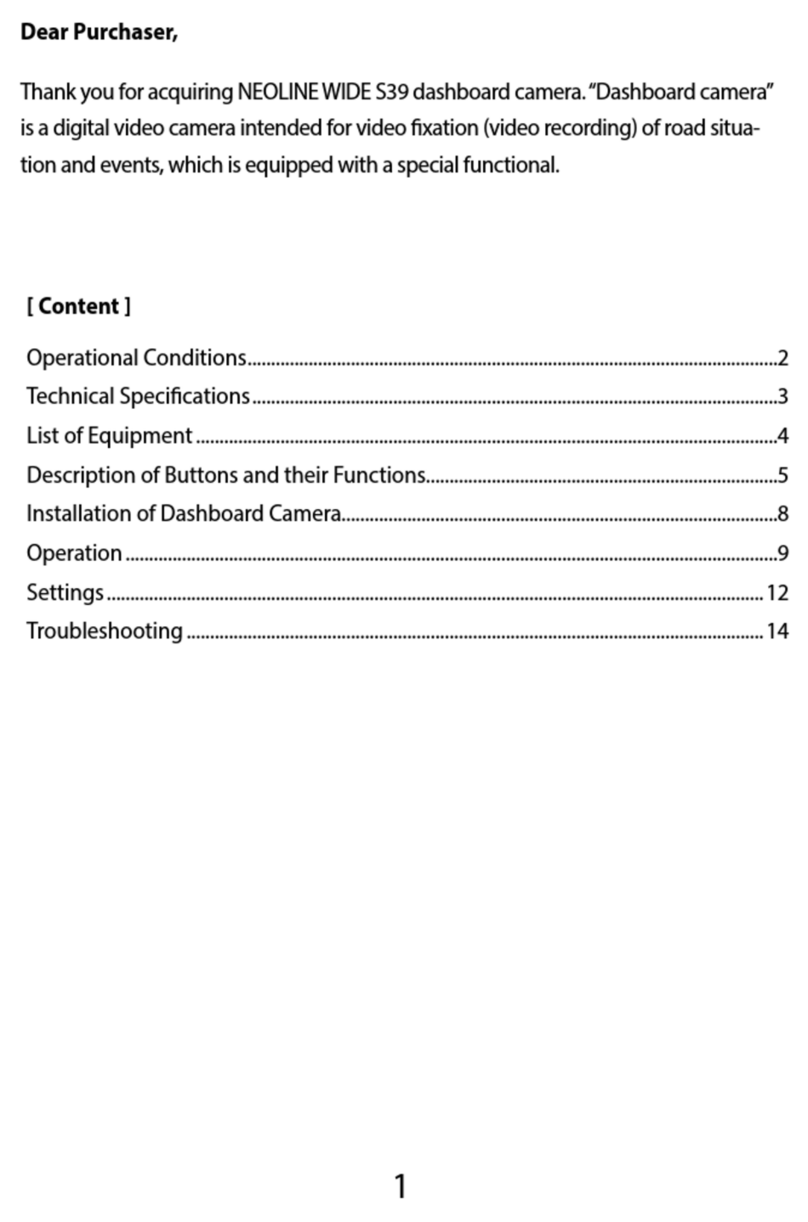
Neoline
Neoline Wide S39 User manual

Neoline
Neoline X3000 User manual

Neoline
Neoline G-Tech X74 User manual

Neoline
Neoline G-TECH X83 User manual
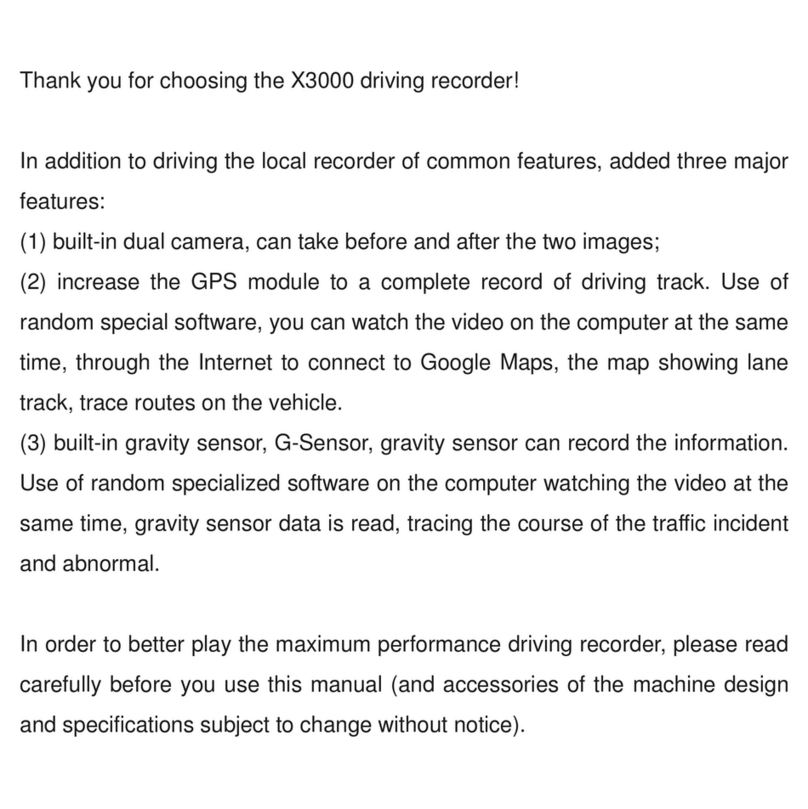
Neoline
Neoline X3000 User manual

Neoline
Neoline WIDE S55 User manual

Neoline
Neoline G-TECH X81 User manual