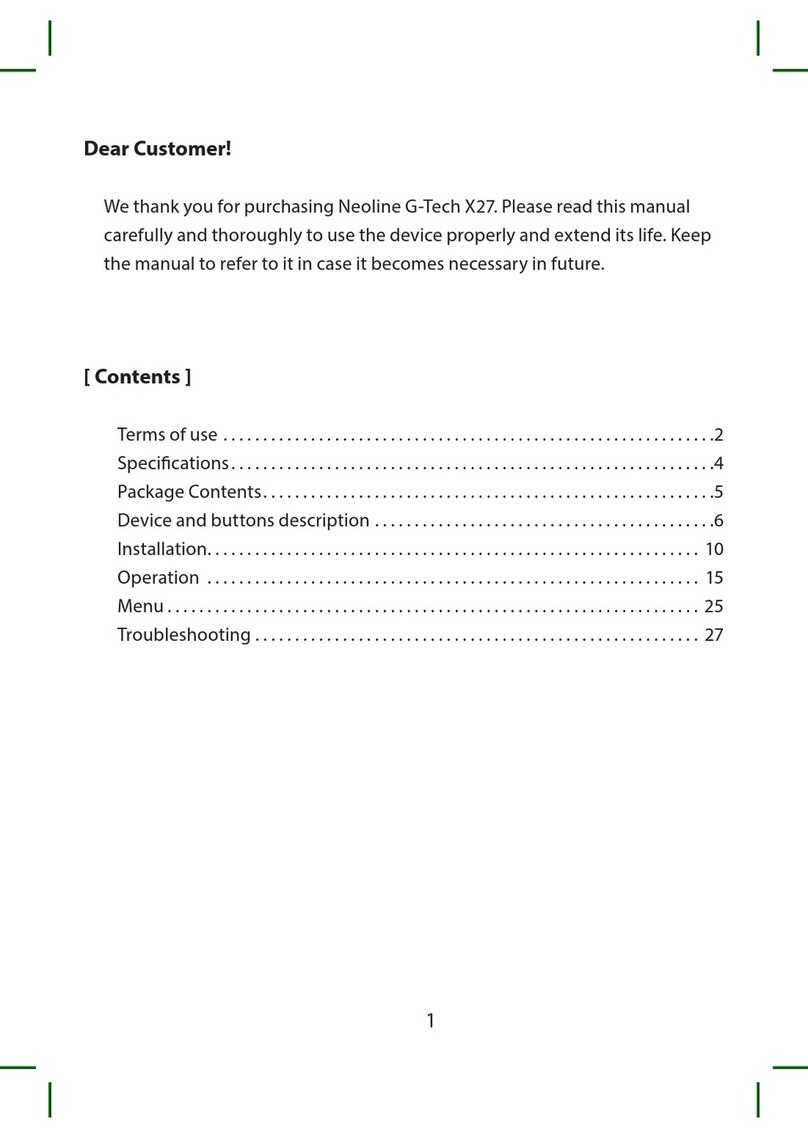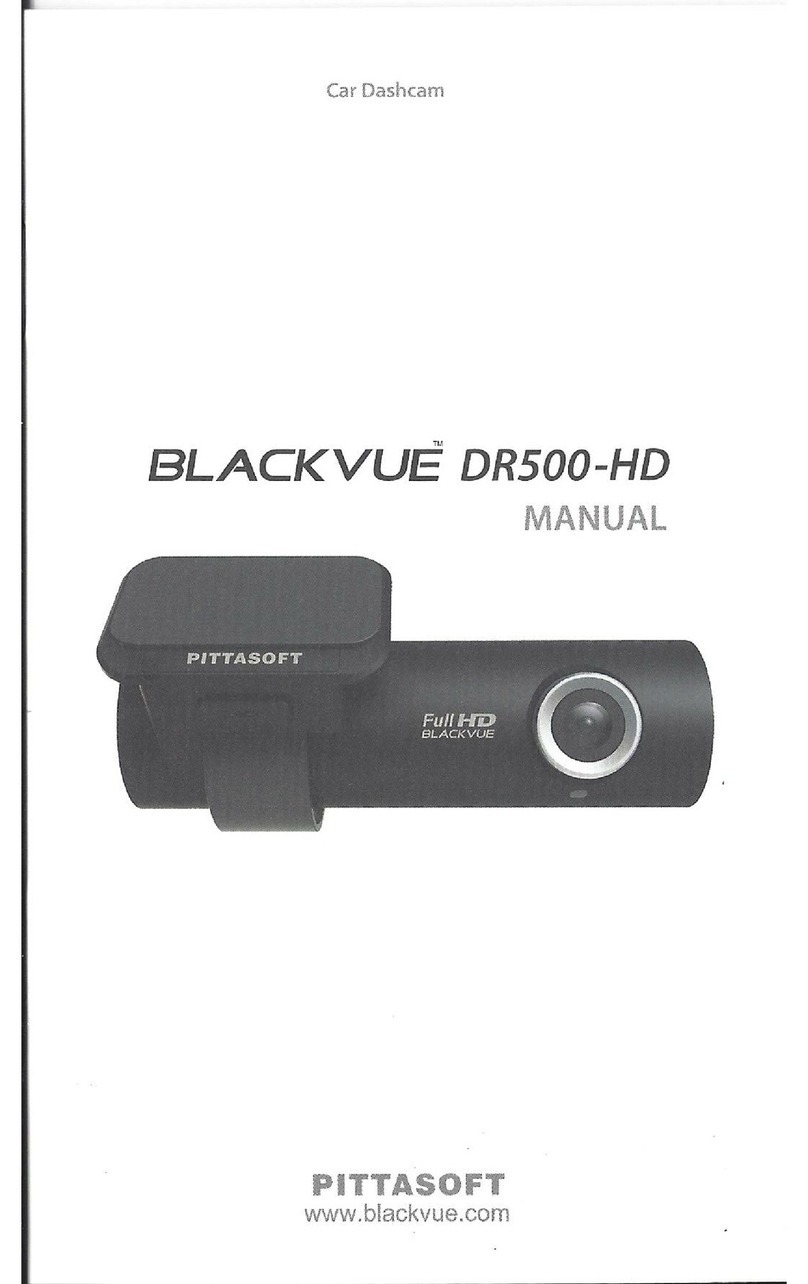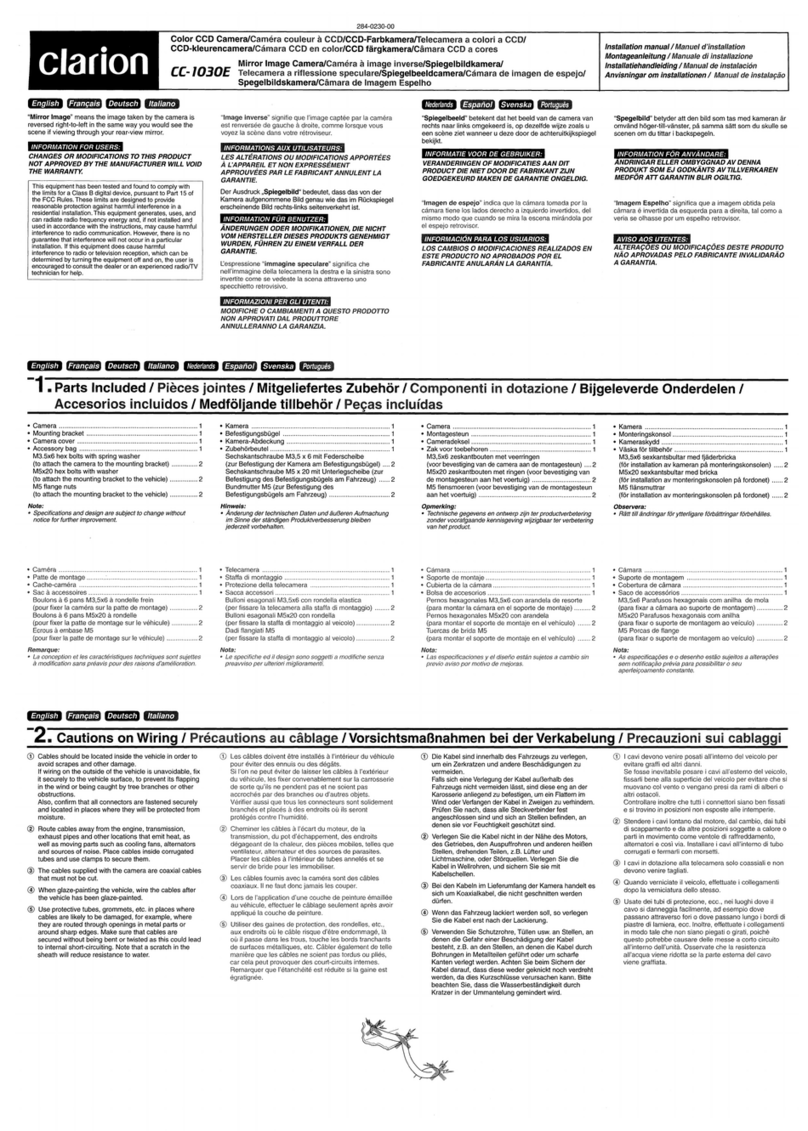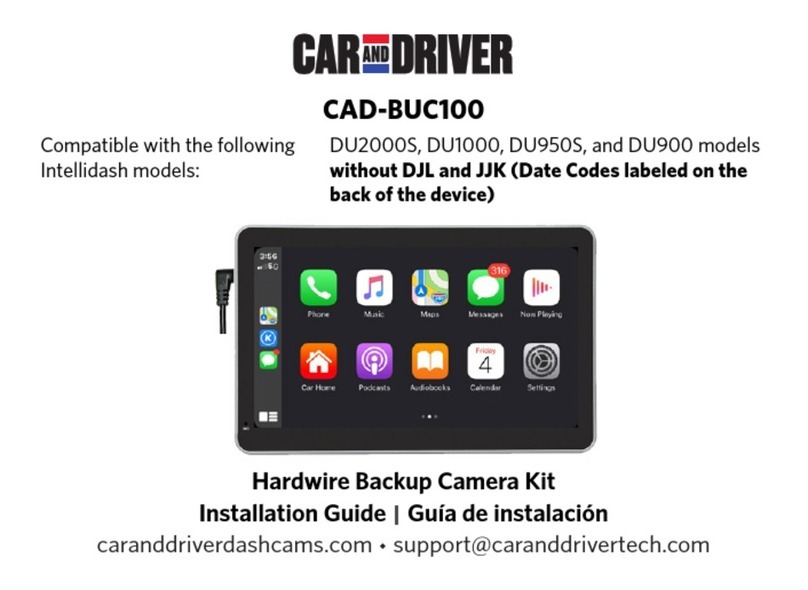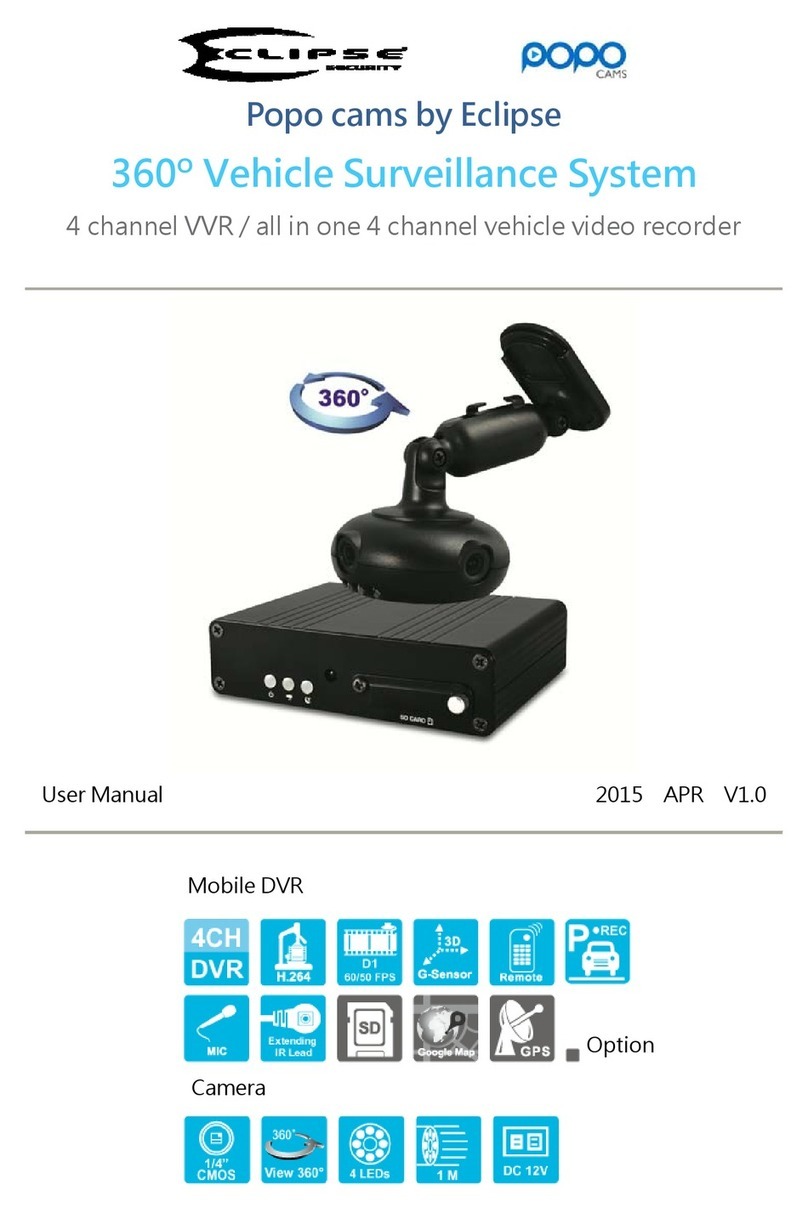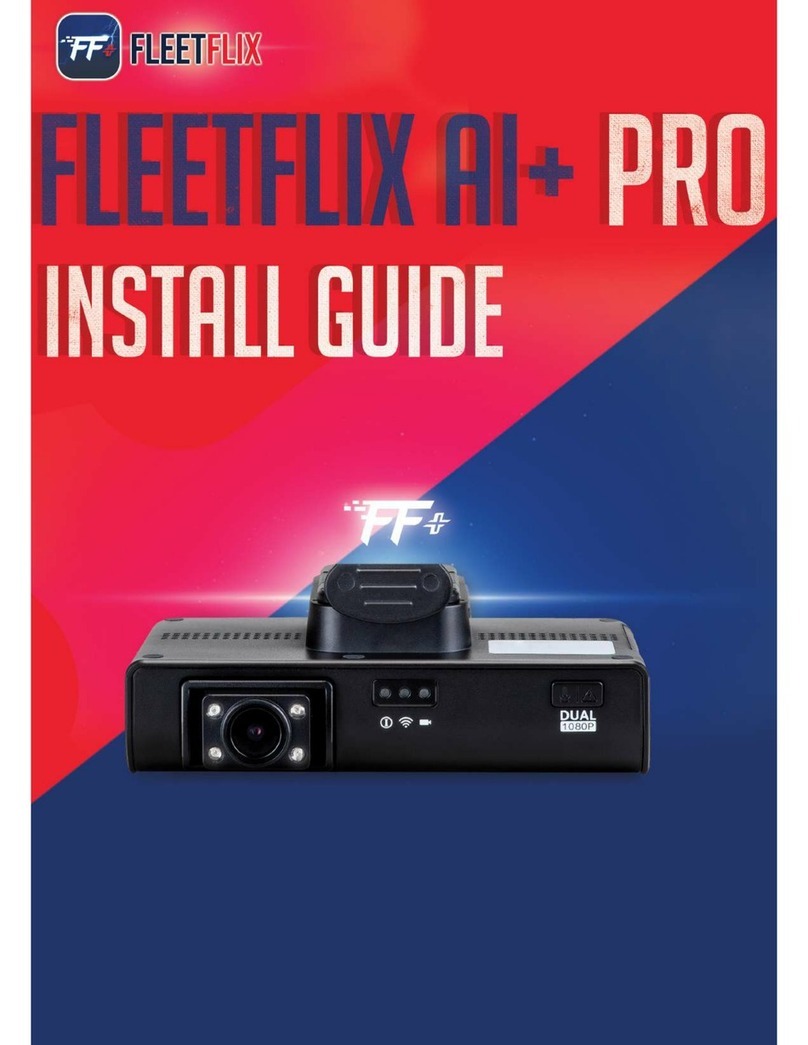Neoline G-TECH X77 User manual

EOLI E G-TECH X77
CAR DIGITAL VIDEO RECORDER
ser manual

2
Dear Customer!
Thank you for purchasing NEOLINE G-TECH X77 car digital video recorder (DVR)!
Please read this manual carefully and all through to ensure proper use and longer
service life of the device. Keep the user manual to consult it when necessary.
Content
1. Operation Conditions...............................................................................................................3
2. Specifications ..............................................................................................................................5
3. Equipment....................................................................................................................................6
4. Description of the device and its buttons ........................................................................7
5. DVR Installation ..........................................................................................................................9
6. DVR Operation.........................................................................................................................12
7. Troubleshooting......................................................................................................................18

3
1. Operation Conditions
• Please read the terms of the warranty service.
• Never insert or remove a memory card while the DVR is on. It may cause dam-
age to the device, memory card and recorded video files.
• Use only high-quality microSD cards of at least Class 10 providing for the UHS-I
communication to avoid recording failures and playback delays.
• It is recommended to use 16GB to 256GB memory cards.
• This device shall only be used with the accessories supplied. Where third-party
accessories are used, Neoline bears no responsibility for any damage to the
product.
• Do not expose the product to fire, moisture or chemicals (gasoline, solvent,
reagents, etc.).
• Do not disassemble or modify the product.
• Neoline is not responsible for any data loss and/or direct or indirect damage
caused to the user or a third party by incorrect use of the device or software,
their incorrect installation, or the use of accessories not included in the package.
• ATTENTION! In some cars, the power is supplied to the 12/24V socket even
when the ignition is off. It is recommended to disconnect the device from the
vehicle network to avoid the battery discharging.
• Format the microSD card at least once every two months to avoid damage to its
file system.
• Observe the storage and operation temperature conditions (see specifications).
Do not expose the unit to sunlight for too long.
• The device is designed to be used in cars with a transparent windshield or light-
tone heat shield for glass. Where the windshield is tinted or covered with dark
heat shield film, the video quality decreases.
• Install the DVR in such a way as to get the maximum field of view. DO NOT place
the DVR in a place where it can block the view and compromise your safe driving.
Neoline and its authorized partners ARE NOT responsible for any damage or data
loss due to improper installation of the holder.

4
• The built-in supercapacitor helps you finish your recording correctly. Normal
operation of the device requires an external power source.
• In accordance with local law, do not manipulate the device while driving to be
sure you are driving safe.
• Before using the device, set the correct date and time.
• Heating of the case during operation is normal.
• Handle the device with due care; avoid dropping/crushing the device.
• The DVR may operate incorrectly where there are thermal or heated wind-
shields because of their metal coating. The coating may compromise detection
of broadband signals and correct operation of the GPS module.
• The satellite search time may increase due to the weather, time of the day,
terrain conditions and certain features of the car.
ATTENTION! NEOLINE is not responsible for any administrative penalties for
violation of the traffic rules by the device owner. The speed cameras and other
traffic rules reporting are only to provide safer driving.
The manufacturer reserves the right to change the equipment list, hardware and
software of the device without prior notice.
It is assumed that you agree with the provisions above before you start using the
system.
This user manual is valid at the time of printing. See the updates at www.neoline.
com , Download section.

5
2. Specifications:
• Video resolution: Full HD P60 (1920x1080 / 60 fps)
Full HD Max (1920x1080/30 fps) advanced bitrate
Full HD Eco (1920x1080/30 fps) standard bitrate
HD 60 fps (1280x720/60 fps) HD 30fps (1280x720/30 fps)
VGA (640x480/30 fps)
• Sony sensor
• Viewing angle: 140°
• Screen size: 2”
• Built-in supercapacitor*
• Mount built-in GPS
• Anti-glare CPL filter
• Video recording format: MP4
• Built-in microphone/speaker
• HDR function
• WDR function
• G-sensor
• Parking mode
• Loop recording: 1/2/3/5 min
• Continuous recording
• Auto Power On
• Date/time stamp
• State number stamp
• 8GB to 256GB MicroSD (Class 10)
• Storage temperature: -20˚ to + 70˚
• Operating temperature: -10˚ to + 60˚
• Input voltage: 5V DC, 1.5A
• Charging input voltage: 12-24VDC
• Dimensions: 74 x 42 x 35 mm
• Weight: 93 g
* The DVR is designed to operate under a wide range of temperatures. Unlike a battery,
a supercapacitor is more durable and can work more efficiently both at low and high
ambient temperatures.

6
3. Equipment:
• Neoline G-Tech X77 car digital video recorder (DVR)
• Magnet holder on scotch tape
• Car charger (1 USB connector)
• CPL filter
• User Manual
• Warranty card

7
4. Description of the device and its buttons
1. Operation indicator
2. Mode selection button M
3. Confirmation button OK
4. Display
5. DOWN button
6. UP button
7. Memory card slot
8. Hot-key button
9. Power cable connector (microUSB)
10. Contact area
11. ON / OFF button
12. RESET button
13. Microphone
14. Lens with a removable CPL filter
15. Power cable connector (microUSB)
16. Contact area
17. Built-in GPS module
11
10
7
14
9
13
16
15
4
6
5
4
12
8
1
2
3

8
Button description
Description of the indicator
Status
Button
ON/OFF
M
OK
UP
DOWN
HOT-KEY
RESET
Press to turn the device on. Press and hold to turn the
device off. When the device is on, press to turn the
backlight off.
In standby mode (no recording), press to enter/ exit the
Menu. Press and hold to switch between VIDEO-PHOTO
PLAYBACK.
Press to start/stop recording. When in the menu, use to
confirm the selected menu item.
Press to move up the menu. In the VIDEO and PHOTO
mode, press and hold to zoom in; in Playback mode, use to
select a file.
Press to move down the menu. VIDEO and PHOTO mode:
press and hold to delete the image (if you used zoom
before); Playback mode: press to select a file.
Press to block video recording. Press and hold to activate
an additional feature (for example, Parking Mode).
Press to reboot, if no other button responds.
Value
Description
Flashing red
Flaring red
Recording
Software update in progress

9
5. DVR Installation
Installation on the windshield
- Choose the installation location in advance, as the adhesive tape on the mount
is of single use.
- Degrease the mounting location and warm it up to ensure strong adhesion.
- Install the magnet holder into the device and turn the DVR on. When evaluating
the display image, make sure that the horizontal is kept and the lens captures the
image symmetrically both on the left and right side. Then remove the protective
film from the surface of the adhesive tape and lean and press the mount against
the windshield.
ATTENTION! The device only operates when installed into the mount
properly.

10
Adjusting the viewing angle
ATTENTION! Adjusting the viewing angle can only be done along the vertical
line, so be sure to position the device correctly on the windshield along the
horizontal line as close as possible to the windshield’s centre.
While pulling or pushing the device in the holder, ensure that the camera
captures the image in proportion of 30% sky / 70% road.
Power connection
To power the device and charge the battery, use only the power adapter includ-
ed. Connect the power cable to the mount or DVR, and then plug the charger
plug into the car’s cigarette lighter/socket.
When the car engine starts, the device turns on automatically.
Note.
For best view, the device
should be installed near the
rear-view mirror in the centre
top of the windshield. To get
the best record, ensure that
the camera captures the im-
age in proportion of 30% sky
/ 70% road.

11
Removal of DVR
Pull DVR at the bottom in a circle in a counterclockwise direction relative to the
back wall of the groove on the recorder case.
Anti-glare filter (CPL filter)
The anti-glare (CPL) filter is an optical filter to ensure there are no glares and reflec-
tions on the windshield to improve video quality.
When using a CPL filter, follow the instructions below for the best video results:
1. Install the DVR on the windshield in accordance with the recommendations above.
2. Put a sheet of white paper on the dashboard
3. Rotate the CPL filter until the reflection of a sheet of white paper on the DVR
screen is minimal.
At night, it is recommended to remove the CPL filter to achieve the best recording
result.
After adjusting the position of the CPL filter, remember the position of the guide line
on the outer ring of the filter to be sure the next time setting the correct position
takes less time.

12
6. Device operation
Device preparation
A. Insert the microSD card into the memory card slot.
Before installing a memory card, turn off the device; insert the memory card
until it is locked.
Installing the card:
Turn the microSD card
Turn the microSD card to the slot
as shown in the picture and insert
it until it clicks.
Removing a card: Press the card slight
ly and then remove it from the slot.
ATTENTION: Attempting to insert a memory card wrong may damage the
device and/or the memory card itself. Make sure the memory card is in the
correct position.
WARNING: Do not apply excessive force when inserting a memory card to avoid
damage to the device. To insert a memory card, insert the microSD card into the
slot until it locks (clicks); if necessary, use a needle to push the card further. To
remove the memory card, push the card until it clicks and remove the card from
the slot, if necessary, use a needle to push the card.
Turning the device on/off.
When the car engine starts, the device
turns on automatically.
To turn the device on manually,
press the power button.
To turn the device off, press
and hold the power button for 3 seconds.

13
Loop recording
1) Insert the microSD card into the memory card slot; the Loop Recording mode
turns on automatically.
2) It is recommended to set a 3-minute cycle (Settings).
3) When there is no more space left on the memory card, the device will automatical-
ly replaces the oldest video file with the newest one; exception is the files protected
from deletion.
4) Video recordings taken in Loop Recording mode are stored in Driving folder.
Emergency recording
Emergency recording is to protect the current video file from being overwritten and
deleted. In order to protect the current video file, press the Hot-key button; now
the current video file is marked to prevent it from being deleted/overwritten. An icon
appears on the screen.
Emergency recording is activated automatically when the G-sensor triggers (sudden
acceleration/deceleration), or at collision. Emergency recording is locked automati-
cally to avoid erasing during loop recording. The files protected from overwriting are
stored on the memory card in Locked folder.
ATTENTION! Files in the Locked folder can occupy no more than ~30% of the
memory card space (depending on the file size). Once the Locked folder is full, the
device starts a loop recording into the Locked folder. When the device is on, the
display shows the warning“Locked folder is full!”To avoid losing the necessary files,
please transfer them from the memory card (for example, to a PC) in due time.
Parking mode
To activate the parking mode, press and hold the Hot-key button (if Parking
mode is assigned as an additional function in Settings).
If you use the original accessory to connect the DVR to the fuse box, turn on
Parking Mode in the menu.
When an original accessory is used to connect to the fuse box and the Parking
mode is on, the device activates the parking mode when the ignition turns off.
Videos recorded in Parking Mode are 30 seconds long.

14
To access the parking mode settings, select Parking mode, then On, and then
press OK to access the submenu.
Settings available:
- Resolution: 1080p30fps/720fps30fps/720p25fps (XXXXp is the resolution, and
XXfps is the frame rate of recording in Parking mode)
- G-sensor sensitivity: 1 to 10 (where 10 is the maximum, and 1 is 1 means the
minimum levels of sensitivity of the shock sensor)
- Parking Mode duration: Off / 6 hours / 12 hours / 24 hours / 36 hours / 48 hours
(once a specified period expires, the device turns off)
- Interval recording: Off / 125ms / 200ms / 250ms / 500ms / 1000ms
- Trigger Mode: By motion sensor * / By shock sensor / Both
ATTENTION! When the motion sensor is on, the device consumes the car
battery more actively.
* Every time a motion is detected in front of the DVR, the DVR starts recording
automatically. All files recorded in the Parking Mode are stored in the Parking
folder.
Playback/Delete Files
Playback
- In Standby mode, press and hold the M button to switch to View mode.
- Select the file to view using Up/Down and Confirm keys.
- Using Up/Down keys, select the file you need to view and click Confirm button to start
playback.
Setting value Real time within a 30 second video when recording a 30 fps (25 fps) video
112,5 s (93,75 s)
180 s (150 s)
225 s (187,5 s)
450 s (375 s)
900 s (750 s)
125ms
200ms
250ms
500ms
1000ms

15
Deletion
- Press M to enter the submenu.
- Use UP/DOWN to select Delete and press OK.
-Select the option to delete all files/one file, then confirm your choice
following the instructions on the display.
ATTENTION! Locked files can only be deleted when unlocked; to unlock
them, use the Lock item of the submenu in the Playback mode. Another
way to delete locked files is to format the memory card.
Note.
Deleted files cannot be restored. Backup necessary files before proceed
with deletion.
Speeding warning option
Thanks to the use of artificial intelligence technologies, the video recorder
analyzes environment, determines the signs of speed limits and notifies
you in case of speeding both on display and playing sound.
ATTENTION! The DVR determines the speed limit sign, if such a sign is
installed in accordance with standards. The quality of character recogni-
tion is influenced by weather conditions, time of day, the correct location
of the character relative to an imaginary vertical line.
Item Description
Delete one
Delete all
Delete this file.
Delete all files.

16
For example
Option A
- sign of speed limit on the road - 60 km / h
- current speed - 61 km / h
- speeding excess allowance is +5 km / h
In this case there will be no notification.
Option B
- sign of speed limit on the road - 60 km / h
- current speed - 80 km / h
- speeding excess allowance is +15 km / h
In this case driver will be notified.
Menu items
VIDEO mode
- Resolution:
Full HD P60 (1920 * 1080 60fps)
Full HD Max (1920 * 1080p 30 fps, max. granularity)
Full HD ECO (1920 * 1080p, 30 fps, normal granularity)
HD 60FPS (1280 * 720p, 60 fps)
HD 30FPS (1280 * 720, 30 fps)
VGA (640 * 480)
- Hot-key: Parking mode
This setting assigns an additional function to the Hot-key.
As you launch of the original accessories, the firmware upgrades and the list of
op- tions for this setting expands.
- Parking Mode: Off/On
When On is selected, the display shows a list of Parking mode settings. See “Park-
ing mode”.
- WDR: On/Off
It is not recommended to turn off this setting, since WDR provides quick expo-
sure setting when the recording conditions suddenly change.

17
- Night mode: On/Off/Auto
- Exposition: -2 to +2 (step = 1/3)
- Sharpness: Sharp/Standard/Soft
- Sound recording: On/Off
- G-sensor sensitivity: 1 to 10 (step = 1)
Set the appropriate level depending on the operating conditions.
Too high level will result in a large number of locked files.
- State number: Enter the vehicle’s state number using numbers and letters
of the Latin alphabet.
- Date/time stamp: On/Off
- Date/Time: use the buttons to set the current date
- Auto display off: Off / 7 sec / 30 sec / 1 min / 3 min
- Key tones: On/off
- Language: select the preferred menu language from the list
- Formatting reminder: Off / 15d / 30d / 60d
- Formatting: Use the display instructions to format the memory card.
ATTENTION! After formatting a memory card, files cannot be recovered.
Before formatting, save the necessary files to your computer.
- Reset: use to reset the device to factory settings
- Software version: use to view the software version
PHOTO mode
- Resolution: 3M/2M/1.3M/VGA
- White balance: Auto balance / Sunny / Cloudy / Tungsten / Fluorescent
- ISO: Auto balance / 100/200/400
- Exposition: -2 to +2 (step = 1/3)
- Stabilization: On/off
- Quick view: Off / 2 sec. / 5 sec.
- Date/time stamp: Off / Date / Date and Time

18
- Delete: Delete current file / Delete all files
- Lock: Lock File / Unlock File / Lock All / Unlock All
- Slide show: 2 seconds / 5 seconds / 8 seconds
PLAYBACK mode
- Delete: Delete current file / Delete all files
- Lock: Lock File / Unlock File / Lock All / Unlock All
- Slide show: 2 seconds / 5 seconds / 8 seconds
Speed limit signs notification
Display+voice/Display only/Voice only/Off
Updating Firmware
1) Download the firmware file at www.neoline.ru and extract the file.
2) Format the memory card and move the extracted file to the microSD
memory card.
3) Insert the memory card with the file into the DVR memory card slot.
4) Connect a power source and turn the device on.
5) While the firmware file is downloading, the indicator flashes.
6) Once the update is complete, the device restarts automatically.
7) Enter Settings menu and check whether the correct firmware version is displayed
8) Format the memory card (use the DVR menu).
ATTENTION! If the memory card is not formatted after the update, the update
process will be started again the next time the DVR is on.
ATTENTION! Do not turn off the DVR power during the firmware update.
7. Troubleshooting
This section helps you to eliminate problems the device may have under
normal operation.

19
- Cannot take pictures/record video
Check if there is enough free space on the microSD card and if it is not blocked.
- Spontaneous stop at recording
Too many video files stored. Only use at least class 10 high-speed microSD cards
by proven manufacturers.
- “Wrong file” message appears when trying to view a photo/play a video file
File writing failure due to microSD card file system error. Format the microSD card.
- Blurred image
Check for dirt on the lens and the CPL filter. If there is any, wipe the lens with
a soft cloth before use (it is recommended to use special care products for the
optics in order not to damage the surface of the lens).
- Darkened image when taking pictures of the sky or water. Too much con-
trast in the scene may affect the exposure. Change the exposure in the settings
menu.
- Deadlock (no image/no key response)
Press the RESET button to reboot the device
Table of contents
Other Neoline Dashcam manuals

Neoline
Neoline G-TECH X50 User manual

Neoline
Neoline G-TECH X72 User manual
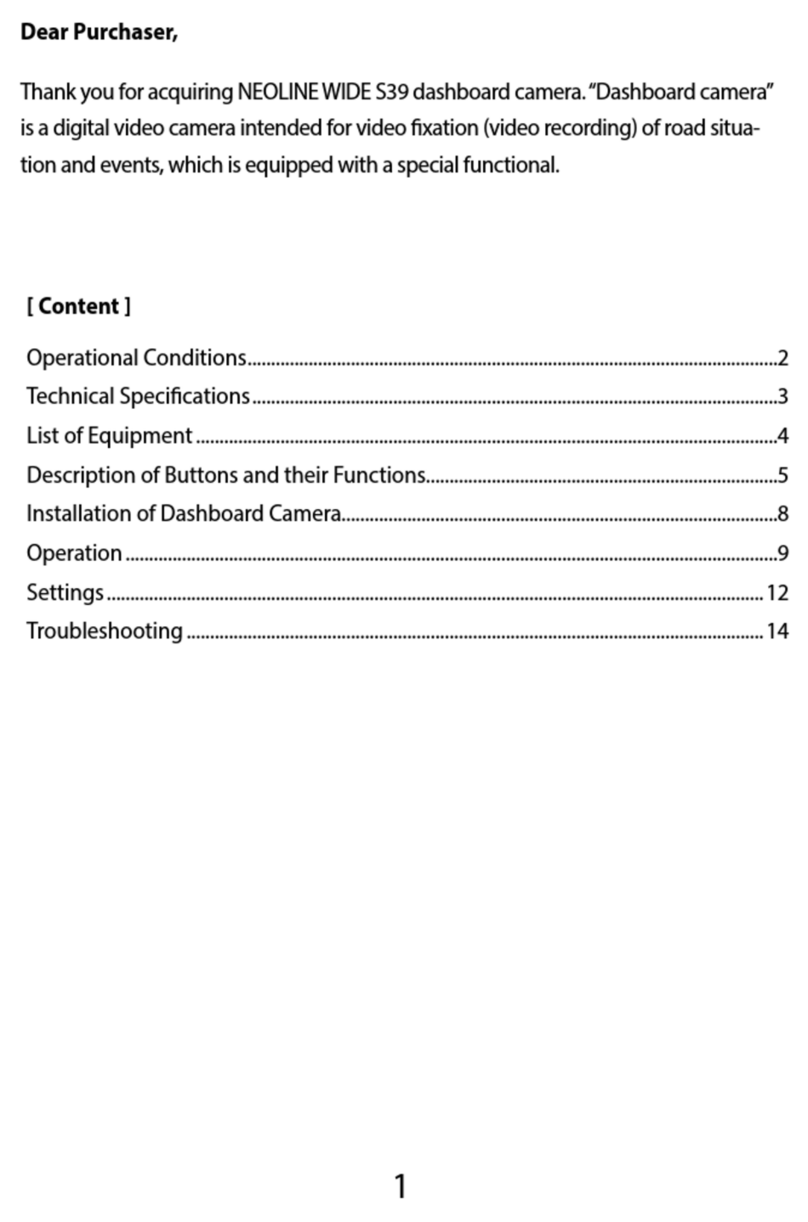
Neoline
Neoline Wide S39 User manual
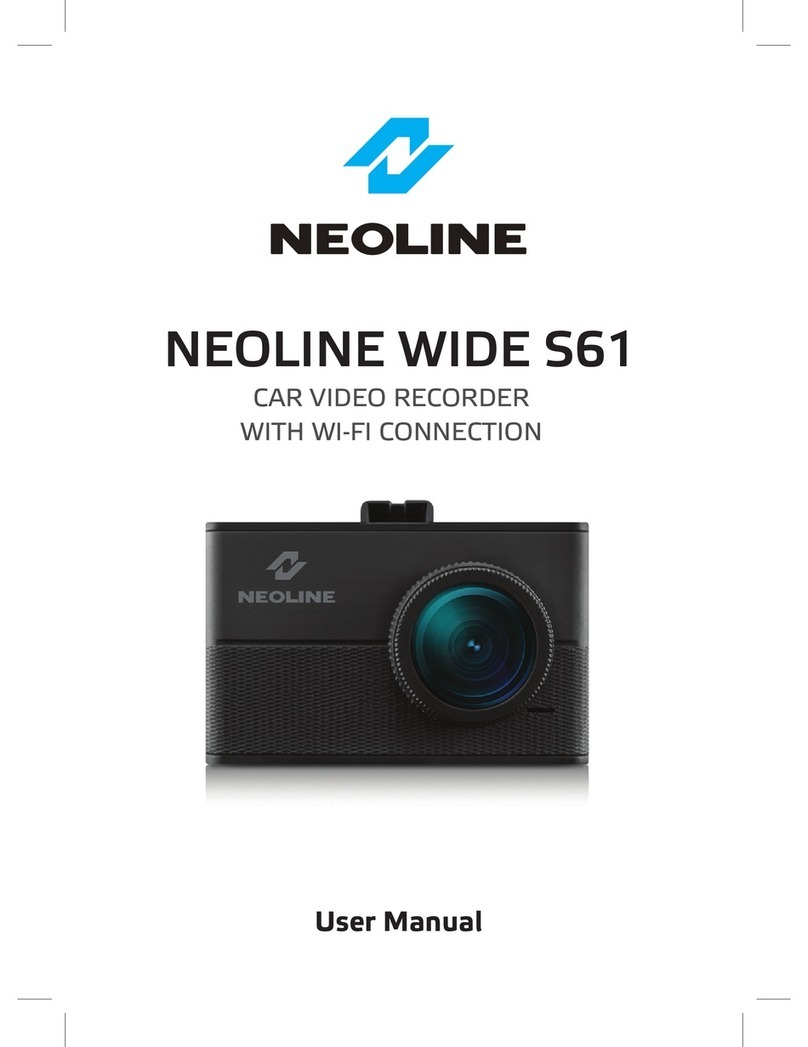
Neoline
Neoline WIDE S61 User manual
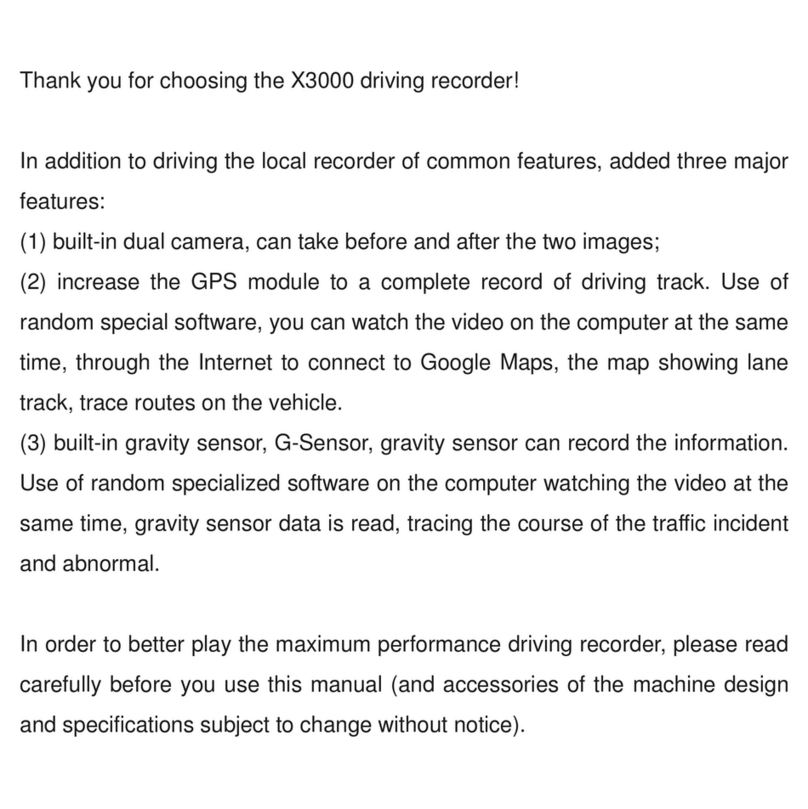
Neoline
Neoline X3000 User manual

Neoline
Neoline G-TECH X83 User manual

Neoline
Neoline WIDE S49 User manual

Neoline
Neoline X-COP R750 User manual

Neoline
Neoline X3000 User manual

Neoline
Neoline G-TECH X62 User manual