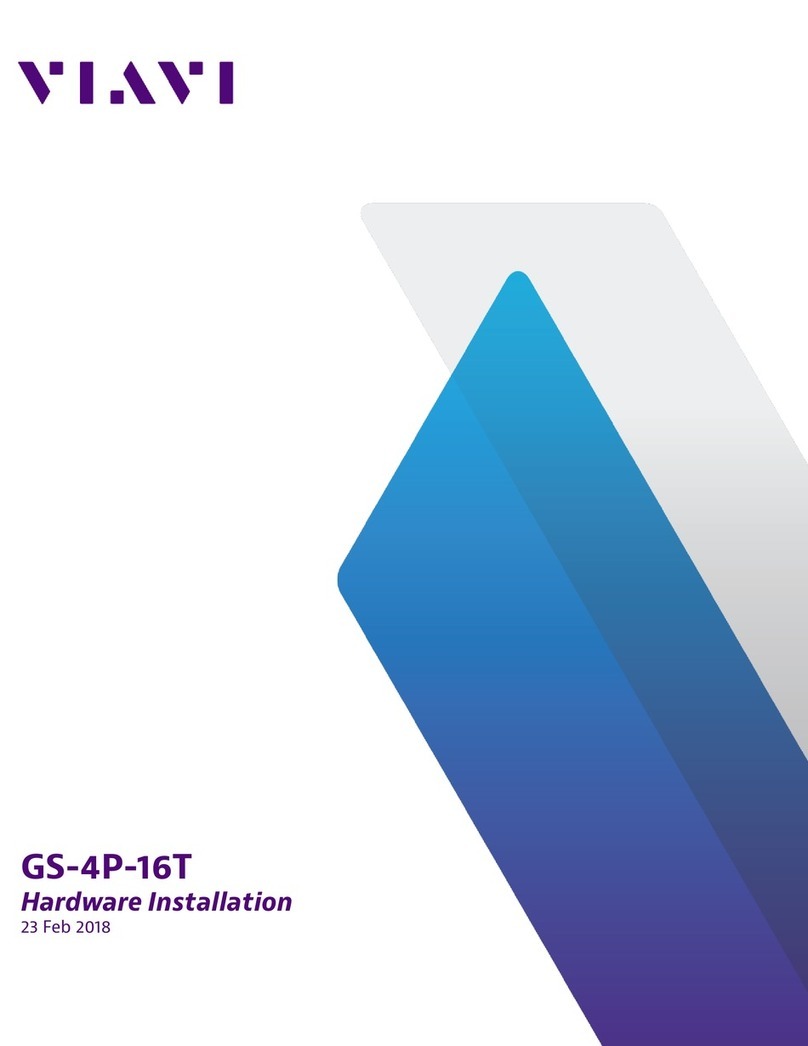MTS/T-BERD 6000A V2 Getting Started Manual – Ref 76100003200 Rev001 – November 2015 - Copyright© 2015
2
MTS/T-BERD 6000A V2 Getting Started Manual – Ref 76100003200 Rev001 – November 2015 - Copyright© 2015
3
MTS/T-BERD 6000A V2 Getting Started Manual – Ref 76100003200 Rev001 – November 2015 - Copyright© 2015
4
Due to the reduced dimensions of the optical modules, it is not possible to attach the re-
quired warning labels to them. In line with the provisions of Article 5.1 of the EN 60825-1
standard, the laser class identication labels are shown below:
Class 1
Class 2
The user must take the necessary precautions concerning the optical outputs of the
instrument and follow the manufacturer’s instructions.
Measurements on optical bers are difcult to execute and the precision of the results
obtained depends largely on the precautions taken by users.
AC/DC Safety
In conformance with the recommendations of standard EN 61010, the 6000A V2
Platform should be operated within the manufacturer’s guidelines. Failure to do so may
compromise the protection offered by the instruments design.
Do not use any mains adaptor or battery other than those supplied with the instrument,
or supplied by Viavi as an option for this instrument.
-The 6000A V2 Platform uses one Lithium ion (LiIon) rechargeable battery and a
lithium coin-cell. This is a long-life battery, and it’s possible that you will never need to
replace it. However, should you need to replace it, refer to your system documenta-
tion for instructions.
-Do not dispose of the battery/coin-cell along with household waste. Contact your
local waste disposal agency for the address of the nearest battery/coin-cell deposit
site.
swItchIng on / off the 6000a v2 platform
Switching on the 6000A V2 Platform
1
If the Platform is to be used on mains, rst plug the mains adapters into the Platform.
The indicator blinks in green
2
Press the On/Off key, whether the Platform is working on mains or on battery.
The indicator changes from blinking to solid green.
2
1
The instrument is ready to be used once the , or page (of the
activated function, at the previous start) is displayed.
Switching off the 6000A V2 Platform
1
To switch off the Platform, press the On/Off key.
Wait for the indicator to blink in green before disconnecting the mains.
It is possible to switch over from battery to mains operation, or vice versa, without loss
of data.
top panel Inputs / outputs
The upper panel contains, from left to right, the following elements:
Power meter
Stylus for touchscreen
Talkset
VFL
Options
Mini USB 2.0
Headset jack RS422/GPS
SD Card
USB RJ45
AC/DC Input
confIgurIng the unIt
When the 6000A V2 Platform is to be used for the rst time, or before a measure-
ment campaign is started, the unit parameters must be congured.
To call up this conguration menu, press HOme, then the menu key SyStem Setup.
Function
keys
14
5
6
7
2
3
Central
Zone
Upper
Banner
1 Screen
Allows conguration of the display: backlight, contrast, screen
saver…
2 I/O InterfaceS
Allows conguration of the communication interfaces between
the 6000A V2 Platform and a PC and the conguration of the
Bluetooth option (if installed)
3 cOuntry
Allows conguration of the language to be used and the date /
time
4 audIO
Allows conguration of the Audio parameters, when the Talkset
option is used
5 utIlIty
Allows conguration of the options: VFL, automatic shutdown
and upgrade parameters
6 prInter
Allows conguration of the printing function (screenshot / report)
7 StrataSync
Allows conguration of the Platform when it must be used with
the Stratasync application
tOucH Screen
Allows the touch screen to be calibrated, when the option is
available on the Platform.
factOry default
Allows the system to be congured with the original parameters
set by default in the factory.
The display is divided into 3 zones:
A. Upper banner
Display different icons according to the commands activated.
Battery charge level Date and time synchronisation
activated
Platform connected to mains but bat-
tery charge inferior to 100%
Platform connected to mains and
battery fully charged
Print in progress Data saving in progress
VNC activated USB key ready to be used
Talkset (Datalink) active Talkset (Optical Telephone) active
VFL active Cloud storage connection active
Connection to Stratasync in progress 3G active
Bluetooth installed but not active WIFI installed but not active
Bluetooth activated WIFI activated
When the 6000A V2 Platform screen is exported on a remote PC, via a VNC window,
click with the mouse on the upper banner on the PC screen to display a virtual control
buttons bar for a few seconds.
Click on one of the buttons of this bar to get exactly the same result as when using the
buttons on the front panel of the Platform.
B. Central Zone
Display the conguration or the results of measurements. The display depends on the
release software installed.
C. Function keys
At the right side, tactile function keys. The keys are different according to the function
selected and the release software installed.
valIdatIng a measurement functIon
To congure the unit, proceed as follows:
1
Press the HOme button.
The functions available are represented graphically by icons:
To validate a measurement function
1
Click on the icon representing the function to be validated.
The icon is framed in white .
2
Press another time on the icon to conrm the selection.
The icon turns yellow and is outlined with a white frame .
To devalidate a measurement function
1
Click on the icon representing the function to be devalidated.
The icon is yellow and framed in white.
2
Press the validation key to conrm the deselection.
The icon is framed in white .