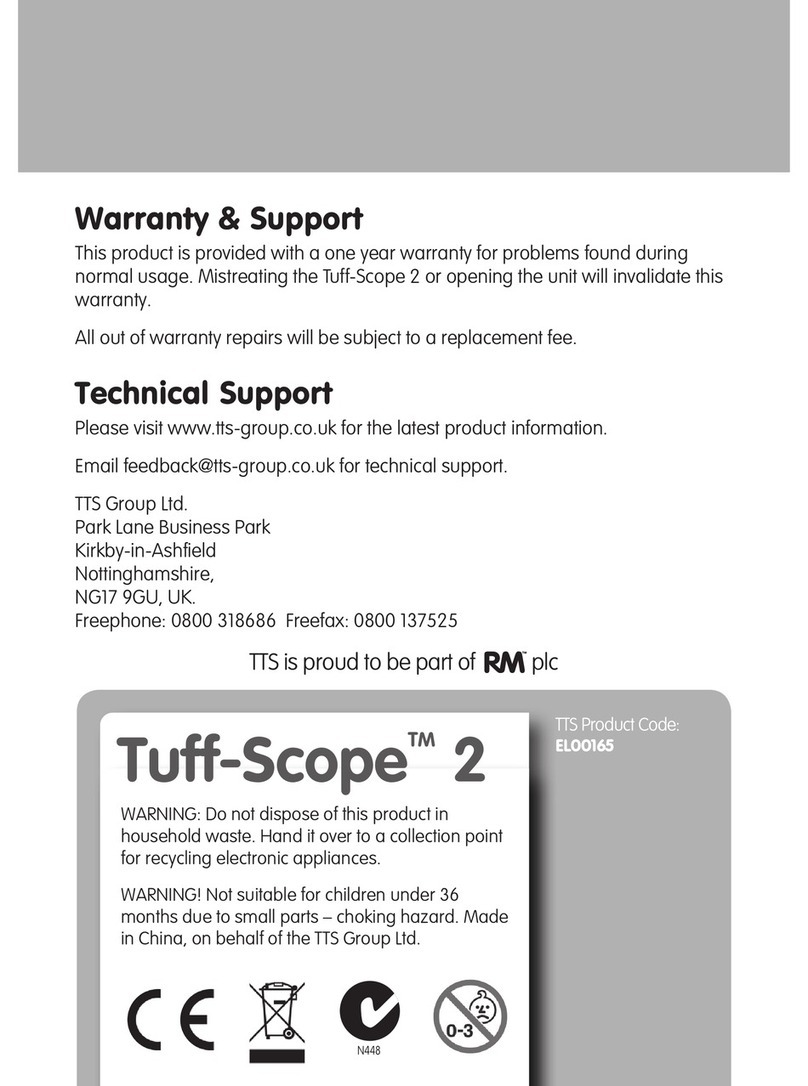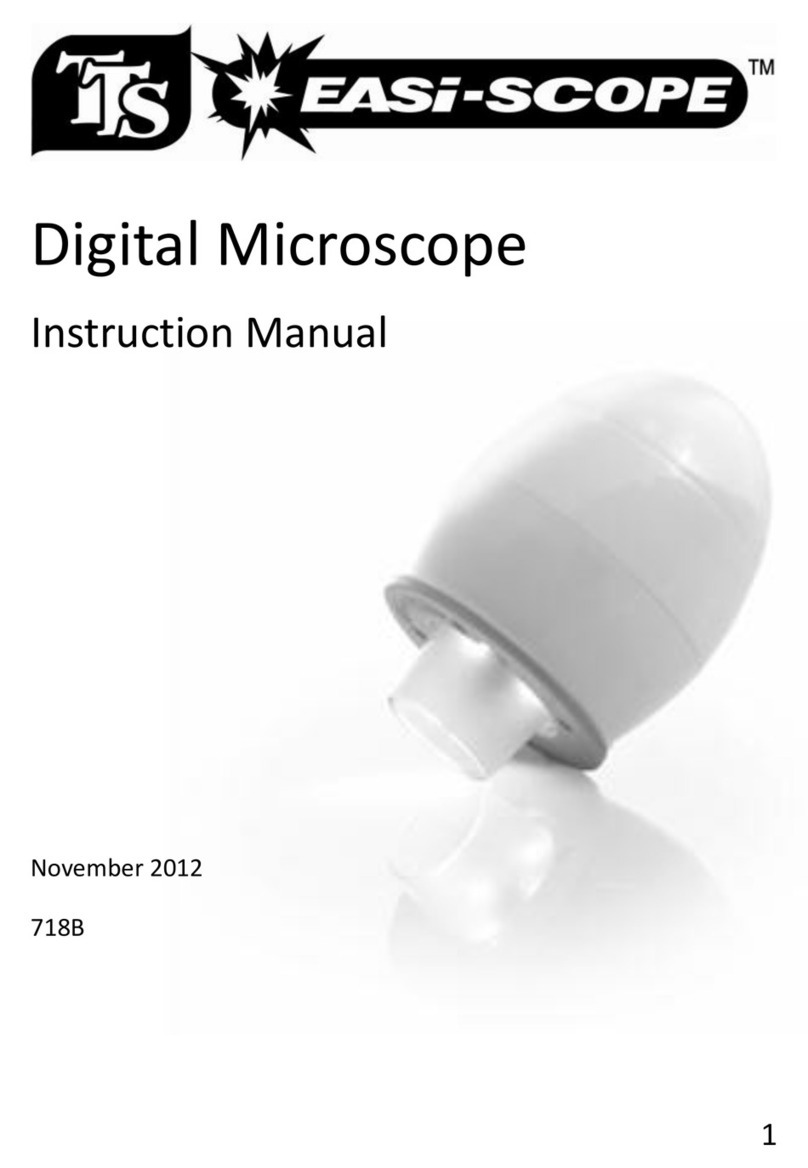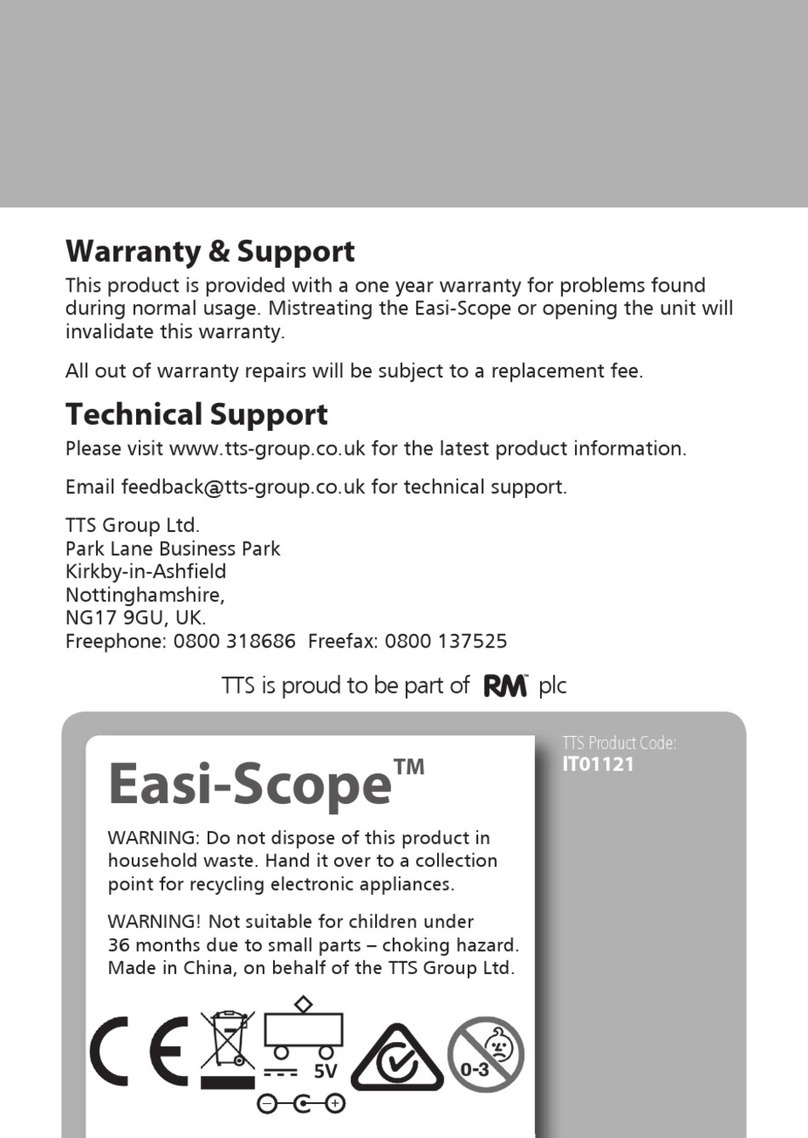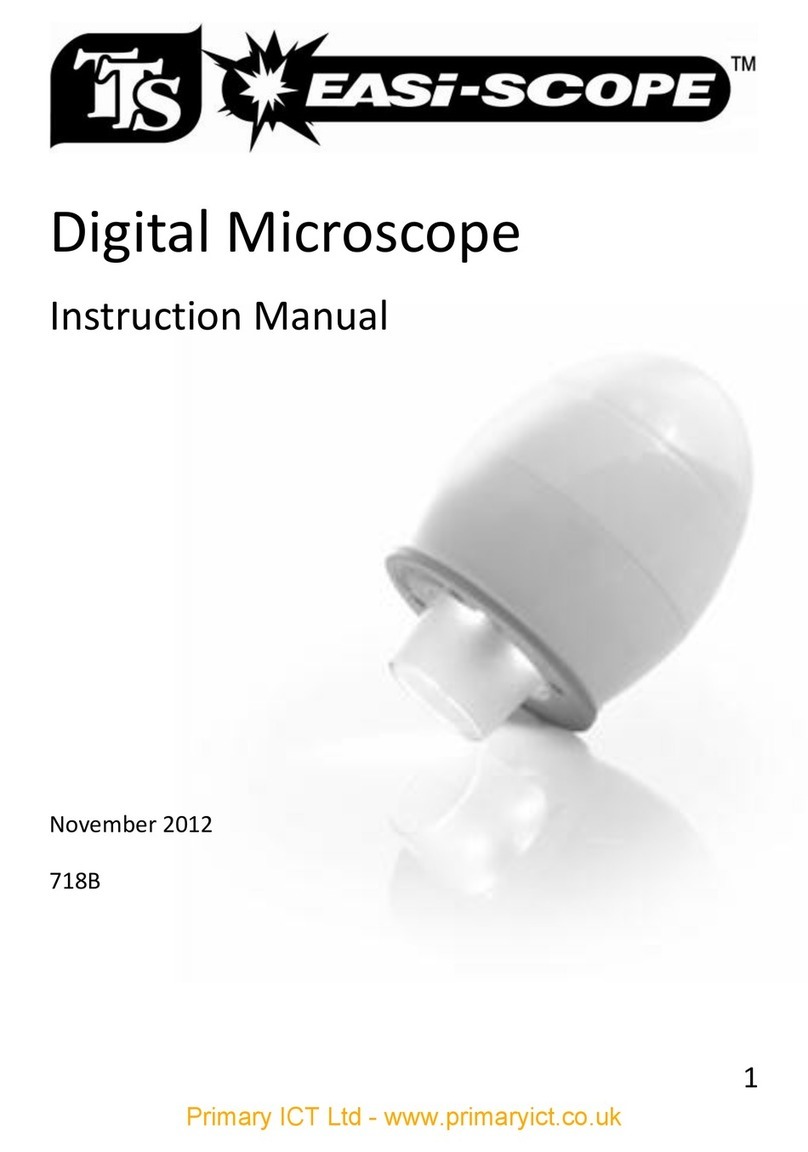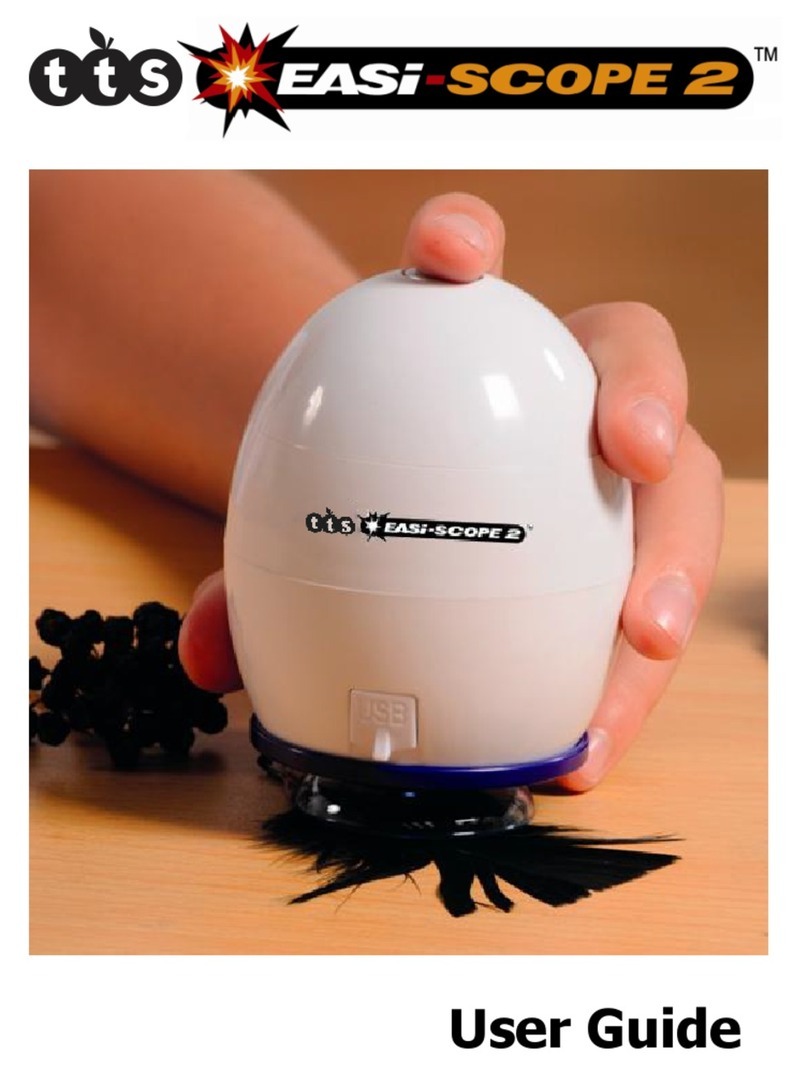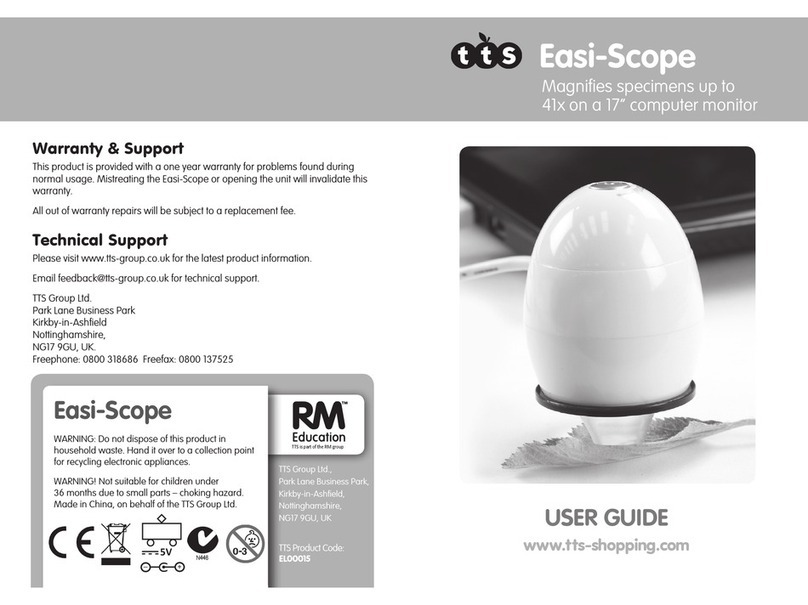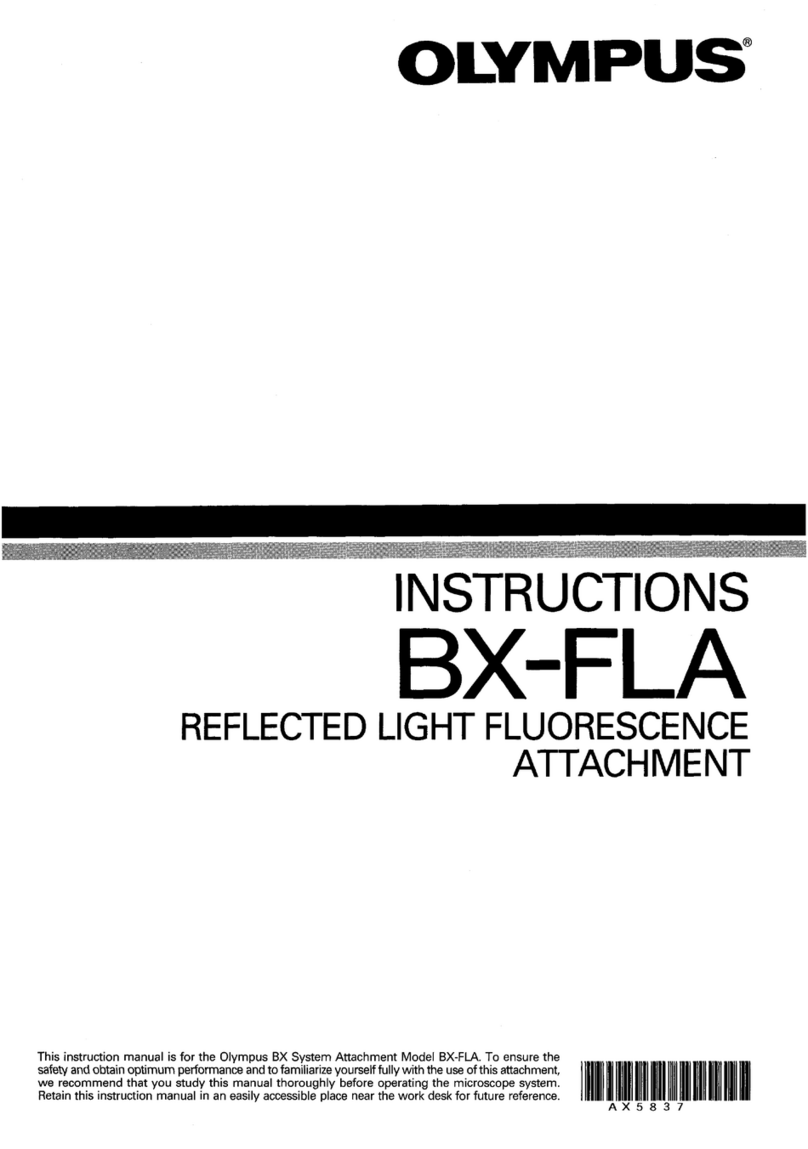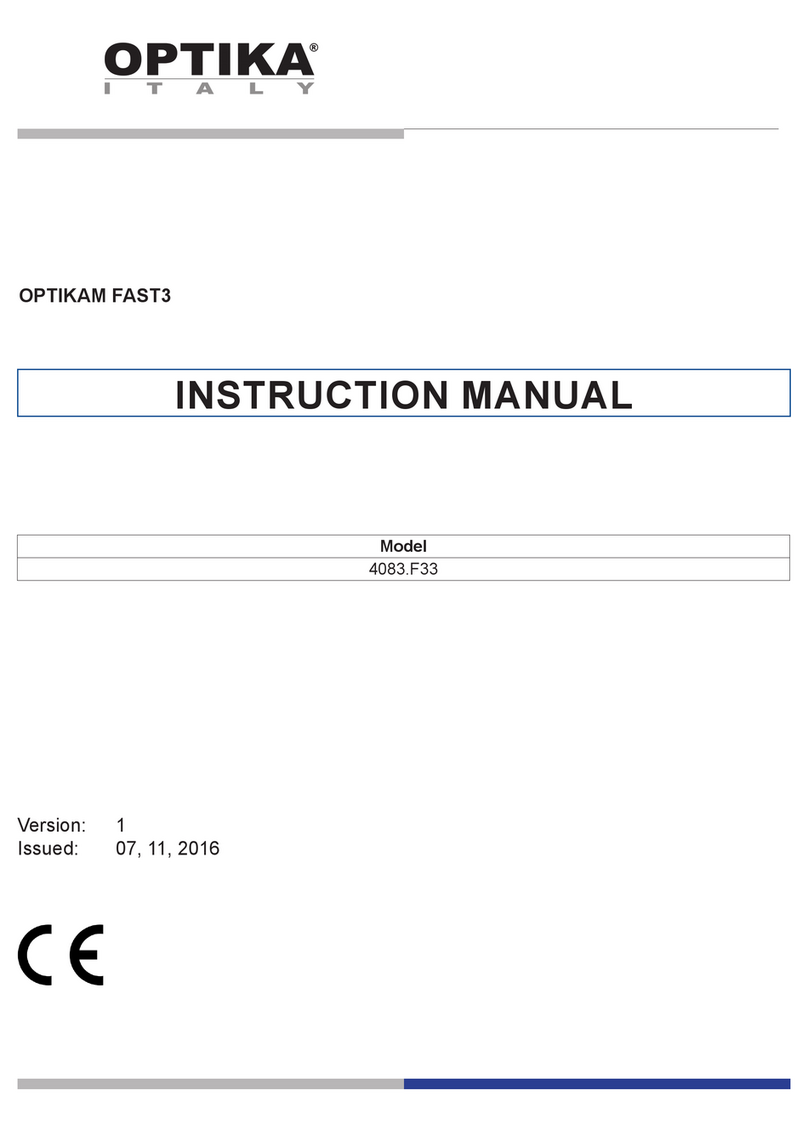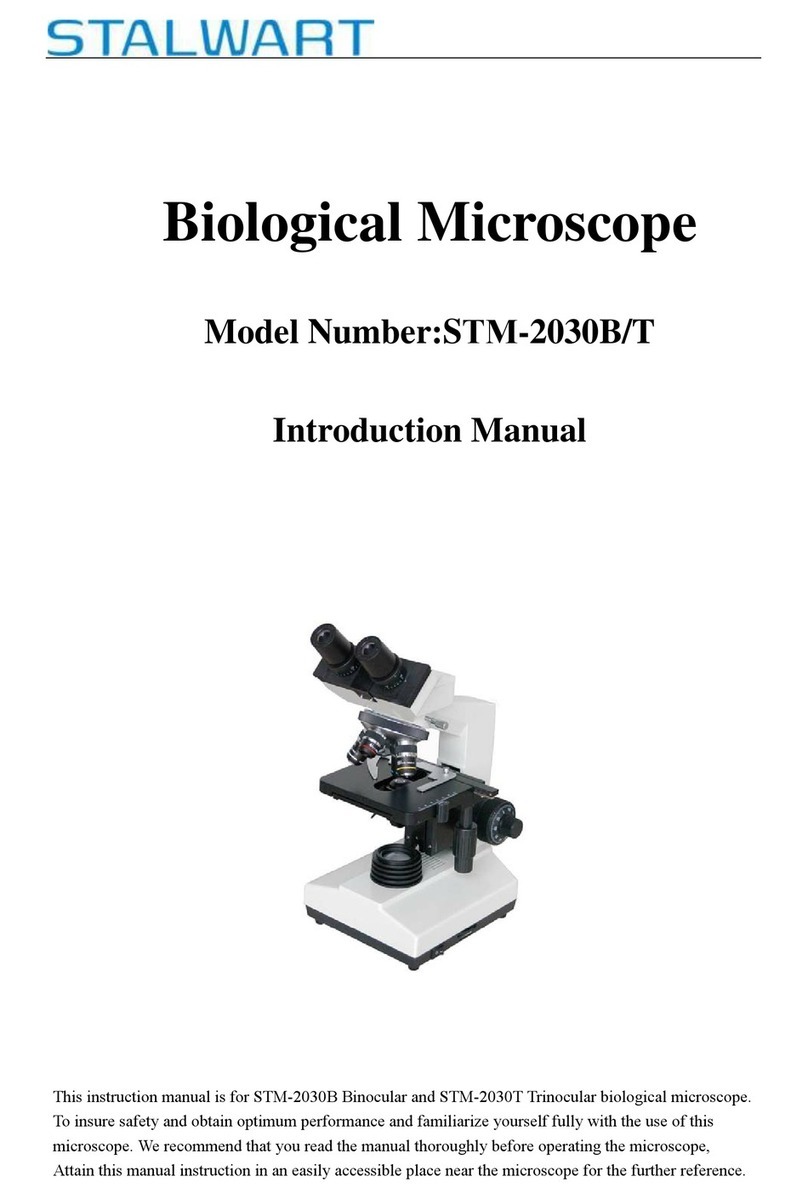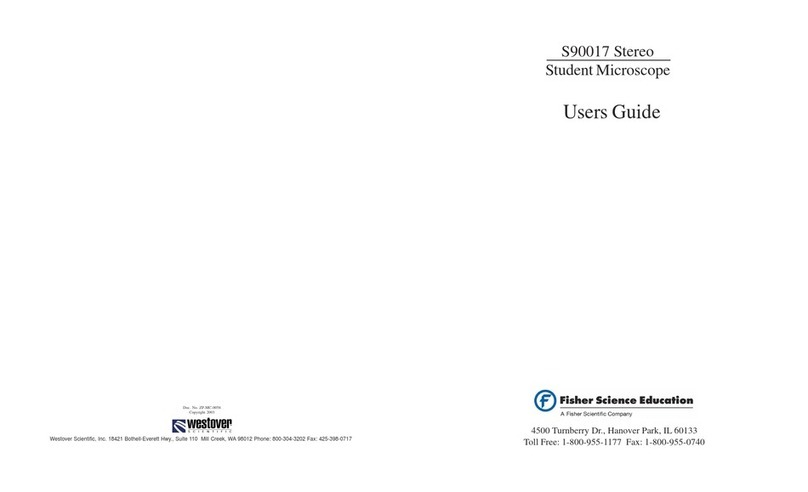TTS Easi-Scope el00015 User manual

TTS Group Ltd.,
Park Lane Business Park,
Kirkby-in-Ashfield,
Nottinghamshire,
NG17 9GU, UK
Warranty & Support
This product is provided with a one year warranty for problems found
during normal usage. Mistreating the Easi-Scope or opening the unit will
invalidate this warranty.
All out of warranty repairs will be subject to a replacement fee.
Technical Support
Please visit www.tts-group.co.uk for the latest product information.
TTS Group Ltd.
Park Lane Business Park
Kirkby-in-Ashfield
Nottinghamshire,
NG17 9GU, UK.
Freephone: 0800 318686 Freefax: 0800 137525
TTS Product Code:
EL00015
WARNING: Do not dispose of this product in
household waste. Hand it over to a collection
point for recycling electronic appliances.
WARNING! Not suitable for children under
36 months due to small parts – choking hazard.
Made in China, on behalf of the TTS Group Ltd.
5V
Easi-ScopeTM
www.tts-shopping.com
USER GUIDE
Nxxxxx
N448
TTS is proud to be part of plc
Easi-Scope Digital Microscope.indd 1 21/04/2015 11:47

TTS Product Code:
EL00015
Magnifies specimens up to
41x on a 17” computer monitor
Easi-ScopeTM
www.tts-shopping.com
USER GUIDE
Easi-Scope Digital Microscope.indd 2 21/04/2015 11:47

Important information
Please read this instruction manual carefully before using this product,
and retain these instructions for future reference.
Improvements and changes to this text necessitated by typographical
errors, or improvements to the software and/or equipments may be made
at any time without notice.
Warning
Do not shine the Digital Microscope’s LEDs in the eye, doing so may cause
permanent eye damage.
Table of Contents
Important information 2
Care and maintenance 2
Warning 3
Product description 3
Computer requirements 3
Package contents 6
Product overview 4
Product specification 4
Software installation 5
Getting started 5
Connecting the device 5
Starting the software 6
Focusing 6
Using the software 7
System settings menu 7
Device setup 8
Timed shot setup 8
Movie setup 8
Save setting 8
Language setting 8
Advanced settings 8
Saved files 9
Uninstalling the software 9
Legal information 9
2
Easi-Scope Digital Microscope.indd 3 21/04/2015 11:47

Easi-ScopeTM
Product description
This product is a USB powered device which magnifies specimens up to
41x on a 17” computer monitor.
Snapshot of the specimens can be captured using the shutter button
located on the top of the device. Video recording is also available.
Care and maintenance
nKeep the device dry and protect it from water or vapour.
nDo not leave your device in a place with an extreme high or low
temperature.
nDo not touch the device with a wet hand as it may damage the
device, or cause an electric shock to the user.
nDo not use or store the device in dusty, dirty areas as its moving parts
may be damaged.
nDo not use harsh chemicals, cleaning solvents or strong detergents
to clean the device. Wipe it with a soft cloth slightly dampened in a
mild soap-and-water solution.
Computer requirements
Windows based PC
Compatible operating systems
Windows XP SP2, SP3
Windows Vista (32 bit or 64 bit)
Windows 7 (32 bit or 64 bit)
Windows 8 (32 bit or 64 bit)
CPU Speed P4-1.8GHz
or above
RAM 512 MB or above
Hard disk 800 MB or above
USB USB 2.0
Mac OS based PC
Compatible operating systems
Mac OS X 10.4.8 - Mac OS X
10.8.1
CPU Power PC G3/G4/G5 or Intel
based
RAM 128 MB or above
Hard disk 800 MB or above
USB USB 2.0
3
Easi-Scope Digital Microscope.indd 4 21/04/2015 11:47

Product overview
Product specification
Connection type USB 2.0
Effective magnification 14” monitor - 34x 17” monitor - 41x
Effective viewing area 8mm x 6mm
Illumination Four LED array
Sensor CMOS
Sensor resolution 680 x 480 pixels (VGA)
Size 75mm x 50mm x 50mm
Weight 133 grams
Lens
Focusing
Ring
LED Lights
Adaptor Slot
USB Cable
Shutter Button
4
Easi-Scope Digital Microscope.indd 5 21/04/2015 11:47

Software installation
Windows based PC
1. Insert the supplied application CD to the CD-ROM of the
computer.
2. Double click the “Digital Viewer.exe” icon located within the CD.
3. Follow the Digital Viewer setup wizard to install the software and
drivers for the Digital Microscope.
Mac OS based PC
1. Insert the supplied application CD to the CD-ROM of the
computer.
2. Double click the “Digital Viewer.dmg” icon located within the CD.
3. Drag the Digital Viewer icon into the Applications folder.
Getting started
Assembling the product
Insert one of the adaptors into the adaptor slot, and fasten it by turning
it gently in the clockwise direction.
Connecting the device
Connect the device to a USB socket of the computer.
Product specification
Connection type USB 2.0
Effective magnification 14” monitor - 34x 17” monitor - 41x
Effective viewing area 8mm x 6mm
Illumination Four LED array
Sensor CMOS
Sensor resolution 680 x 480 pixels (VGA)
Size 75mm x 50mm x 50mm
Weight 133 grams
Easi-ScopeTM
5
Easi-Scope Digital Microscope.indd 6 21/04/2015 11:47

Starting the Digital Viewer software
Windows based PC
The Digital Viewer software can be launched by double clicking the
Digital Viewer icon from the desktop, or from the start menu (Start > All
Programs > Digital Viewer > Digital Viewer).
Mac OS based PC
The Digital Viewer software can be launched by double clicking the Digital
Viewer icon from the Applications menu.
Focusing
Adjust the focus of the image manually by rotating the focusing ring.
6
Easi-Scope Digital Microscope.indd 7 21/04/2015 11:47

Using the Digital Viewer software
The following buttons are available:
System settings menu
The first time the Digital Viewer is opened, the default settings will be
loaded, you may change these settings manually in the system settings
menu.
Clicking this will open the system settings menu (see
next section).
Clicking this will capture the on screen image of the
device.
Clicking this will activate or deactivate the timed shot
feature. When activated, images will be captured at
a regular interval.
Clicking this will activate or deactivate the video
recording feature.
Clicking this will show the copyright and version
information of the application software.
Clicking this will shut down the application software.
Easi-ScopeTM
7
Easi-Scope Digital Microscope.indd 8 21/04/2015 11:47

Device setup
If the image captured by the Digital Microscope was not displayed by
default, you can change this by selecting it from the “Device” drop-down
menu.
The resolution of images you capture can be changed from the
“Resolution” drop-down menu.
Timed shot setup
The frequency and duration of automatic images capture can be adjusted
under this option.
Movie setup
The resolution of videos you record can be changed from the
“Resolution” menu. You can also set a maximum file size for each video.
Save setting
The default location for captured images or videos can be changed under
this option.
Language setting
The language of the Digital Viewer software can be changed under this
option.
Advanced settings
By clicking the “More...” button on the right of the system settings menu,
you will be able to manually adjust all of the image settings. Note that
the settings available may be different, depending on your operating
system.
8
Easi-Scope Digital Microscope.indd 9 21/04/2015 11:47

Saved files
With the Digital Viewer application software opened, you can locate the
saved files folder by clicking the “More...” button located on the left of the
main software window.
Full screen
To activate the full screen mode, click the full screen button located on
the bottom right hand corner of the Digital Viewer application software
window.
To exit full screen mode, either double click on the screen, or press the
“Esc” button on the keyboard.
Uninstalling the Digital Viewer software
Windows based PC
Select “Uninstall Digital Viewer” from the start menu (Start > All Programs
> Digital Viewer > Uninstall Digital Viewer).
Mac OS based PC
Drag the Digital Viewer application icon from the “Applications” folder to
“Trash”.
Legal information
This document is published without any warranty. While the information
provided is believed to be accurate, it may include errors or inaccuracies.
In no event shall the manufacturer or its distributors be liable for incidental
or consequential damages of any nature, including but not limited to loss
of profits or commercial loss, arising out of the use of the information in
this document.
Intel is a trademark of Intel Corp. in the U.S. and other countries. Mac,
Mac OS and OS X are trademarks of Apple Inc., registered in the U.S.
and other countries. PowerPC™ and the PowerPC logo™ are trademarks
of International Business Machines Corporation, used under license
therefrom. Windows is a registered trademark of Microsoft Corporation in
the United States and other countries.
Easi-ScopeTM
9
Easi-Scope Digital Microscope.indd 10 21/04/2015 11:47
Other manuals for Easi-Scope el00015
1
Table of contents
Other TTS Microscope manuals