TV One 1T-AVPC-HDMI User manual
Other TV One Media Converter manuals

TV One
TV One 1T-AP-216 User manual

TV One
TV One 1T-VS-624 User manual

TV One
TV One 1T-PAL-NTSC User manual

TV One
TV One 1T-AVPC-HDMI User manual

TV One
TV One 1T-V1280HD-ST User manual

TV One
TV One 1T-HDMI-DVI User manual

TV One
TV One CORIOmaster2 MK2 User manual

TV One
TV One Magenta Encoder-100 User manual
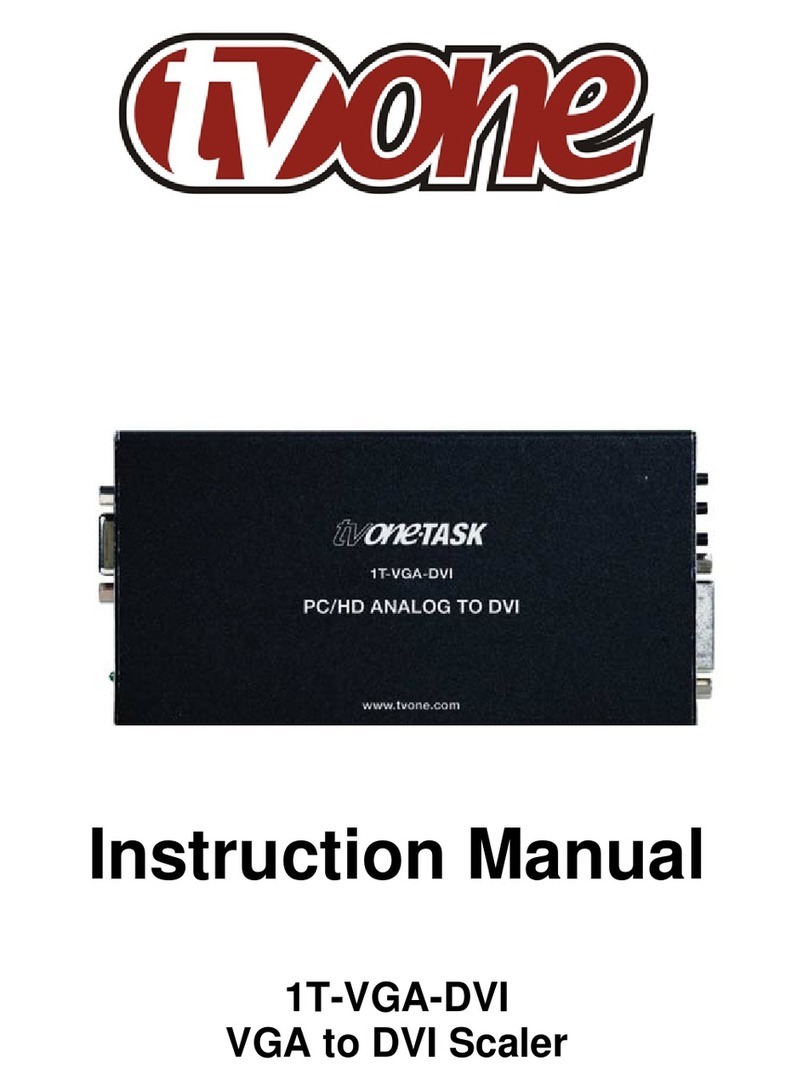
TV One
TV One 1T-VGA-DVI User manual

TV One
TV One 1T-VS-434 User manual

TV One
TV One CM2-547-MK2 User manual

TV One
TV One C2-2105A User manual

TV One
TV One SD-210AD User manual

TV One
TV One 1T-FC-766 User manual

TV One
TV One 1T-DVI-VGA User manual

TV One
TV One 1T-C2-511 User manual
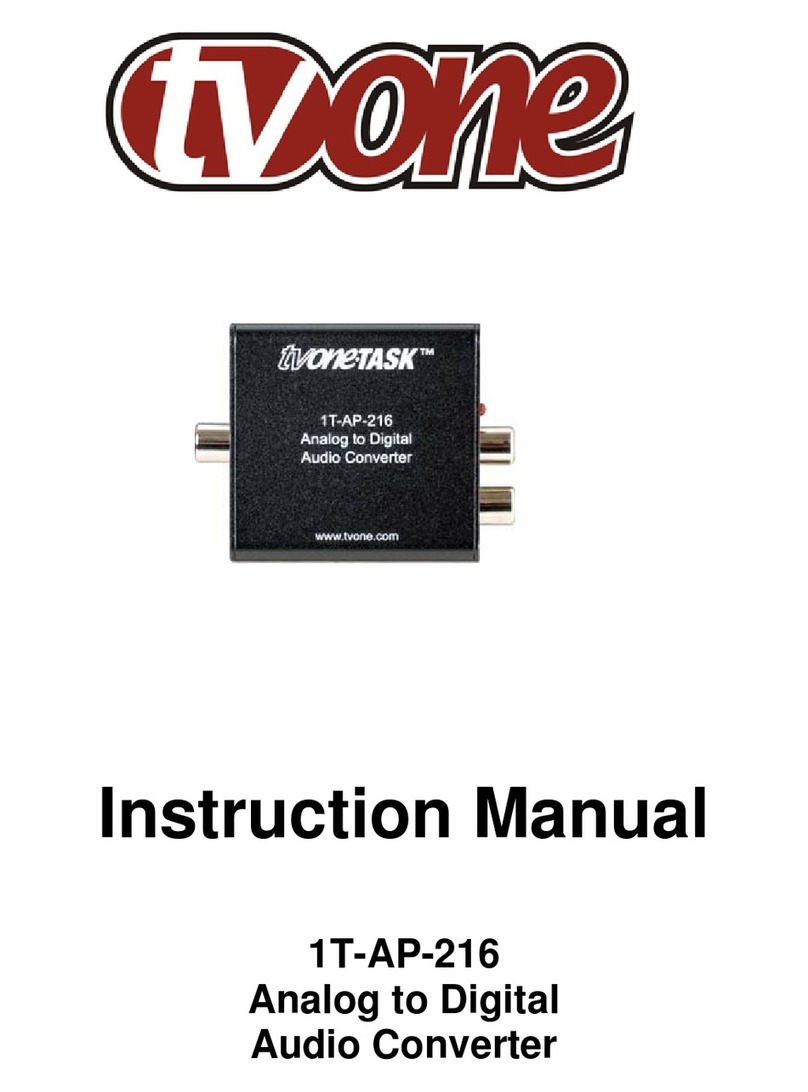
TV One
TV One 1T-AP-216 User manual

TV One
TV One C2-2375A Series User manual

TV One
TV One 1T-VS-658 User manual

TV One
TV One C3-540 CORIOmaster User manual
Popular Media Converter manuals by other brands

H&B
H&B TX-100 Installation and instruction manual

Bolin Technology
Bolin Technology D Series user manual

IFM Electronic
IFM Electronic Efector 400 RN30 Series Device manual

GRASS VALLEY
GRASS VALLEY KUDOSPRO ULC2000 user manual

Linear Technology
Linear Technology DC1523A Demo Manual

Lika
Lika ROTAPULS I28 Series quick start guide

Weidmuller
Weidmuller IE-MC-VL Series Hardware installation guide

Optical Systems Design
Optical Systems Design OSD2139 Series Operator's manual

Tema Telecomunicazioni
Tema Telecomunicazioni AD615/S product manual

KTI Networks
KTI Networks KGC-352 Series installation guide

Gira
Gira 0588 Series operating instructions

Lika
Lika SFA-5000-FD user guide



















