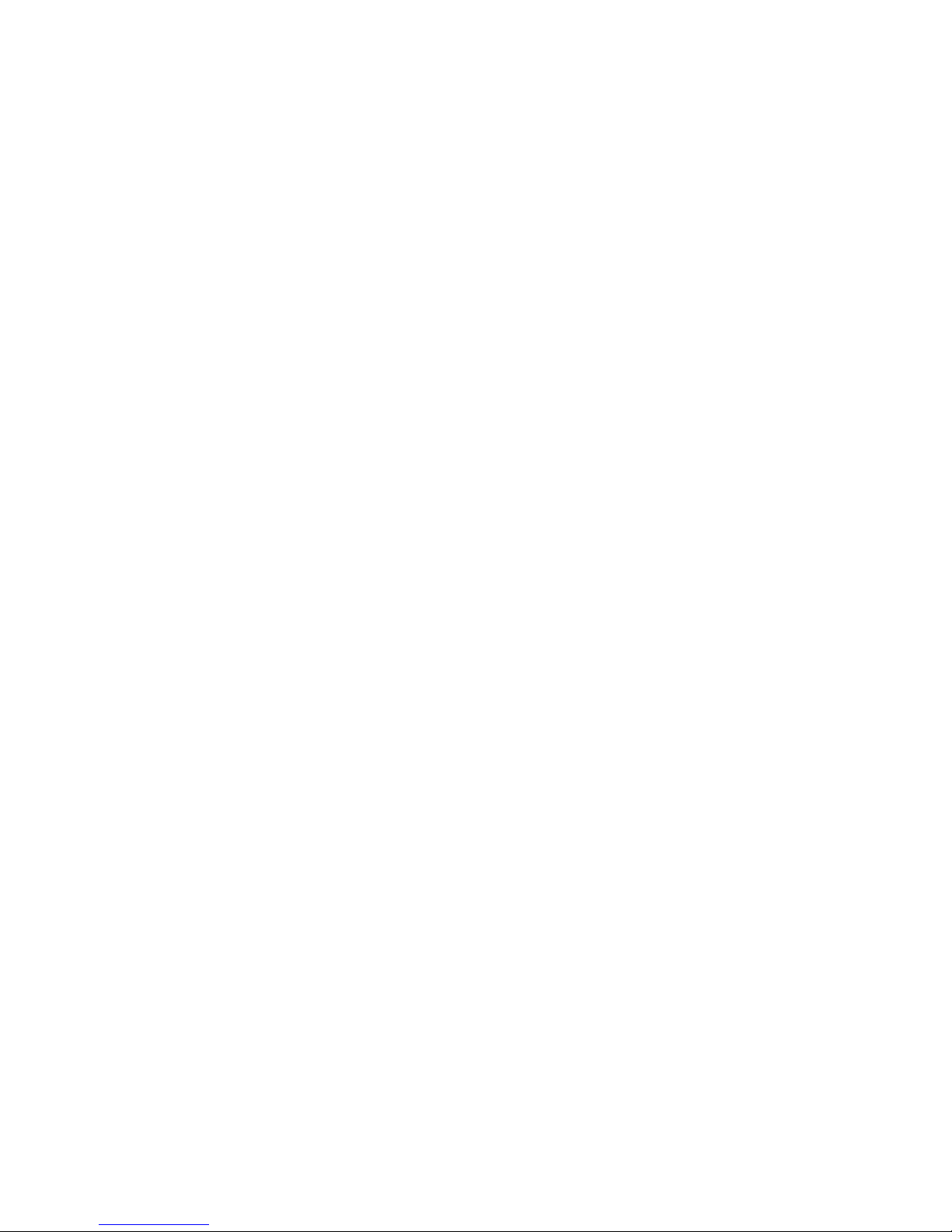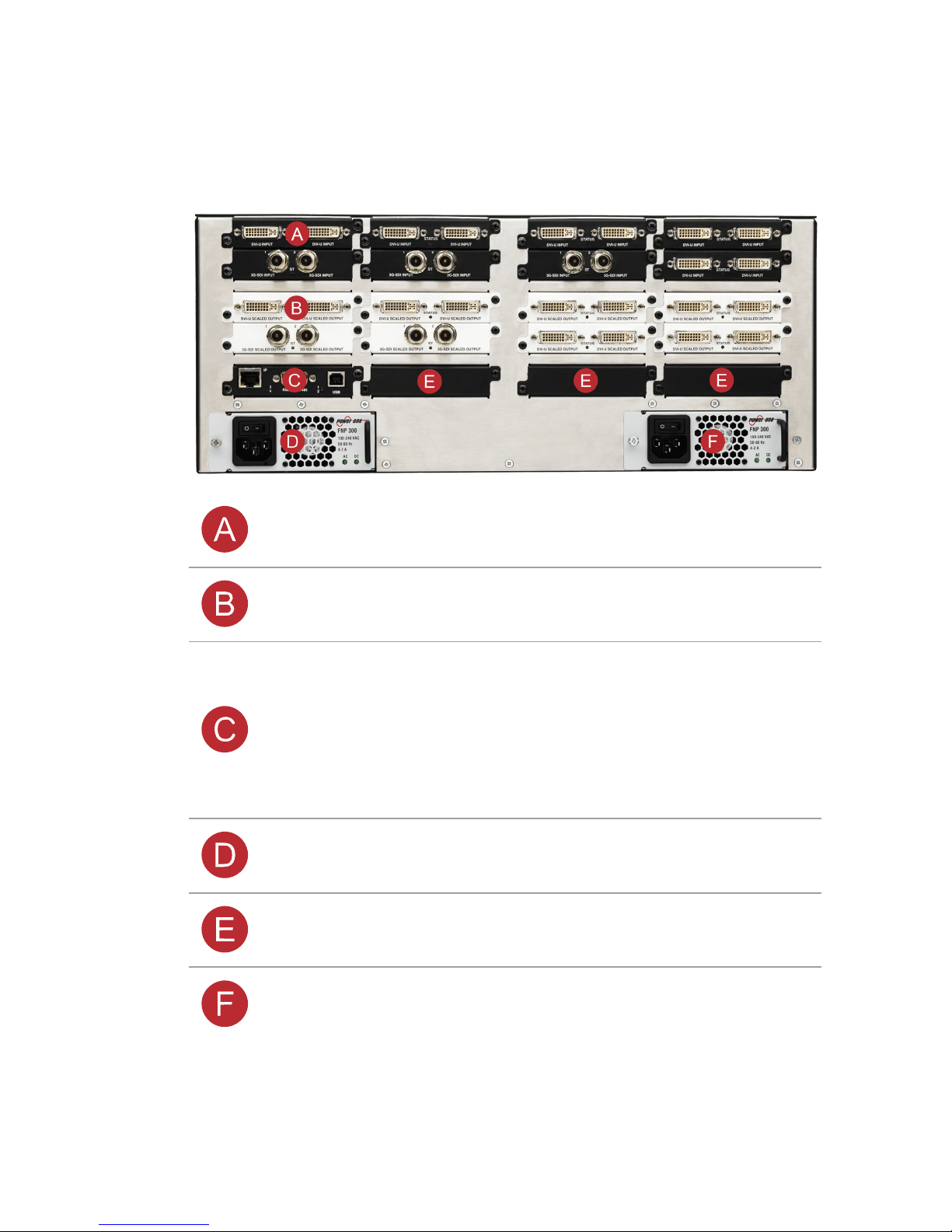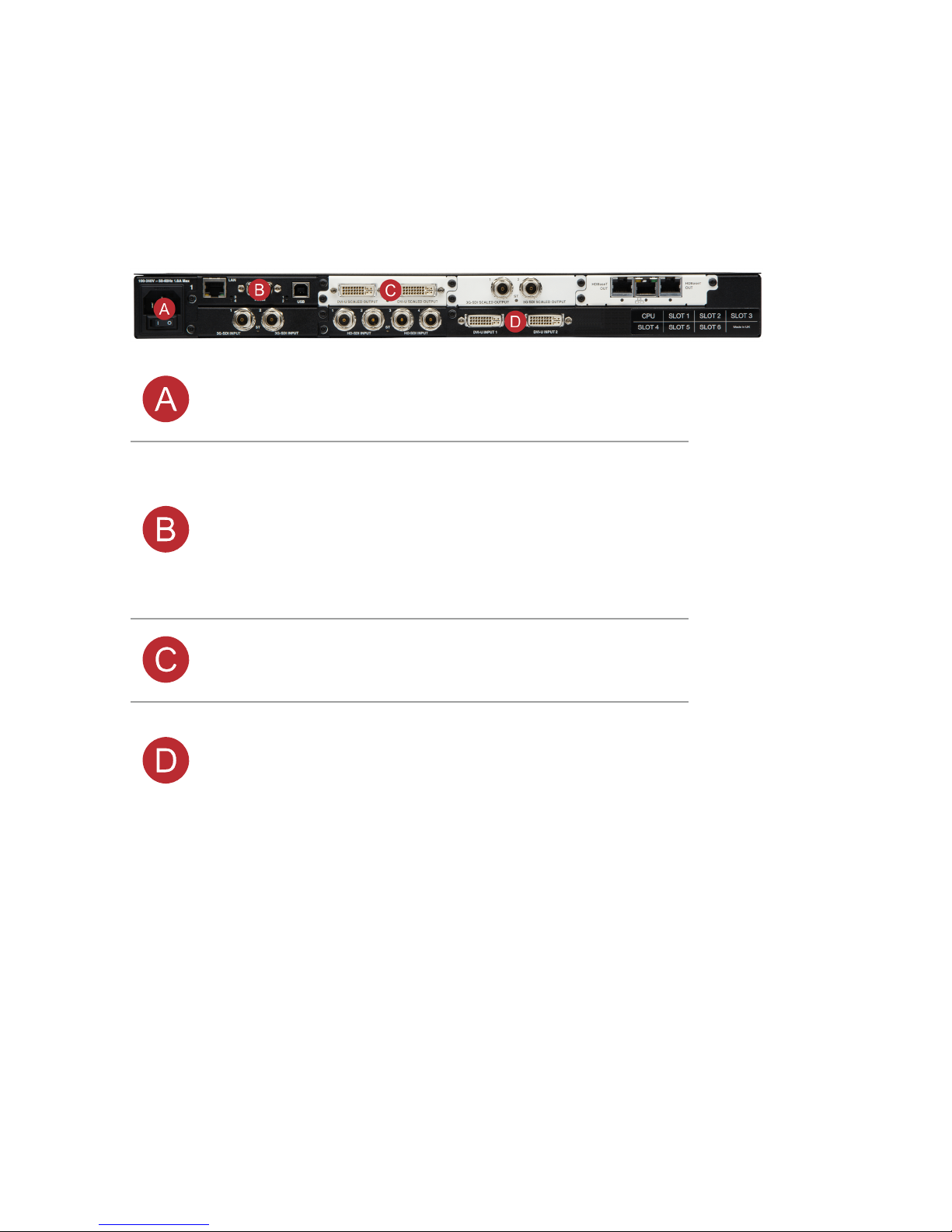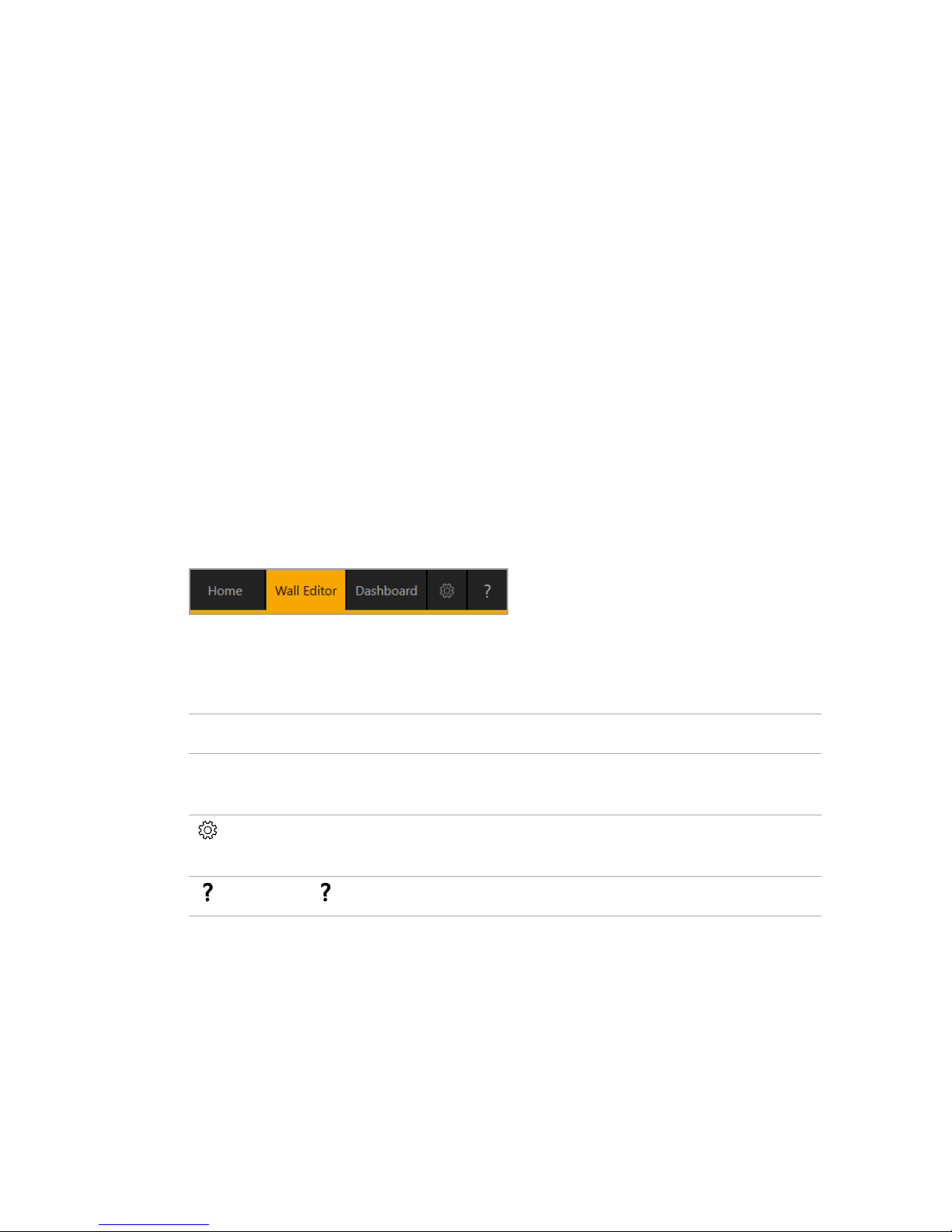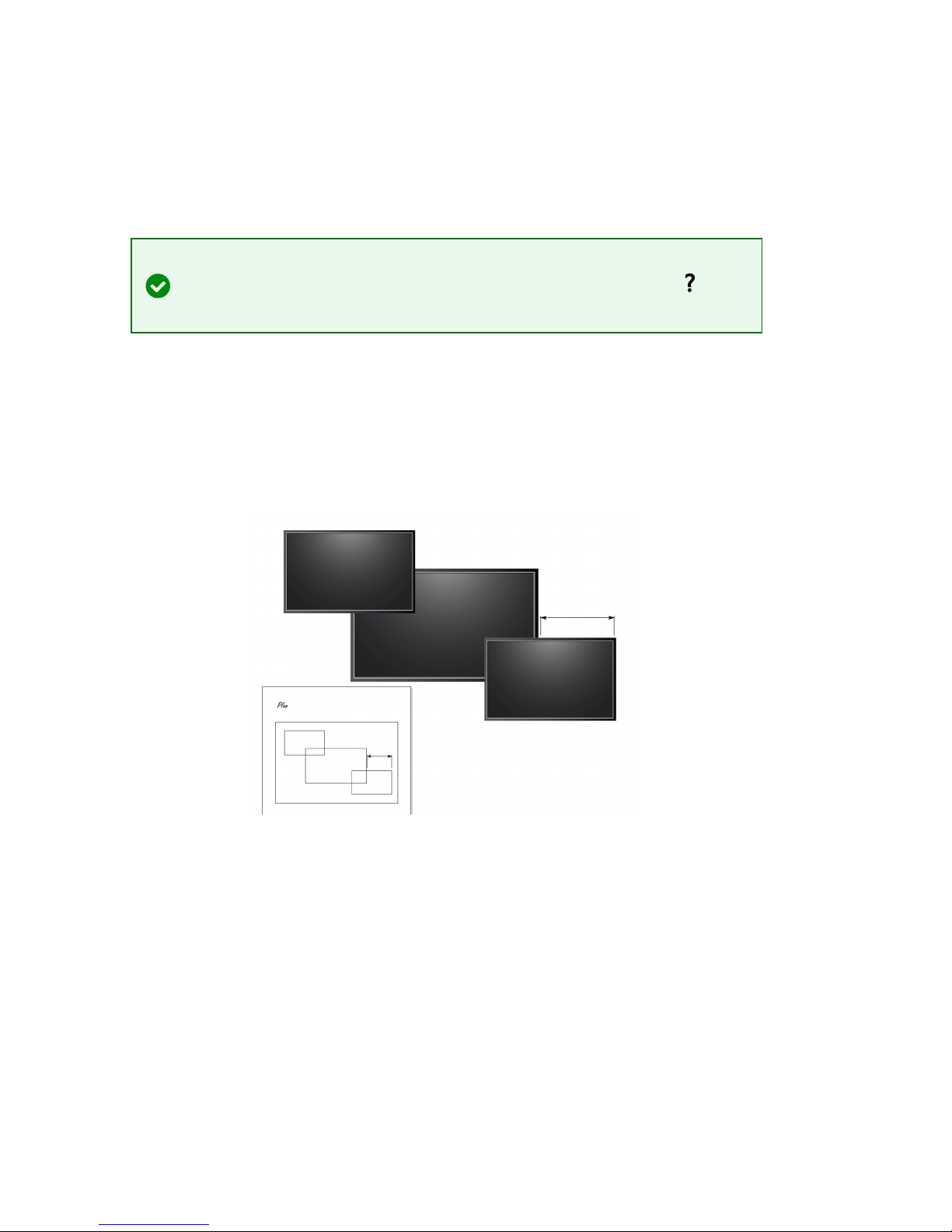2 tvONE
Hardware recommendations
At tvONE, we design our products to the highest quality standards. To
get the best results from our products, we recommend that you use
the best quality connectors, cables, and adapters. Consider the points
below when you choose accessories and position equipment.
nFor best results with HDMI/DVI, use cables under 15m long, or
shorter if you use connection adapters. If you need to place your
CORIOmaster more than 15m away from your video wall or
sources, use a signal extender.
See our range of signal extenders at tvone.com.
nFor best results with HDMI, use High Speed or Premium High
Speed HDMI cables.
nIn industrial environments, use shielded Ethernet cables.
Shielded Ethernet cables are often marked F/UTP or FTP.
nUse USB 3.0 where possible.
Positions available for Streaming media and 4K playback
input modules
In a CORIOmaster, install Streaming media and 4K playback input
modules in slots 4, 8, 5, 1, and 3 only, and in that order.
In a CORIOmaster mini, install Streaming media and 4K playback input
modules in slots 1 and 2 only, and in that order.