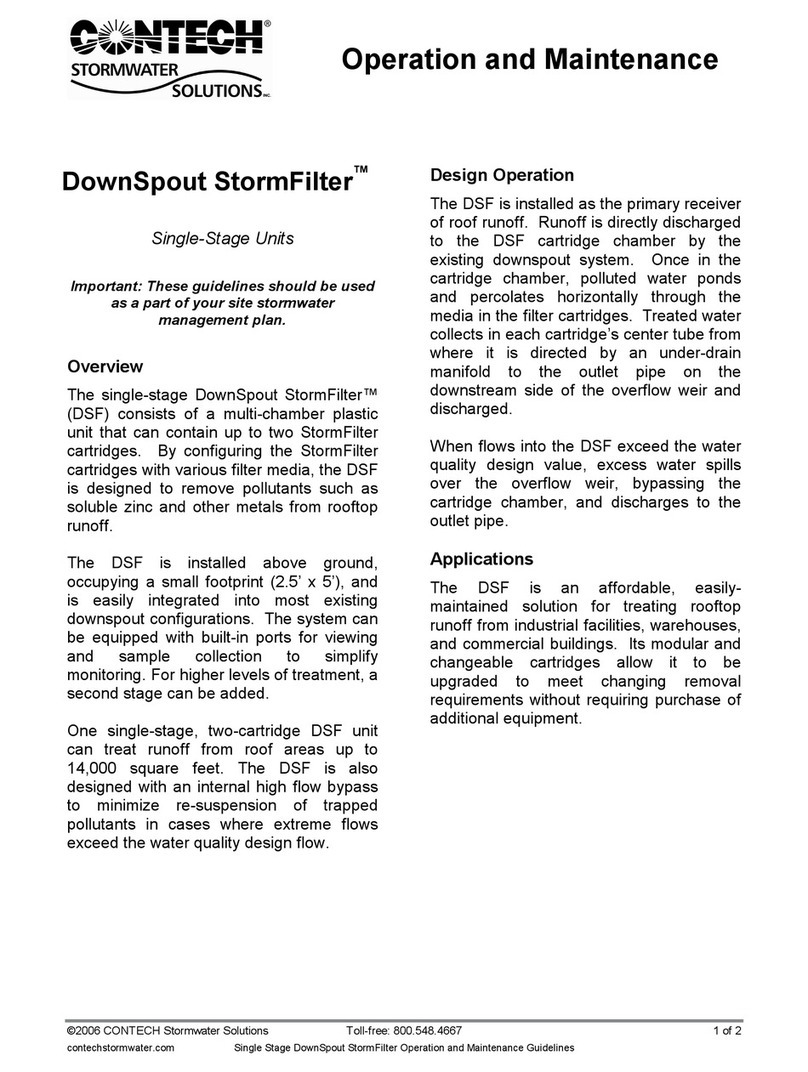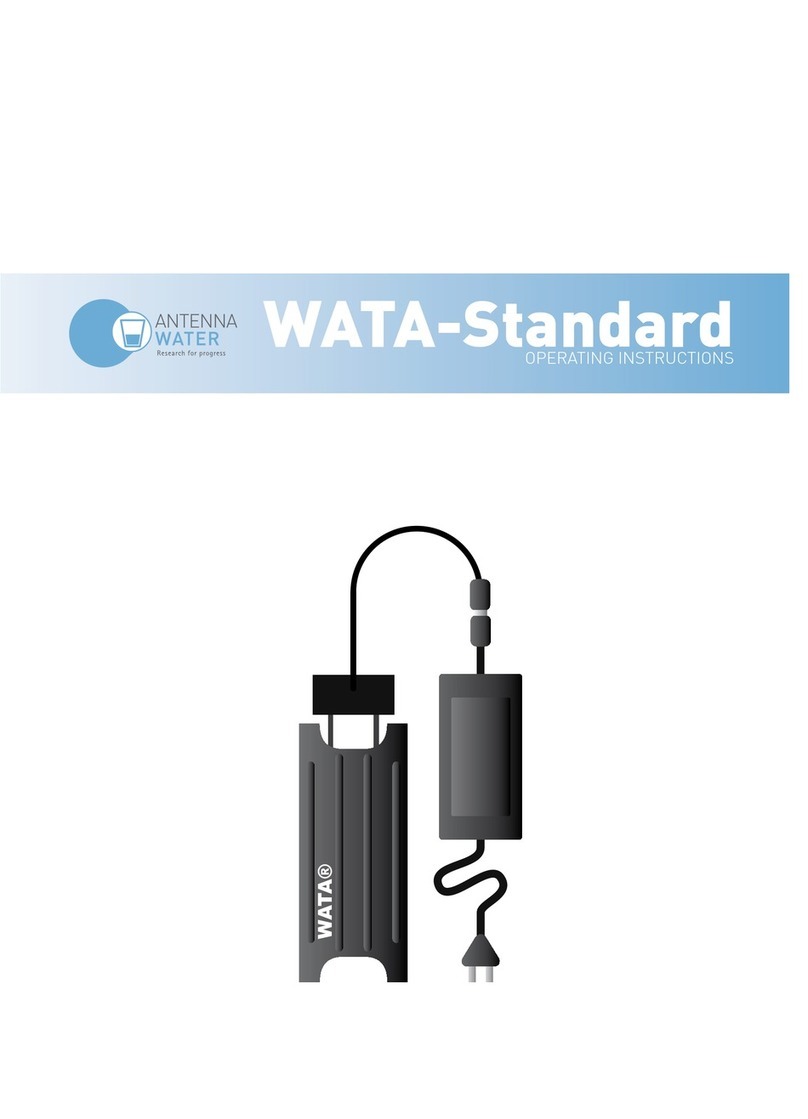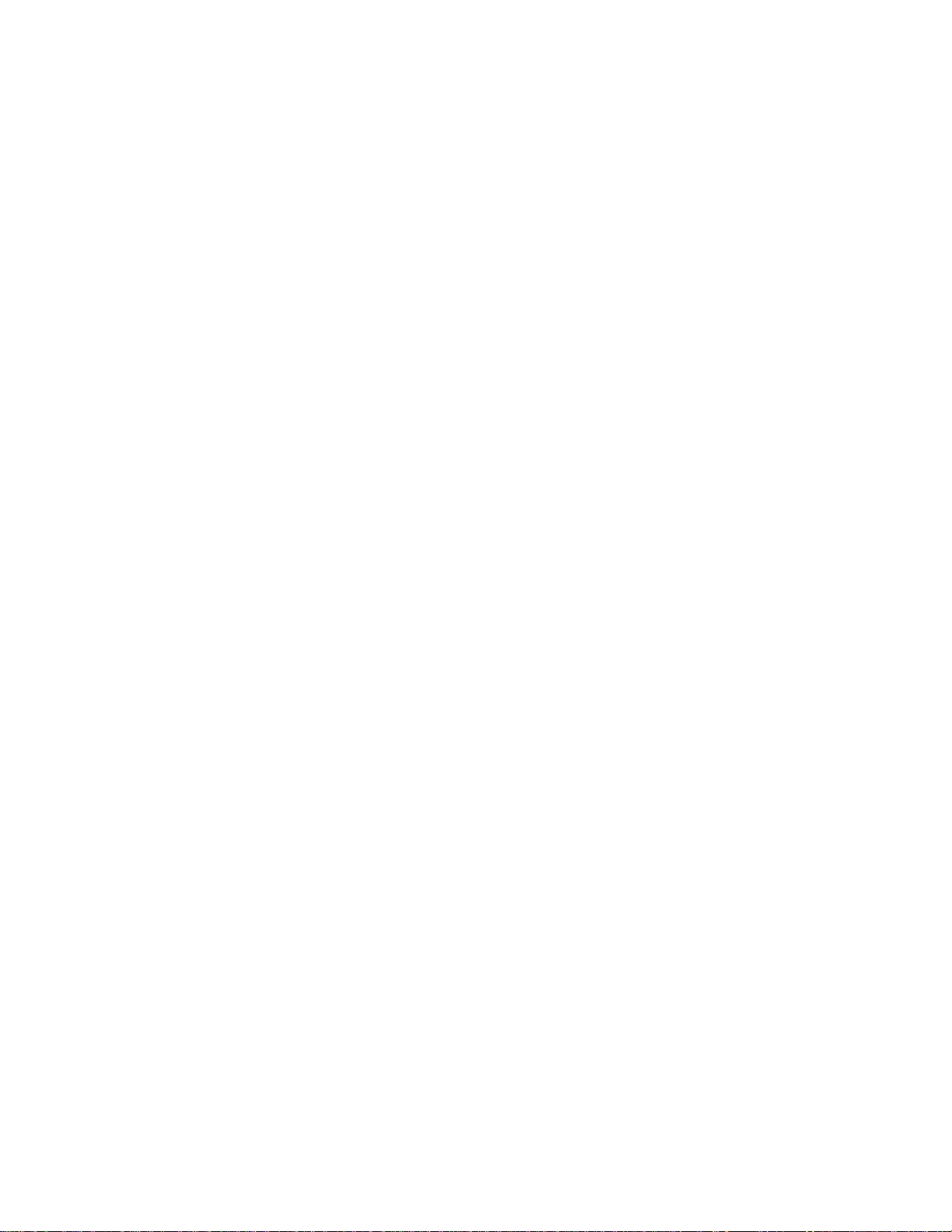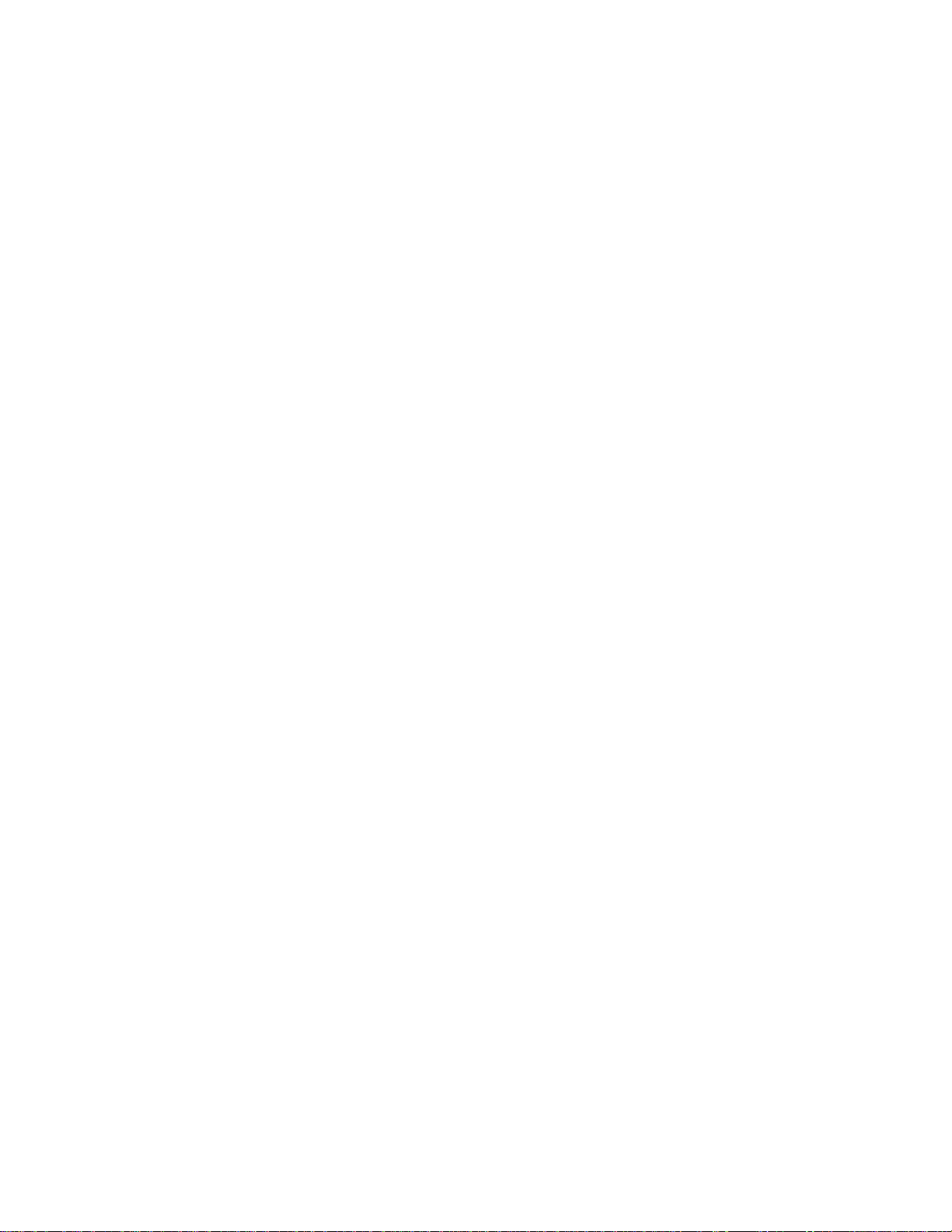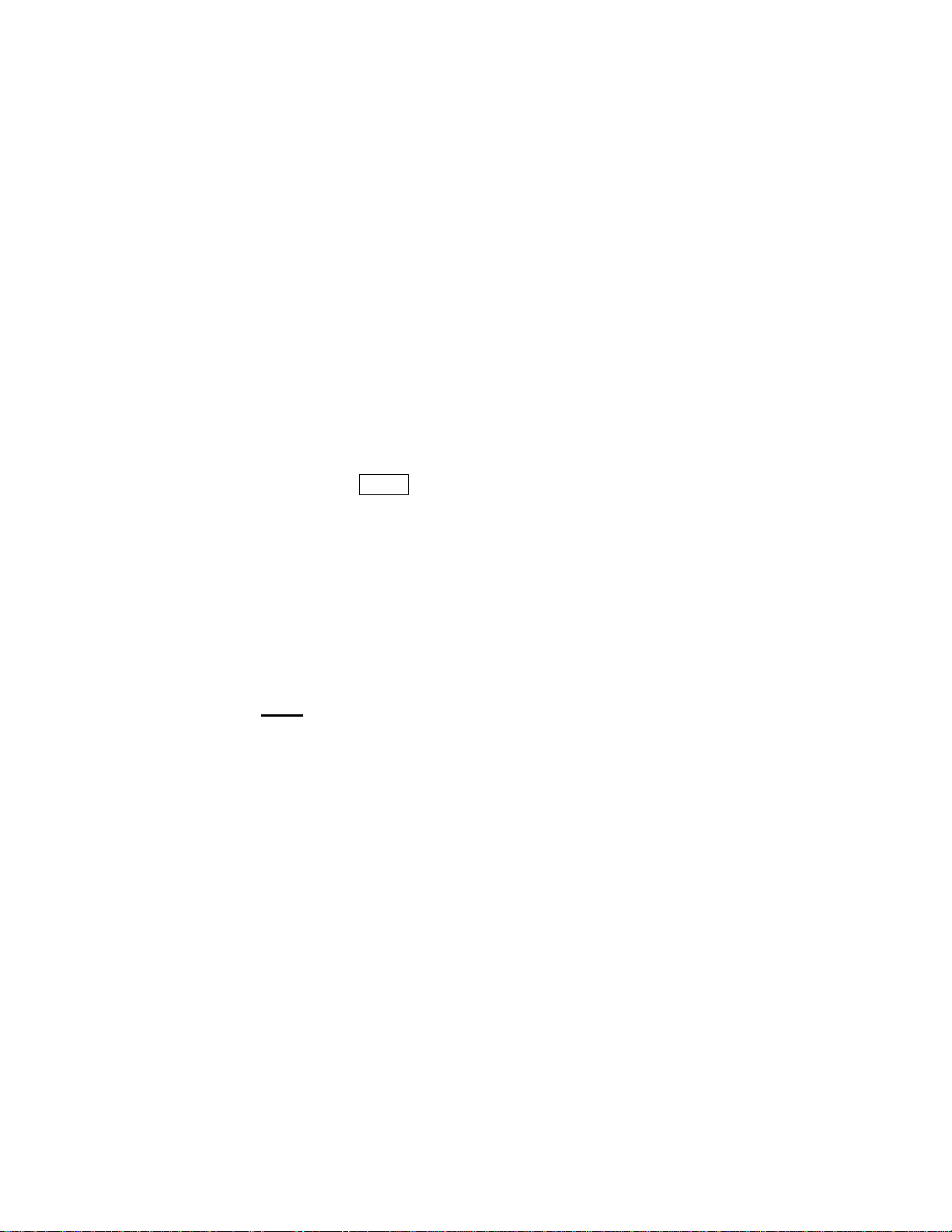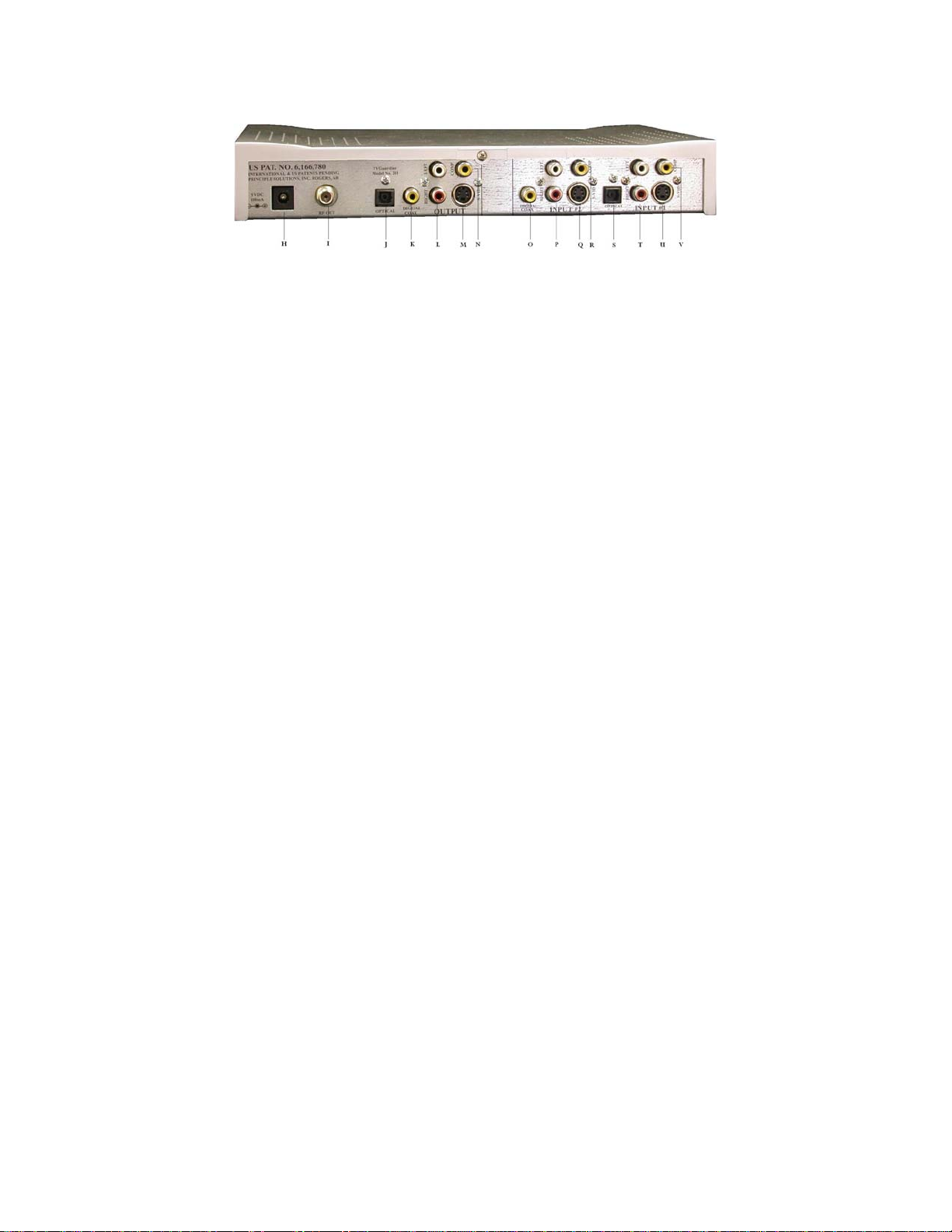- 4 - © 2004 Principle Solutions, Inc.
FCC NOTICE AND WARRANTY INFORMATION
FCC NOTE: This equipment has been tested and found to comply with the limits for
a Class B digital device, pursuant to part 15 of the FCC Rules. These limits are
designed to provide reasonable protection against harmful interference in a residential
installation. This equipment generates, uses, and can radiate radio frequency energy
and, if not installed and used in accordance with the instructions, may cause harmful
interference to radio communication. However, there is no guarantee that interference
will not occur in a particular installation. If this equipment does cause harmful
interference to radio or television reception, which can be determined by turning the
equipment off and on, the user is encouraged to try to correct the interference by one
or more of the following measures:
•Reorient or relocate the receiving antenna.
•Increase the separation between the equipment and receiver.
•Connect the equipment into an outlet on circuit different from that to which
the receiver is connected.
•Consult the dealer or an experienced radio/TV technician for help.
LIMITED WARRANTY
Principle Solutions, Inc., Makers of TVGuardian®the Foul Language Filter warrants
that: (a) the product will perform substantially in accordance with the written materials
for a period of one year from the date of receipt; and (b) any hardware accompanying
the product will be free from defects in materials and workmanship under normal use
and service for a period of one year from the date of receipt. Any implied warranties
on the product and accompanying hardware are limited to one year. Some states do
not allow limitations on duration of an implied warranty, so the above limitation may
not apply to you.
CUSTOMER REMEDIES
TVGuardian®’s manufacturer’s, distributors’, and its suppliers’ entire liability and
your exclusive remedy shall be, at the manufacturer’s discretion, the repair or
replacement of the product or hardware that does not meet this limited warranty and
which is returned to Principle Solutions, Inc. with a copy of your receipt. This limited
warranty is void if failure of the product or hardware has resulted form accident, abuse
or misapplication. Any replacement product or hardware will be warranted for the
remainder of the original period or for thirty (30) days, whichever is longer.