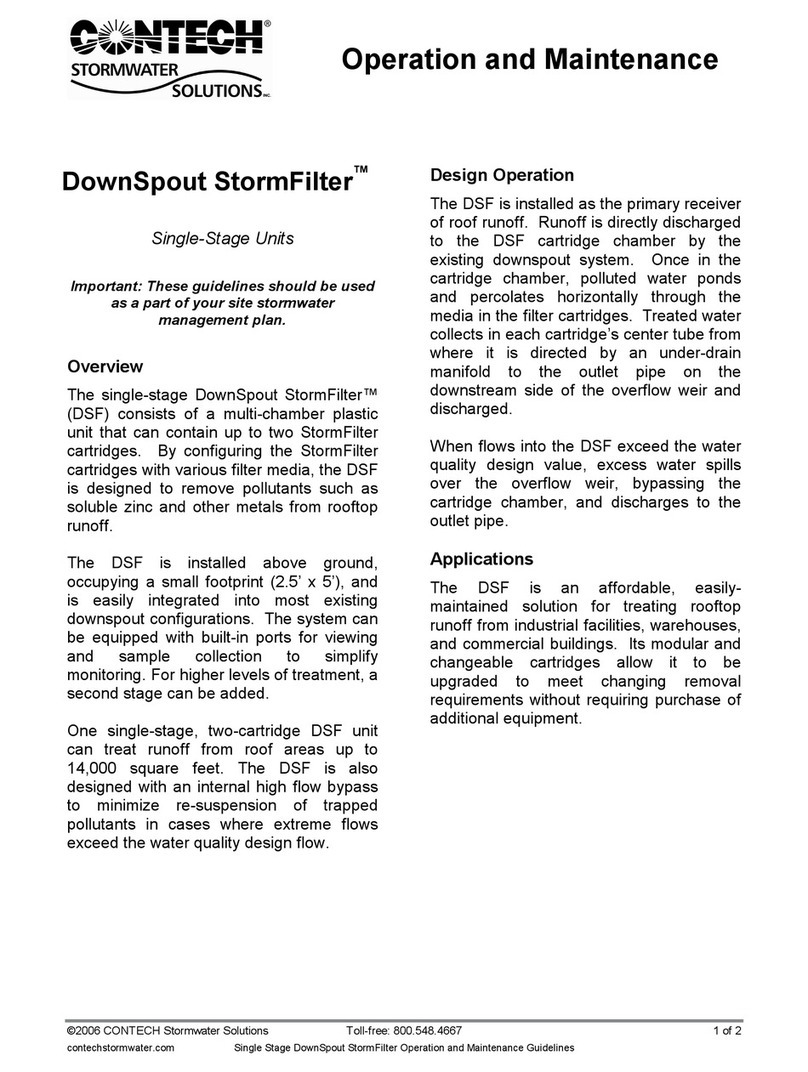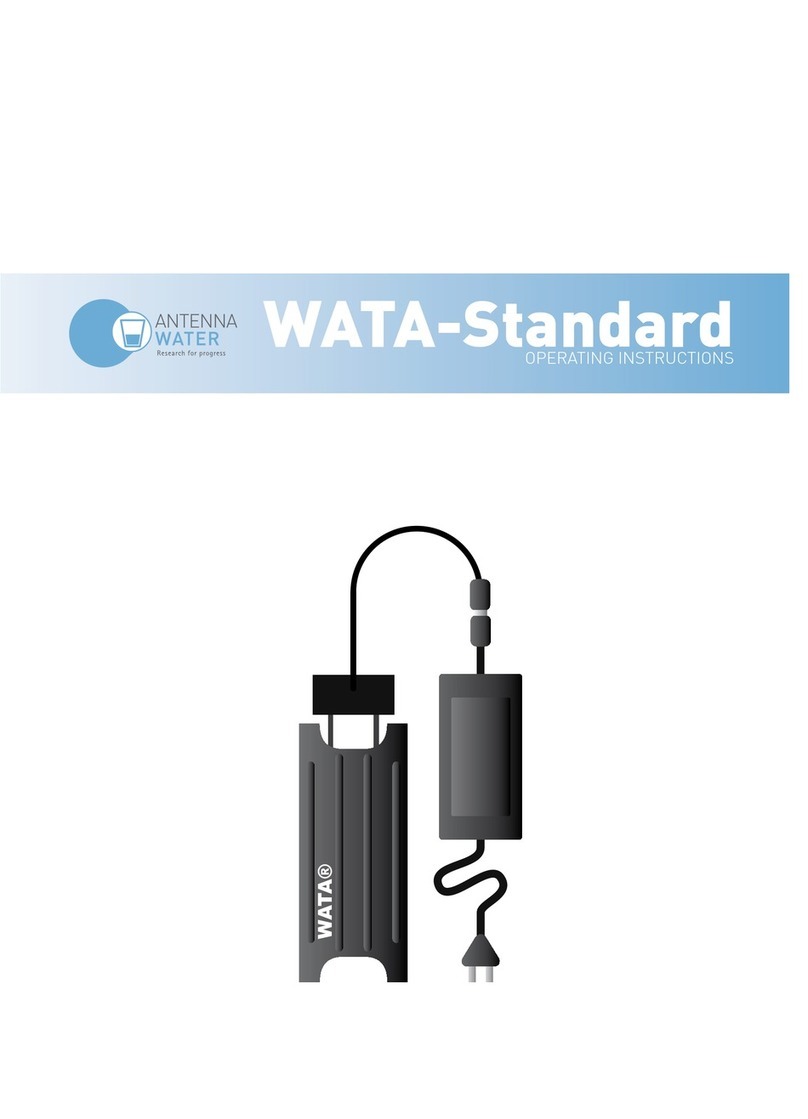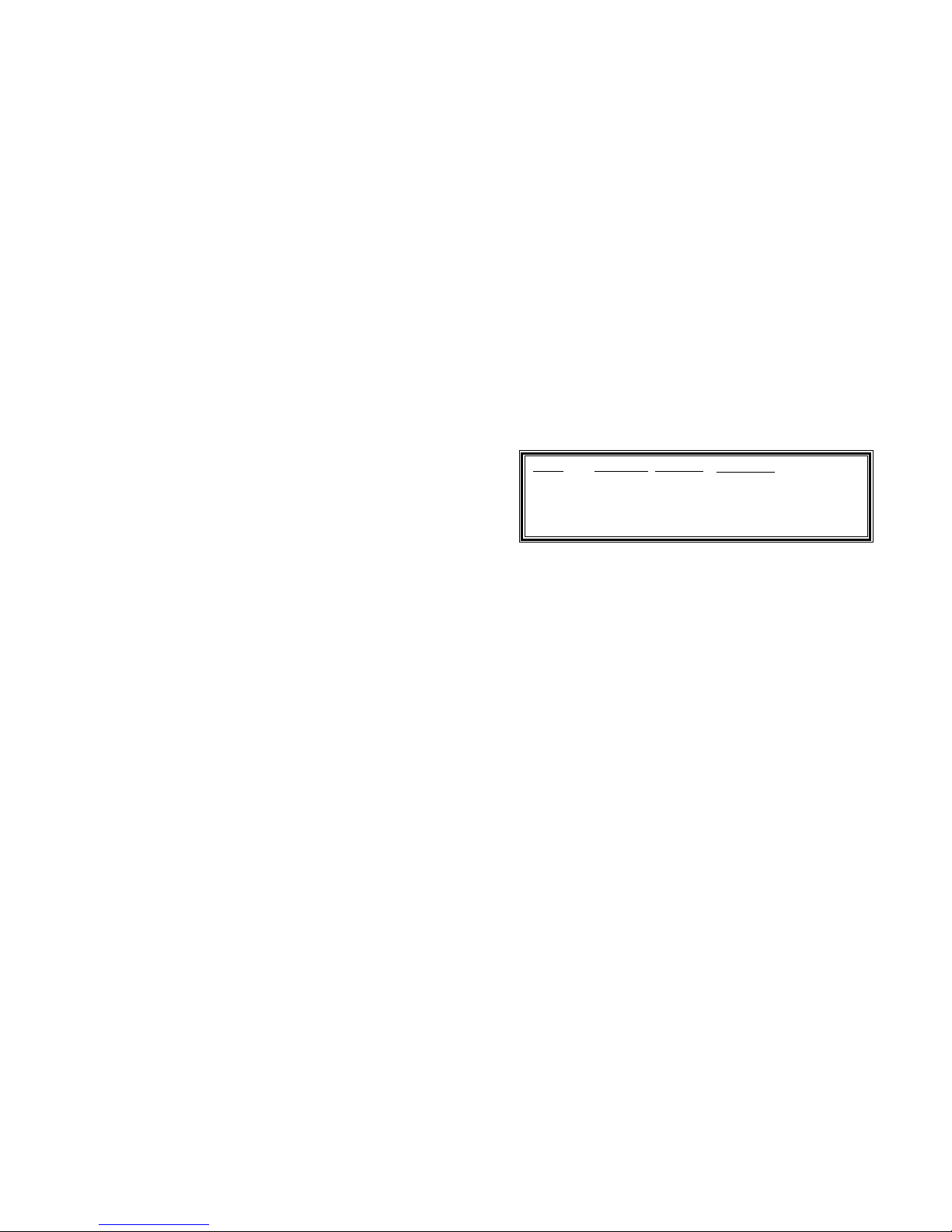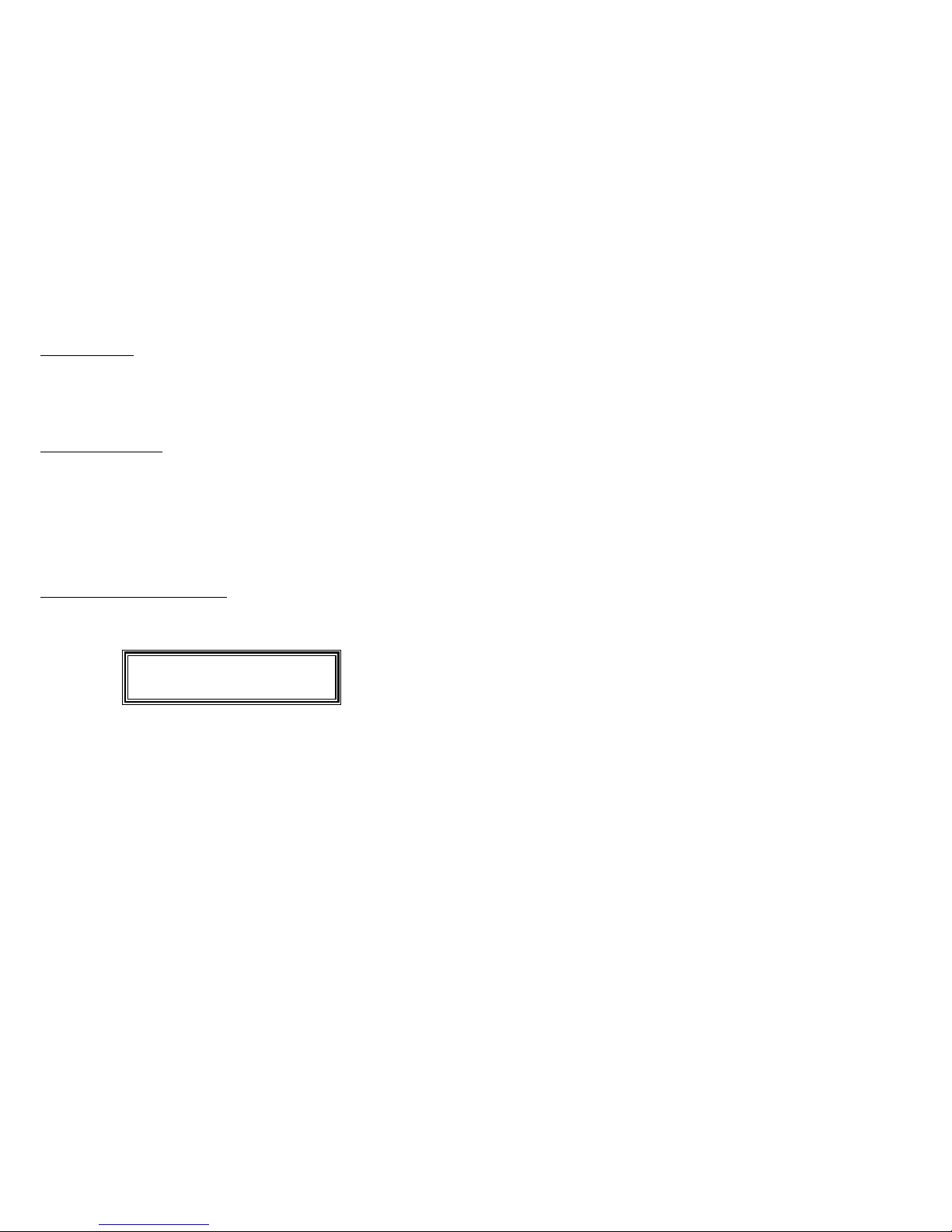INTRODUCTION
Congratulations on your purchase of
TVGuardian , the Foul Language Filter
®
Model 401!
TVGuardian will change the way you experience TV and movies.
®
FEATURES
• Dual inputs including S-Video and Digital Audio.
• Easy switching between inputs using the remote.
• On screen user setup menu.
• Optional password protection.
• Three different wordsets - each with four filter levels.
• Updated foul language dictionary
• Sleek new design. Works aesthetically with today’s audio/video systems and home
theater equipment.
• Remote control user interface.
IMPORTANT BREAK IN PERIOD
The break in period is not for TVGuardian (TVG ). It’s for you and your family as it may take
® ®
a few weeks for your family to adjust to the TVG viewing experience. Over the next few
®
weeks, watch TV with your new TVGuardian. It won’t be long before you’ll wonder how you
ever got by without TVG . In fact, our customers tell us all the time that they won’t watch TV
®
anymore with out TVG .
®
During your break in period you should consider the following:
• TVG will mute the audio during the entire phrase containing offensive language. It may
®
mute a single word; however, normally it will mute 5-8 words.
• During the mute of offensive language, TVG will display a profanity free version of the
®
phrase in text. When the spoken phrase is completed, the text is erased the sound is
restored. The text may optionally be turned off. We suggest you try the factory default
settings for a few weeks before changing them.
Examples:
• The phrase “GET THE HELL OUT” is muted and “GET OUT” is displayed.
• The phrase “MOVE YOU’RE A--!” is muted and “MOVE YOUR TAIL” is displayed
• TVG mutes the entire offensive phrase instead of just the word and displays the modified
®
text, by design. It’s too easy to fill in the blanks in your mind when only a single word is
muted. Displaying the profanity free text version of the muted phrase makes your eyes
focus on the text instead of the lips. The TVG method makes it more difficult to know
®
what word caused the mute.
• TVG has a 95% average accuracy rate on TVG filtered (closed captioned) programs, but
® ®
TVG can only be as accurate as the closed captioned text. TVG filters out 100% of the
® ®
offensive language on many TV programs and movies; however, if the closed captioning is
inaccurate on a particular show, TVG will be inaccurate on that particular show.
®
5
• Foul words that are normally filtered are missed when closed captioning errors exist (i.e. a
foul word is not captioned, misspelled or is not synchronized with the spoken word).
Closed captioning is usually very accurate, but some movies and TV shows are full of
errors. That’s the exception, not the rule. Watch several movies on TV before rushing to
judgment!
OTHER IMPORTANT THINGS YOU SHOULD KNOW
• How it works – TVGuardian uses TVG patented technology from TVGuardian, LLC to
® ®
decode and monitor the hidden closed captioned text which is made available for the
hearing impaired. Each word is checked against a dictionary of offensive words and
phrases. When an offensive word is detected, the TVG technology automatically mutes
®
the sound, and then turns the sound back on when the phrase is completed.
• Virtually all scripted programs (videos, DVDs, TV series, TV movies) are filtered.
•Note about DVDs: Virtually all movies released on DVD prior to 2009 are filtered by
TVGuardian, with movies from Universal Studios being the exception. Only about 50% of
movies released on DVD since 2009 included closed-captions and are filtered by
TVGuardian. If the movie has the SDH symbol on the back of the box, it will not be
filtered. If it has CC on the box, it will be filtered.
• Movies not filtered by TVGuardian on DVD are filtered when watched on
cable/satellite pay-per-view or premium movie channels, such as HBO, Starz and
Showtime.
• Live programming: Programs using the Rollup style of captioning such as news, sporting
events, talk shows, and day time dramas are not filtered.
• Filter status notice: This notice is displayed in lower left corner of TV screen briefly after
turning the channel, at the beginning of a new TV program or commercial, or at the
beginning of a video or DVD movie (after the previews and opening credits): TVG –
Filtered | NOTVG – Not Filtered
• To check the filter status and redisplay the filter status notice, simply press Select. Either
TVG or NOTVG will appear briefly on the screen.
• Additionally, when TVG is filtering, the TVG Indicator Light will be illuminated.
®
Conversely, if the TVG Indicator Light is not illuminated, TVG is not filtering the
®
program.
• TVG can be used exclusively as a Closed Captioning Decoder.
®
• If you currently have a DVD or VCR player with TVG built-in, then we recommend that
®
you disable the TVG feature in the player and use the TVG features of the set top box.
® ®
• HD upconversion DVD Players and progressive scan DVD Players. This model
TVGuardian SD will not work fully with TVGuardian when these features are activated.
Please deactivate upconversion and progressive scan when using TVGuardian SD. Our
other model, TVGuardian HD, will work with HD upconversion DVD Players when using
HDMI connections.
6