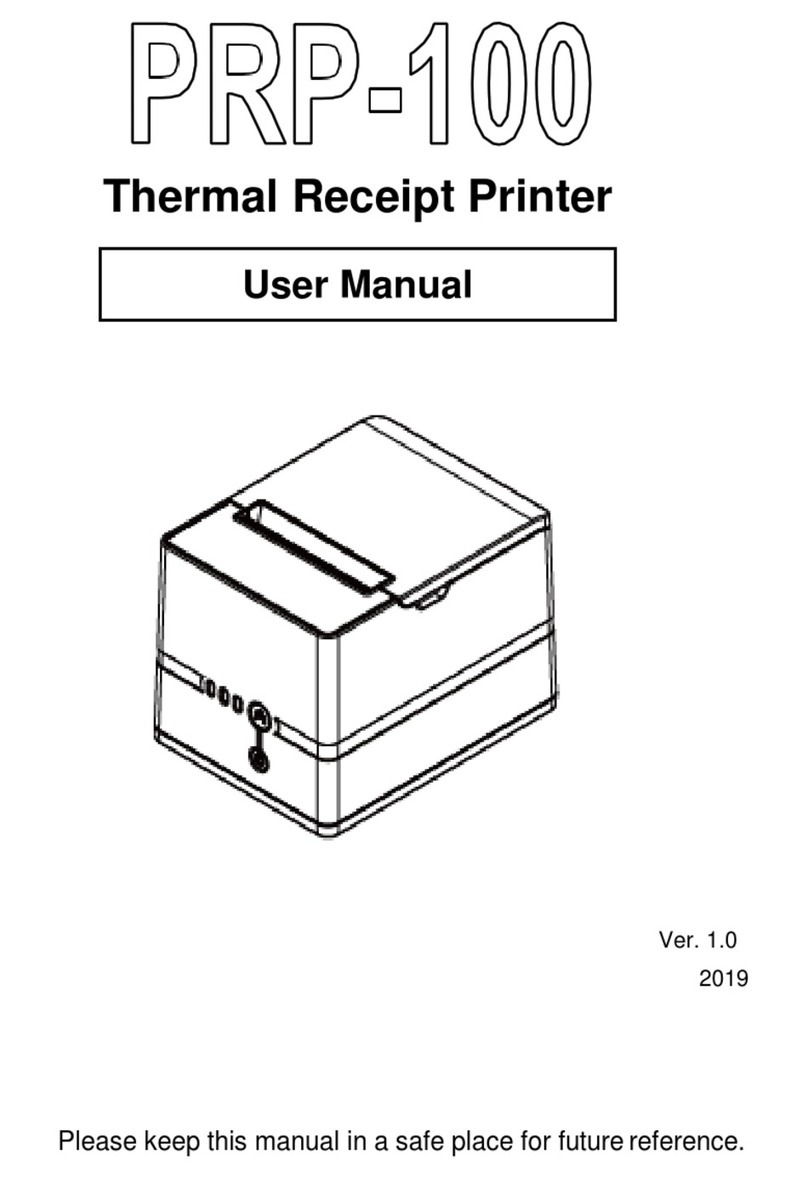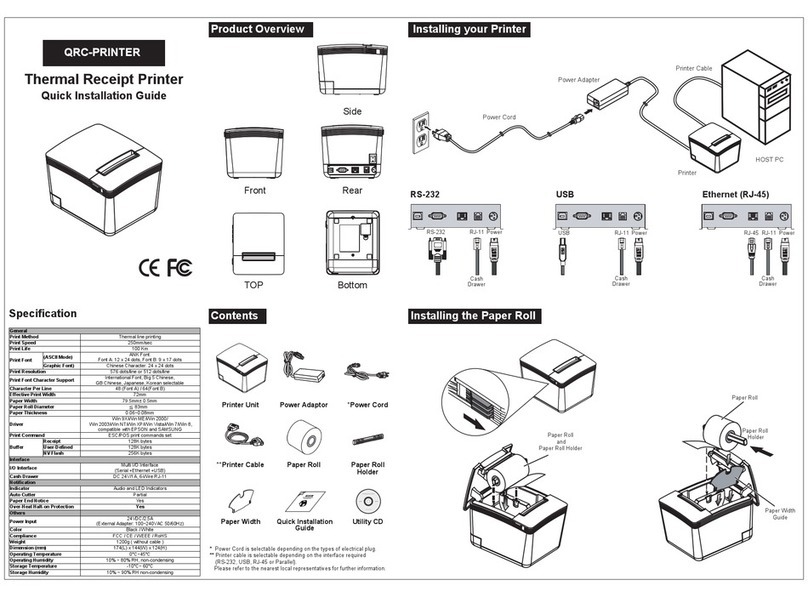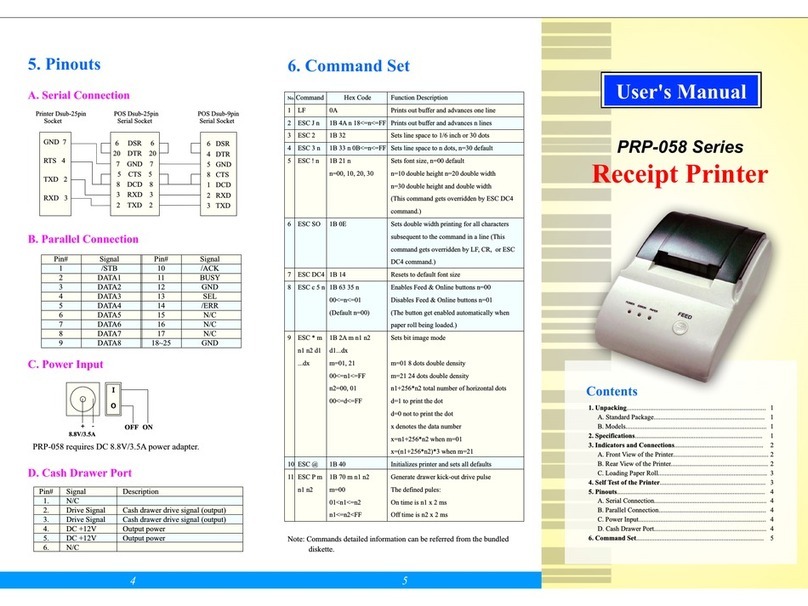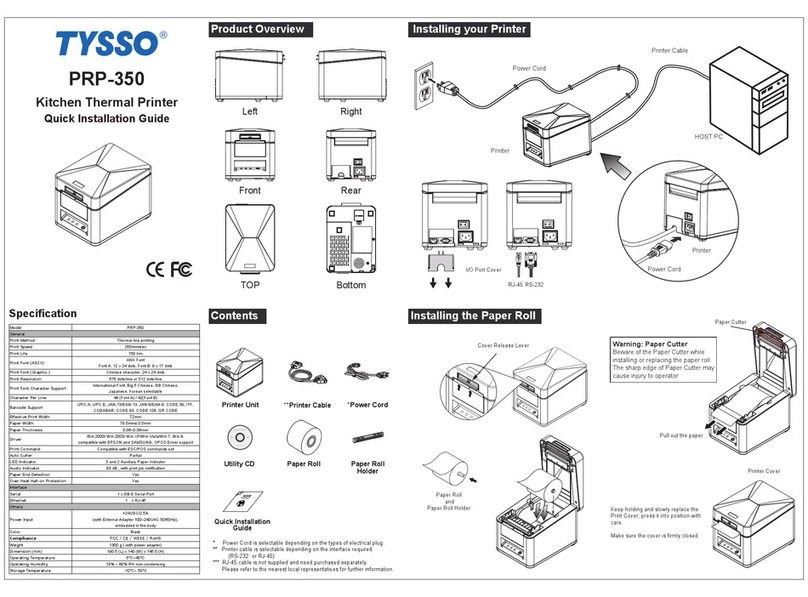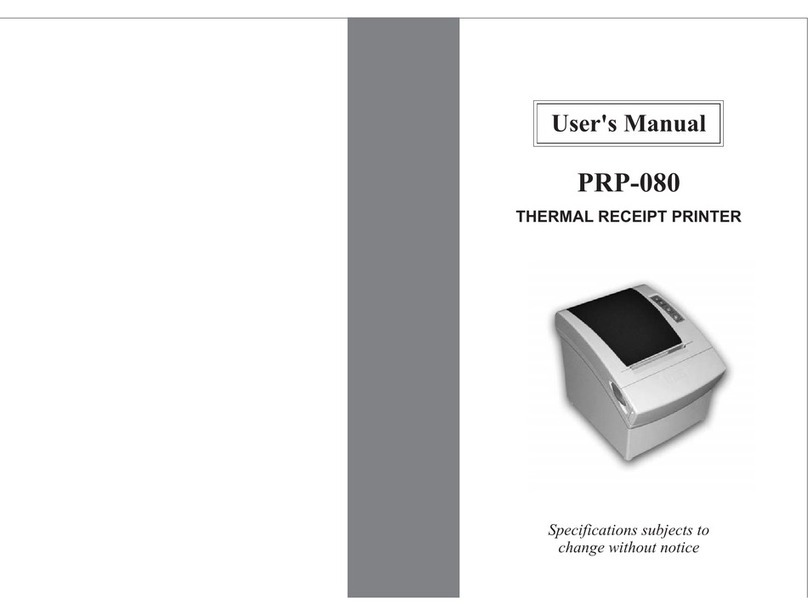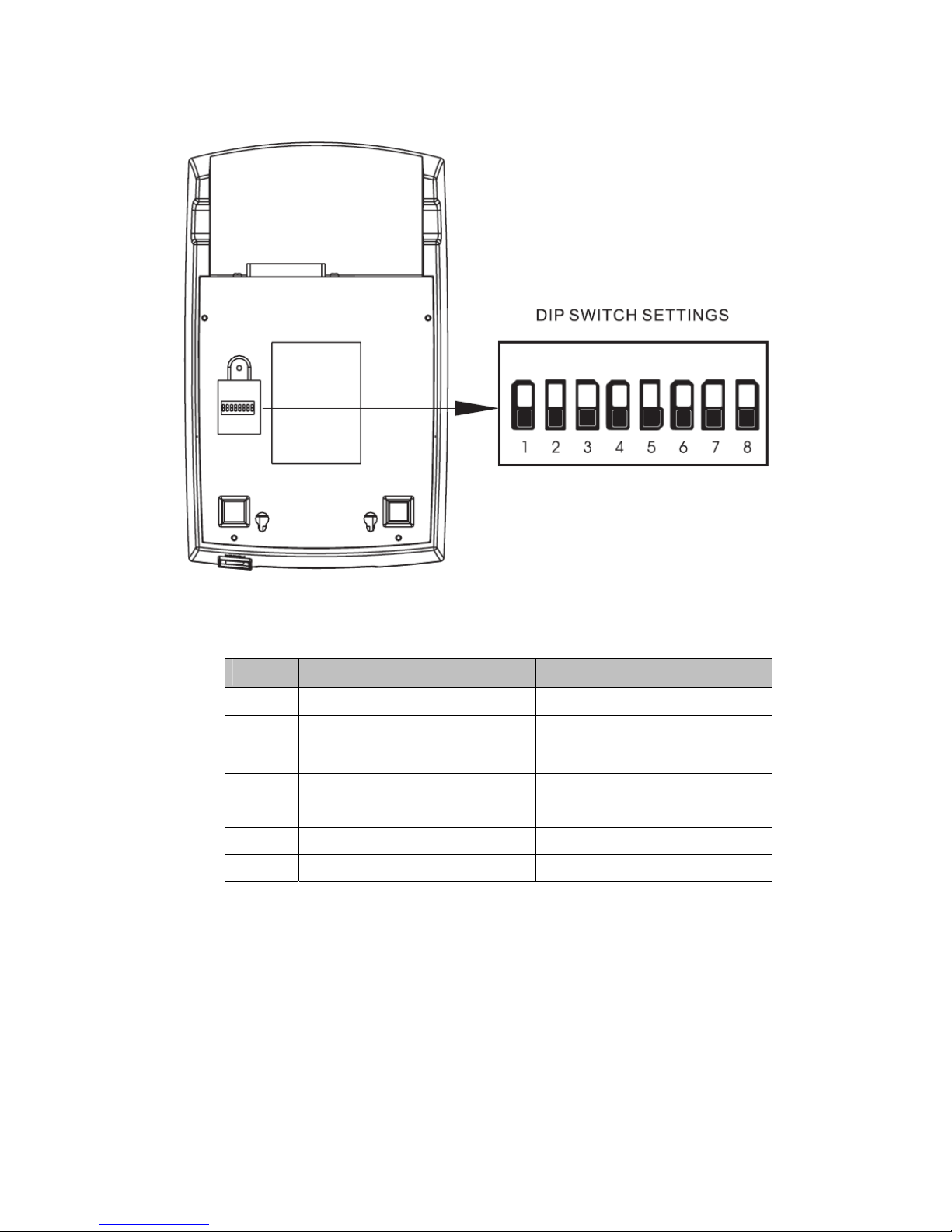2
1. General Information
1.1) Models
Note: International font can be combined with others languages, for example
PRP-076C-BI-M-S, with cutter, Big5+International, beige, serial interface.
1.2) Features
Main Features:
-3.5 characters line/sec / 4.5 characters line/sec (32 bit ARM CPU)
-76 mm ± 5 mm Max. label width
-Low-noise dot matrix printing
-High reliability due to a stable mechanism
-Command protocol is based on the ESC/POS standard
-Support black mark anchor testing print
-Various Layouts are possible by using page mode
-Repeated operation and copy printing are possible
-Easy paper-roll installation
-Easy paper jam clearance
-Easy maintenance for tasks such as head cleaning
-Built-in interface provides control capability for cash drawer
Available fields:
-Print POS system receipts
-Print EFT POS system receipts
-Print gym, post, hospital, civil aviation system receipts
-Print inquiry, service system receipts
-Print instrument test receipts
-Print tax, tab receipts
2. Quick Start