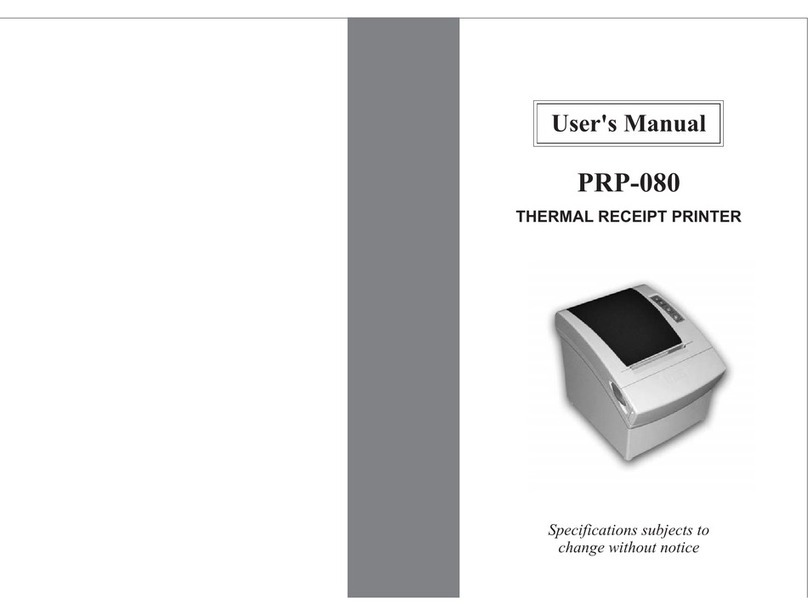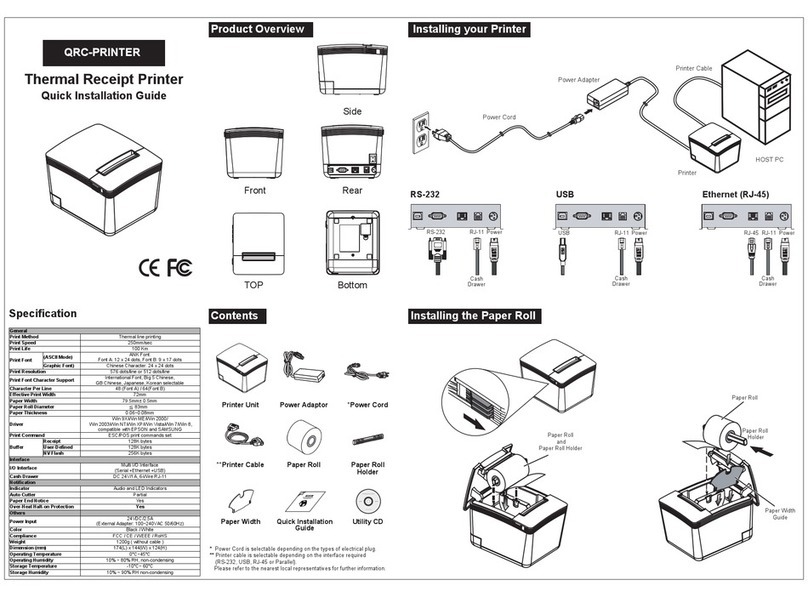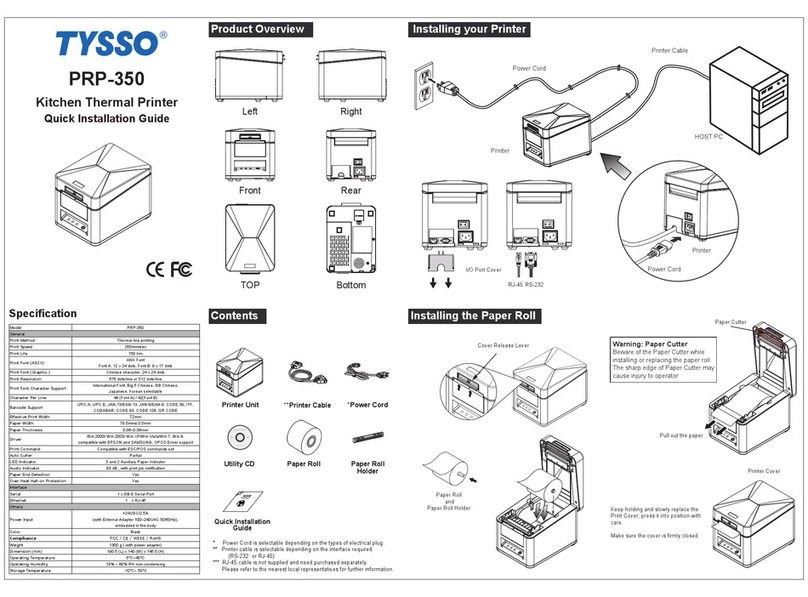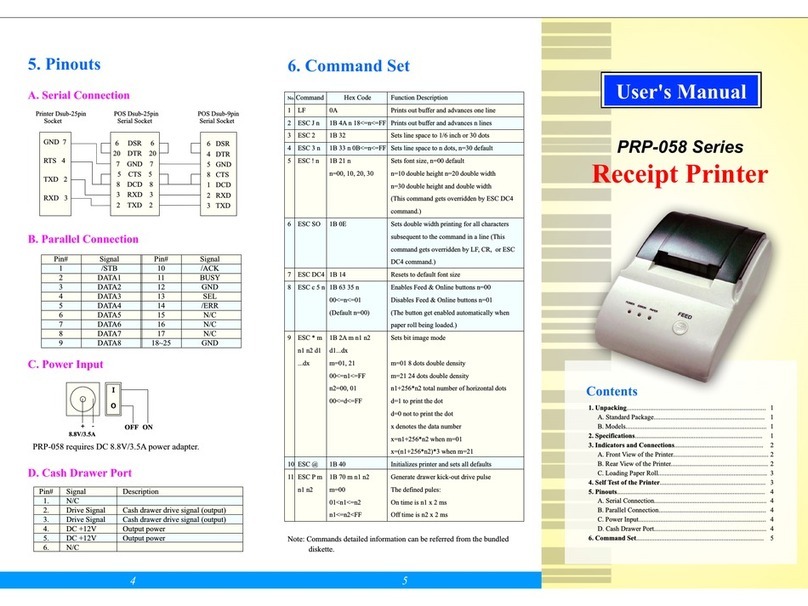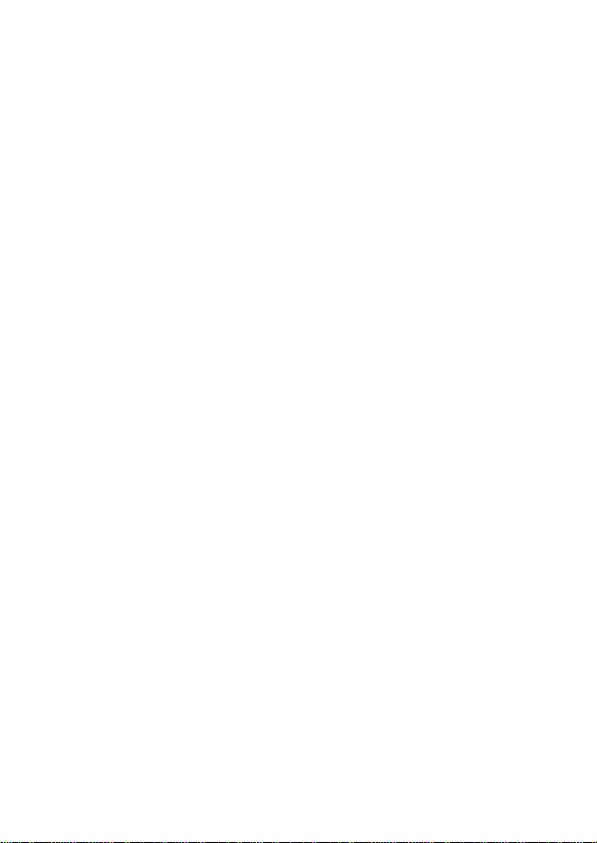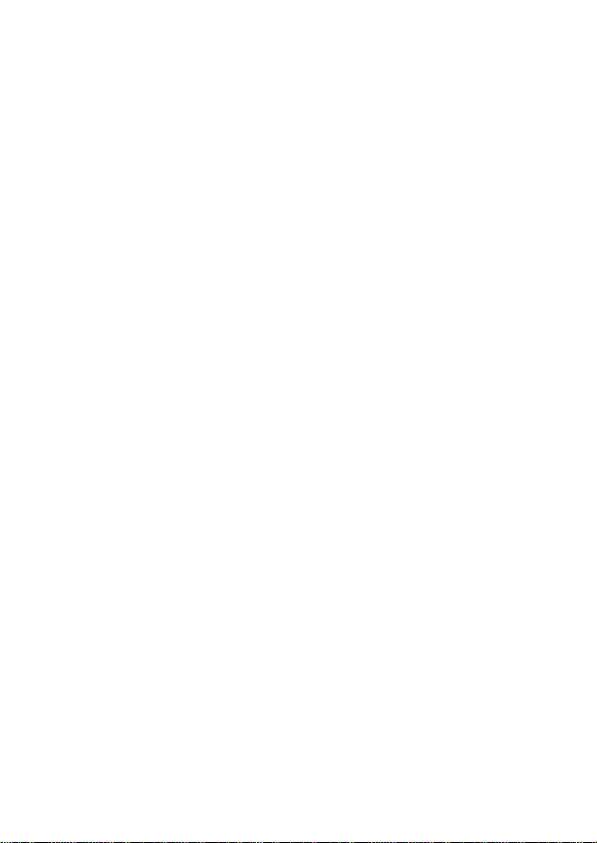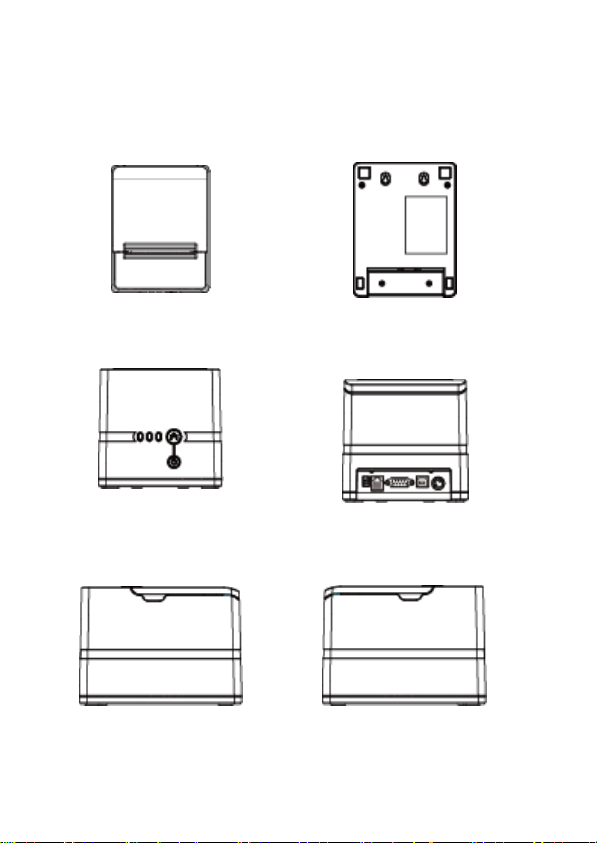Important Safety Notification
Do not expose the product to rain or moisture, such as a
bathtub, a washbowl, a kitchen sink, a laundry tub, and
a swimming pool.
Do not expose the machine under direct sunlight, and
keep it away from any heat source.
Do not place the product on an unstable location, stand
or table. If the machine falls, it may injure a person or
cause serious damage to the appliance.
Do not allow anything to rest on the power cord.
Do not locate the product where people may walk on the
cord.
Do not make the power outlet and extension cords
overload. Overload can result in fire or electricshock.
If any of the following situations occurs, unplug the
product from the power outlet immediately and consult
with a qualified service person:
1.
The power cord or plug is damaged or frayed.
2.
Liquid is spilled into the system.
3.
The product is dropped and damaged.
Use a soft cloth to clean the product when it is dirty. In
case the dirt is hard to remove, use a mild detergent and
wipe the product gently.
Turn OFF and unplug the product before cleaning.
When the product is not in use, clean and stores it with
care.