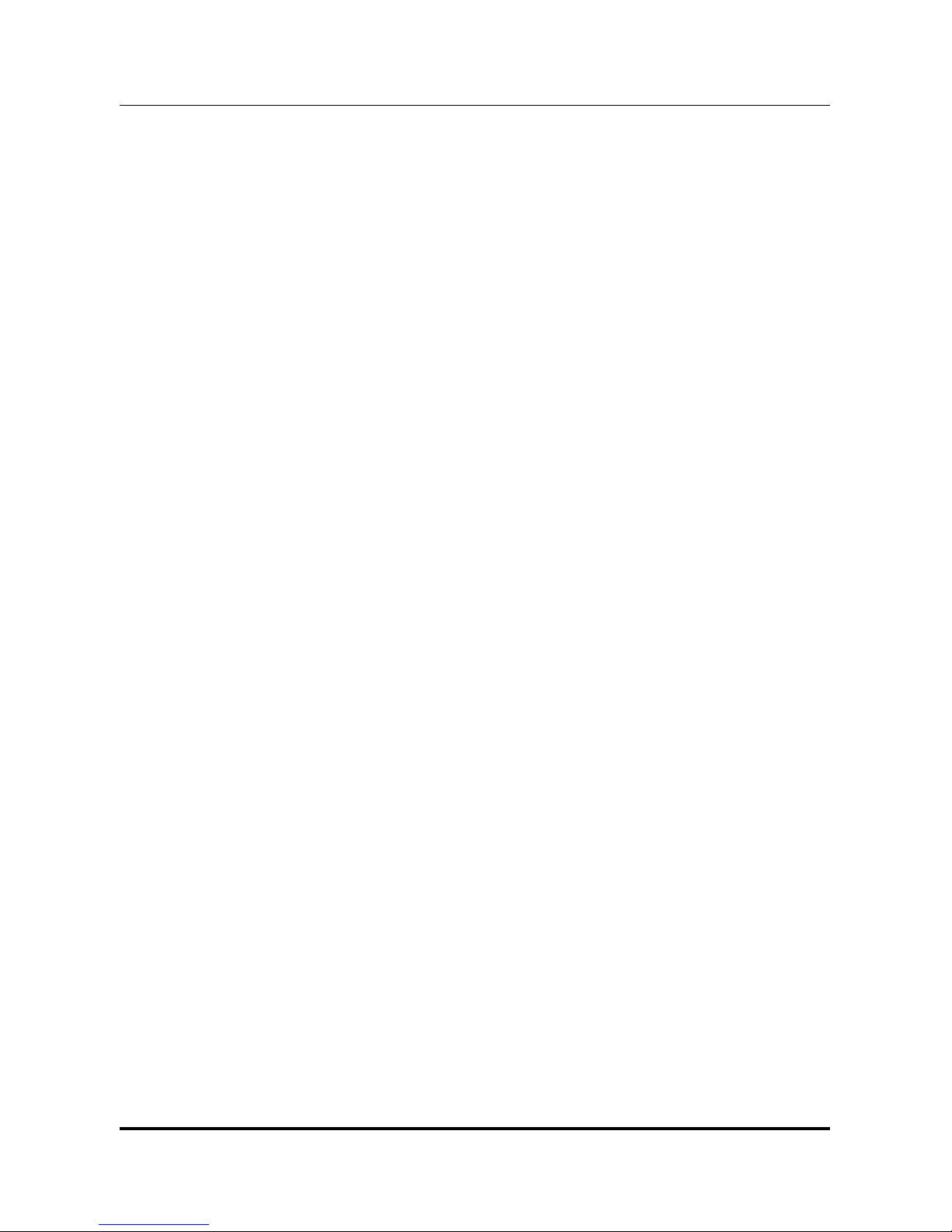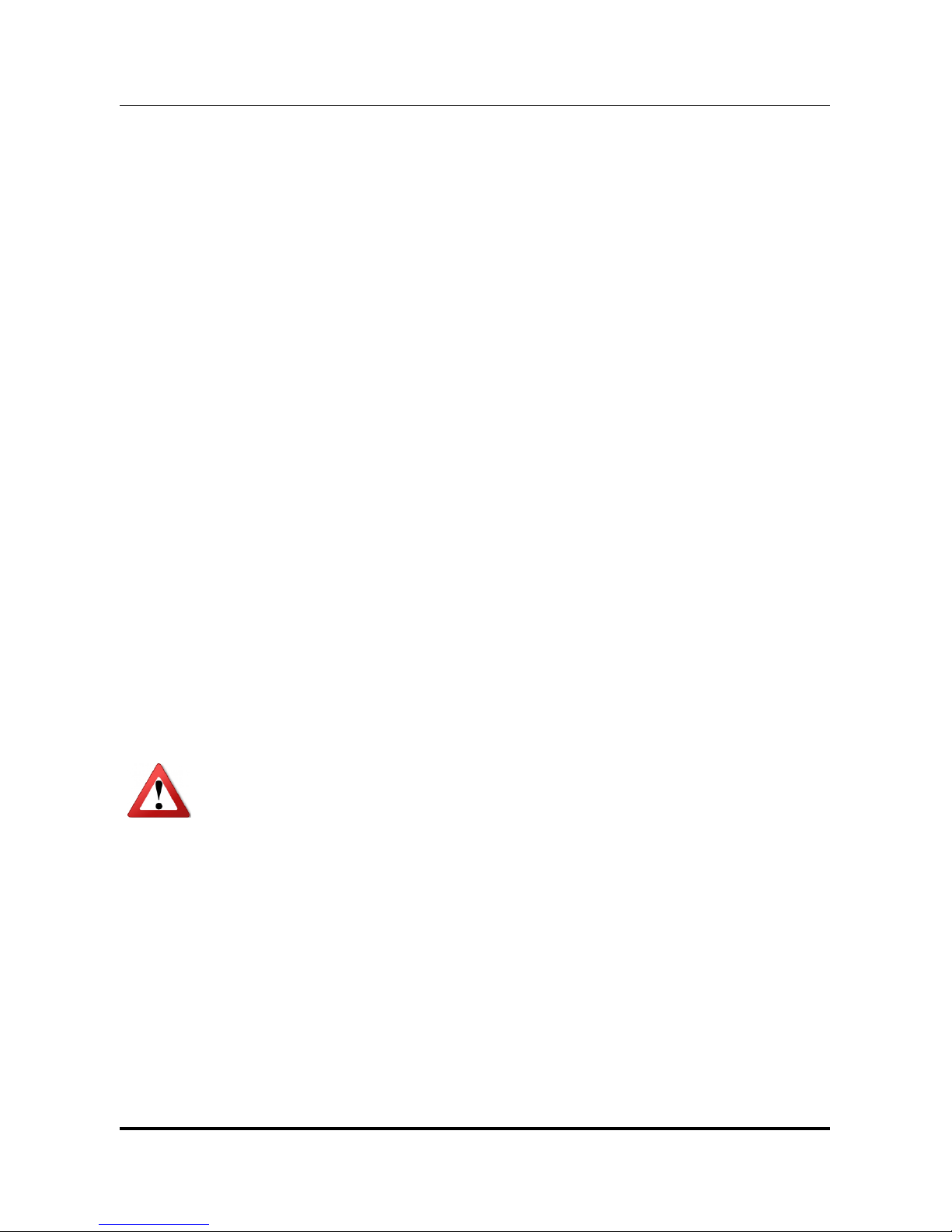Starting Up the System ............................................................................................................................................................... 23
Powering Down the System ...................................................................................................................................................... 23
BRIGHTNESS AND DIMMING CONTROL...................................................................................................................................... 23
LED STATUS ................................................................................................................................................................................... 24
DEFROST/DEFOG OPTION ........................................................................................................................................................... 24
Enabling Defrost Function ........................................................................................................................................................ 24
Enabling Defog Function ........................................................................................................................................................... 25
CALIBRATING THE TOUCH SCREEN ............................................................................................................................................ 25
VT1020 CONFIGURATION OPTIONS ......................................................................................................................................... 26
CHAPTER 5. JUMPERS AND CONNECTORS .......................................................................................................... 28
EXTERNAL CONNECTORS PIN ASSIGNMENTS ........................................................................................................................... 28
DIO Port ............................................................................................................................................................................................. 28
RS-232 Port (COM1)..................................................................................................................................................................... 29
CAN BUS Ports ................................................................................................................................................................................ 30
Expansion Port ............................................................................................................................................................................... 31
USB Port ............................................................................................................................................................................................ 32
Power Connector ........................................................................................................................................................................... 33
INTERNAL CONNECTORS PIN ASSIGNMENT .............................................................................................................................. 34
Power Connector ........................................................................................................................................................................... 34
LED Connector ................................................................................................................................................................................ 35
Resistive Touch Screen Connector ......................................................................................................................................... 35
GPS Connector ................................................................................................................................................................................ 36
Battery Connector ......................................................................................................................................................................... 36
Power Input Voltage .................................................................................................................................................................... 37
Internal Battery Source Setting ............................................................................................................................................. 37
CHAPTER 6. UPANEL SETTING ................................................................................................................................ 38
DEVICE INFORMATION ................................................................................................................................................................. 39
VEHICLE STATUS ........................................................................................................................................................................... 40
COMMUNICATION SETTING ......................................................................................................................................................... 41
Power On/Off WWAN Module ................................................................................................................................................. 41
WWAN Communication Setting ............................................................................................................................................. 42
SYSTEM STATUS & SETTING ........................................................................................................................................................ 43
Power Management Setup ........................................................................................................................................................ 44
Wake up Setting ............................................................................................................................................................................. 50