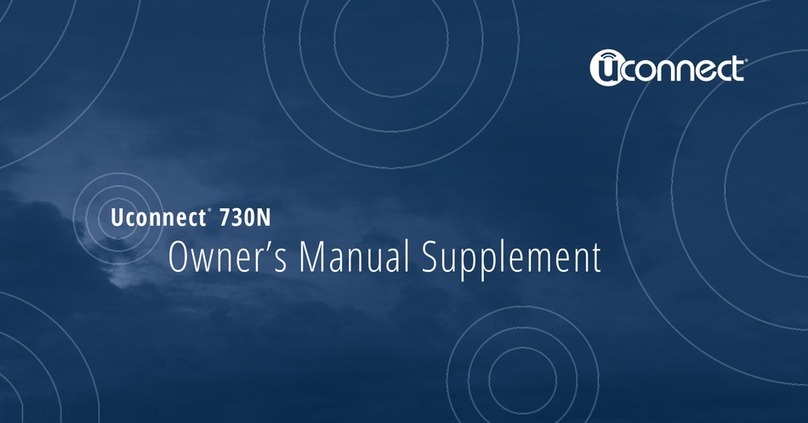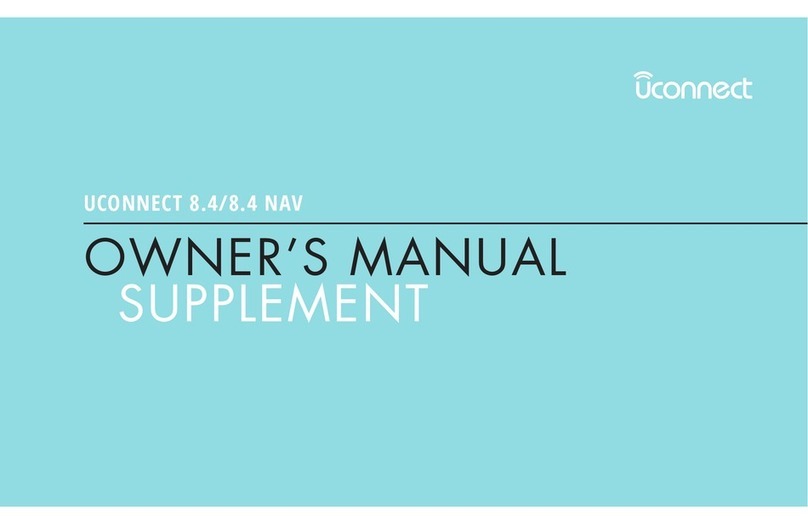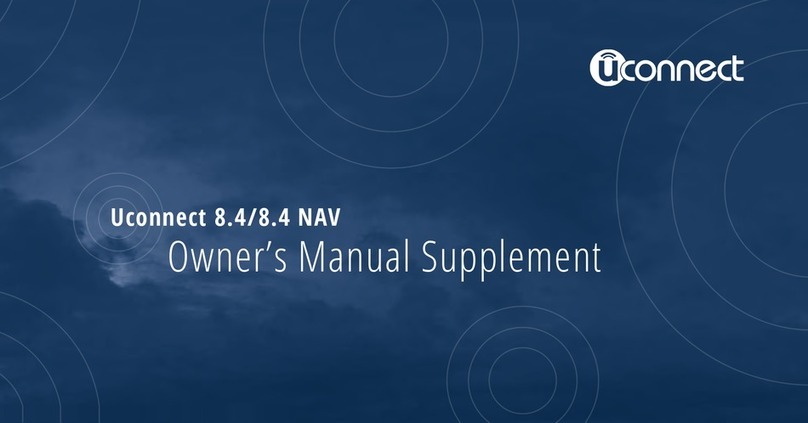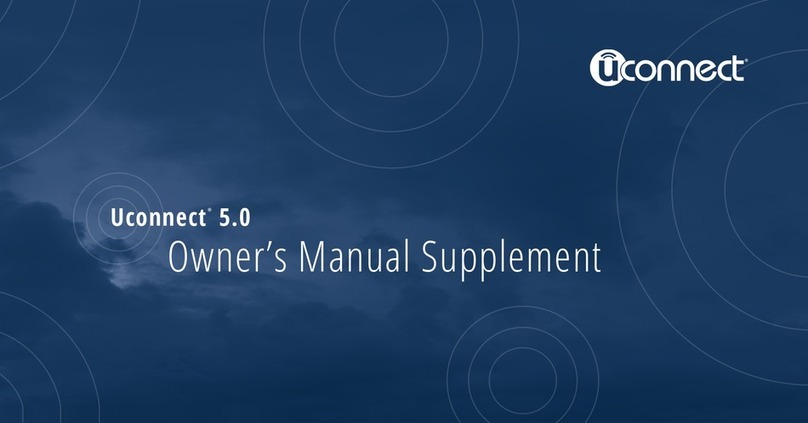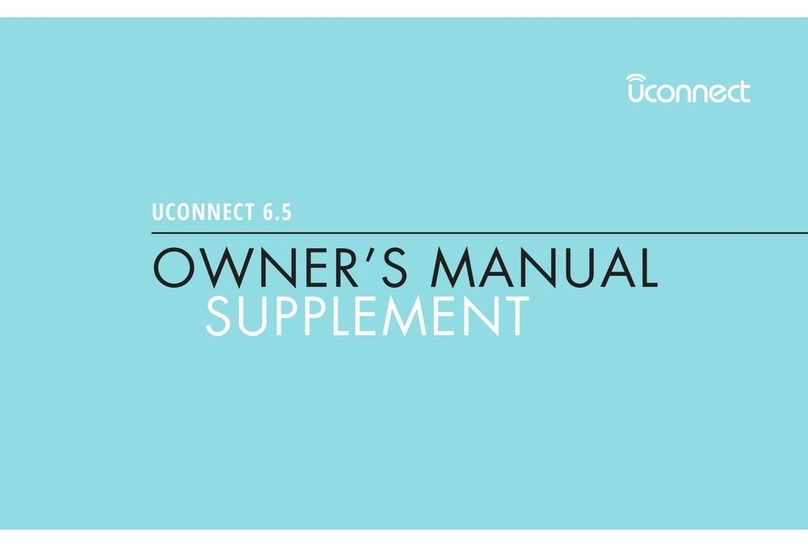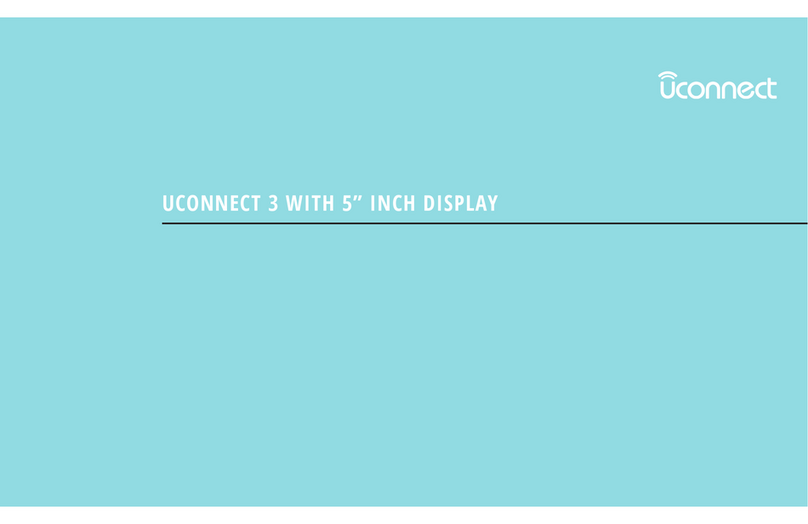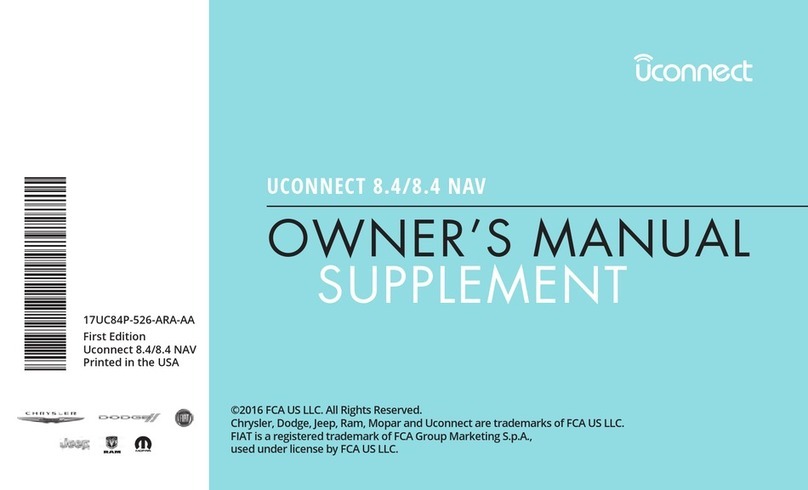2. The Uconnect® “Apps” soft-key on the menu bar at
the bottom right corner of the radio touch screen. This
is where you can begin your registration process,
manage your Apps and purchase WiFi on demand.
3. The Uconnect® Voice Command and Uconnect®
Phone buttons are located on the left side of your
steering wheel. These buttons let you use your voice to
give commands, make phone calls, send and receive
text messages hands-free, enter navigation destina-
tions, and control your radio and media devices.
Included Trial Period for New Vehicles
•Your new vehicle may come with an included trial
period for use of the Uconnect® Access Services start-
ing at the date of vehicle purchase*. To activate the
trial, you must first register with Uconnect® Access.
Once registered, Uconnect® Access customers can
purchase additional Services and Apps over the life-
time of their vehicle ownership.
Features and Packages
•After the trial period, you can subscribe to con-
tinue your service by visiting the Uconnect® Store
located within the Mopar Owner Connect website
(MoparOwnerConnect.com). If you need assistance,
you can also call Uconnect® Care at 855-792-4241 for
U.S. residents and 855-209-8317 for Canadian resi-
dents.
•For the latest information on packages and pricing
information for U.S. residents only, visit www.Drive
Uconnect.com.
2
Uconnect® ACCESS OVERVIEW 9