Viavi T-BERD/MTS 4000 User manual
Other Viavi Test Equipment manuals
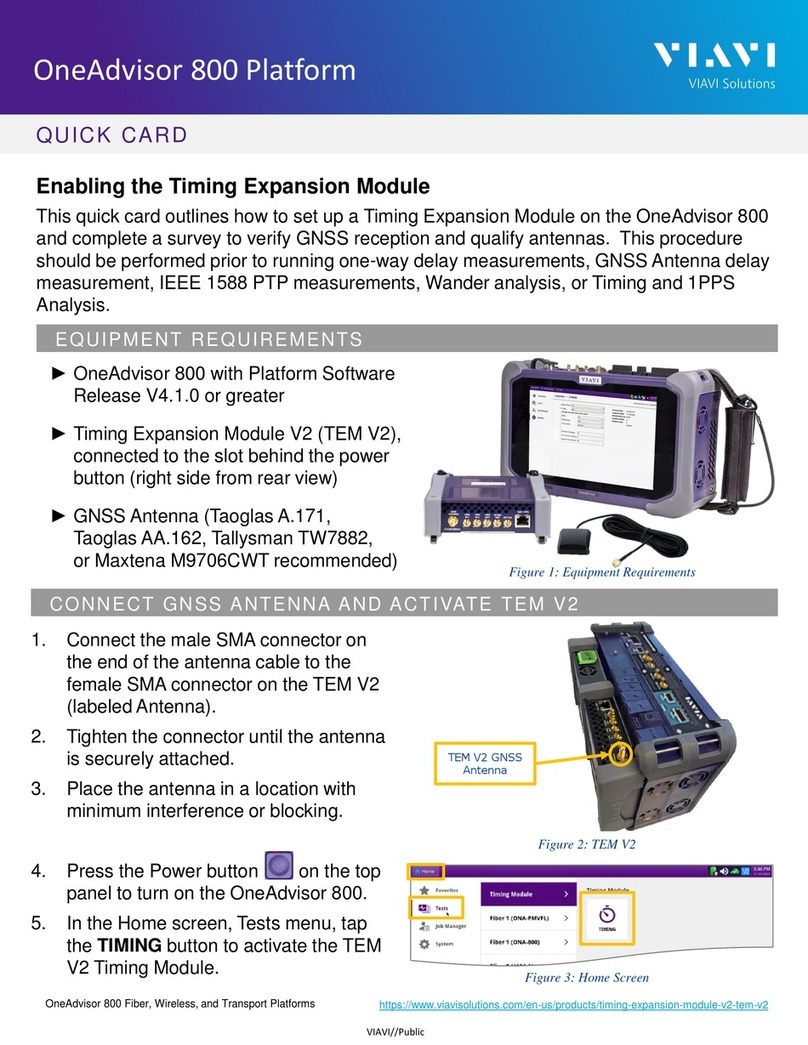
Viavi
Viavi OneAdvisor 800 Platform User manual
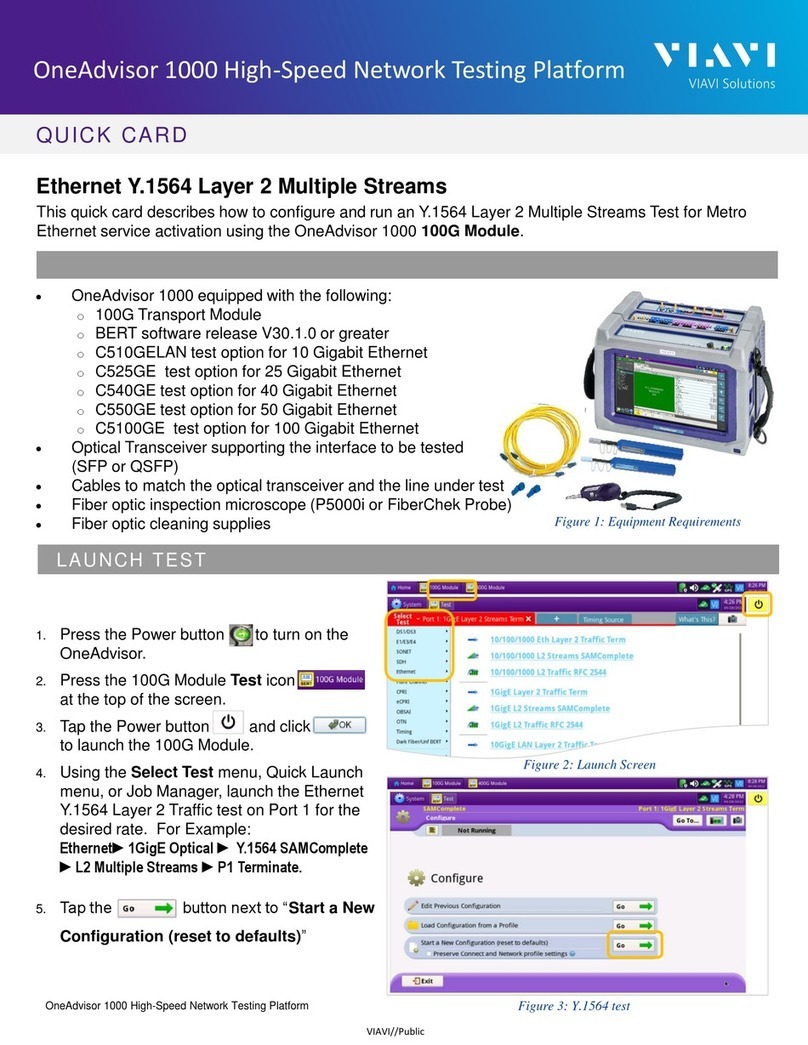
Viavi
Viavi OneAdvisor 1000 User manual

Viavi
Viavi ONX 580 User manual

Viavi
Viavi ONX-220 User manual
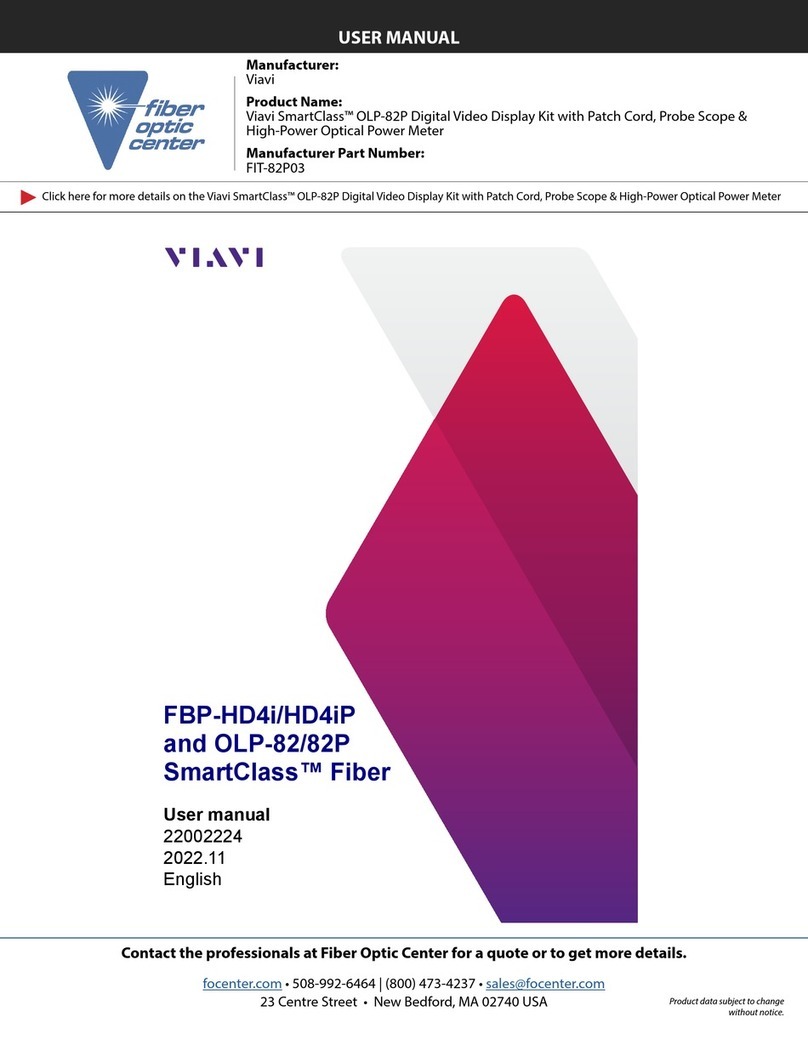
Viavi
Viavi FBP-HD4iP User manual

Viavi
Viavi T-BERD MTS 5800 Parts list manual

Viavi
Viavi T-BERD/MTS-2000 Parts list manual
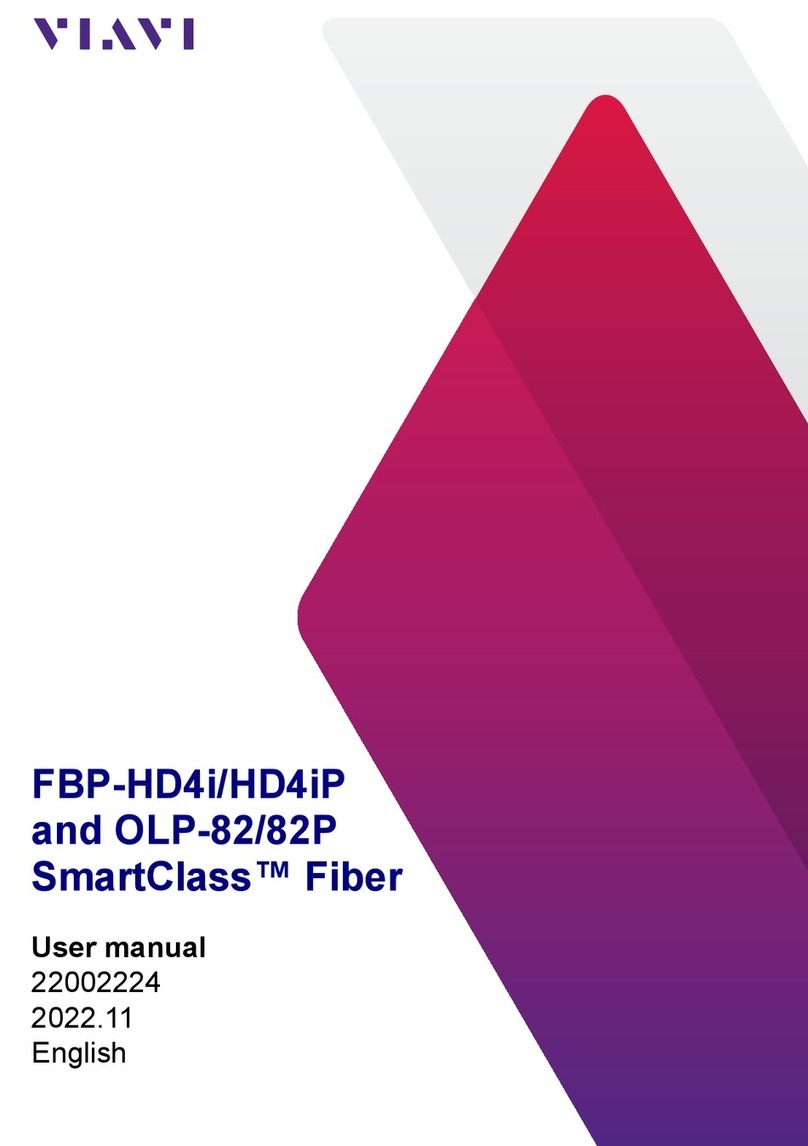
Viavi
Viavi FBP-HD4i User manual

Viavi
Viavi HST-3000 Parts list manual

Viavi
Viavi NSC-200 User manual
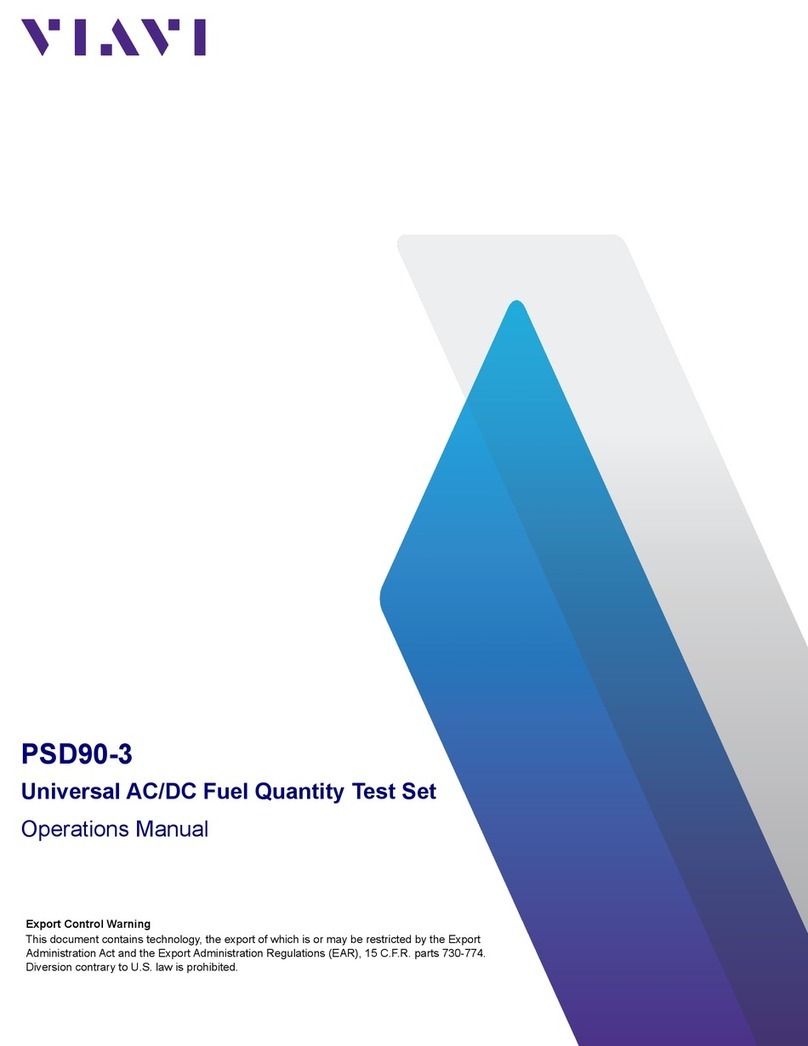
Viavi
Viavi PSD90-3 User manual

Viavi
Viavi T-BERD/MTS 5800 User manual
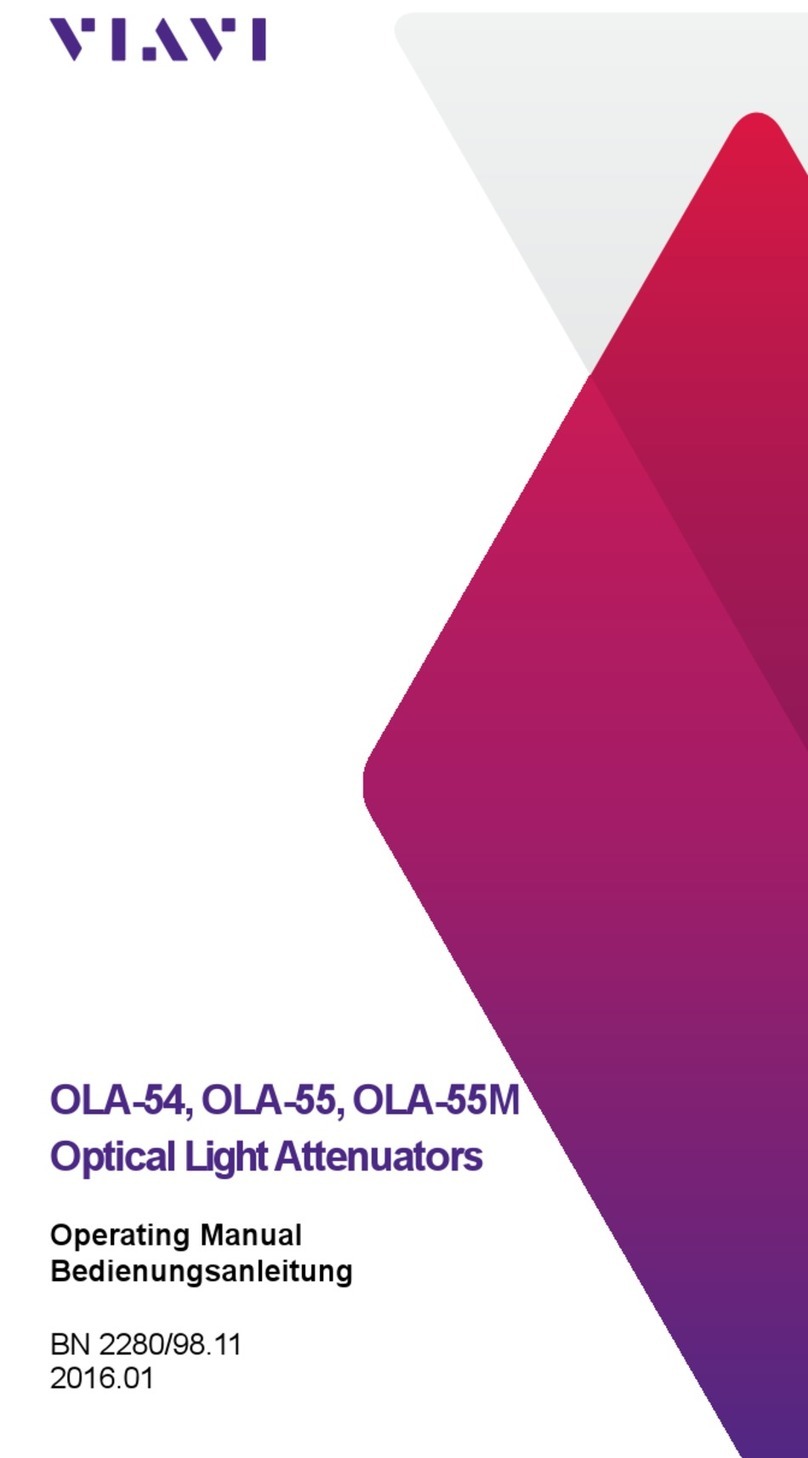
Viavi
Viavi OLA-54 User manual

Viavi
Viavi T-BERD MTS 5800 User manual

Viavi
Viavi SmartClass Fiber OLTS-85 User manual

Viavi
Viavi T-BERD/MTS-4000 v2 Parts list manual

Viavi
Viavi HST-3000 User manual

Viavi
Viavi T-BERD/MTS-5800 Parts list manual
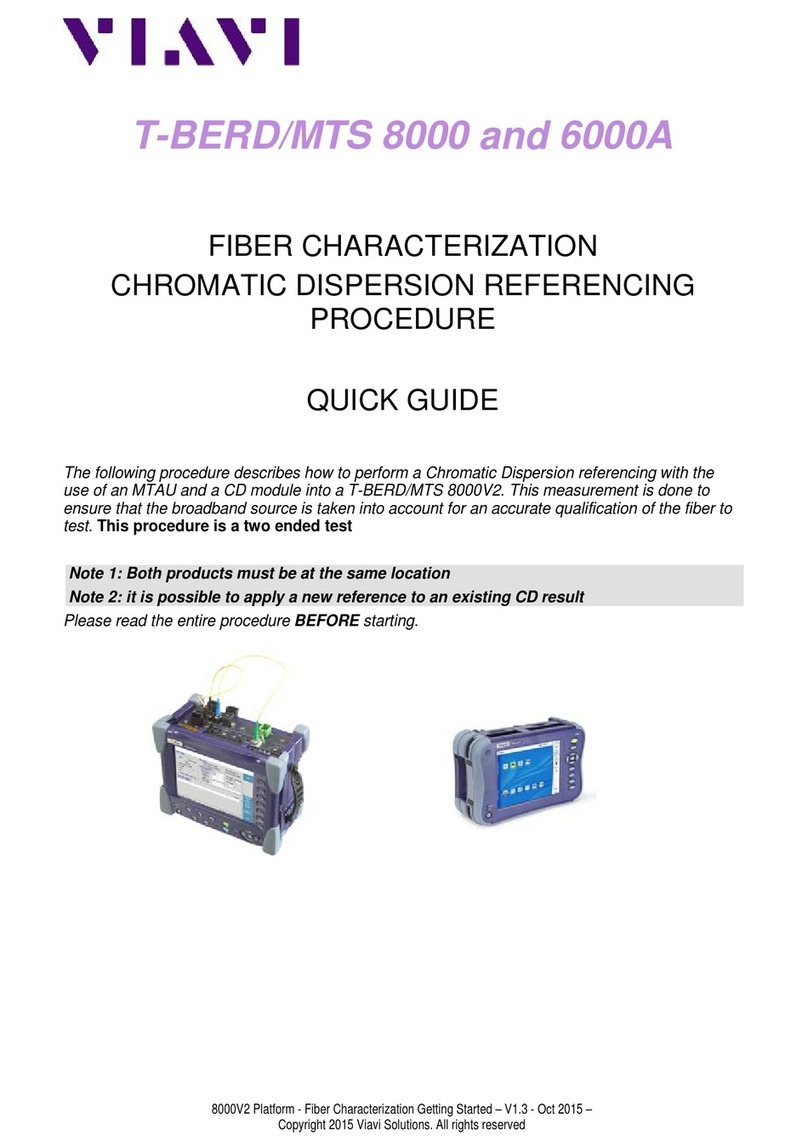
Viavi
Viavi T-BERD/MTS 8000 User manual

Viavi
Viavi T-BERD/MTS-5800 Parts list manual
Popular Test Equipment manuals by other brands

Redtech
Redtech TRAILERteck T05 user manual

Venmar
Venmar AVS Constructo 1.0 HRV user guide

Test Instrument Solutions
Test Instrument Solutions SafetyPAT operating manual

Hanna Instruments
Hanna Instruments HI 38078 instruction manual

Kistler
Kistler 5495C Series instruction manual

Waygate Technologies
Waygate Technologies DM5E Basic quick start guide

StoneL
StoneL DeviceNet CK464002A manual

Seica
Seica RAPID 220 Site preparation guide

Kingfisher
Kingfisher KI7400 Series Training manual

Kurth Electronic
Kurth Electronic CCTS-03 operating manual

SMART
SMART KANAAD SBT XTREME 3G Series user manual

Agilent Technologies
Agilent Technologies BERT Serial Getting started














