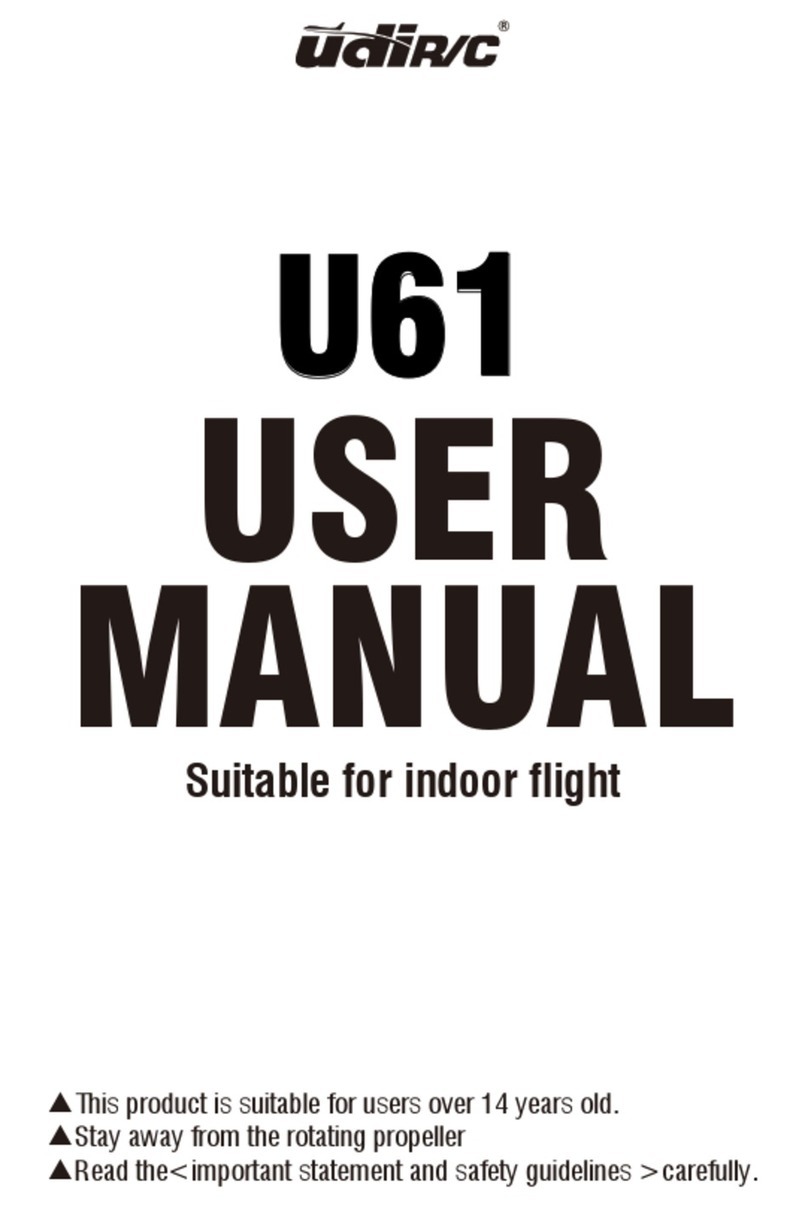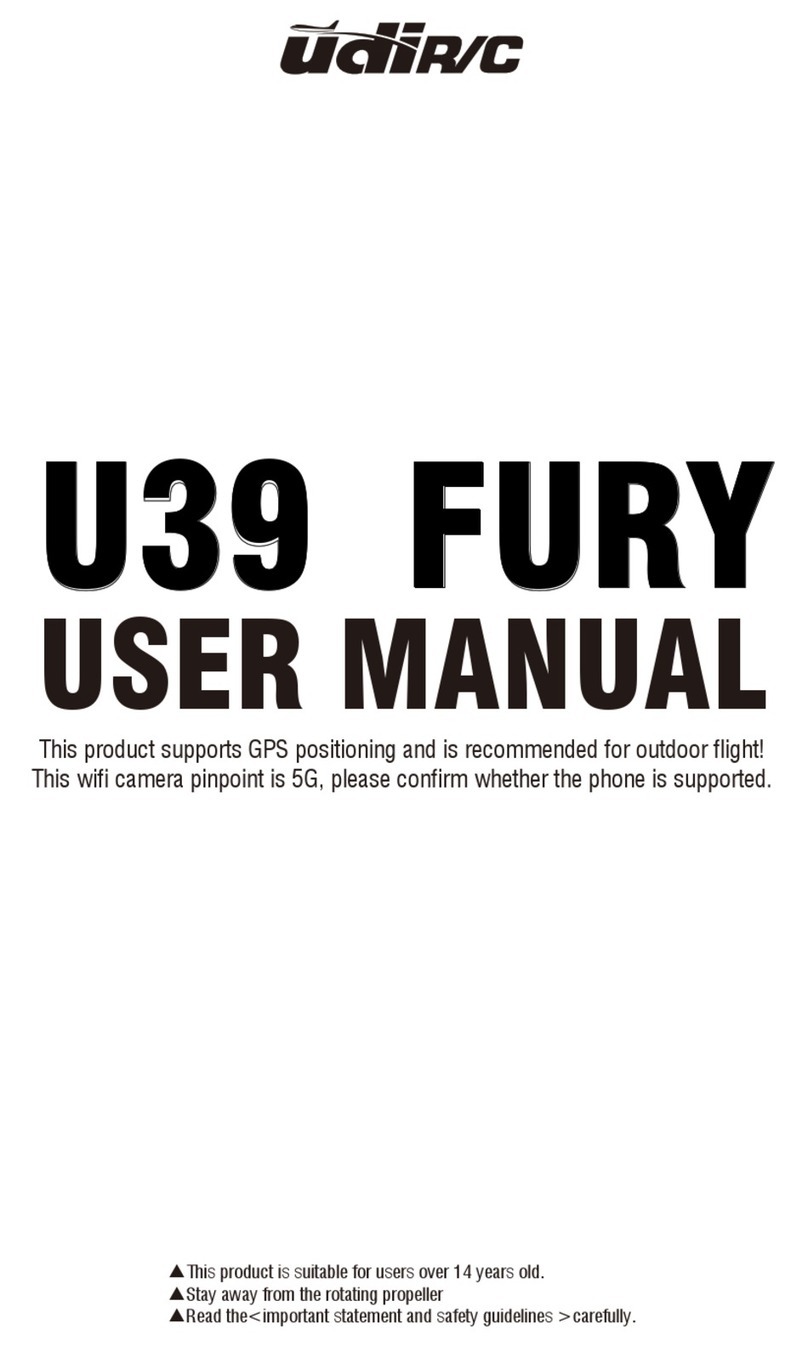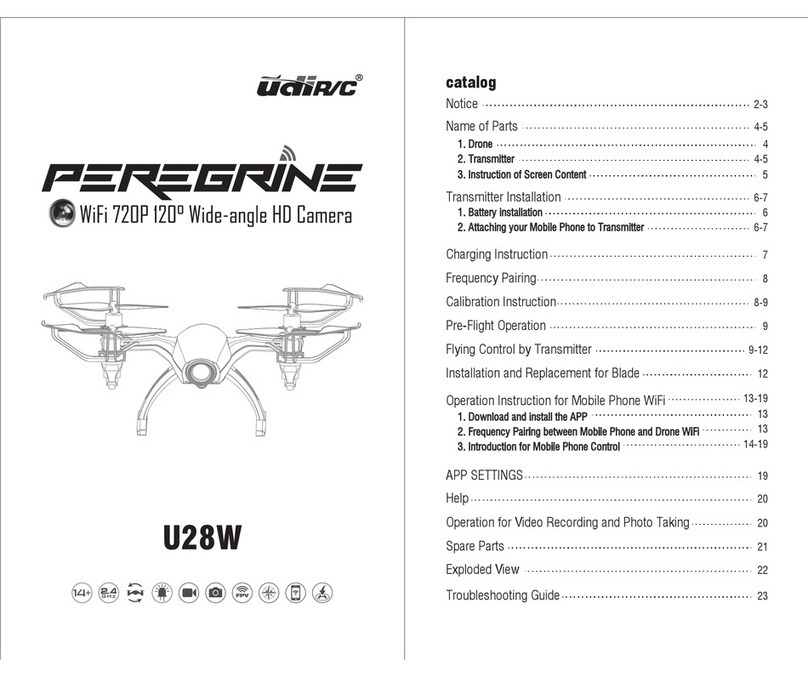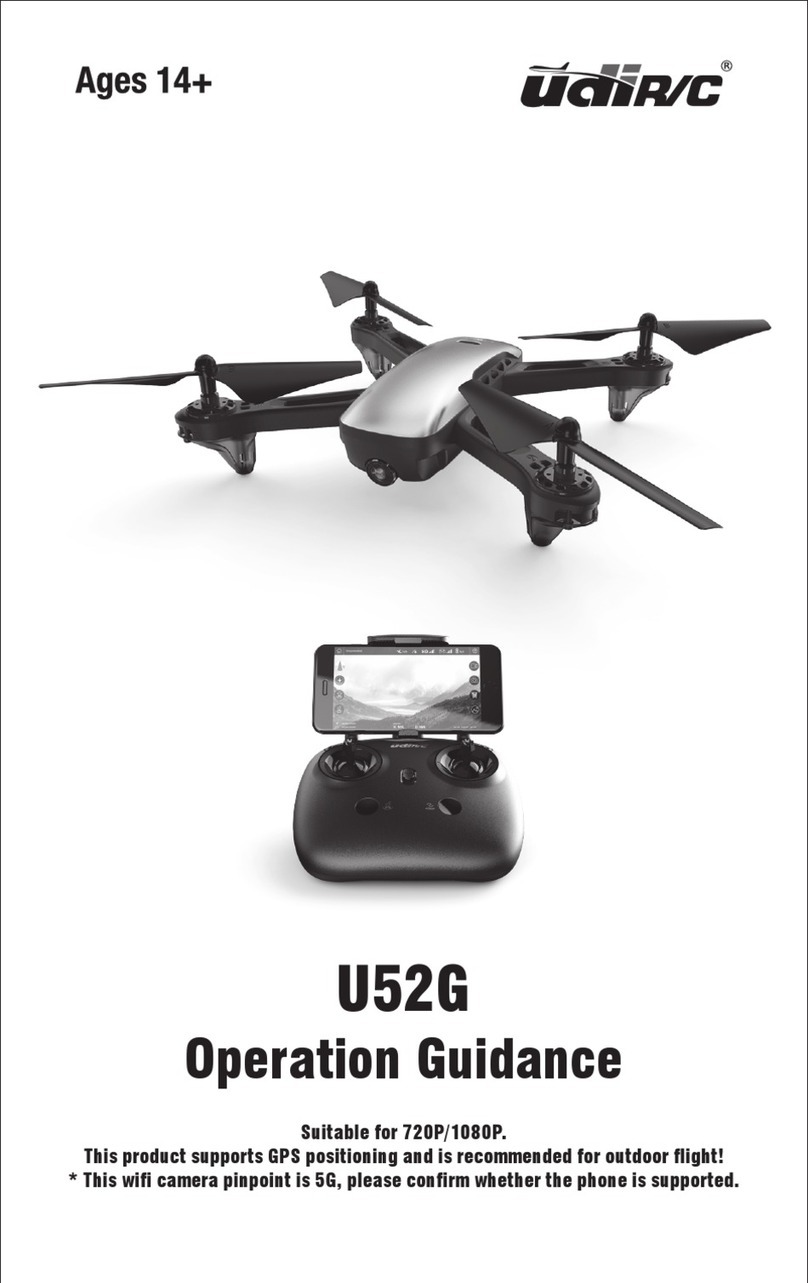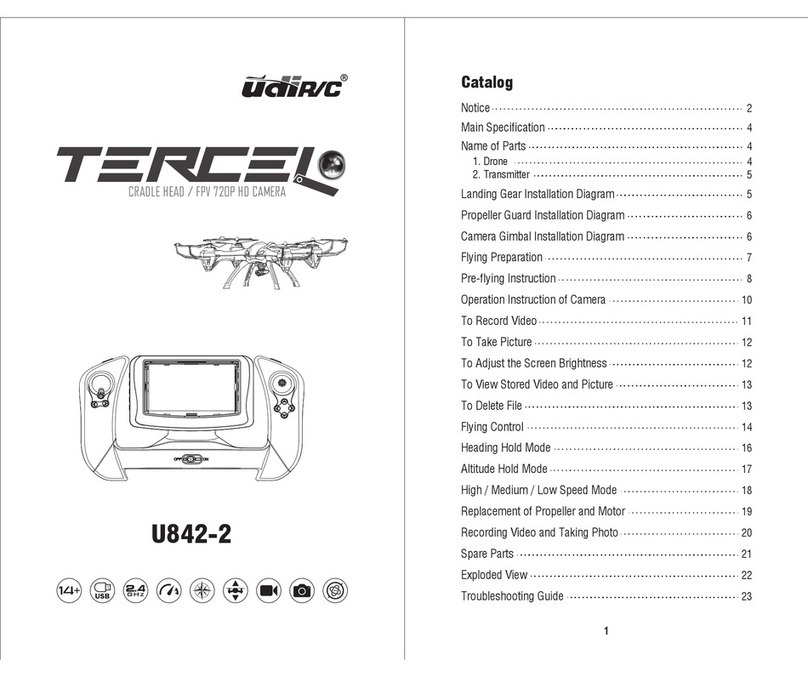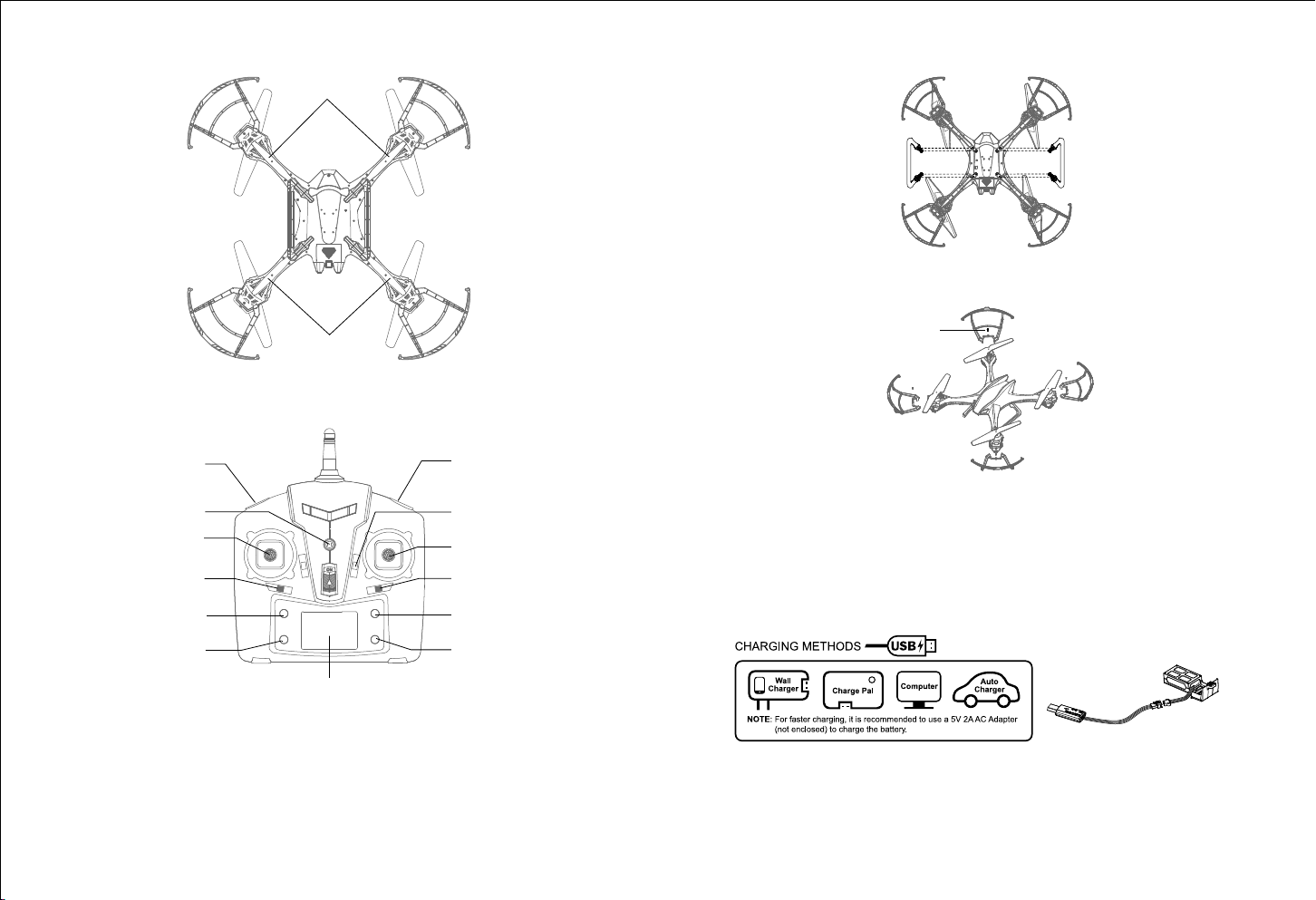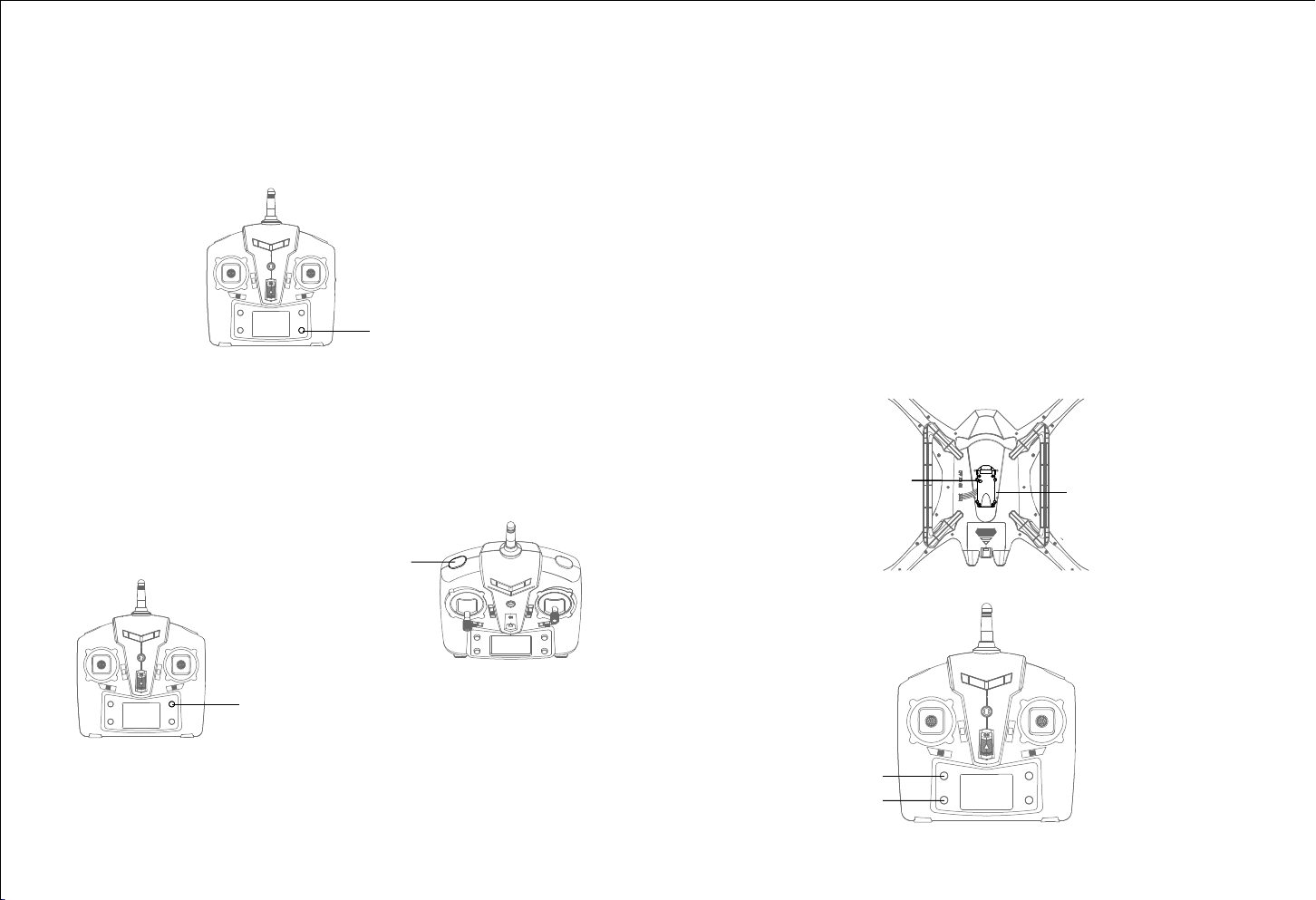6
Connect the battery with USB before inserting the USB plug into the computer or the
charger.The USB indicator light stays in red when charging and turns to green when
fully charged.The charging time is about 150 minutes. If the battery power starts to run
out, the LED light of the drone will ash and issue alarmed sound of “di--di”to remind
the user.
LiPo Battery Disposal & Recycling
Wasted batteries must not be placed with household trash.
Please contact local environmental or waste
agency or the supplier of your model or your nearest LiPo battery recycling center
2. NOTICE FOR BATTERY USE
* Turn off the power switch rst when nish ying and take out the battery;
* Keep away from heat and put the battery on dry place;
* Never put the battery with metal product to avoid short circle;
* Stop using the battery if the battery swell up, damaged or seriously heating etc.
* Put the battery and charger on the ground and keep away from ammable when
charging to avoid accident.
5
FLYING OPERATION STEPS
1.Put four 1.5V AA batteries (excluding) to the battery box of the the transmitter correctly
and then close it.
Note: Do not install the battery oppositely. Do not mixed use new and old batteries or
different types of batteries.
2. Turn on the transmitter switch and the indicator light starts to ash quickly. Push the
throttle stick to the highest position and then pull to the lowest. At this time the
indicator light turns to slowly ash and enter frequency pairing search state.(see
picture 1 and 2)
5.Turn on the power switch on the drone bottom and the LED starts to ash. Put the
drone on the horizontal position to calibrate the gyro. The transmitter issues “di do
di”about three seconds later, which indicates successful code pairing and the LED
light keeps bright.
3.Press the battery box buckle and then pull it out.
4.Connect the battery plug with the drone plug and then close the battery box.
Turn on the power
Press down and
then pull out
Picture 1 Picture 2