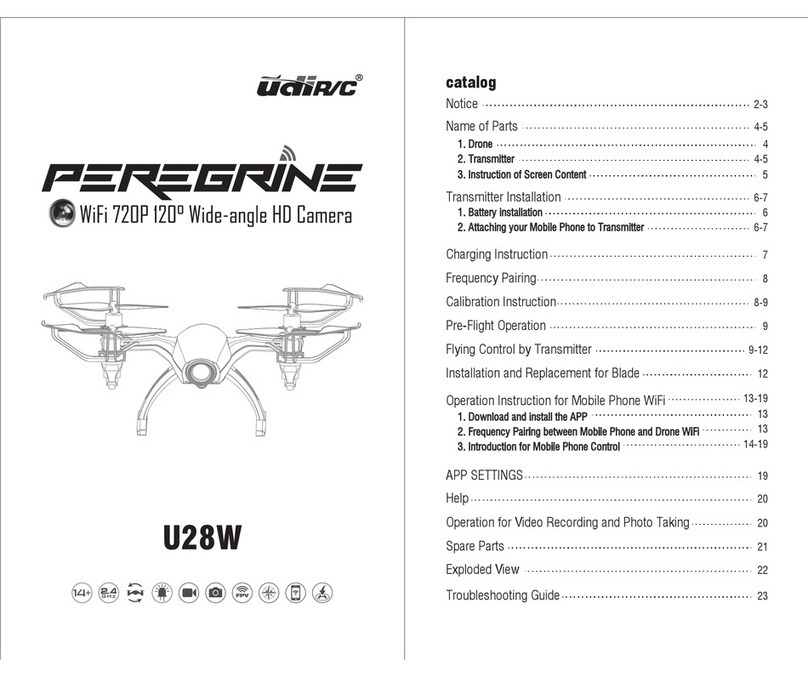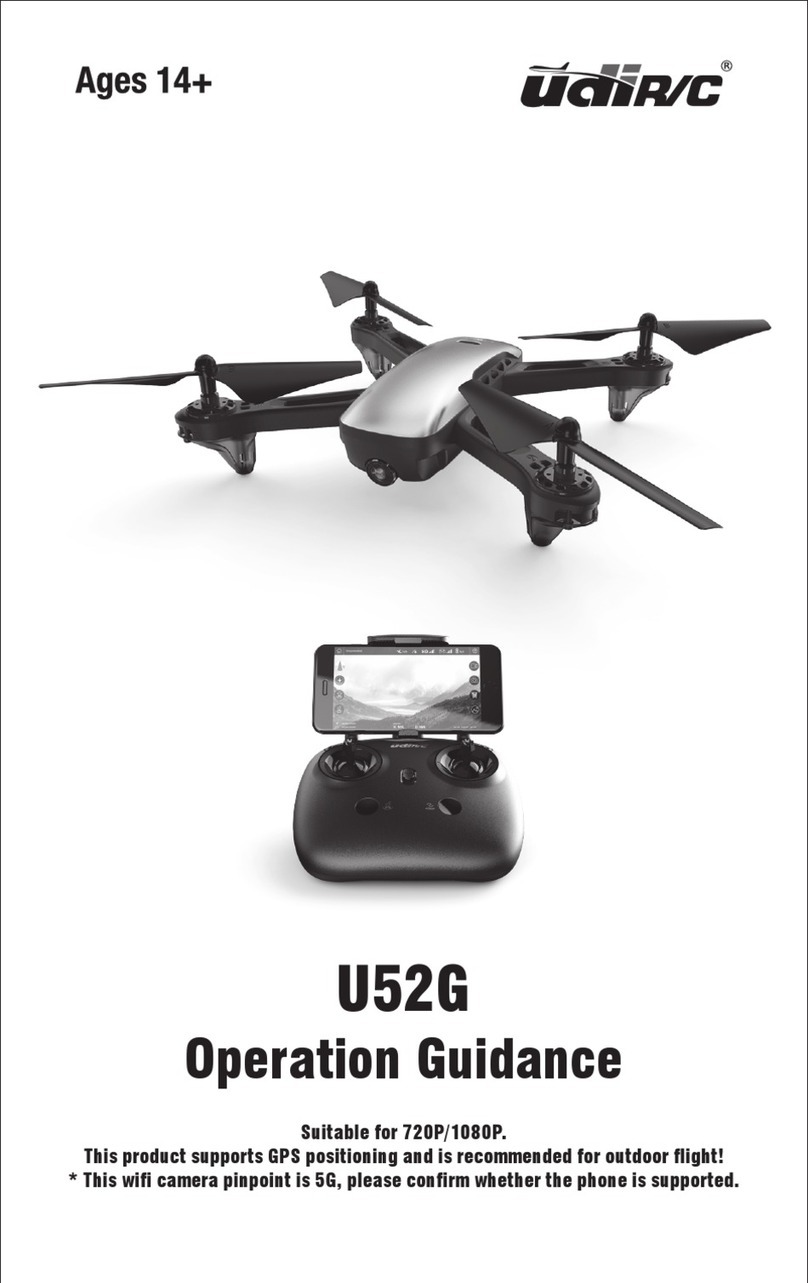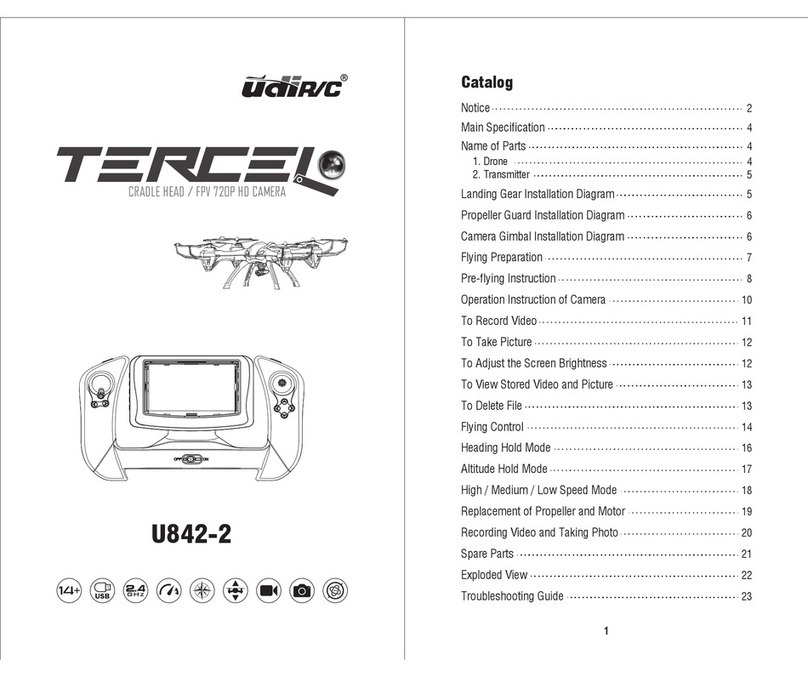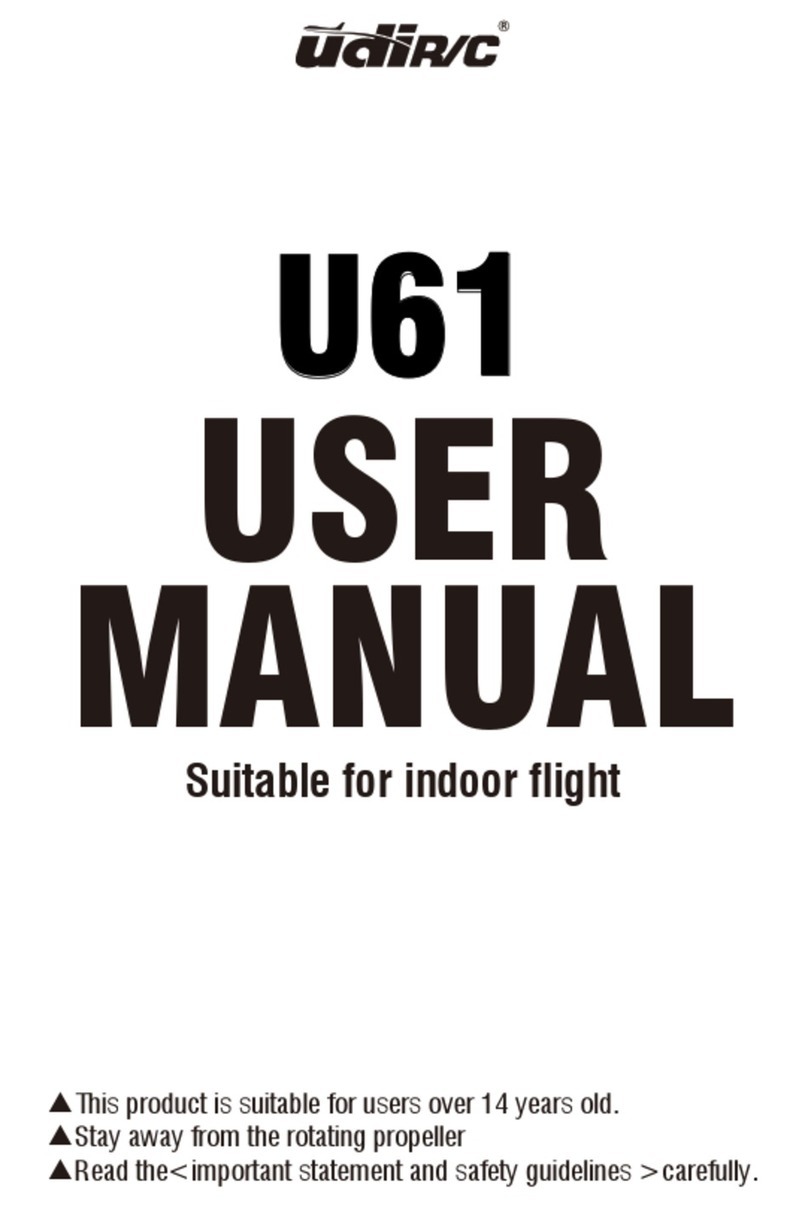Compass calibration
Level Correction Vertical correction
Tips: It’s a must to have the right compass adjustment first each time you start
the drone, or it can’t work normally.
Rotate the aircraft horizontally until the remote control says "di... "Level correction to
complete. When the front navigation light turns to long light and the rear navigation
light flashes, enter vertical correction.rotate the vehicle vertically until the remote
control says "di... "A sound, vertical correction over. The lights are spinning and
flashing.
After the frequency matching is successful, the aircraft automatically searches for
GPS signals. When the blue indicator light of the remote control changes from
flashing to long bright, it makes a sound of "di" at the same time, indicating that the
GPS connection is successful. (when the GPS signal is weak or flying indoors, the
flight height defaults to about 3 meters)
Gyroscope Calibration
Tips: When the drone doesn’t appear to use the trim correction flight status, or
being hit hard (or falling abnormally). thus cause the difficulties in
controlling. Now frequency making and adjustment are needed again.
After the calibration of the compass, the
right control lever of the remote control is
pushed to the lower right corner by 45°, and
the remote control emits a sound of "di",
and the aircraft light flashes and releases,
indicating that the gyroscope has been
calibrated. (drone should be placed on
horizontal ground)
GPS Signal Search
7