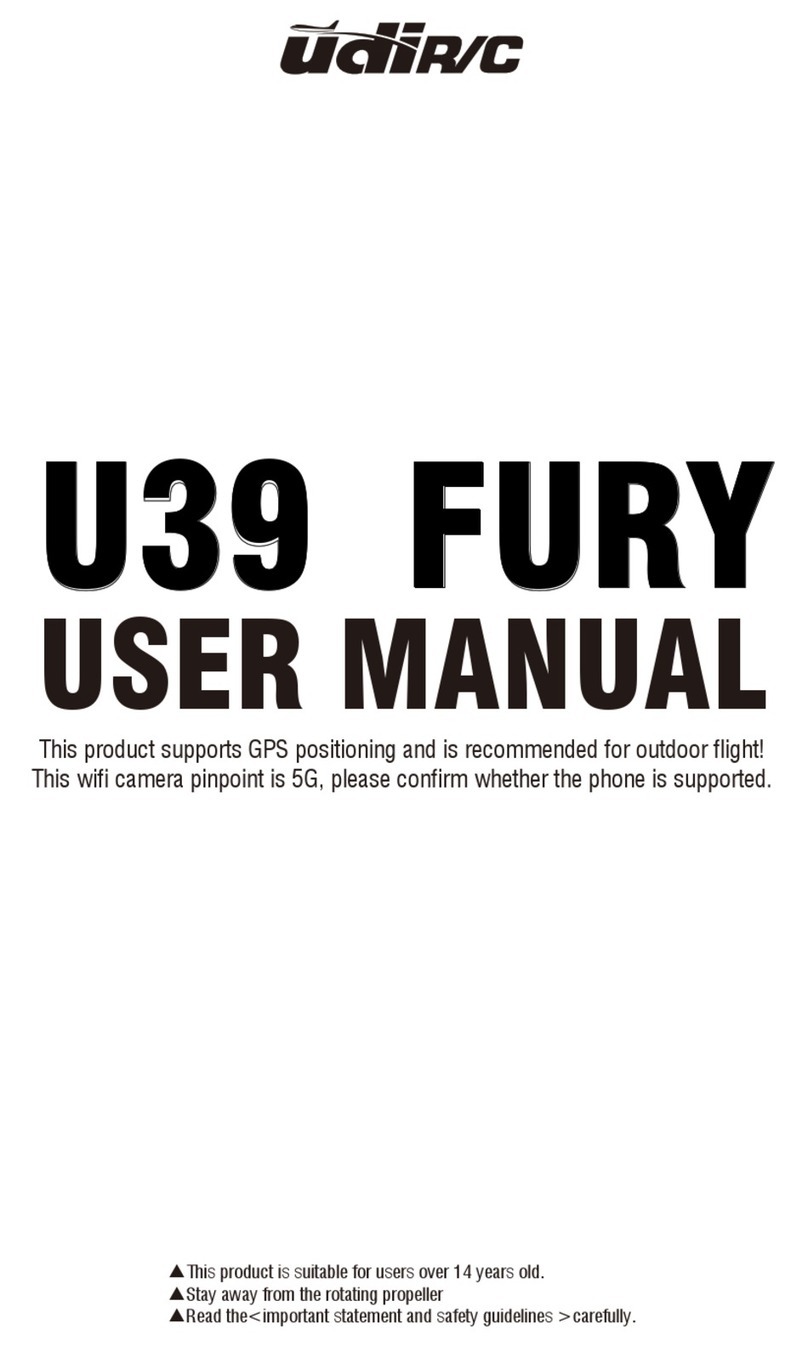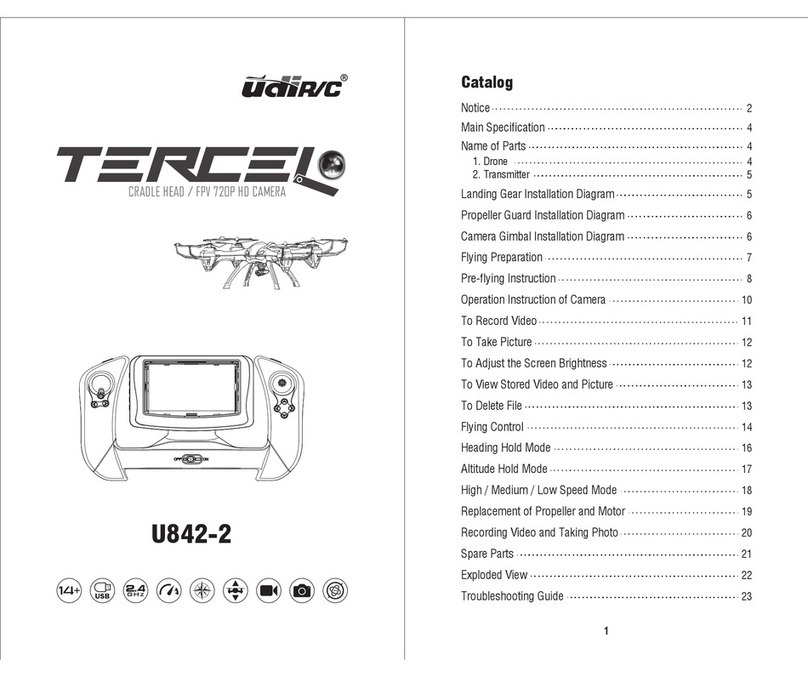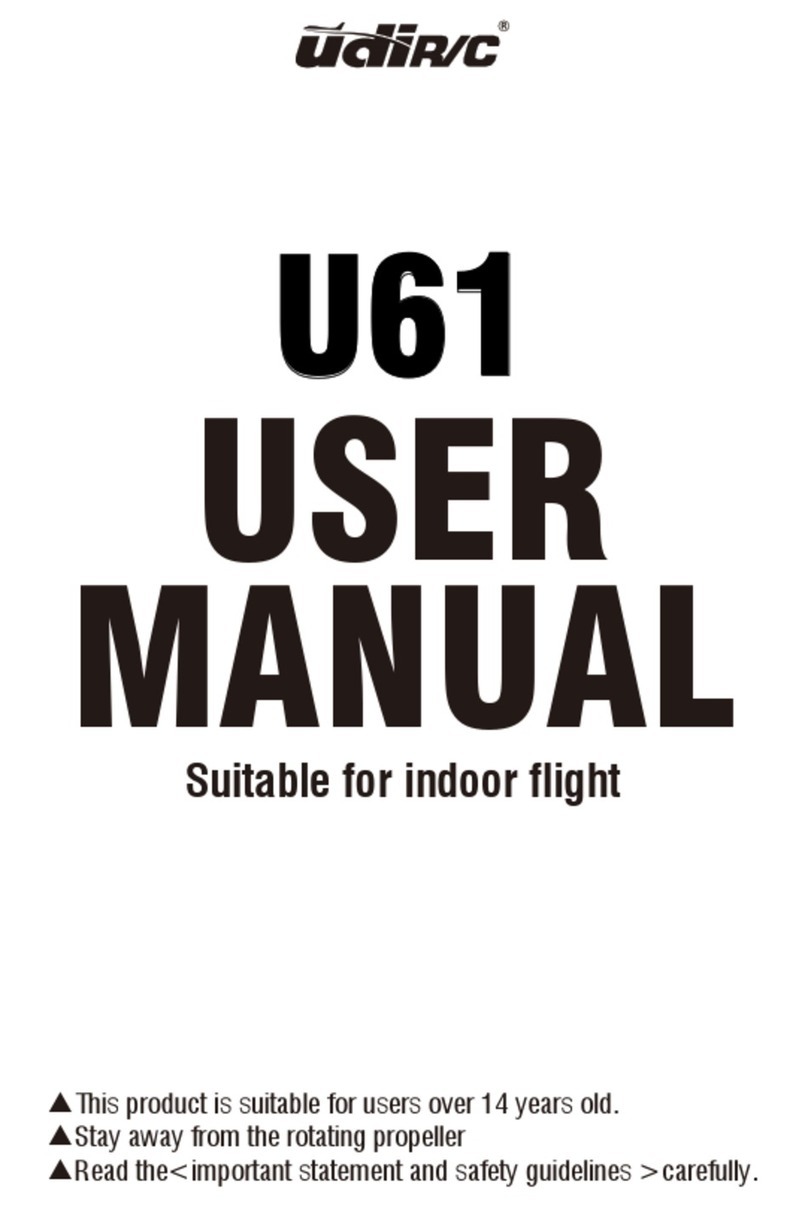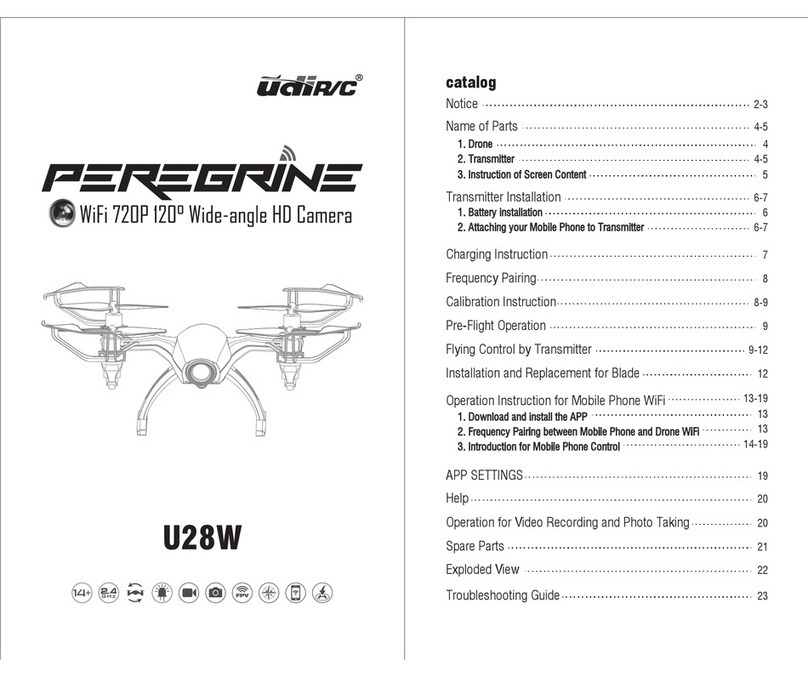6
www.udirc.com
The installation method of battery
Open the battery cover on the back of the transmitter. According to the electrode
instructions of the battery box, put in 4 AA5 alkaline batteries (battery needs to
be purchased separately) .Close the battery cover(Picture 2).
Picture 2Picture 1 Battery Cover
4*1.5V
Alkaline battery
1.Make sure the electrodes are correct. 3.Do not mix different kinds of batteries.
2.Do not mix new with old batteries. 4.Do not charge the non rechargeable battery.
Notice:
The installation methods of mobile phone
1. Pull up the clip on the mobile phone (Picture 3).Firstly, open the clip of the clip
(Picture 4), then pull the clip to the position where mobile phone stands.
2. Place the mobile phone to the clamp position ,loose the tight handset clips, the
clamp will automatically tighten the mobile phone(Picture 5/6).
Picture 3 Picture 4 Picture 5 Picture 6
Notice:Do not pinch the buttons on the mobile.
Fine tune mode key: Press down the key, the control rod is pushed to the position
where it needs to be fine-tuned,thus you can fine tuning to the
direction wanted,and release the key to exit.
High/middle/low speed (short press):
GPS switch (long press):
Short press the key to have the switch of high/
middle/low speed mode
Long press the key to turn on/turn off the function of GPS.
Encircling key: Press down the key, the drone enters the function of encircling,
press it again to exist.
The key to follow: Press down the key, the drone enters the function of following,
press it again to exist.