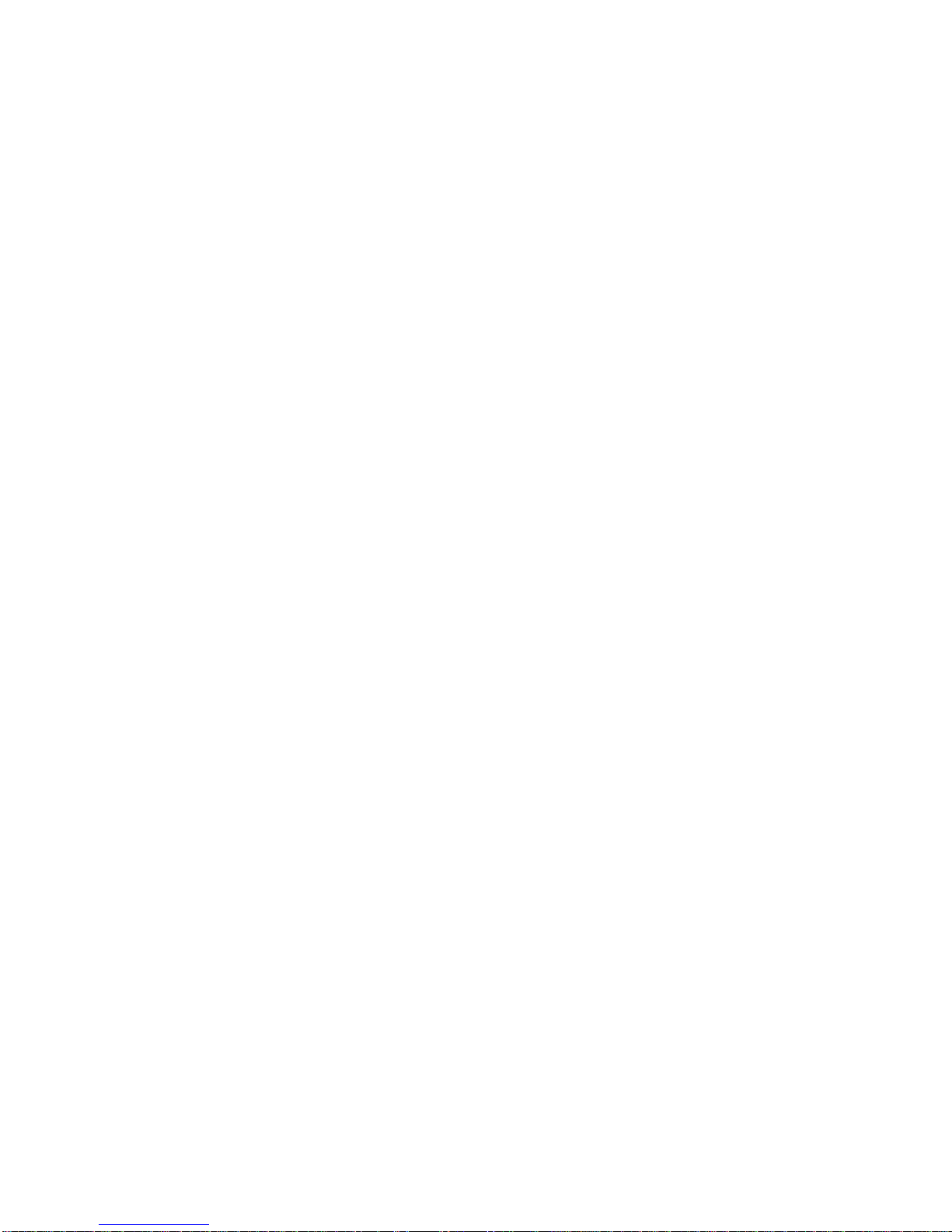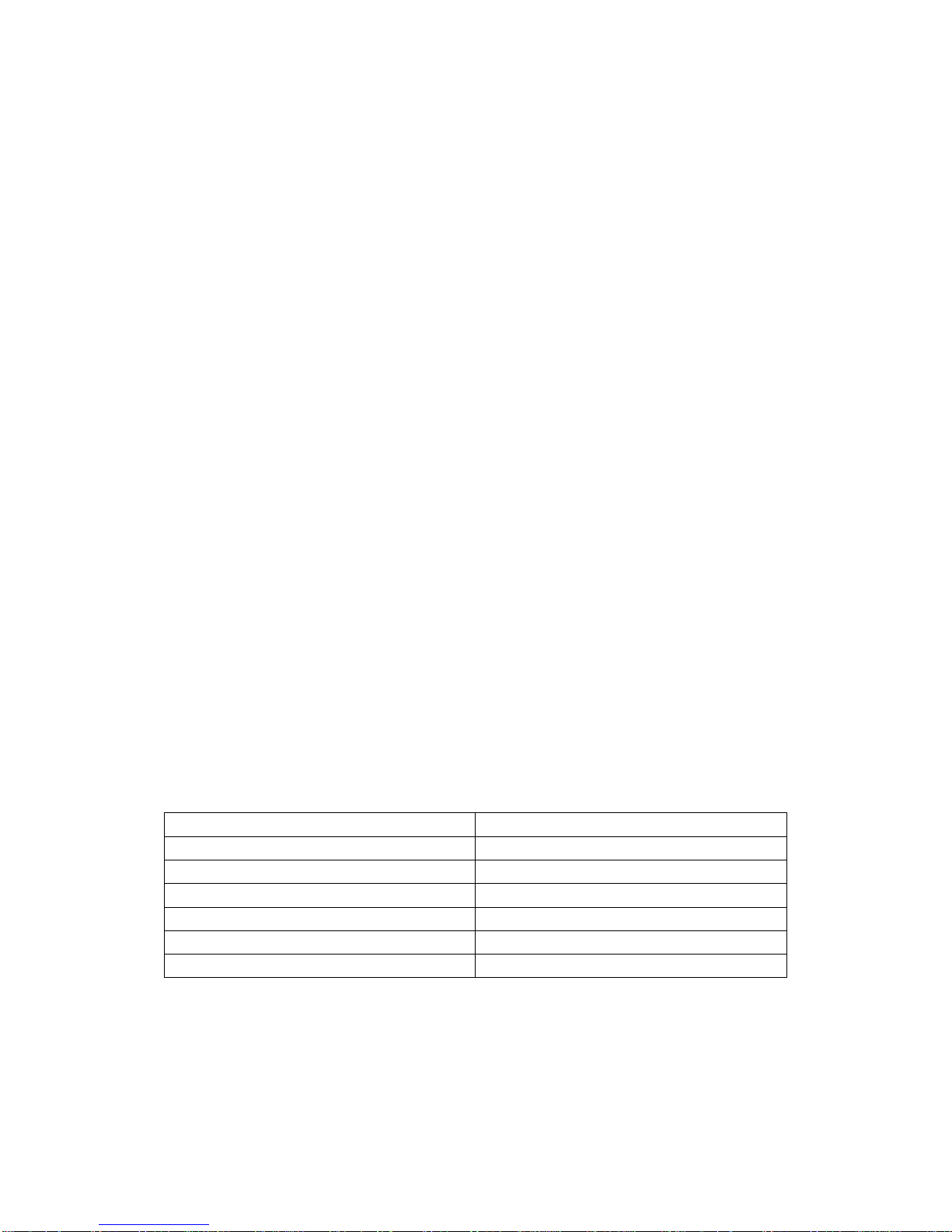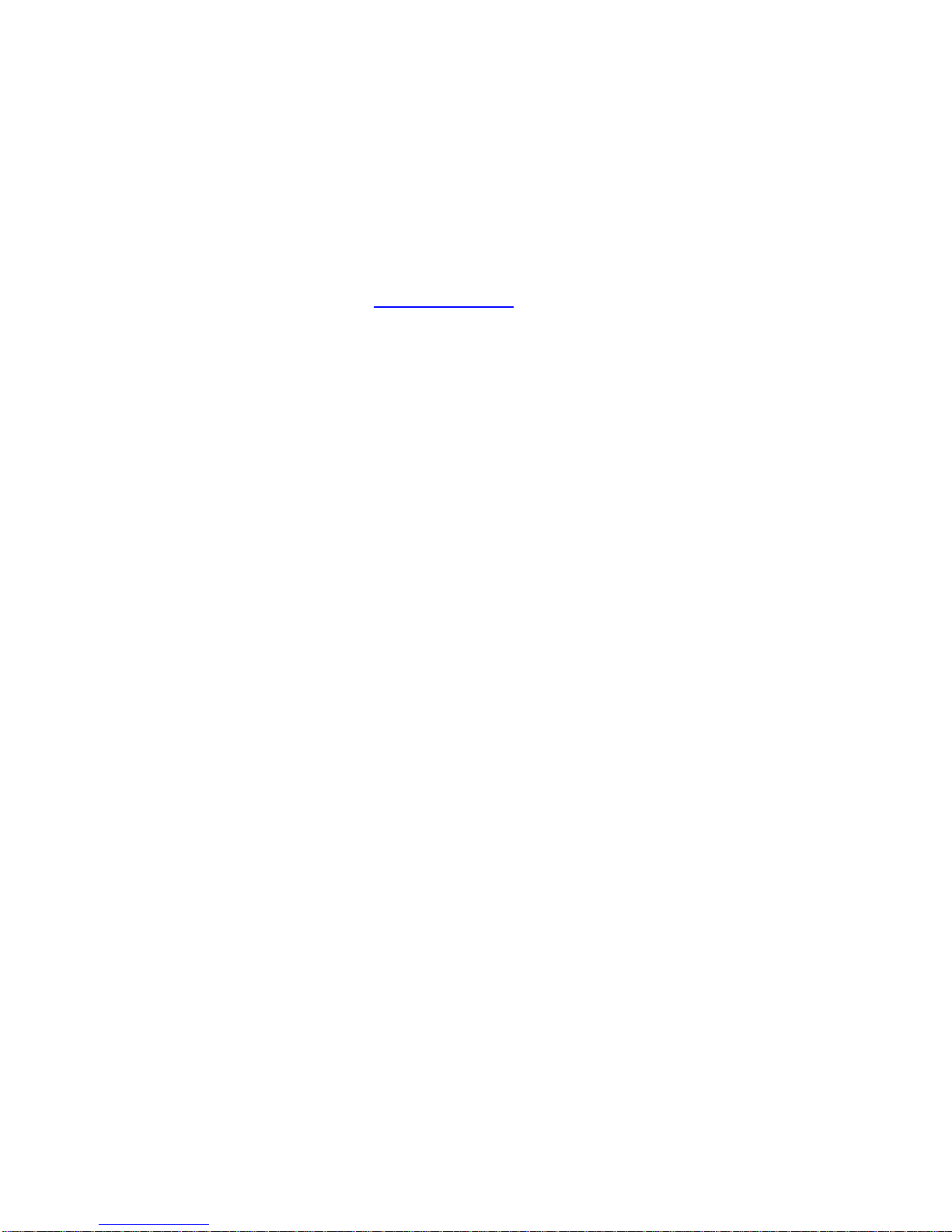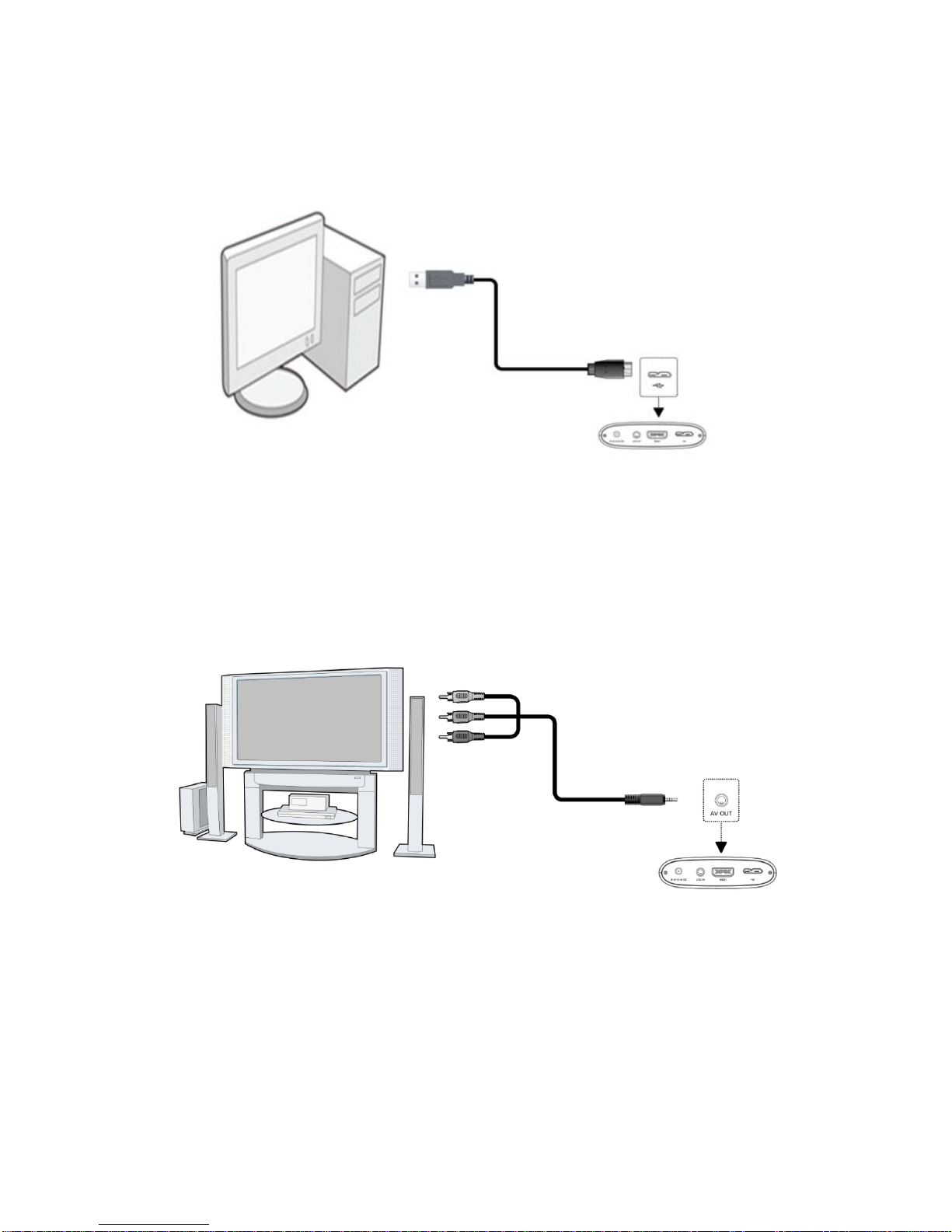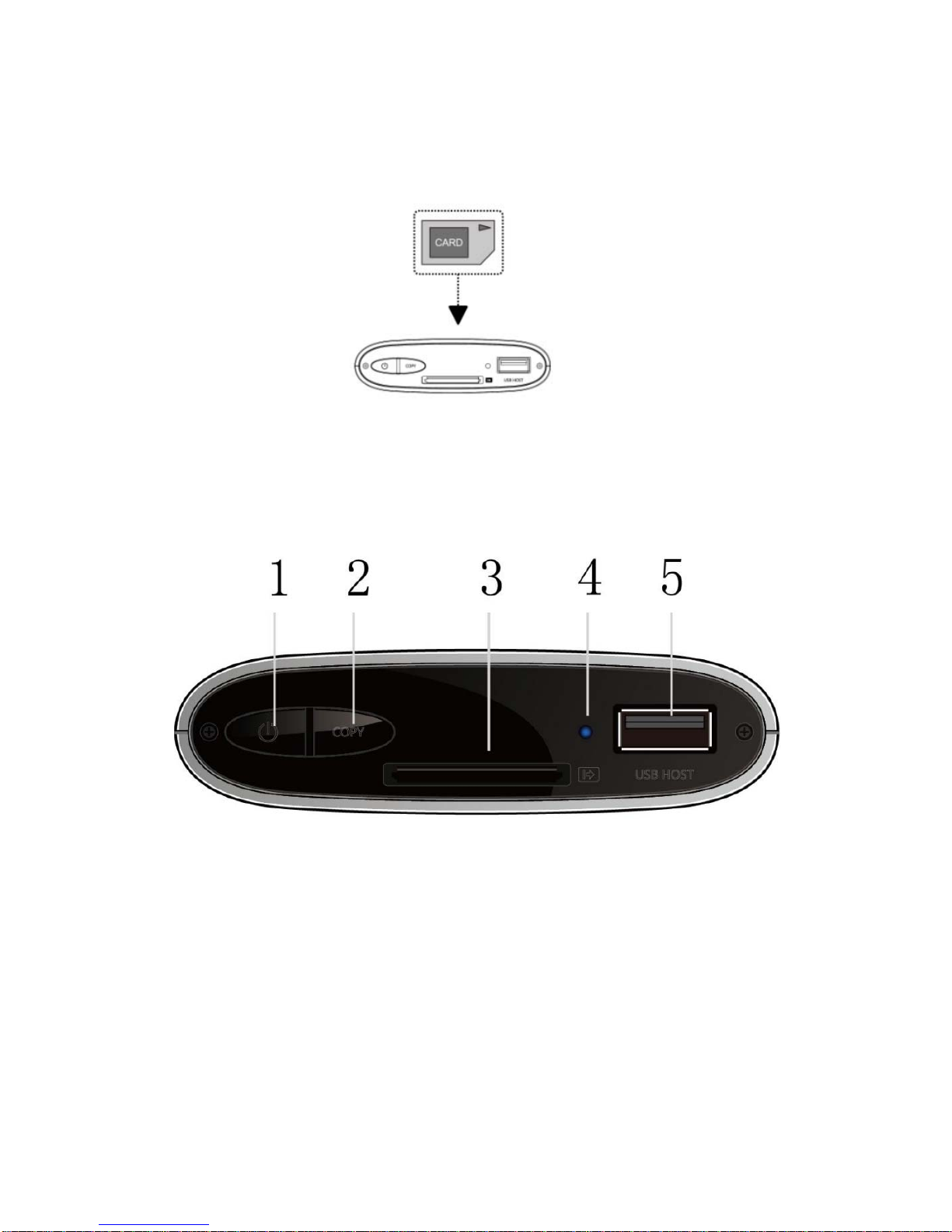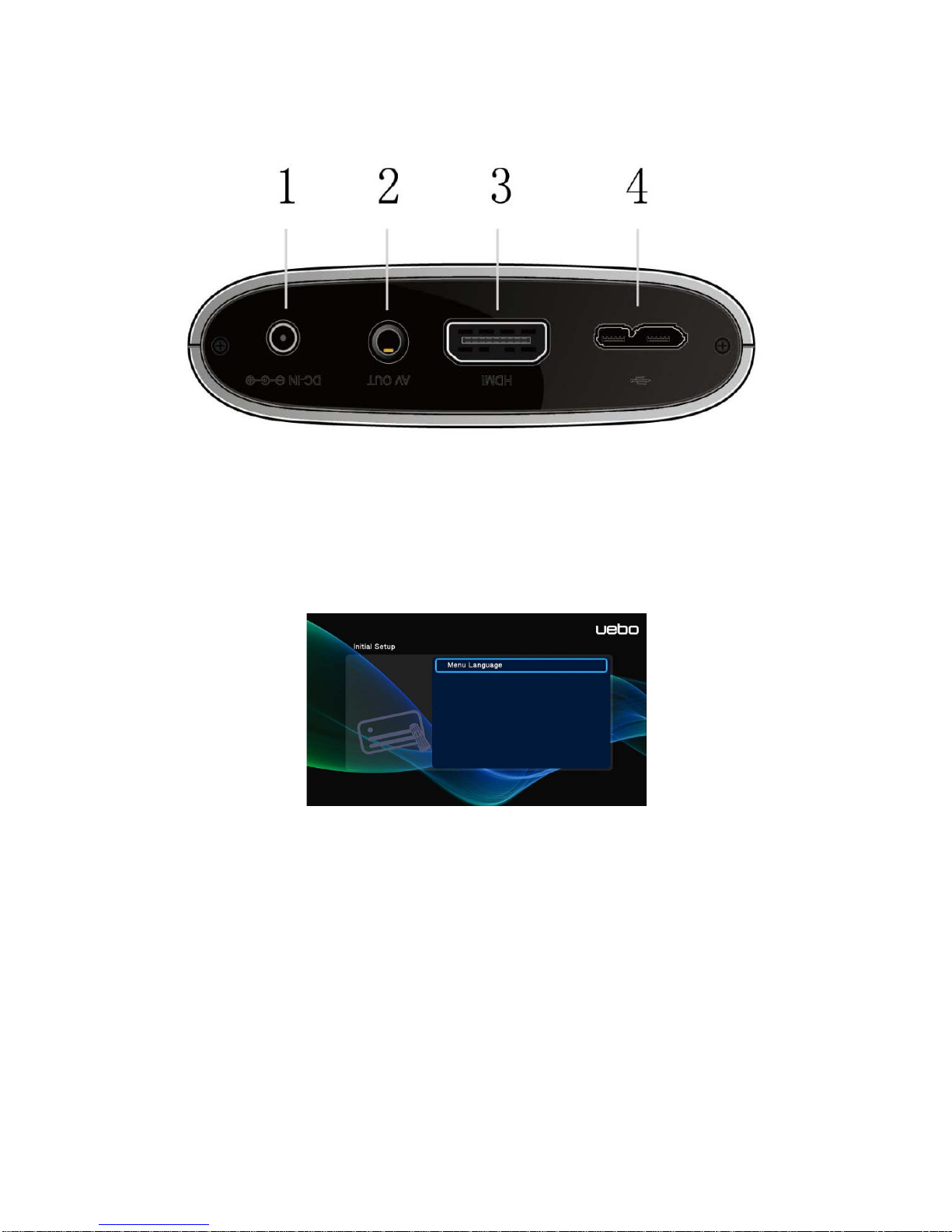This Player complies with Part 15 of the FCC Rules. Operation of this Player is subject to the
following two conditions: 1), this Player must not cause harmful interference and 2), must
accept any interference received, including interference that may cause undesired operation.
1.5 Repair
If you experience problems in operating the Player, or need the Player repaired, please call
UEBO Technical Support. Contact information for Technical Support can be found in the
Service section of our website, http://www.uebo.net or in Section 1.8 below.
1.6 Disposing off the Player
UEBO strongly encourages recycling of this Player if and when you decide to dispose of it.
Since each city has different regulations with respect to recycling, please consult your local
recycling information center for advice on proper methods of disposal.
1.7 Cautions
You should not modify this Player in any way, as this will void your product warranty.
1. Make sure the power cable is not subjected to weight pressure or sharp objects that
might damage the outer shell of the cable and expose the inside wire.
2. To avoid the risk of electric shock, please be sure to unplug the power adapter before
cleaning the Player.
3. Do not replace the power adapter, power cable or power connector with a 3rd party
product; instead, call UEBO Customer Service to obtain the replacement part.
4. Do not disassemble the Player; doing so will void your Player Hardware Warranty.
5. Do not operate the Player near water or in a wet or highly humid environment, so as to
avoid electrical shock.
6. Do not use the Player during a thunderstorm as there may be a remote risk of electric
shock from lightning.
7. Do not hit the Player with a hard object.
8. Do not shake the Player, as this could cause damage to the hard disk.
9. Do not place the Player close to an electromagnetic or magnetic field, as this could
cause damage to the hard disk.
10. Keep the Player and its cables away from children, so as to protect them from
electrical shock or suffocation hazard.
1.7.1 A WARNING Regarding the Hard Disk
The Player uses an internal hard disk for media data storage. If you need to format the hard
drive after the initial format, you should first read the <Frequently Asked Questions> section
with care, as well as check our website for the most-up-to-date information.
1 Physical impact may create a bad sector in the hard disk. If this is the case, the best way