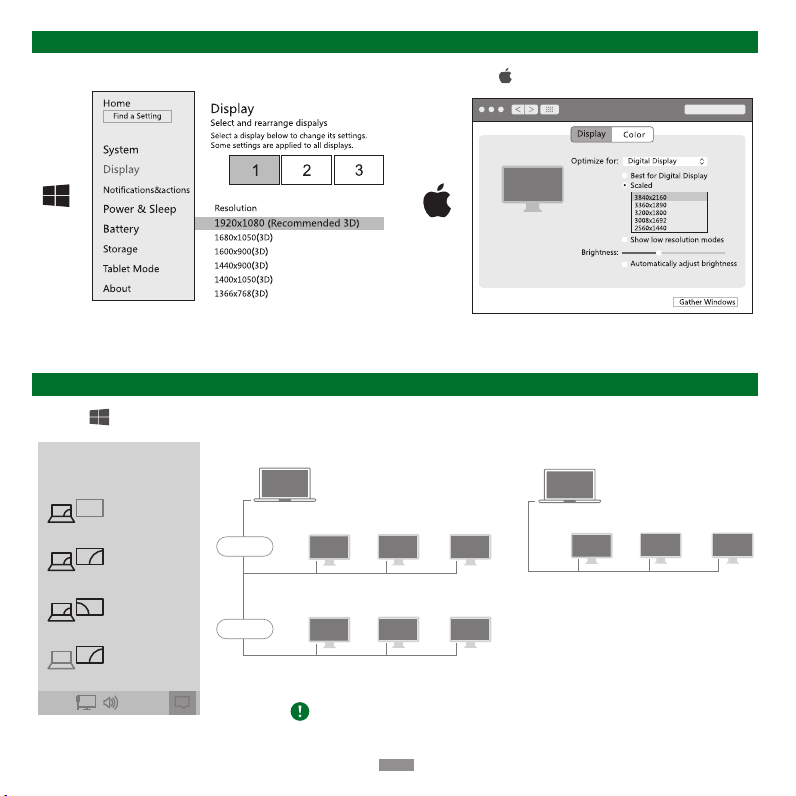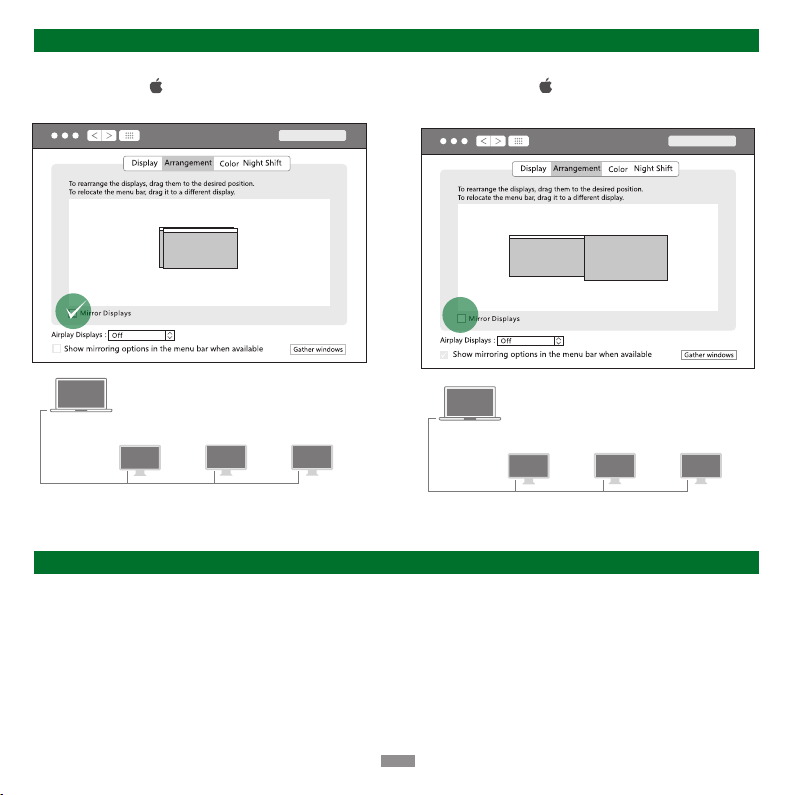Specifications
· For the safety of data, please do not directly disconnect the storage device from this product. Before disconnecting, please safely remove the
programme.
· Do not throw or drop the product or subject it to strong physical shock.
· Do not dismantle or fix the product by yourself, please contact UGREEN after-sales service if necessary.
· When not in use for a long time, please carefully store the product to avoid dust and humidity.
· Please keep out of reach of children and pets.
Notices
Please feel free to contact us on Amazon if you need any support, you can follow the steps below:
1. Sign in to your Amazon account and navigate to "Your Orders".
2. Next to the relevant order, select "Problem with order".
3. Send your messages to us via "Contact seller".
After-sales
⸺
6
⸺
2. Why does my laptop fail to power charge when attached to the dock?
1. Make sure the external power supply is connected properly to the PD port < > and the laptop is connected correctly to the
USB-C port < >.
2. Make sure the notebook's USB-C port accepts power charging.
3. Disconnect and re-connect the dock cable to your computer.
3. Can I charge the device via the USB-A?
The USB-A port is mainly used for data transmission, and the charging speed will be very slow. Please connect to the PD power supply
first if you want to charge your devices.
Input 1々USB-C
Output 2×USB-C, 3×USB-A, 1×3.5mm Audio, SD/TF Card Slot, 1×DP, 2×HDMI, 1×RJ45
USB Port
Video
Supports resolutions of up to 4K@60Hz and backward compatibility
Supports resolutions of up to 8K@30Hz and backward compatibility
USB 3.2 Gen 2 supports theoretical transfer rate of up to 10Gbps
USB 3.2 Gen 1 supports theoretical transfer rate of up to 5Gbps
USB 3.2 Gen 2 supports theoretical transfer rate of up to 10Gbps
Supports resolutions of up to 4K@60Hz and backward compatibility
Audio Supports earphone & mic
HDMI 1
HDMI 2
USB-C
2×USB-A
USB-A
DP
3.5mm Audio
Card Reading SD 3.0 supports theoretical transfer rate of up to 104MB/sSD/TF Card Slot
Ethernet Auto-negotiation of 10/100/1000MbpsRJ45
Power Supply PD3.0, 20V/5A, backward compatibilityUSB-C
Compatible Systems Windows/macOS