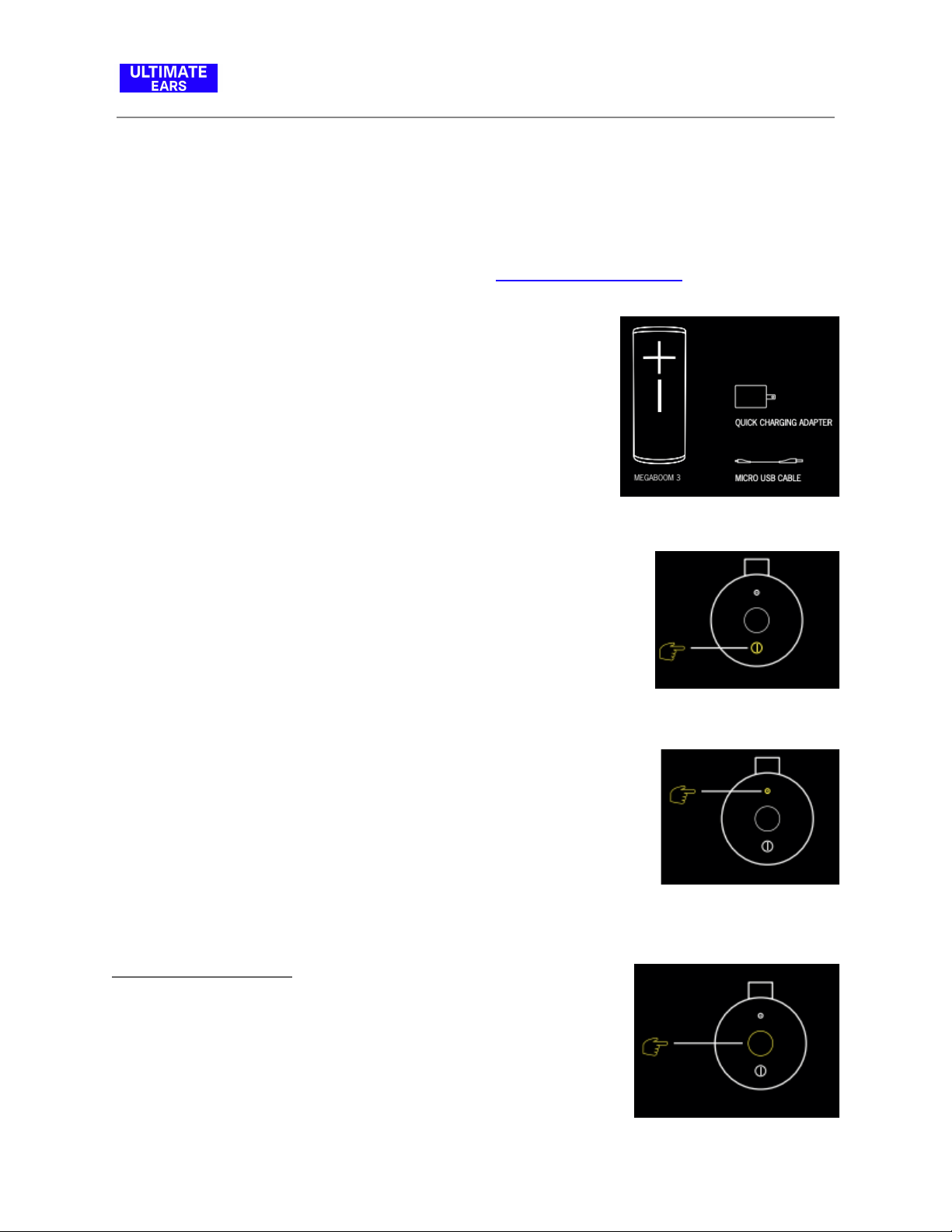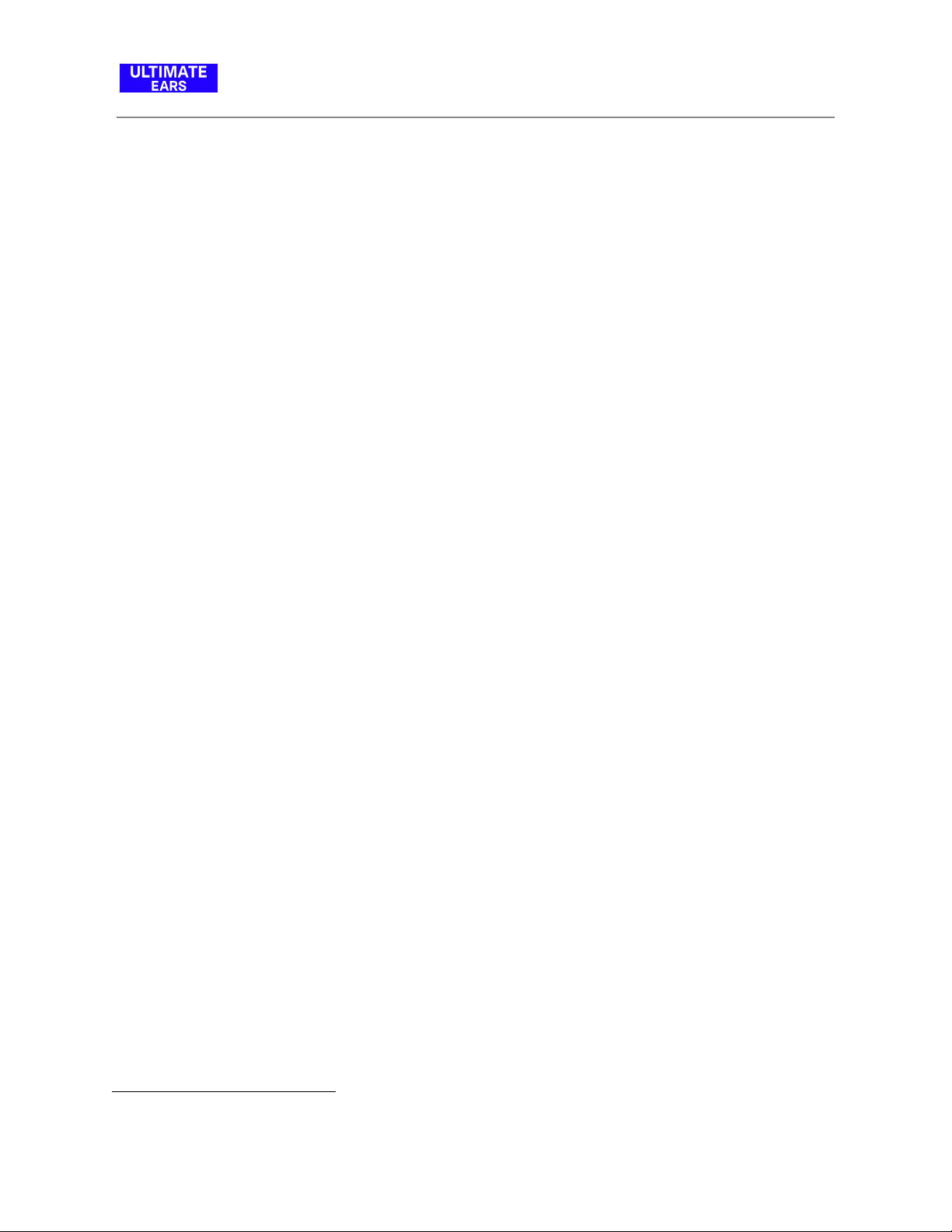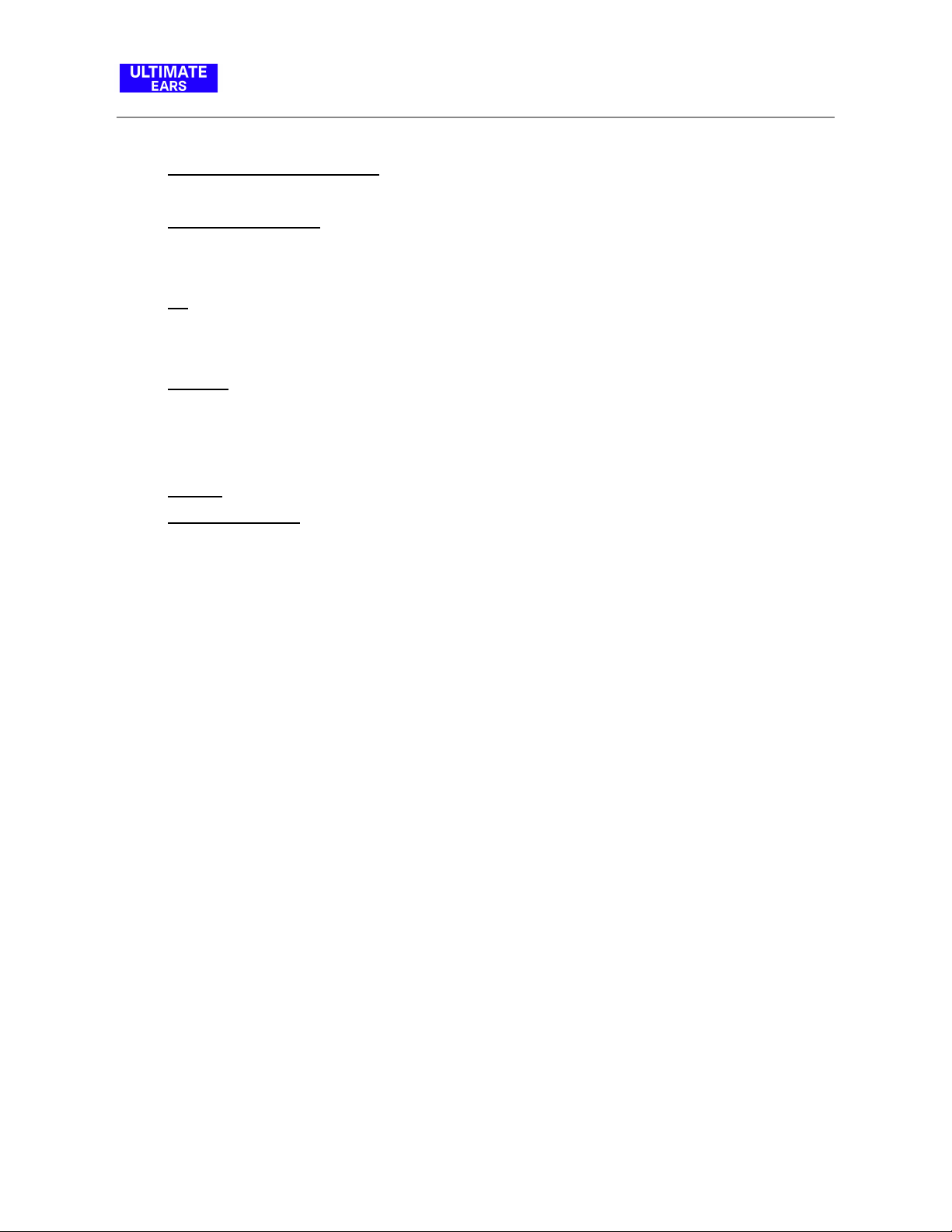FAQs
●Do I need to clean my speaker after using it in or around water?
Always thoroughly rinse and dry your speaker, micro-USB port and charging ring with fresh
water after using it in a swimming pool or the ocean. While the speaker is waterproof, the
chemicals and salt in your pool or the ocean can damage the waterproof seals over time if
not rinsed off after use.
●Can I use my speaker to make phone calls?
No, MEGABOOM 3 doesn't support voice calls.
●Does my speaker have a voice assistant feature?
No, MEGABOOM 3 doesn't have a voice assistant feature.
●Can I stream music through the auxiliary port?
No, MEGABOOM 3 doesn't have auxiliary ports.
●The app does not recognise the speaker in iOS 13
After updating to iOS 13, you will need to allow the app to access Bluetooth. To do so, in your
iOS Settings, go to your speaker’s app settings and turn on the Bluetooth access.
In case you have installed the app after the iOS update, you will be prompted with a message
requesting Bluetooth access for the app. In this case, just click on “OK” to give access.
●Music drops out occasionally
If you’re having trouble with audio distortion or drop-outs on your speaker, try these
suggestions:
●Move the audio source closer — it might be out of the range of your speaker.
●Move away from other sources of wireless signal (microwave, routers, cordless
phones, etc.) — you could be experiencing interference.
●Make sure your speaker has enough battery power (connect it to a power source with
the supplied adapter).
●Adjust the volume on both the audio source and your speaker.
●Restart both your speaker and the audio source.
●Re-pair your device with your speaker.