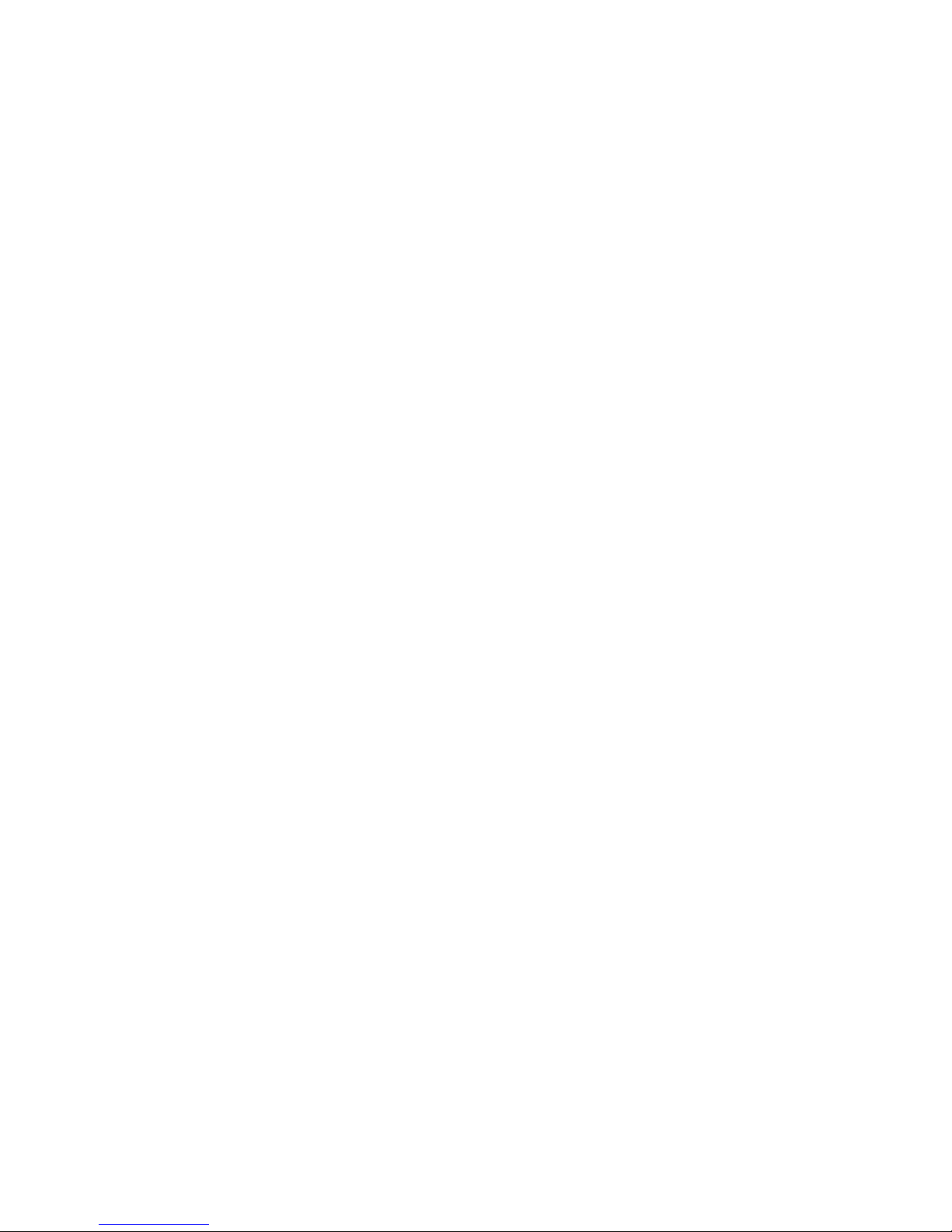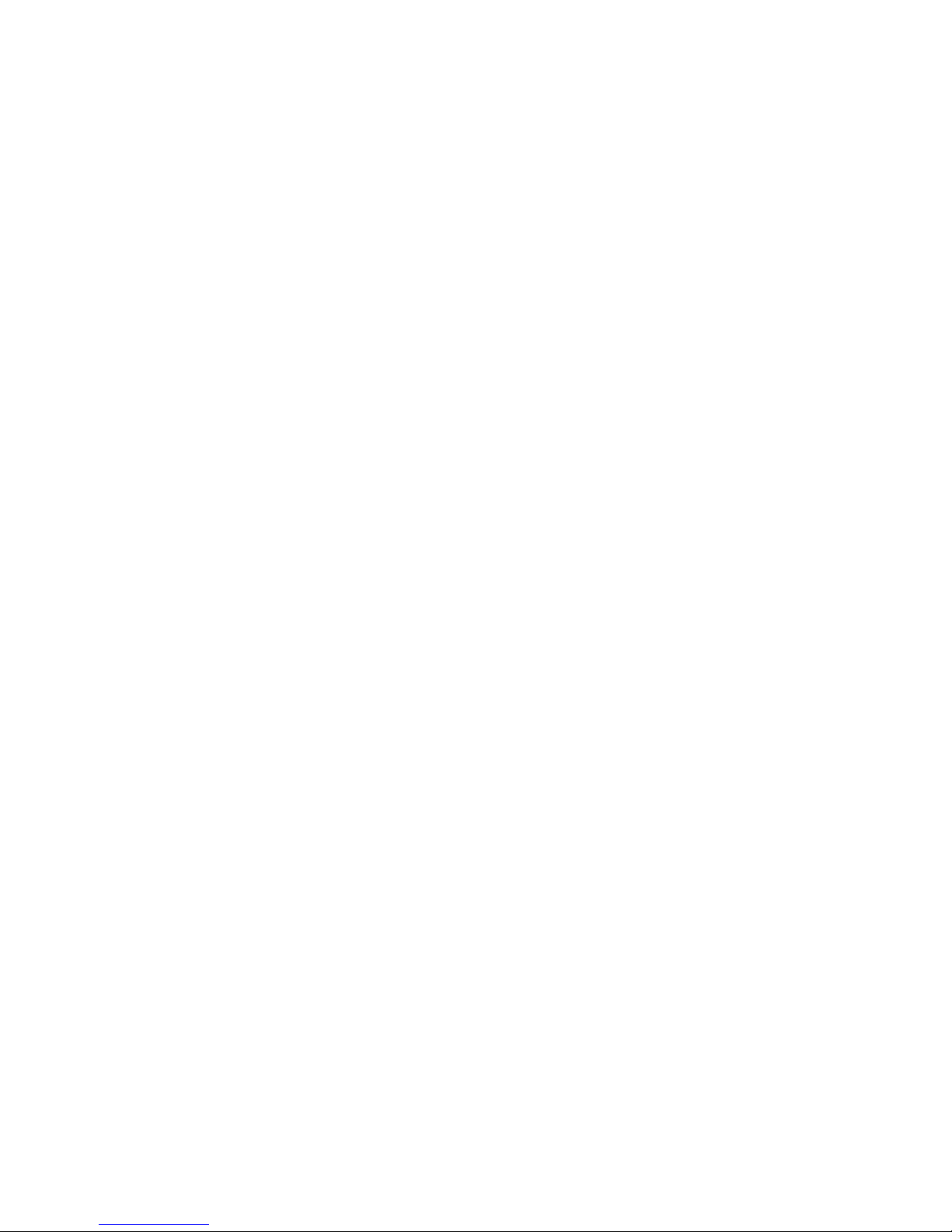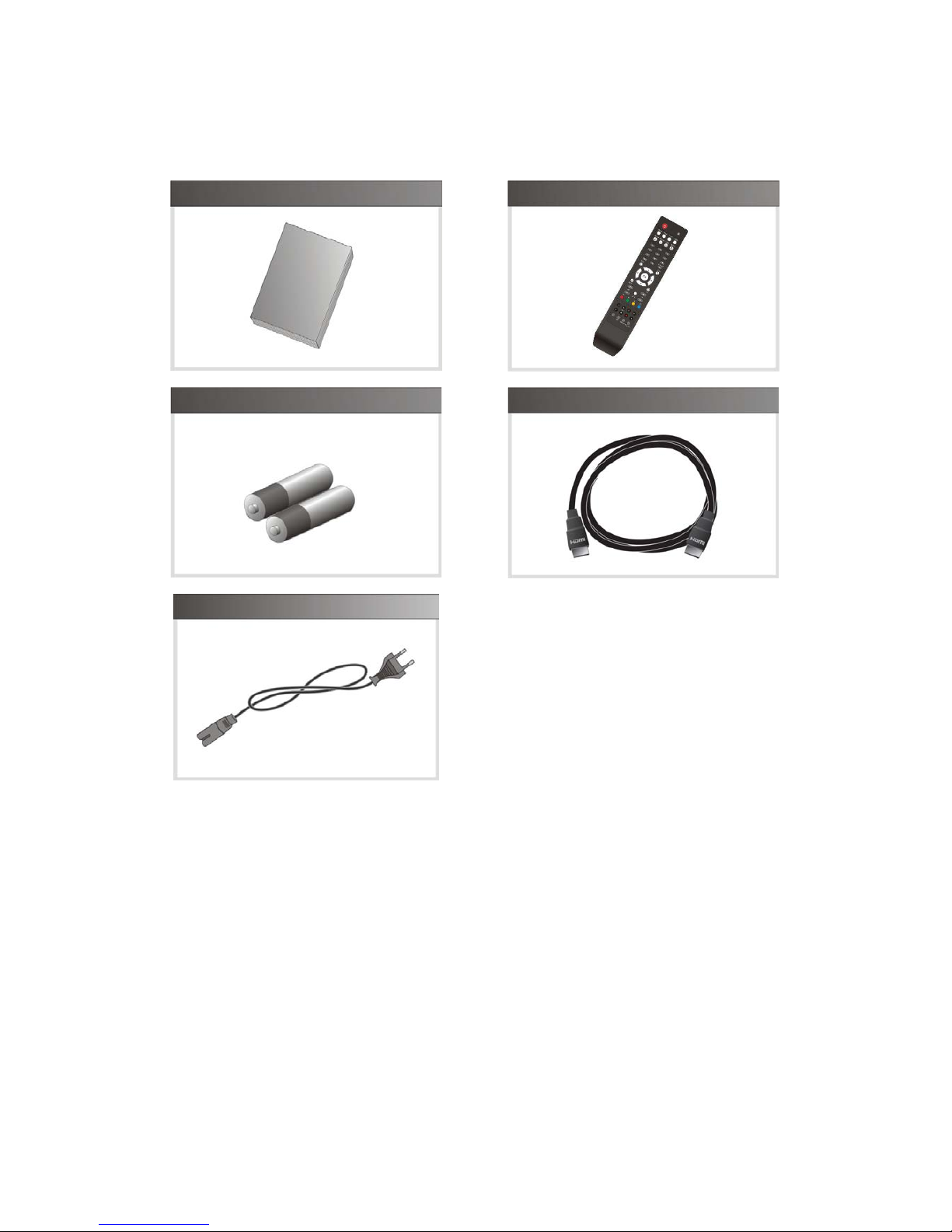4
PVR (Personal Video Recorder) Function.......................................................................23
1. Recording.................................................................................................................................23
1.1 Recording methods.............................................................................................................23
1.2 Recording Edit.....................................................................................................................25
1.3 Long Time recording ...........................................................................................................25
1.4 Pause during recording.......................................................................................................25
2. Time Shifting.............................................................................................................................27
3. Playback (Play List)..................................................................................................................28
3.1 Recorded Files....................................................................................................................28
3.2 Imported Files .....................................................................................................................29
3.3 Music...................................................................................................................................29
3.4 Photo...................................................................................................................................29
4. Bookmark .................................................................................................................................30
5. Trick mode................................................................................................................................30
Menu Map..........................................................................................................................31
Main Menu of Guide..........................................................................................................32
1. System Tools............................................................................................................................32
1.1 Storage Manager.................................................................................................................32
1.2 Timer Settings .....................................................................................................................33
1.3 Service List Manager ..........................................................................................................33
1.4 Data Transfer.......................................................................................................................35
2. Configuration............................................................................................................................36
2.1 Recording Option ................................................................................................................36
2.2 Parental Control ..................................................................................................................37
2.3 Display Setting ....................................................................................................................37
2.4 Time Setting........................................................................................................................38
2.5 Language Setting................................................................................................................38
2.6 A/V Output Setting ..............................................................................................................39
3. Installation ................................................................................................................................40
3.1 Dish Setting.........................................................................................................................40
3.2 Positioner Setting................................................................................................................40
3.3 Service Search....................................................................................................................41
3.4 Network Setting...................................................................................................................42
3.5 System Recovery................................................................................................................43
3.6 System Information.............................................................................................................44
4. Utility.........................................................................................................................................45
4.1 Calculator............................................................................................................................45
4.2 Calendar..............................................................................................................................45
4.3 CAS (Conditional Access System)......................................................................................45
4.4 Plugin ..................................................................................................................................46
4.5 YouTube..............................................................................................................................47
Troubleshooting................................................................................................................48
Specifications....................................................................................................................49