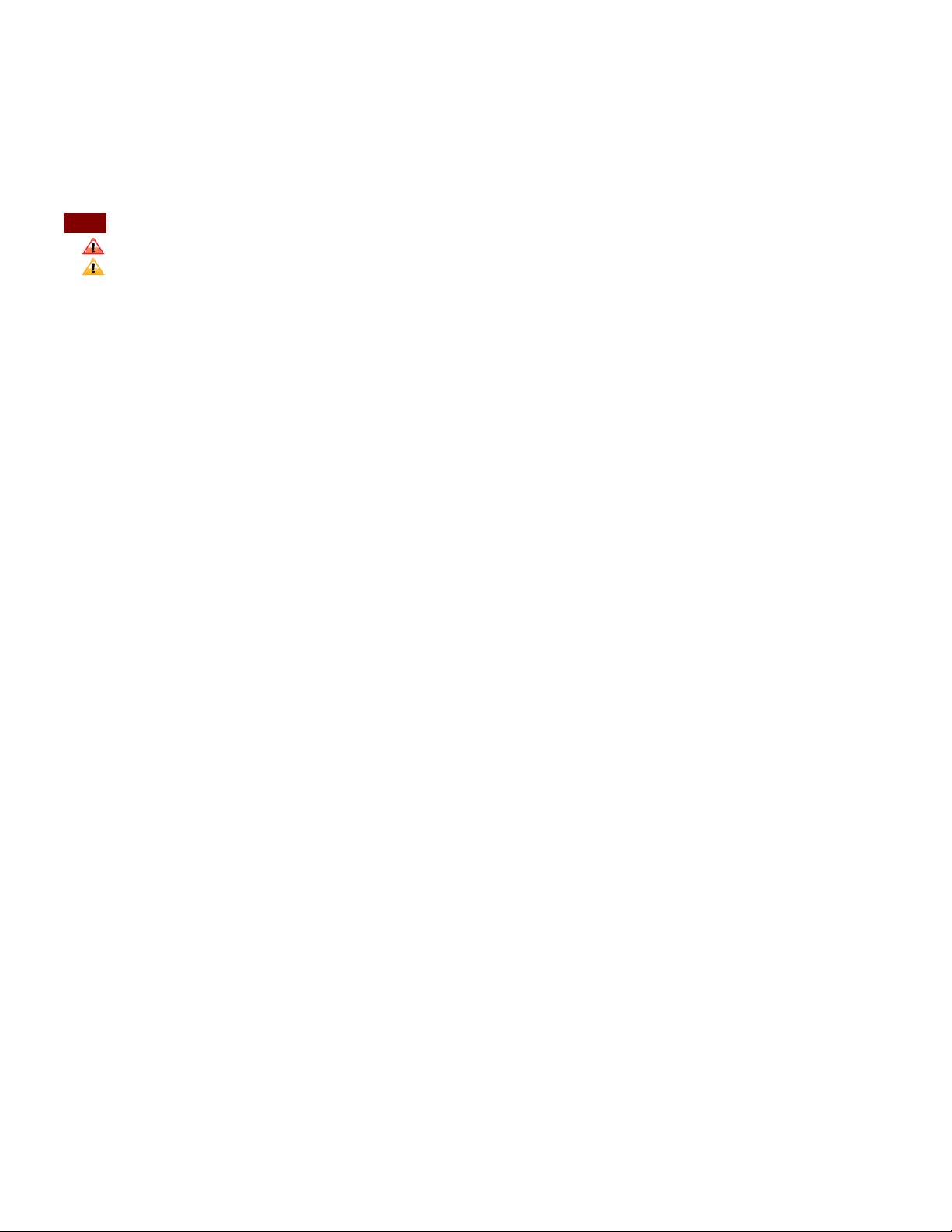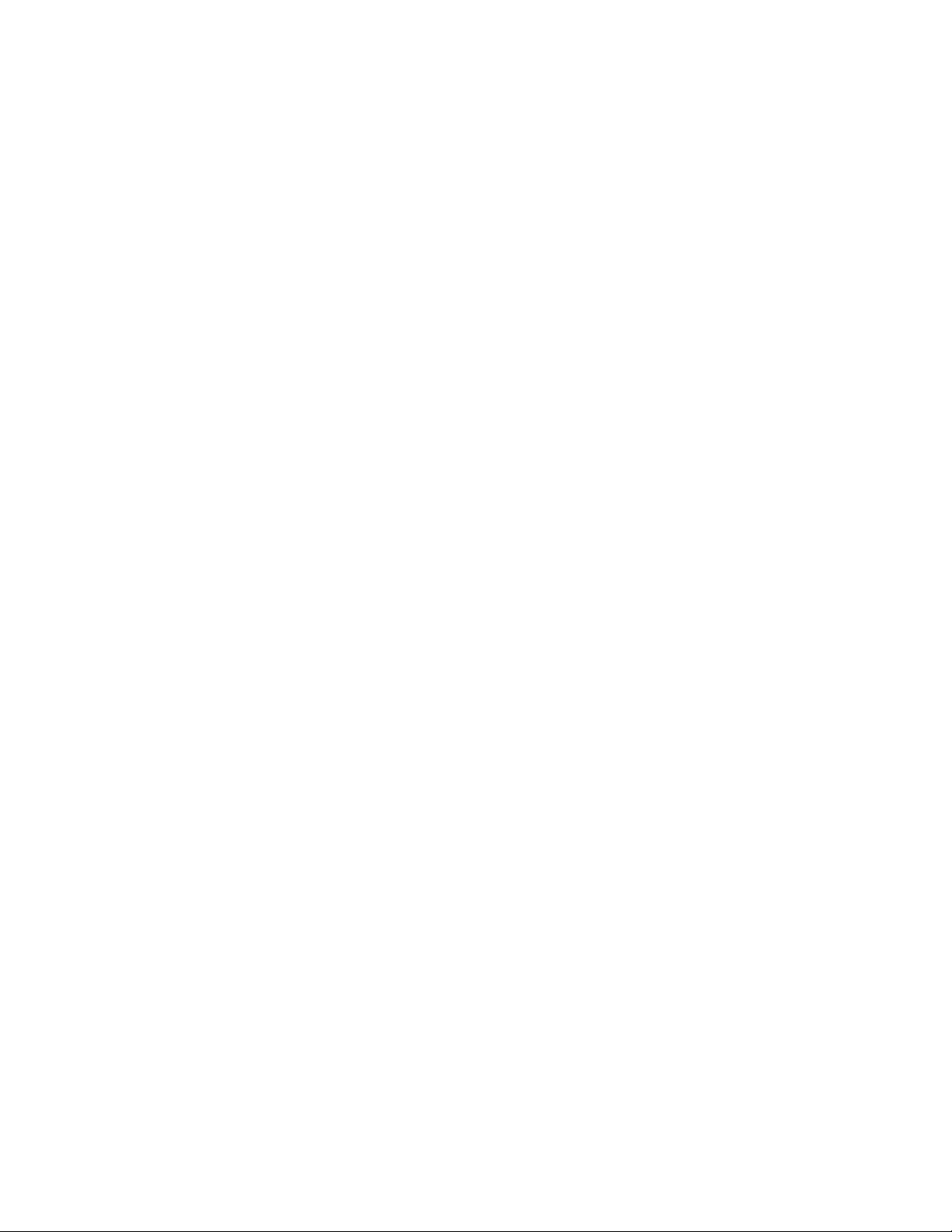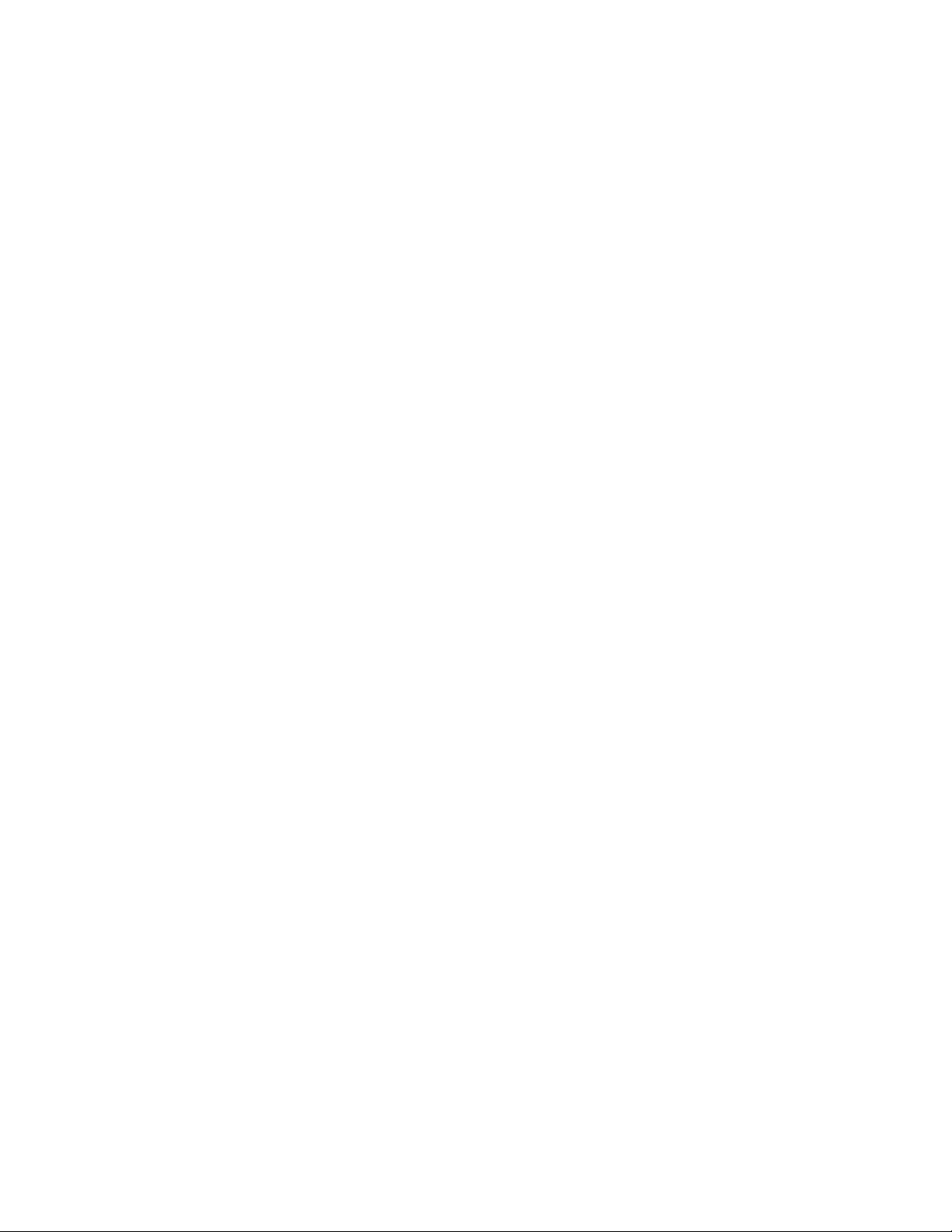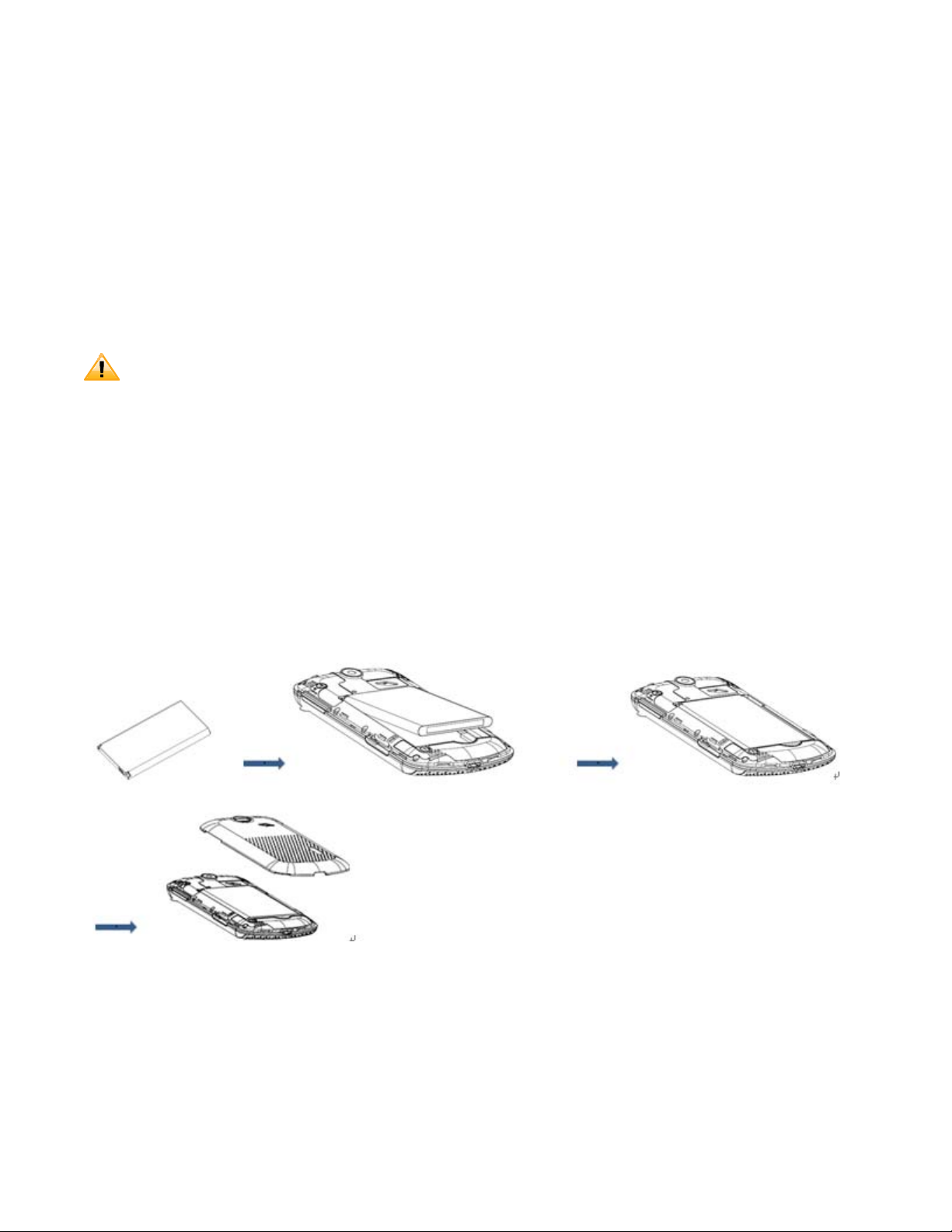10
Removing the microSD card
1. Make sure that your device is turned off and remove the microSD card cover.
2. Press the microSD card to eject it from the slot then slide it out the rest of the way.
Removing the microSD card while the phone is on
If you need to remove the microSD card while the phone is on, unmount the microSD card
first to prevent corrupting or damaging the files in the microSD card.
1. From the Home screen, tap Apps >Settings.
2. Tap Storage >Unmount SD card >OK.
3. Remove the microSD card by following the steps in “SD card safe to remove”.
Turning Phone On or Off
Turning your phone on
1. Press and hold Power/Lock.
NOTE The first time you use your phone you’ll need to set it up. See the Getting Started chapter for details.
Turning your phone off
1. If the display is off, press Power/Lock to turn it back on.
2. Press and hold Power/Lock for a few seconds.
3. When Phone options menu appears, tap Power off >OK.
Phone Options
Silent mode
1. Press and hold Power/Lockto display Phone Options.