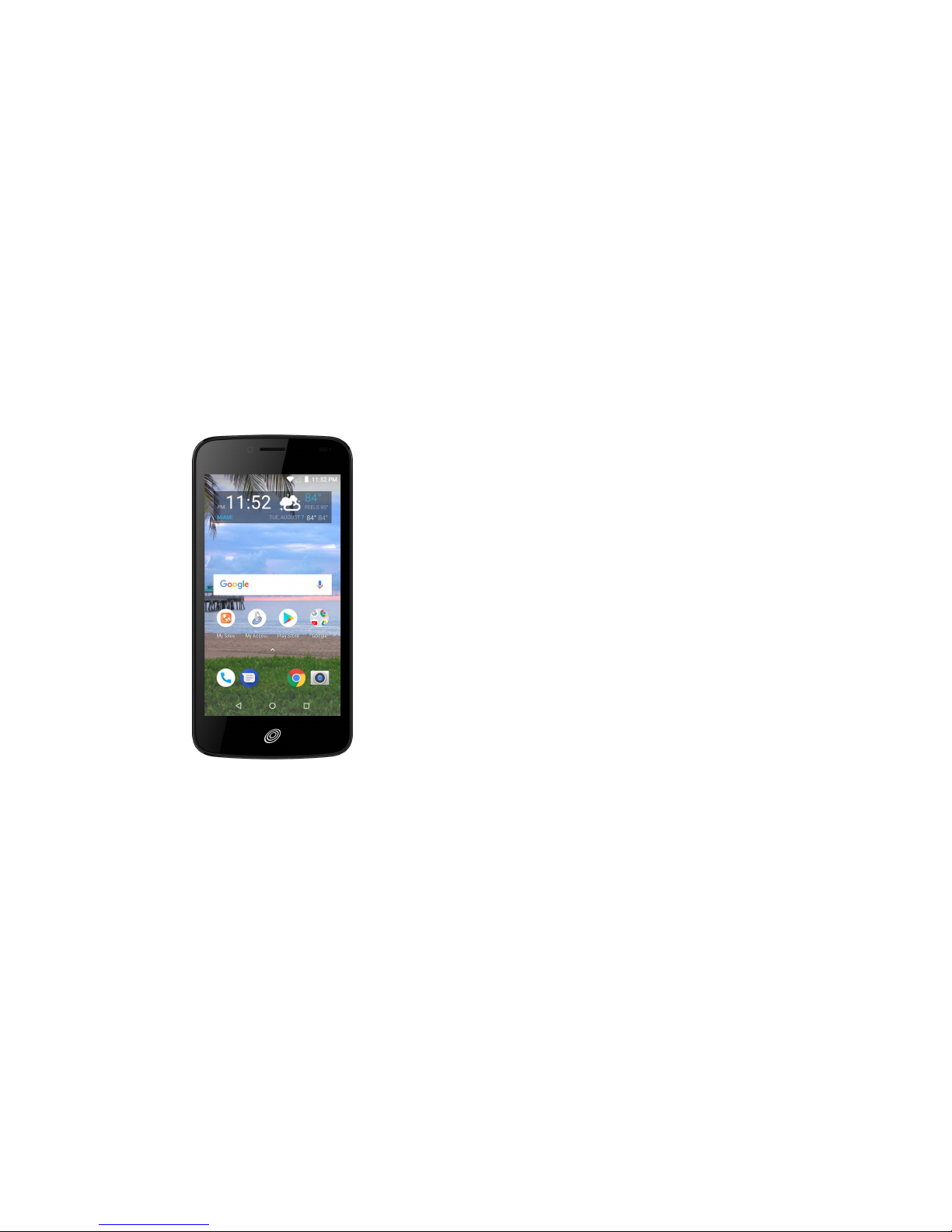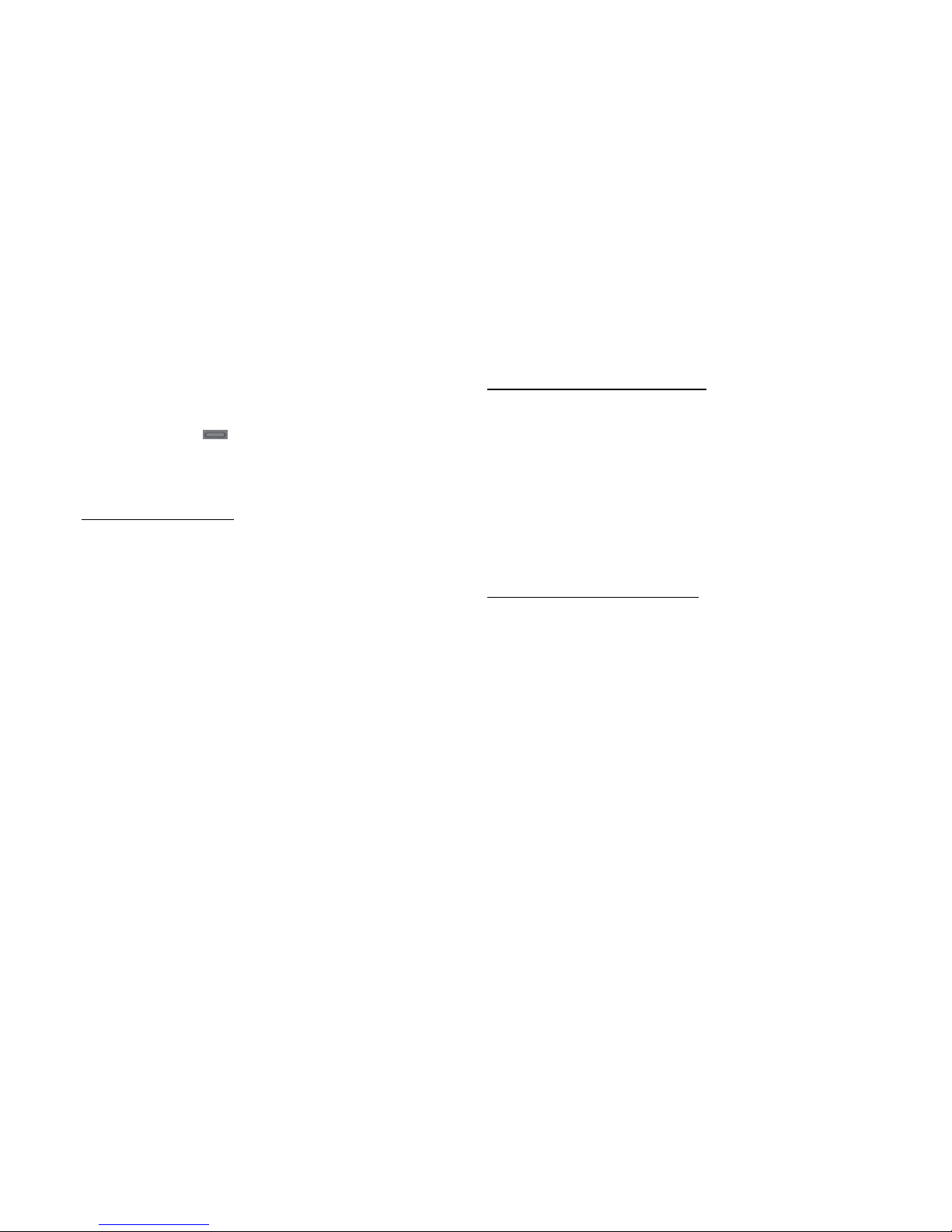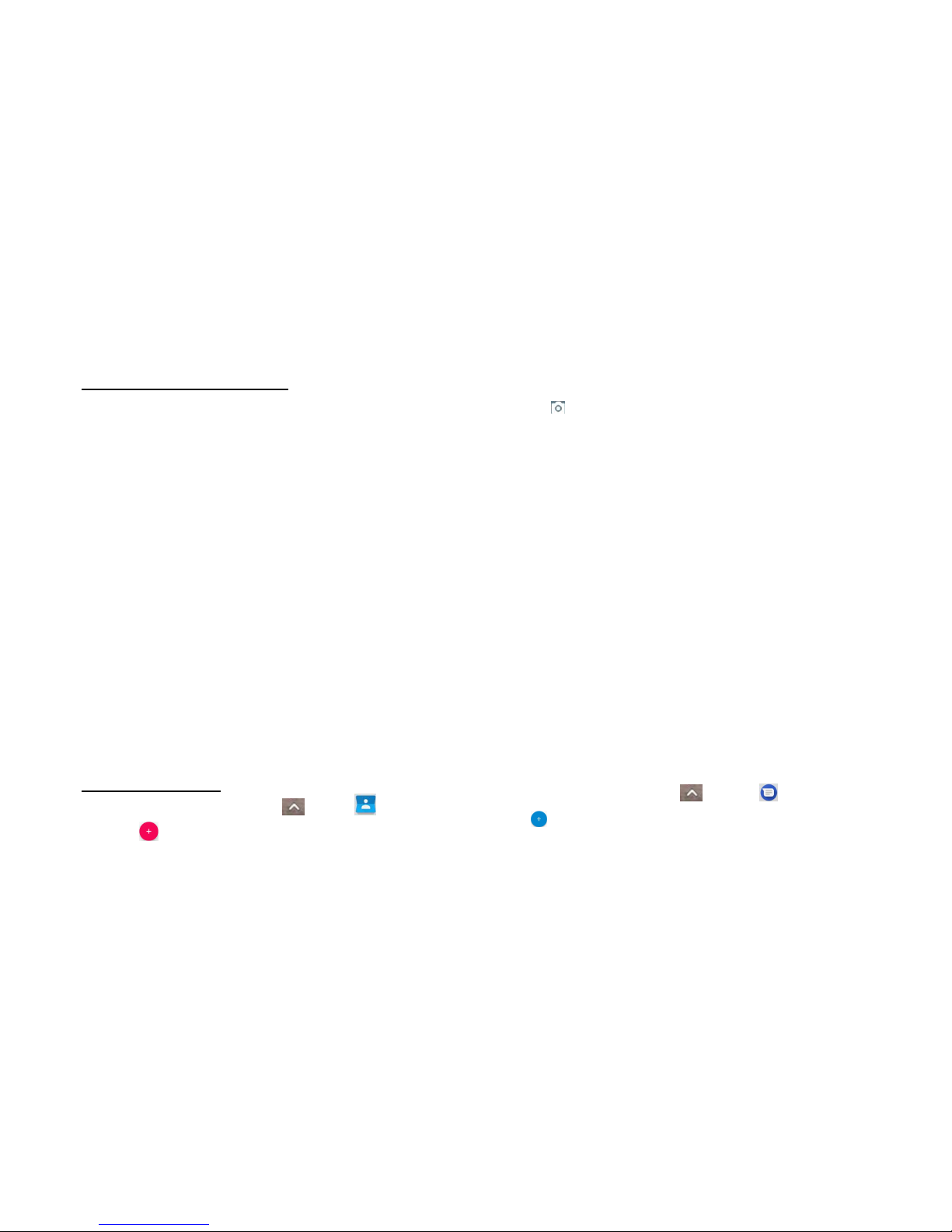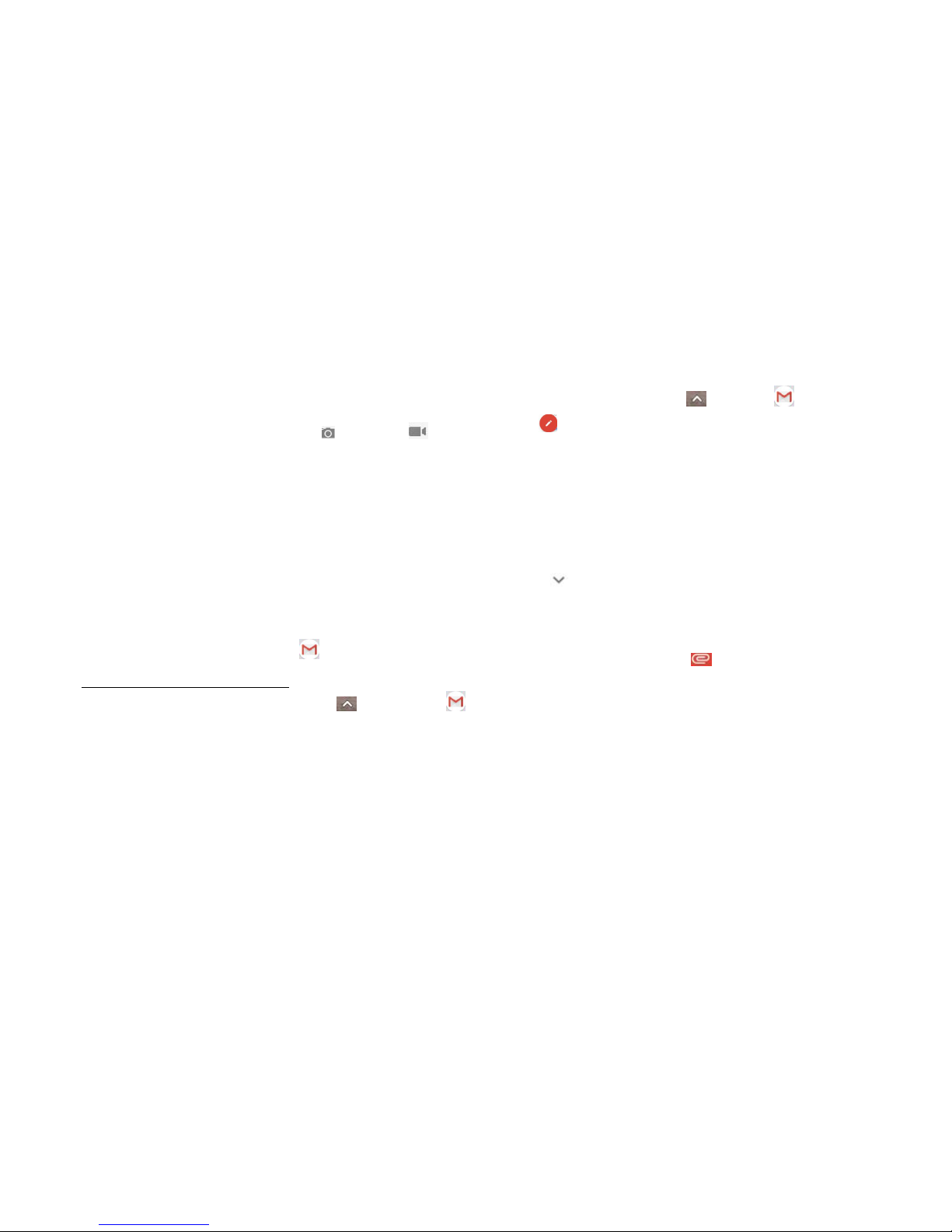device may not cause harmful interference, and (2) this
device must accept any interference received, including
interferencethatmaycauseundesiredoperation.
2. This mobile phone has been tested and found to comply
with the limits for a Class B digital device, pursuant to Part 15
of the FCC Rules. These limits are designed to provide
reasonable protection against harmful interference in a
residential installation. This equipment generates, uses and
can radiated radio frequency energy and, if not installed and
used in accordance with the instructions, may cause harmful
interference to radio communications. However, there is no
guarantee that interference will not occur in a particular
installation If this equipment does cause harmful interference
to radio or television reception, which can be determined by
turning the equipment off and on, the user is encouraged to
try to correct the interference by one or more of the
---Reorientor relocatethereceivingantenna.
---Increase the separation between the equipment and
---Connect the equipment into an outlet on a circuit different
fromthattowhich thereceiverisconnected.
---Consult the dealer or an experienced radio/TV technician
Changes or modifications not expressly approved by the
party responsible for compliance could void the user‘s
authoritytooperatetheequipment.
RF Exposure Information (SAR)
This mobile phone meets the government’s requirements
forexposure toradiowaves.
This phone is designed and manufactured not to exceed the
emission limits for exposure to radio frequency (RF) energy
set by the Federal Communications Commission of the U.S.
The exposure standardforwireless mobile phones employsa
unit of measurement known as the Specific Absorption Rate,
or SAR. The SAR limit set by the FCC is 1.6W/kg. *Tests for
SAR are conducted using standard operating positions