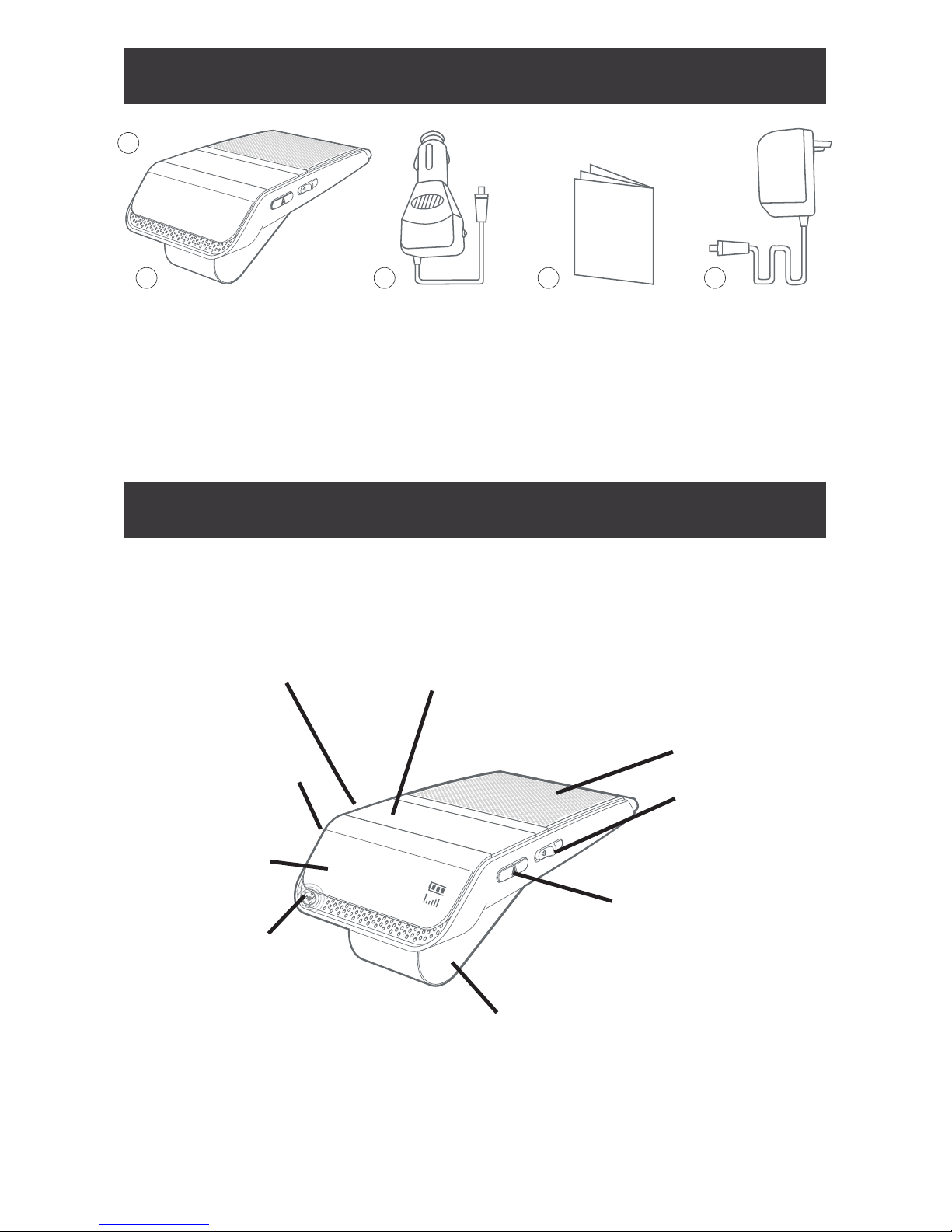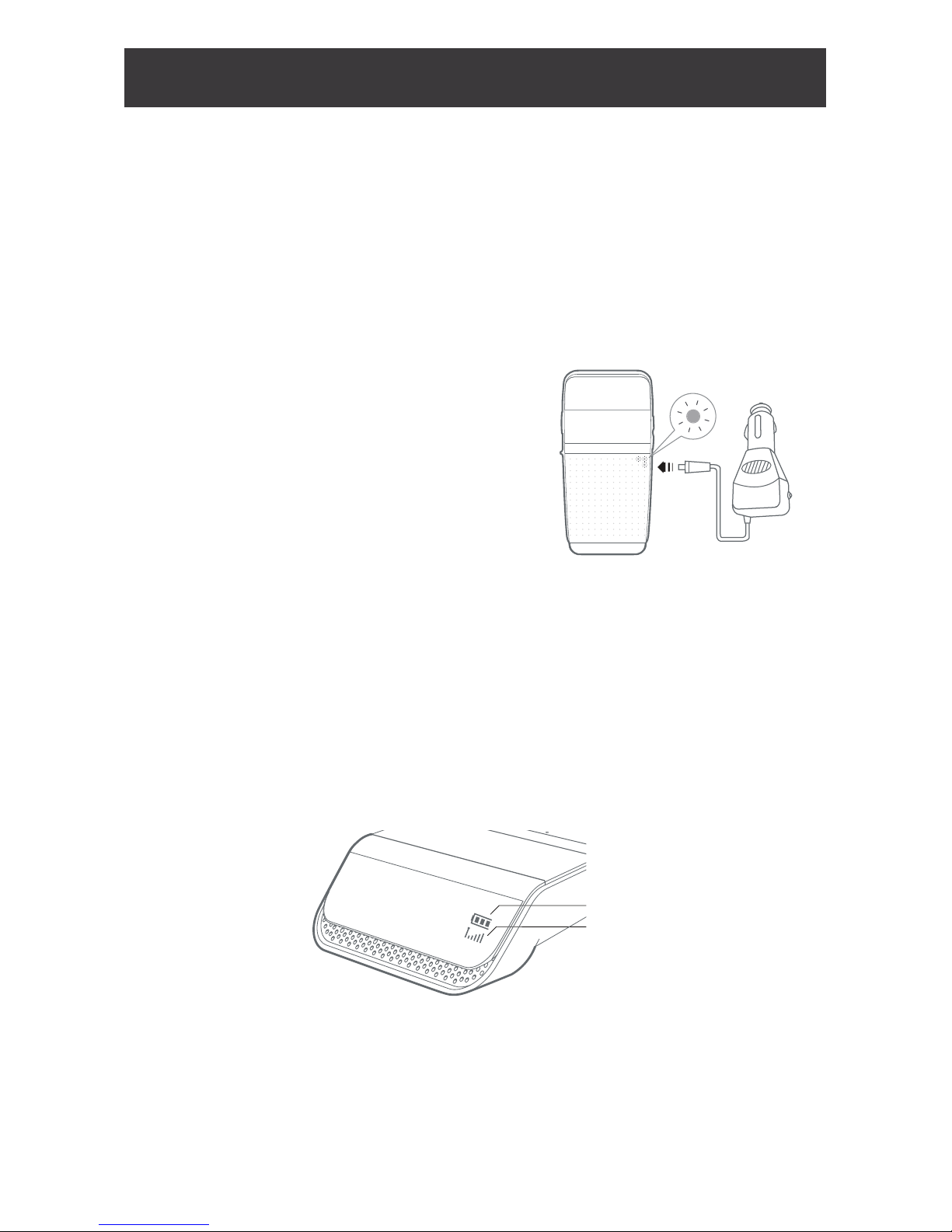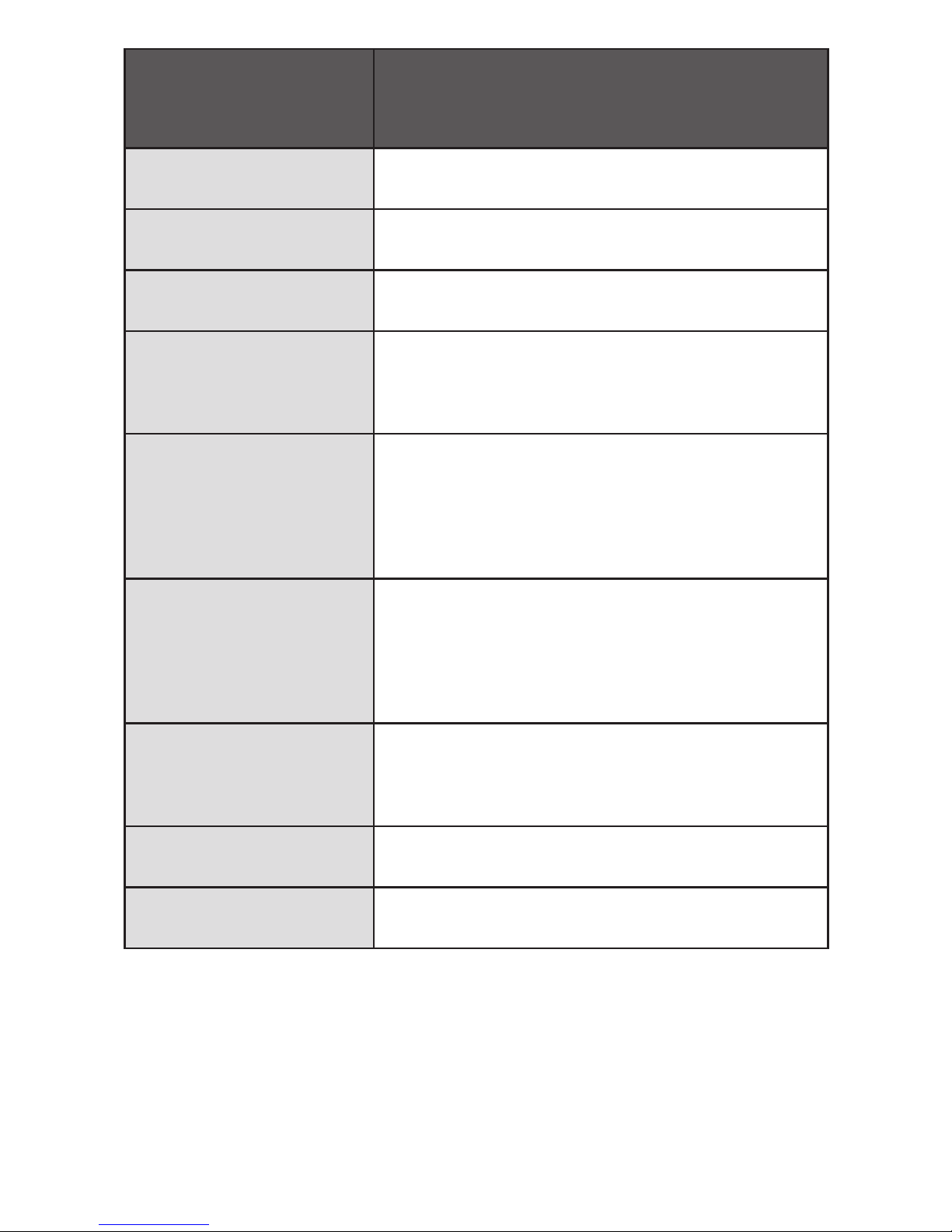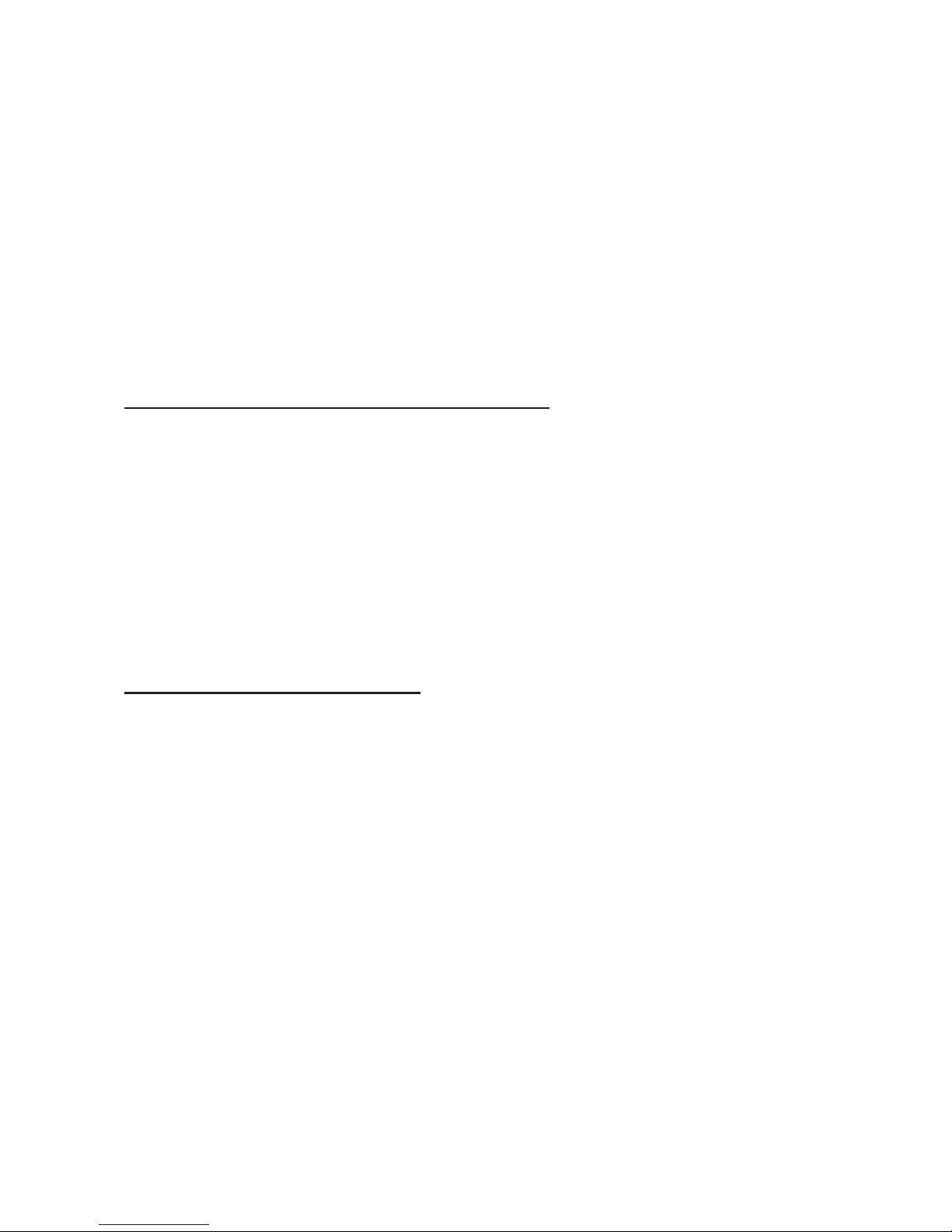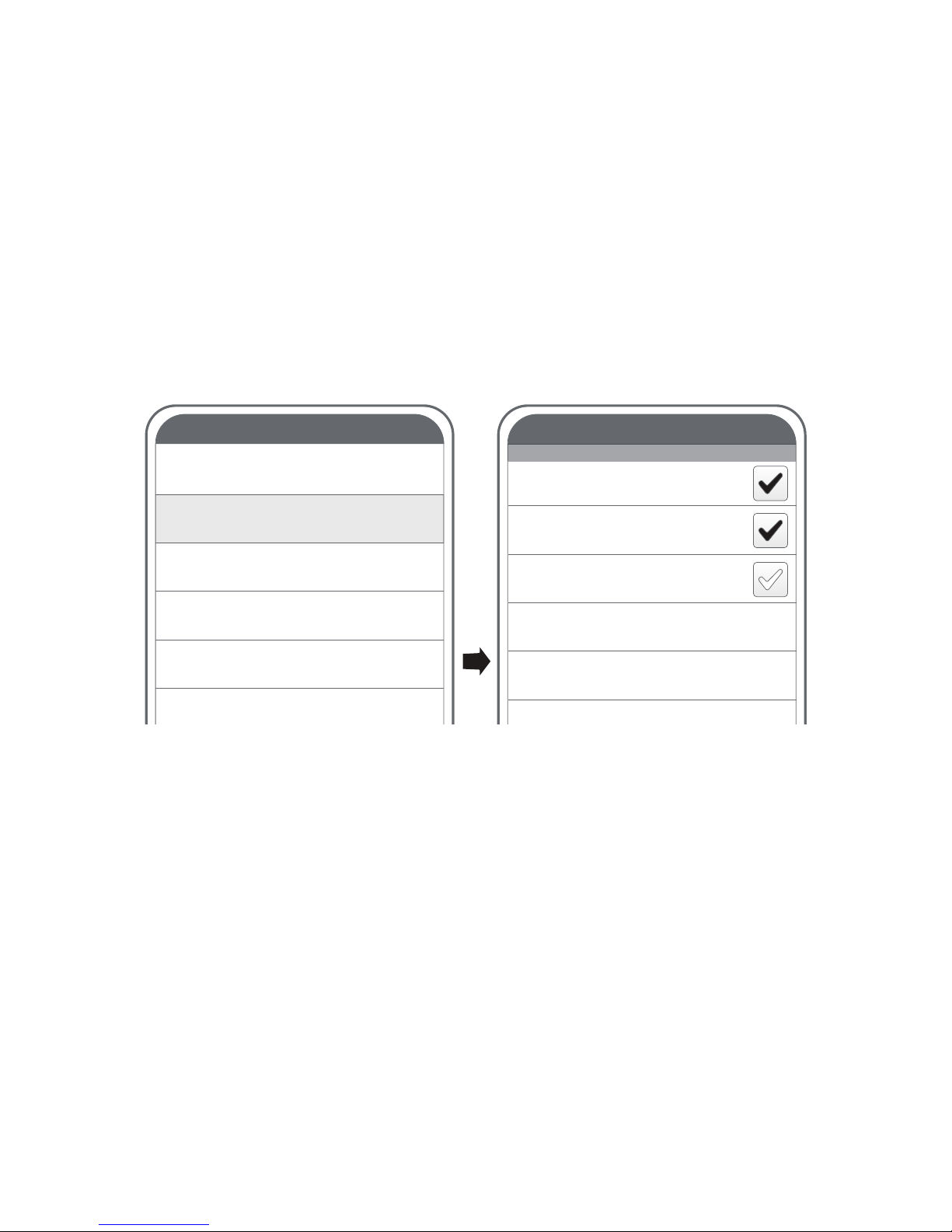6
Pair The BTSC1700 To Your Mobile Phone
Full Automatic Pairing
1. Set your mobile phone to Bluetooth discoverable mode
(visibility on).
2. Turn the BTSC1700 on. When turned on for the rst
time it will go to pairing mode.
3. Place your mobile phone near to (within 10cm) the
BTSC1700 for optimal result.
4. When the connection conrmation message appears
on your mobile phone, conrm it. PIN number“0000”
(4 zeros).
[NOTE] Please make sure that your mobile phone supports Bluetooth
version 2.1 or higher version.This feature is only available when
you pair for the rst time. If not, please reset your unit (see page
15) and try again.
Voice Pairing
1. Turn on the BTSC1700 and press the voice command
button.
2. After“Say Command”is announced please say“PAIRING
MODE”.
3. Set your mobile phone to search for Bluetooth devices.
• For the most mobile phones, you can nd Bluetooth
mode by selecting Setting/Tools - Connections –
Bluetooth. (For further information, please refer to your
mobile phone’s manual)