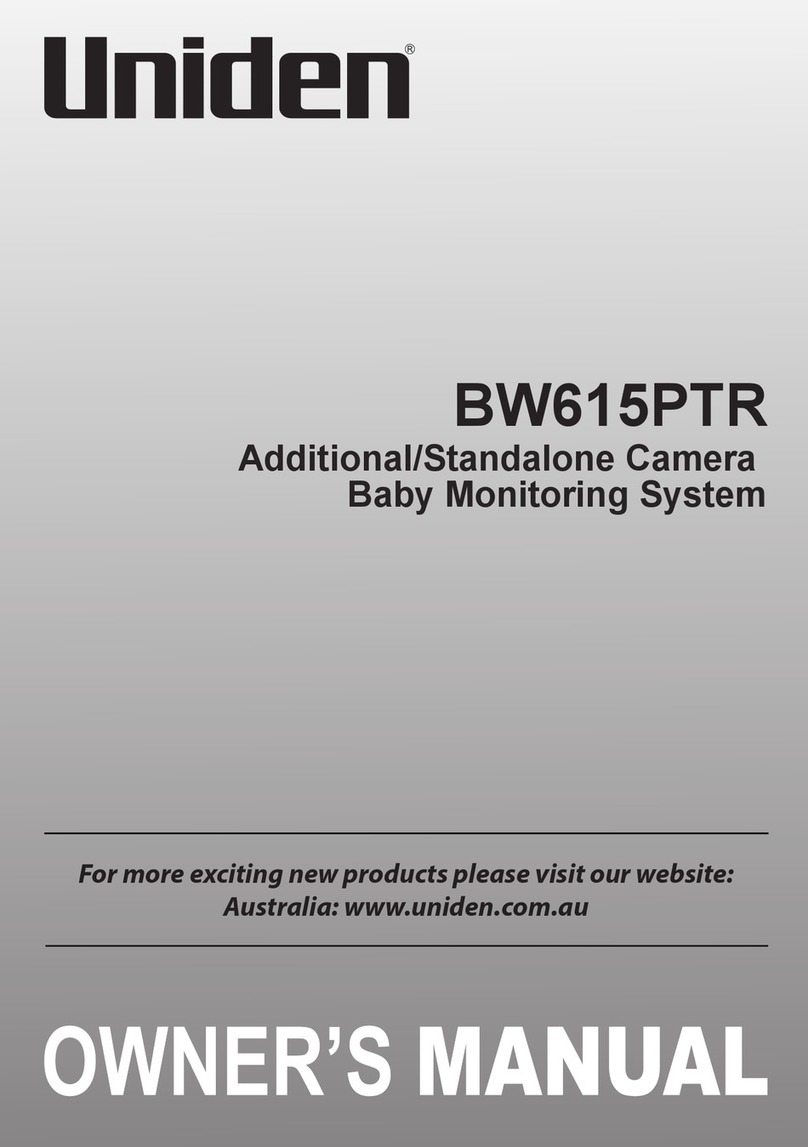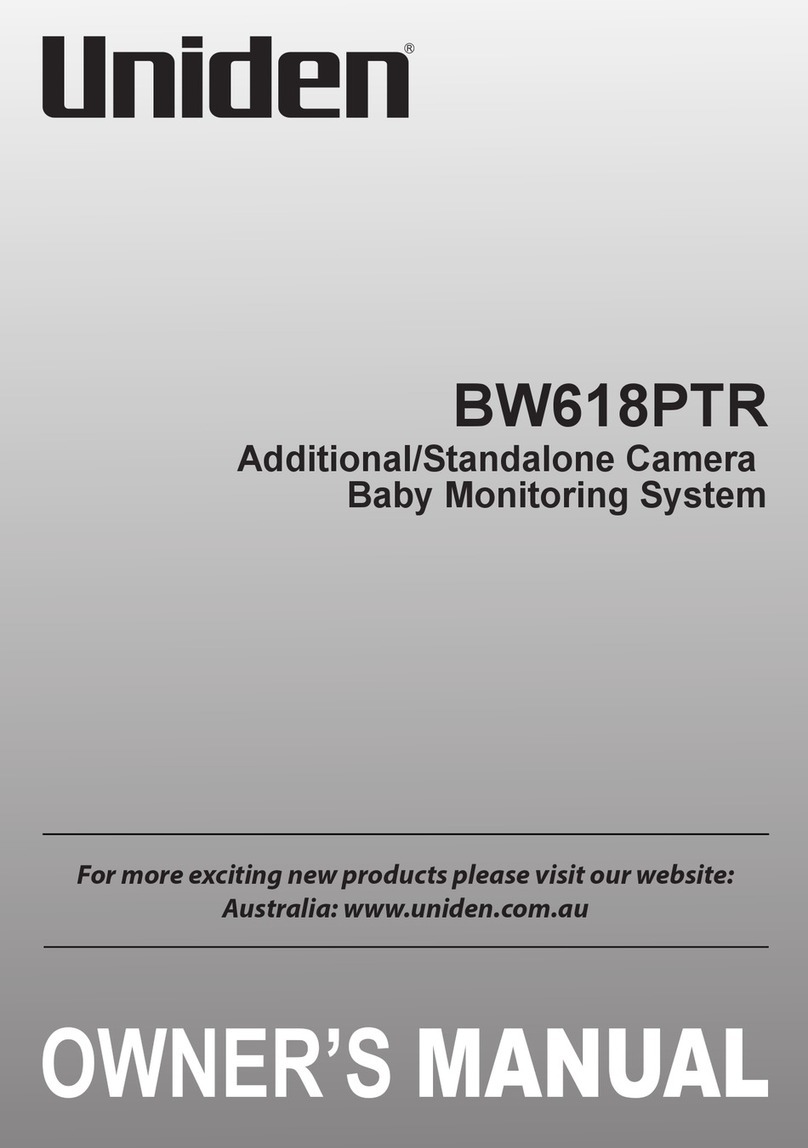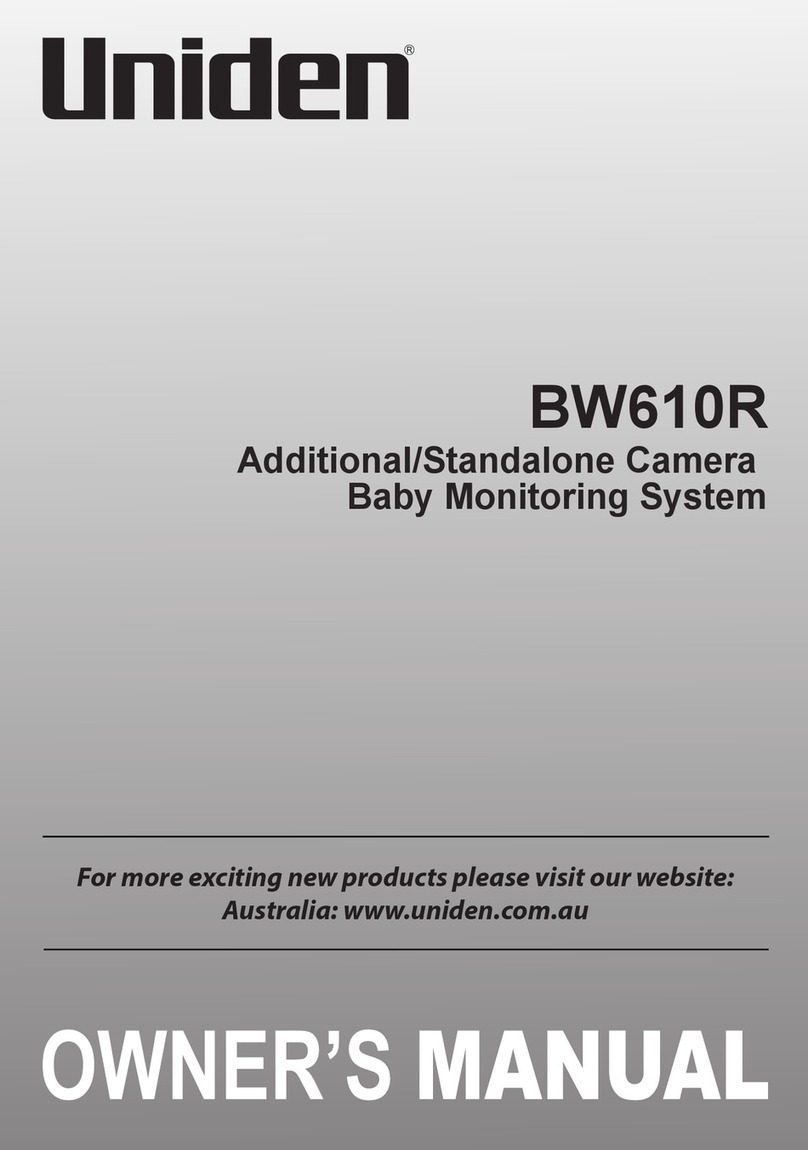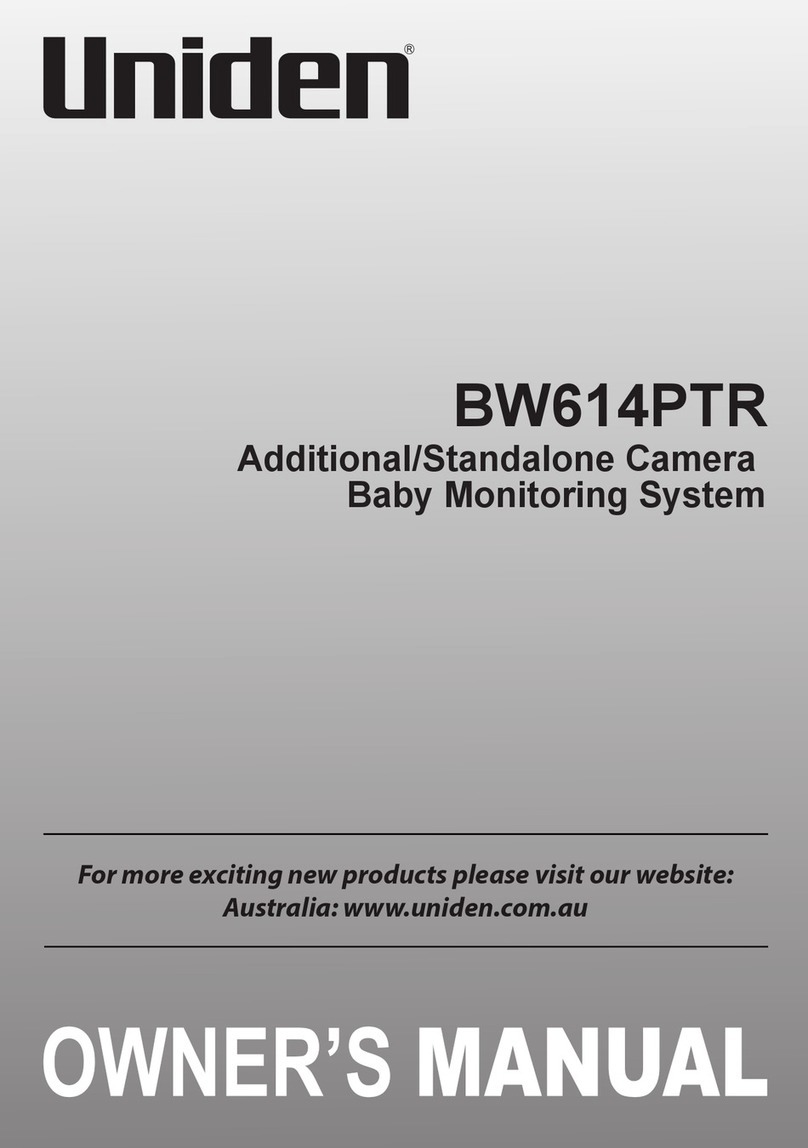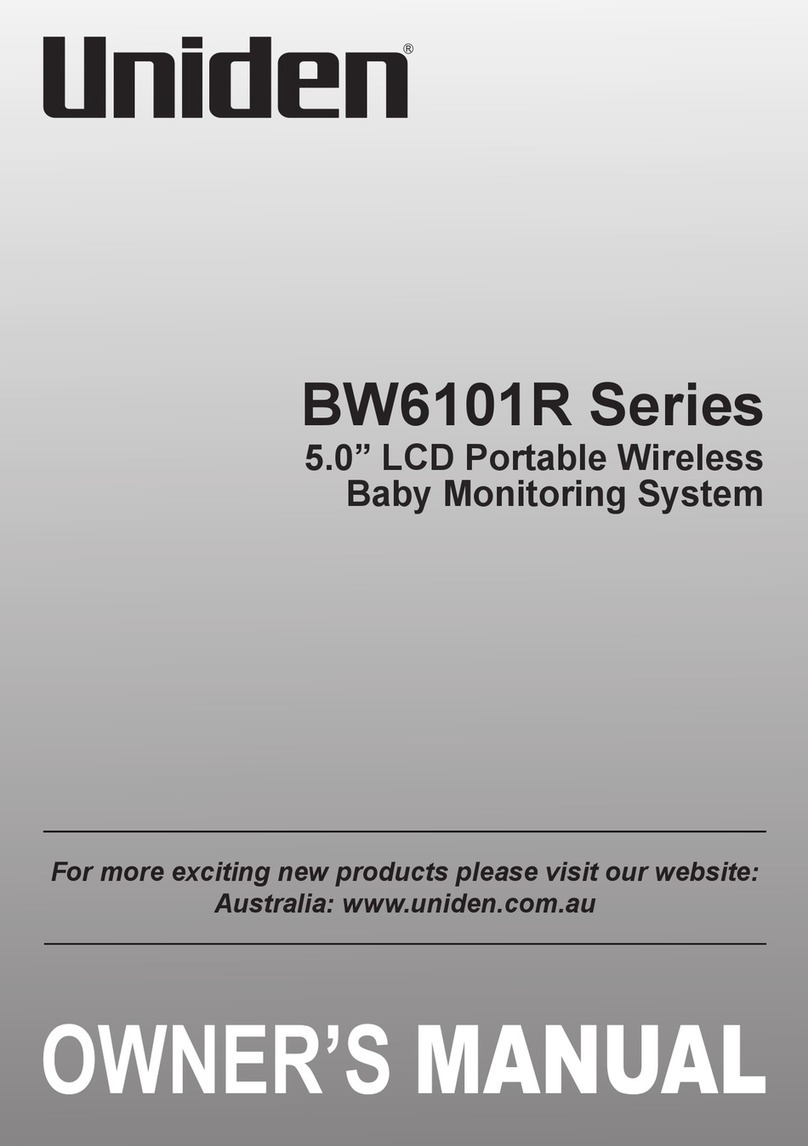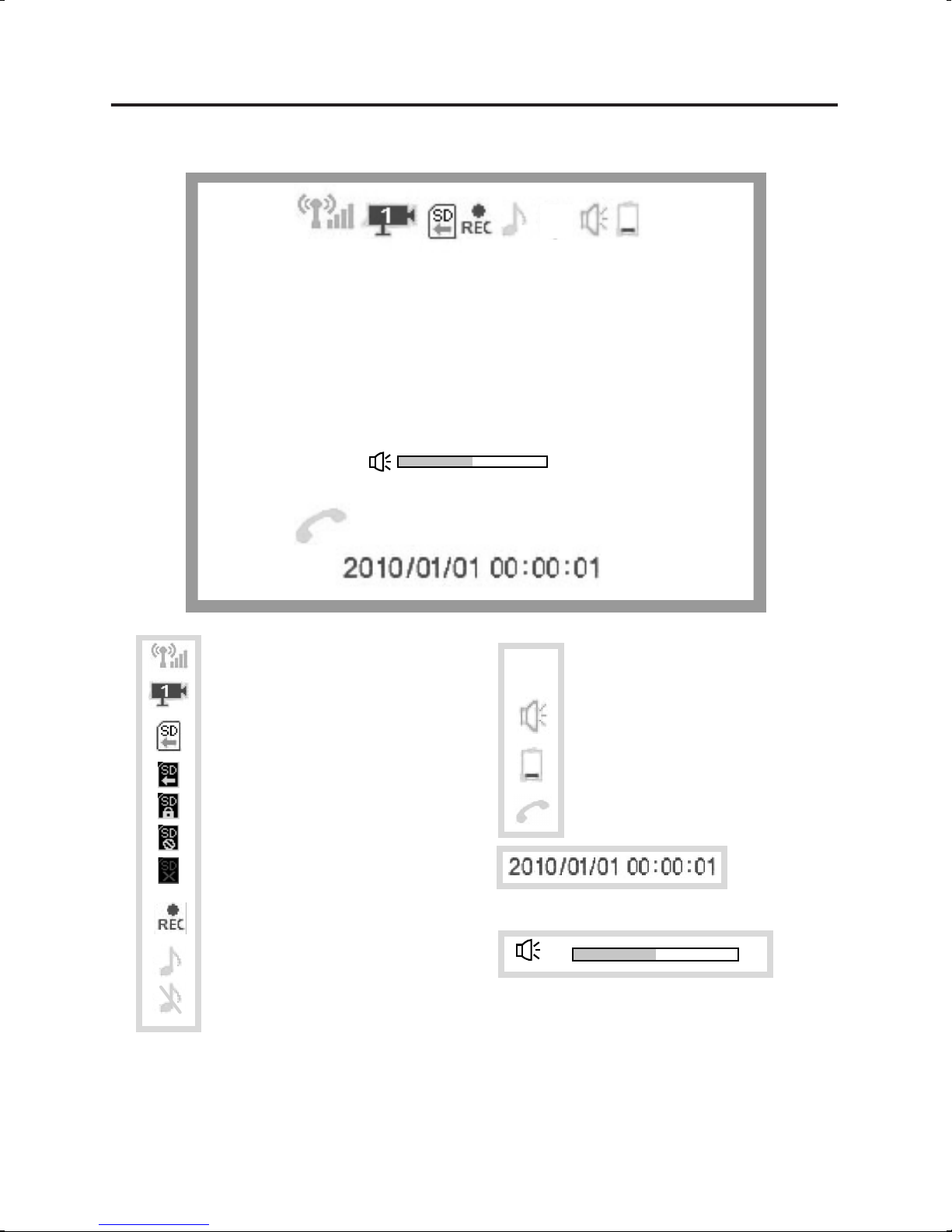4
NOTE! If any items are missing or damaged, contact your
place of purchase immediately. Never use damaged products!
1 x Digital Wireless Camera
1 x 3.5” LCD Digital Wireless Monitor
1 x AC Adaptor for Camera
1 x AC Adaptor for Monitor
1 x Goose Neck Camera Stand with mount screws
1 x Owner’s Manual
What’s in the Box?
Important Safety Precautions ..................................................................
What’s in the Box? ....................................................................................
Parts of the BW2101 Baby Monitoring System ......................................
Getting Started ..........................................................................................
STEP 1. Set-up and Installation .............................................................
STEP 2. Basic Operation ........................................................................
I. Get to Know the Camera ..................................................................
II. Get to Know the LCD Monitor ..........................................................
STEP 3. Advanced Operation ................................................................
I. Get to Know the Display Icons ........................................................
II. Get to Know the Main Menu ...........................................................
System Setup - Time Setting / Factory Default ...............................
Camera Setup - Turn Camera(s) On/Off / Camera Scan Period.....
Pairing a Camera / Power Save Mode / SD Card Format ..............
VOX Setting - VOX Sensitivity / Enable VOX Recording.................
Brightness........................................................................................
Alarm Setup / Event List .................................................................
About Digital Wireless Technology ........................................................
Troubleshooting .......................................................................................
Product Specifications ............................................................................
Storage Media Management ...........................................................
Warranty ...................................................................................................
2
4
5
7
8
9
9
9
10
10
11
11
12
13
14
14
15
16
17
18
18
18