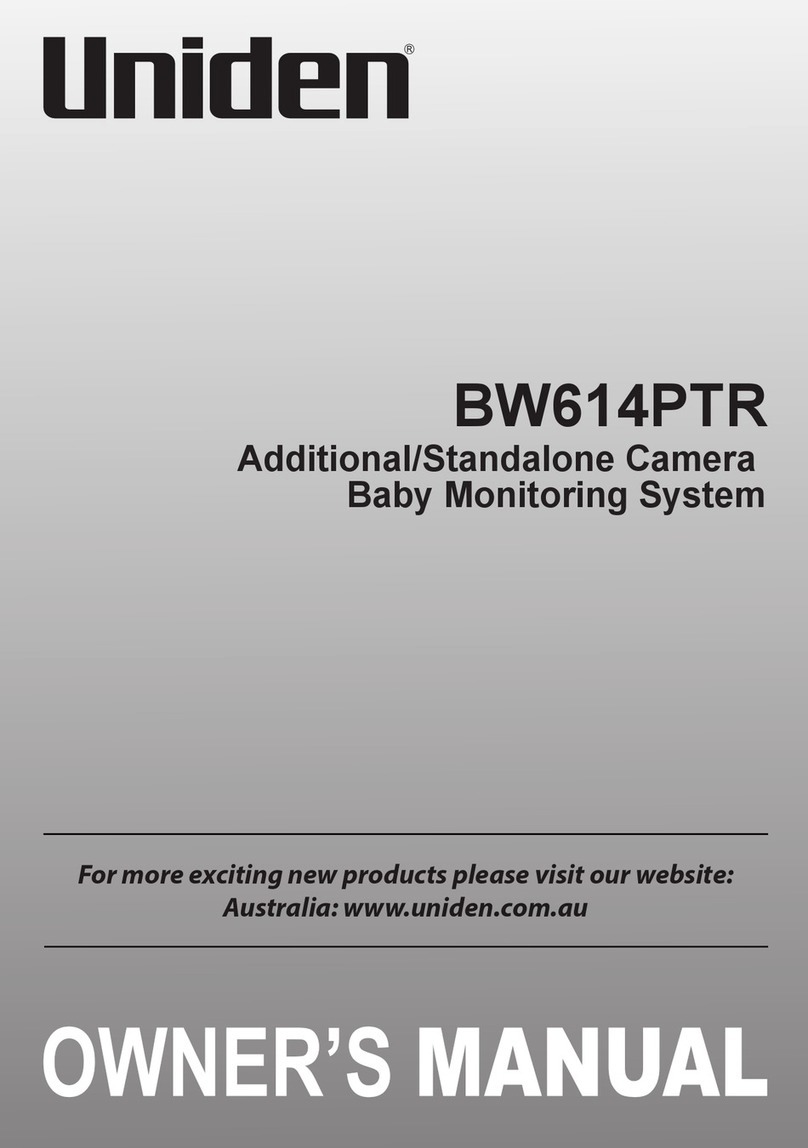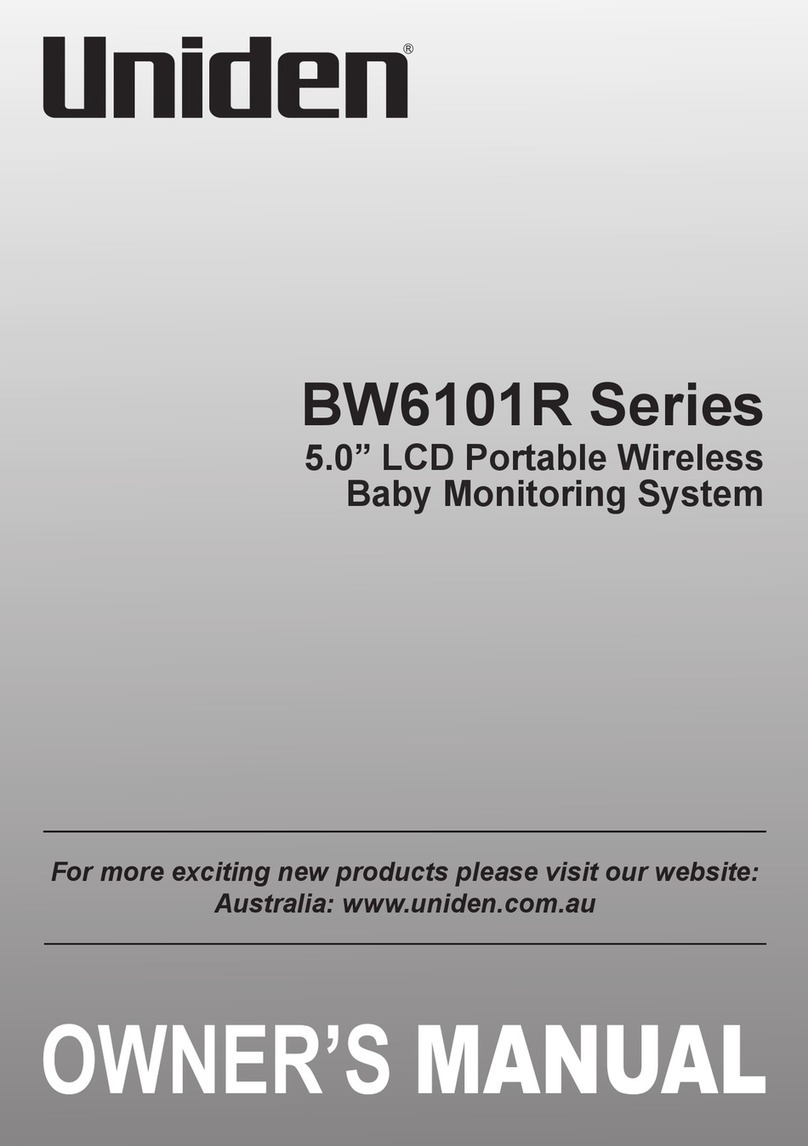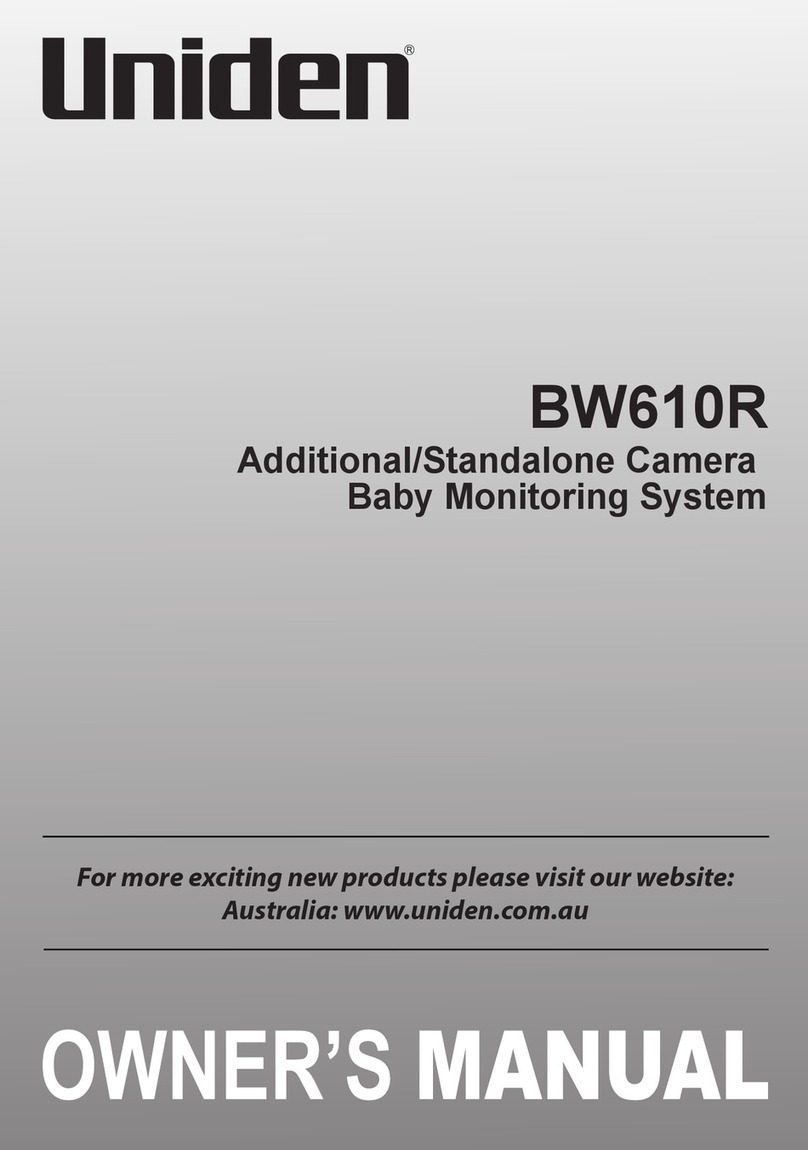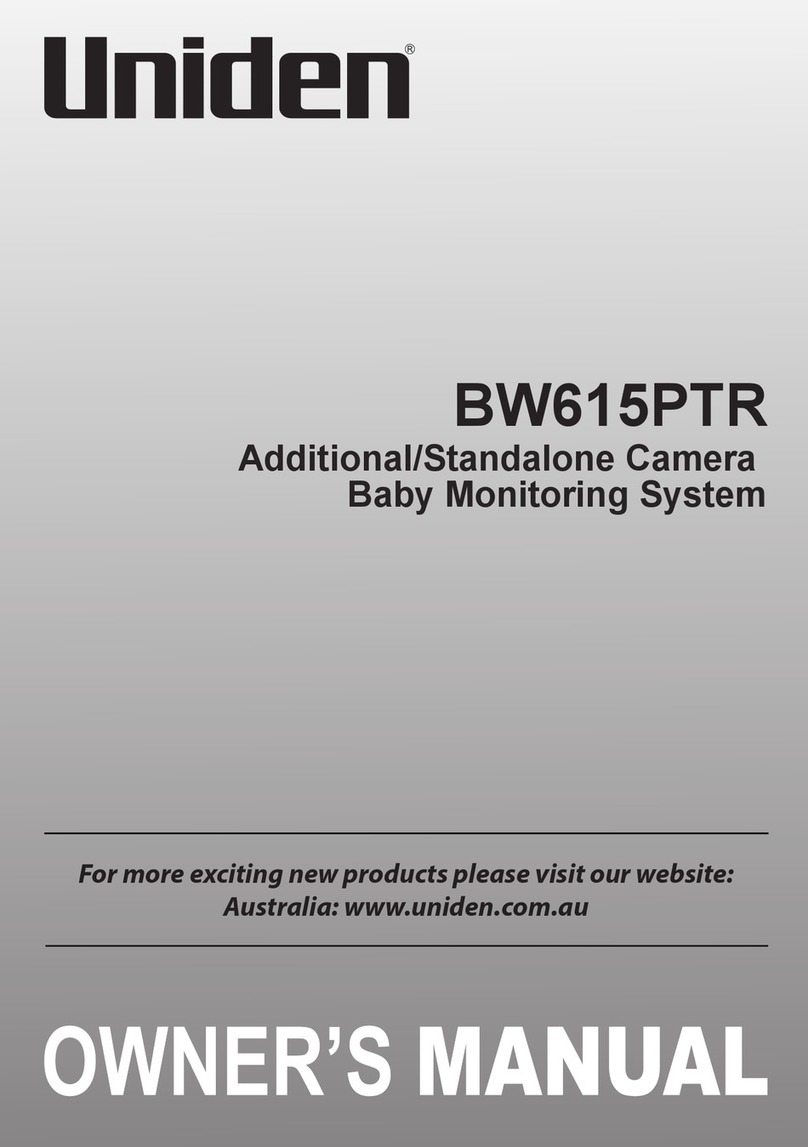4
CONTENTS
WHAT’S IN THE BOX? ........................................................................................6
INSTALLATION ...................................................................................................7
MONITOR INSTALLATION ....................................................................................................................... 7
CAMERA INSTALLATION ...........................................................................................................................7
BW31PTZ Wall Mount Bracket ............................................................................................................... 8
BW3000 Wall Mount ................................................................................................................................. 9
BASIC OPERATION .......................................................................................... 10
BW31PTZ .....................................................................................................................................................10
BW3000........................................................................................................................................................ 11
WIRELESS MONITOR ...............................................................................................................................13
LCD Display ...............................................................................................................................................16
USING THE BW3451R+1 ....................................................................................18
Viewing Modes ........................................................................................................................................18
SYSTEM MENUS ................................................................................................19
SYSTEM .......................................................................................................................................................19
Date/Time ........................................................................................................................................................ 20
Brightness .........................................................................................................................................................20
Format Storage ................................................................................................................................................21
Factory Reset ................................................................................................................................................. 21
Language ......................................................................................................................................................... 22
Temperature Display Unit ........................................................................................................................... 22
Temperature Alert Range ........................................................................................................................... 23
ALERT ..........................................................................................................................................................24
RECORD ......................................................................................................................................................25
Quality ................................................................................................................................................................25
Record Time .....................................................................................................................................................26
VOX .....................................................................................................................................................................26
Overwrite ..........................................................................................................................................................27
CAMERA .....................................................................................................................................................28
Pair ...............................................................................................................................................................28
On/Off .........................................................................................................................................................29
POWER SAVE .............................................................................................................................................30
SPECIAL FEATURES ......................................................................................... 31
REMOTE VIEWING VIA APP ................................................................................................................. 33
RECORDING VIDEO ..................................................................................................................................36
Recording ......................................................................................................................................................... 36
Viewing Recorded Video .............................................................................................................................36