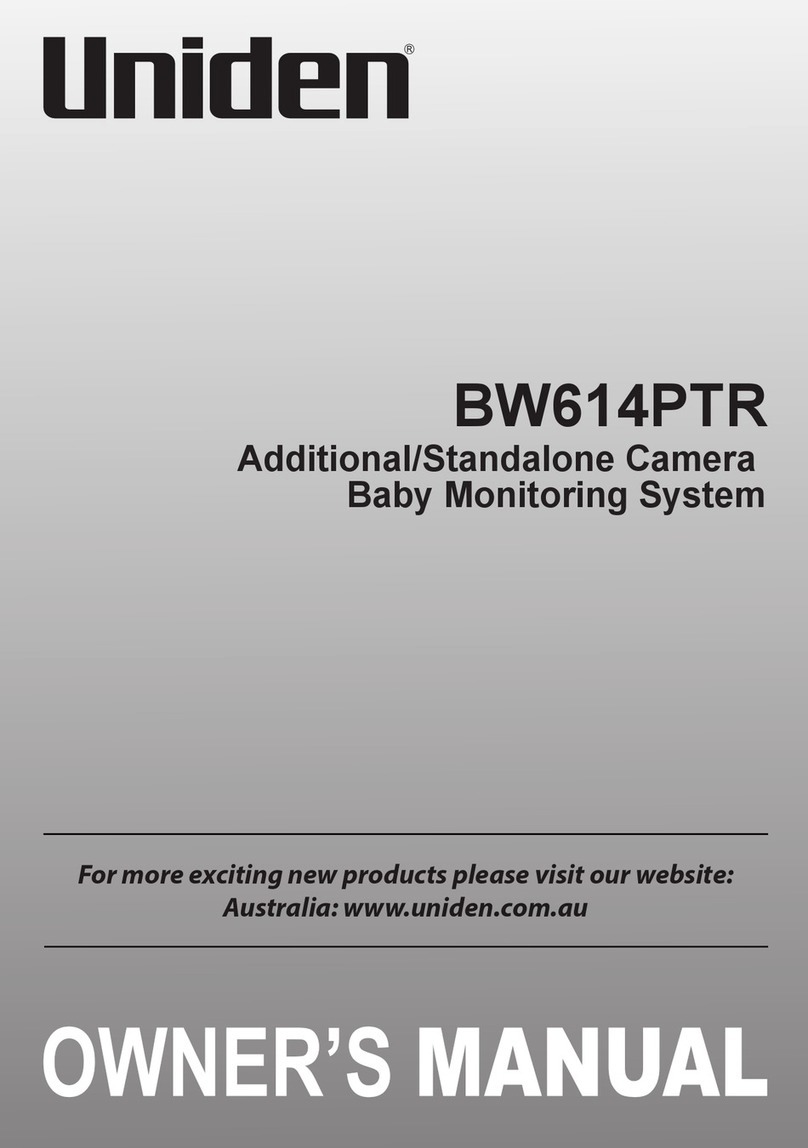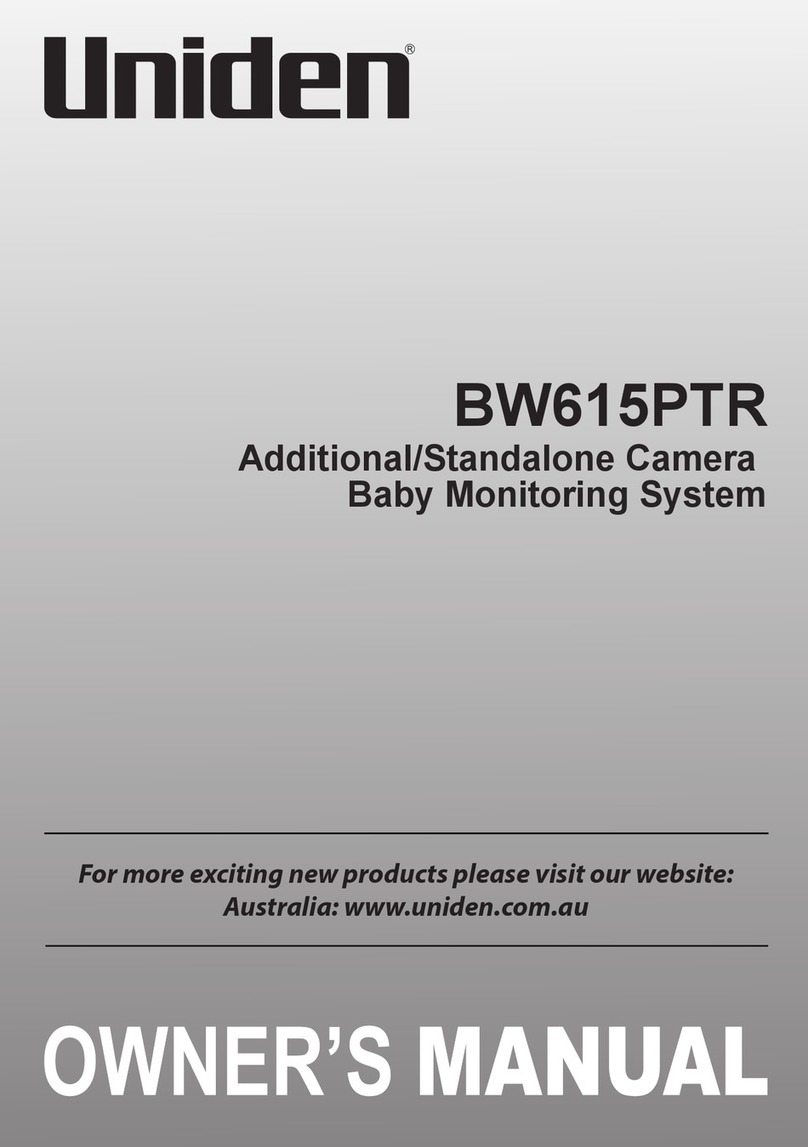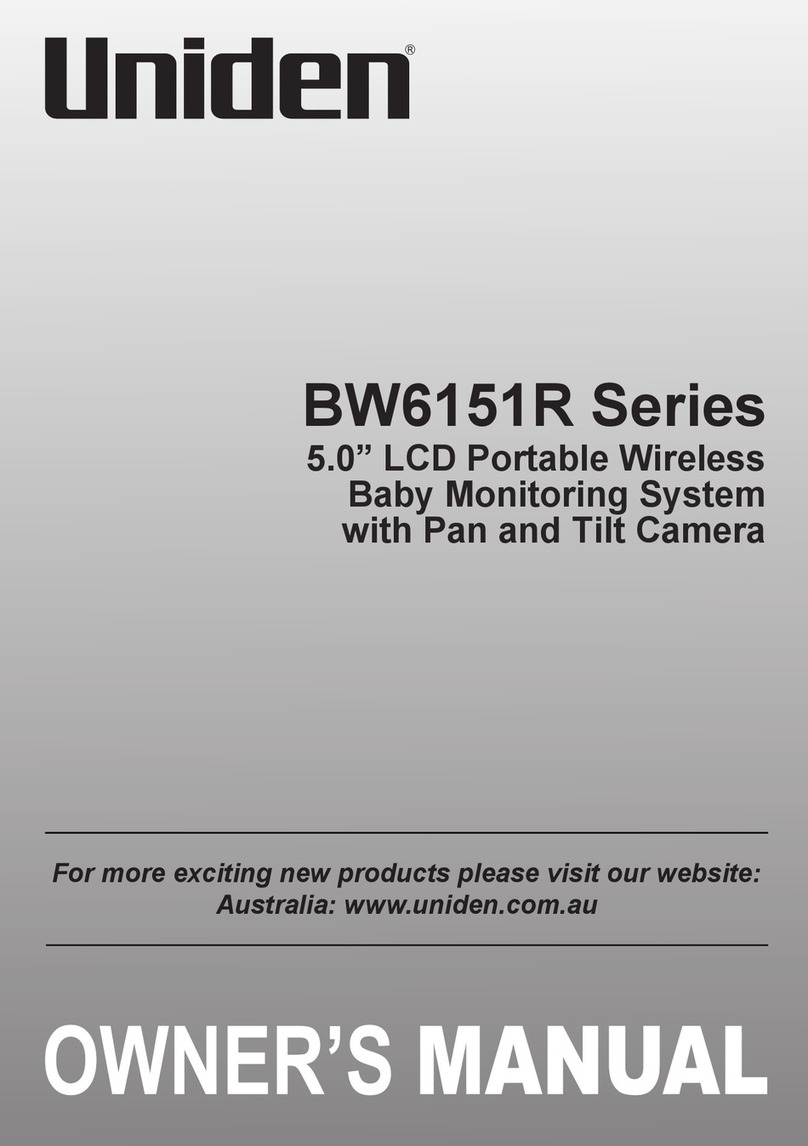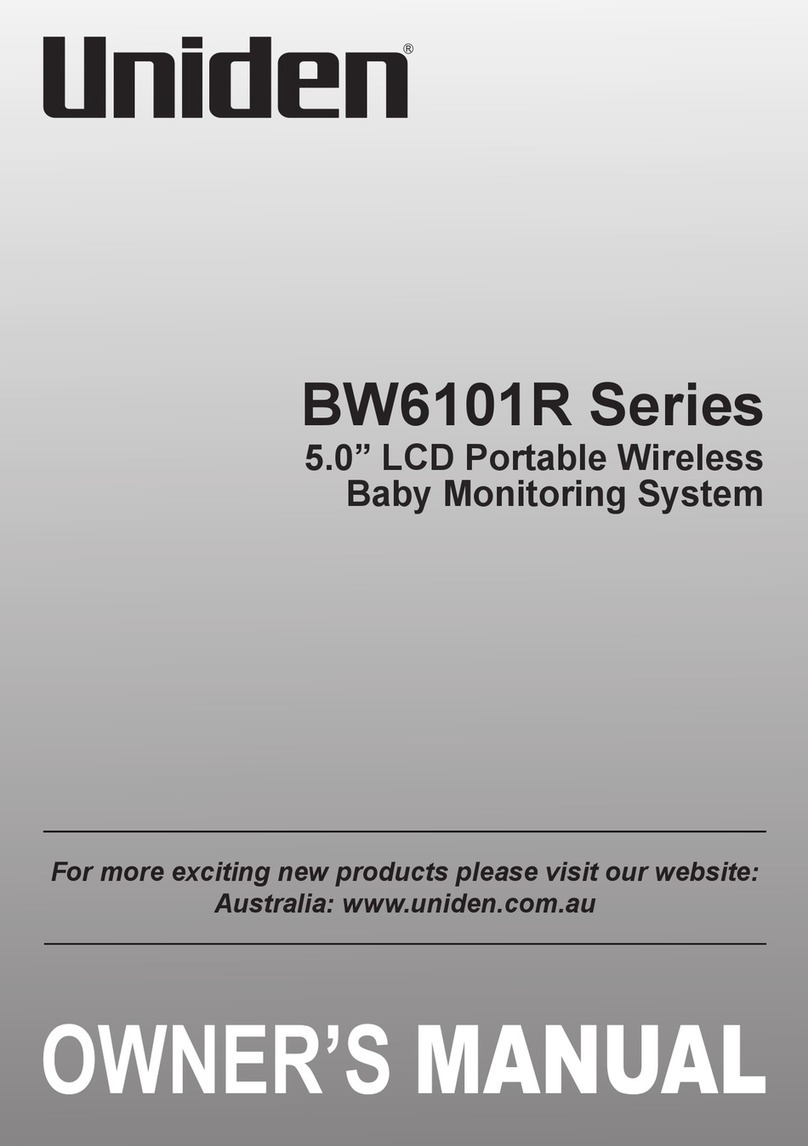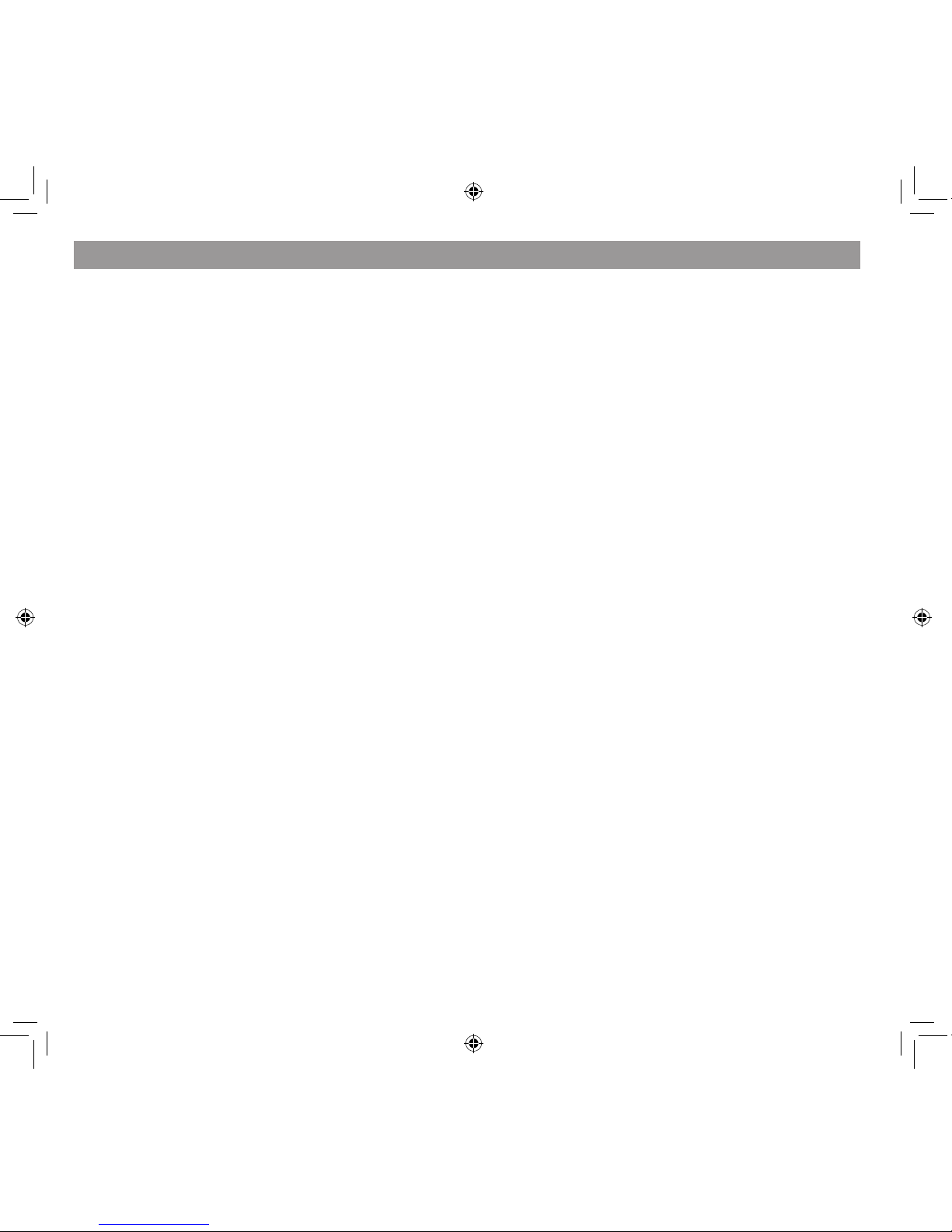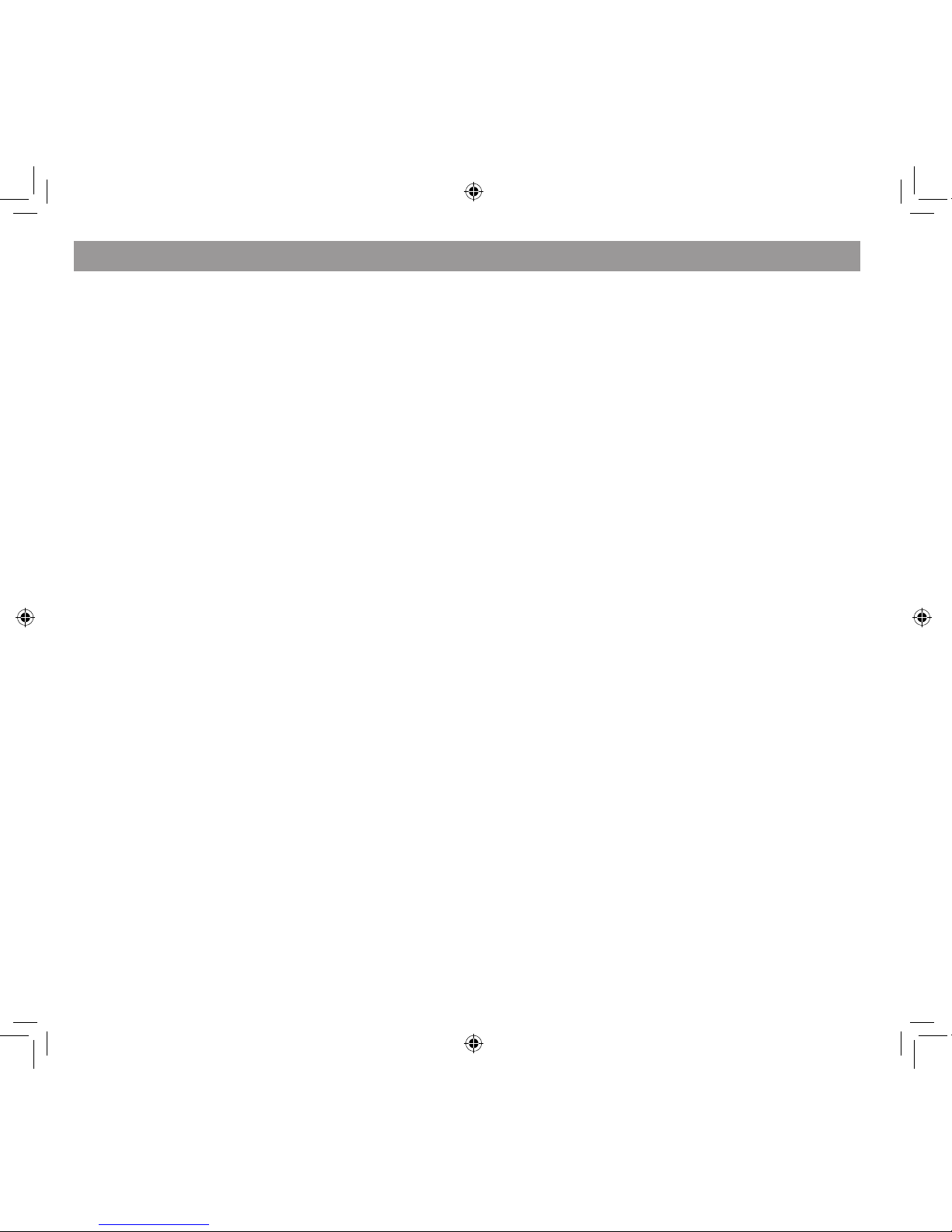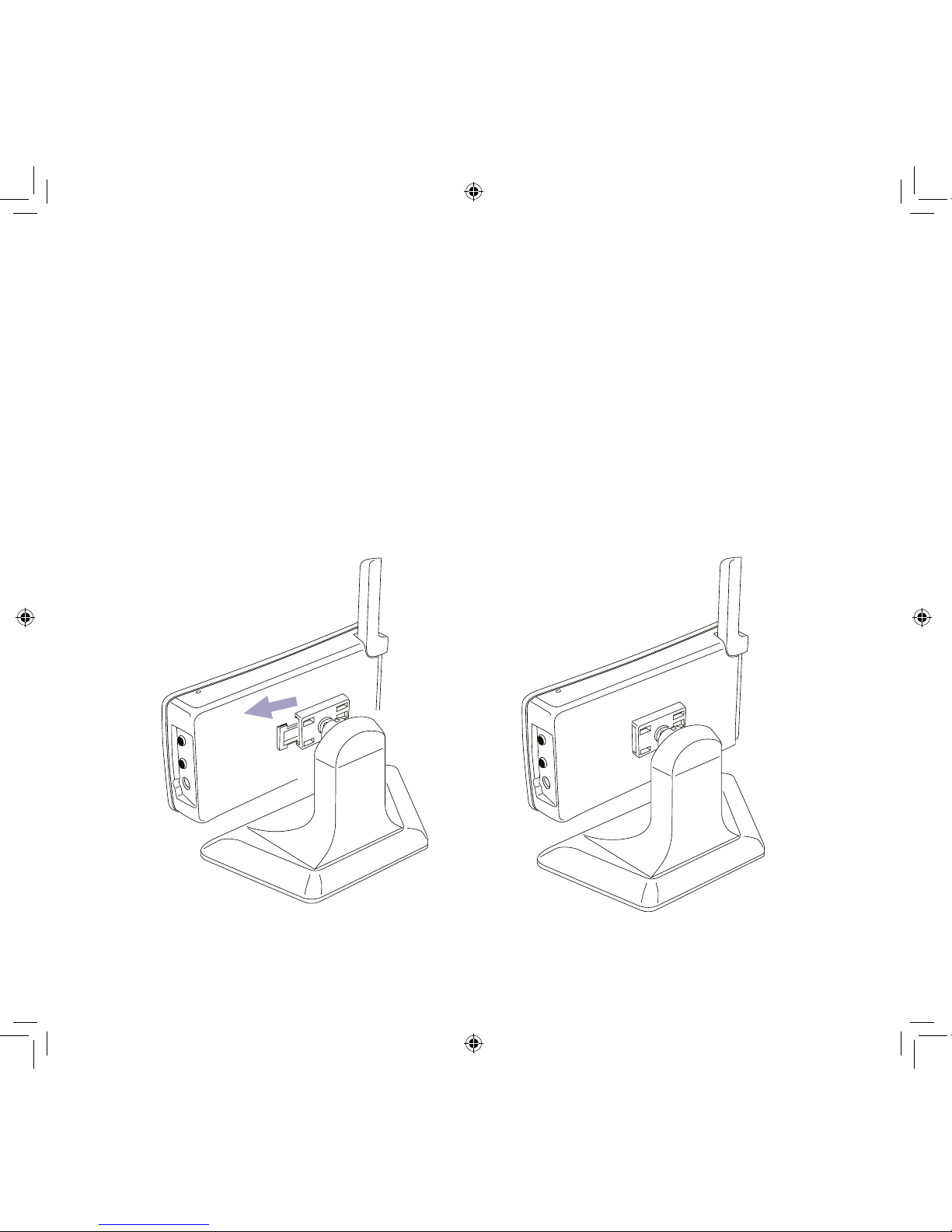4
IMPORTANT SAFETY INSTRUCTIONS ......................................2
GETTING STARTEd.....................................................................5
WHAT’S IN THE BOX?................................................................................5
GETTING TO KNOW THE MONITOR AND THE CAMERA.............6
What the Lights Mean? ........................................................................7
SETTING UP THE EQUIPMENT...............................................................8
Set Up the Monitor ................................................................................8
Attach The Indoor Camera..................................................................8
SETTING UP YOUR SYSTEM................................................................. 10
BW34xx SERIES SOFTWARE OPERATION OvERvIEW ........ 11
LIVE SCREEN.............................................................................................. 11
What The Icons Mean ........................................................................ 12
Changing How the LIVE Screen Displays.................................... 14
Using the Pentazoom™ Feature..................................................... 14
USING YOUR SYSTEM ........................................................................... 15
Recording LIVE Video......................................................................... 15
Playing Back Recorded Video ......................................................... 15
Adding New Cameras........................................................................ 16
BW34xx SERIES SCREEN dESCRIPTIONS............................. 18
OVERVIEW.................................................................................................. 18
BW34XX SERIES SETTINGS SCREEN ................................................ 18
CAMERA SETUP SCREEN ..................................................................... 20
Pairing ..................................................................................................... 20
Camera On............................................................................................. 21
RECORDER SETUP SCREEN ................................................................. 22
Motion Detection ................................................................................. 22
Email Alert ............................................................................................... 23
Schedule Record ................................................................................... 26
NETWORK SETUP SCREEN................................................................... 27
Internet Setup ....................................................................................... 28
Security Code ........................................................................................ 29
Network Information .......................................................................... 30
ALARM SETUP SCREEN......................................................................... 30
Period ....................................................................................................... 31
Melody ..................................................................................................... 31
SYSTEM SETUP SCREEN........................................................................ 32
Power Saving ......................................................................................... 32
Screen Auto Lock.................................................................................. 33
Time........................................................................................................... 34
Format Storage ..................................................................................... 36
System Upgrade ................................................................................... 37
Language ................................................................................................ 37
QUICK TIPS................................................................................................. 38
REMOTE ACCESS ..................................................................... 39
OVERVIEW.................................................................................................. 39
System Requirements........................................................................ 39
Connecting to the Internet.............................................................. 39
Connecting to the Intranet (HOME NETWORK)........................ 40
REMOTELY VIEW YOUR BW34XX SERIES SYSTEM ..................... 41
Record Video......................................................................................... 42
Take a Snapshot................................................................................... 42
Zoom ....................................................................................................... 42
DOWNLOADING APPS.......................................................................... 43
Android................................................................................................... 43
iPhone ..................................................................................................... 48
SOLVING PROBLEMS ............................................................................. 53
AddITIONAl INFORMATION................................................. 55
PRODUCT SPECIFICATIONS................................................................ 55
ONE-YEAR lIMITEd WARRANTY ........................................... 57
CONTENTS