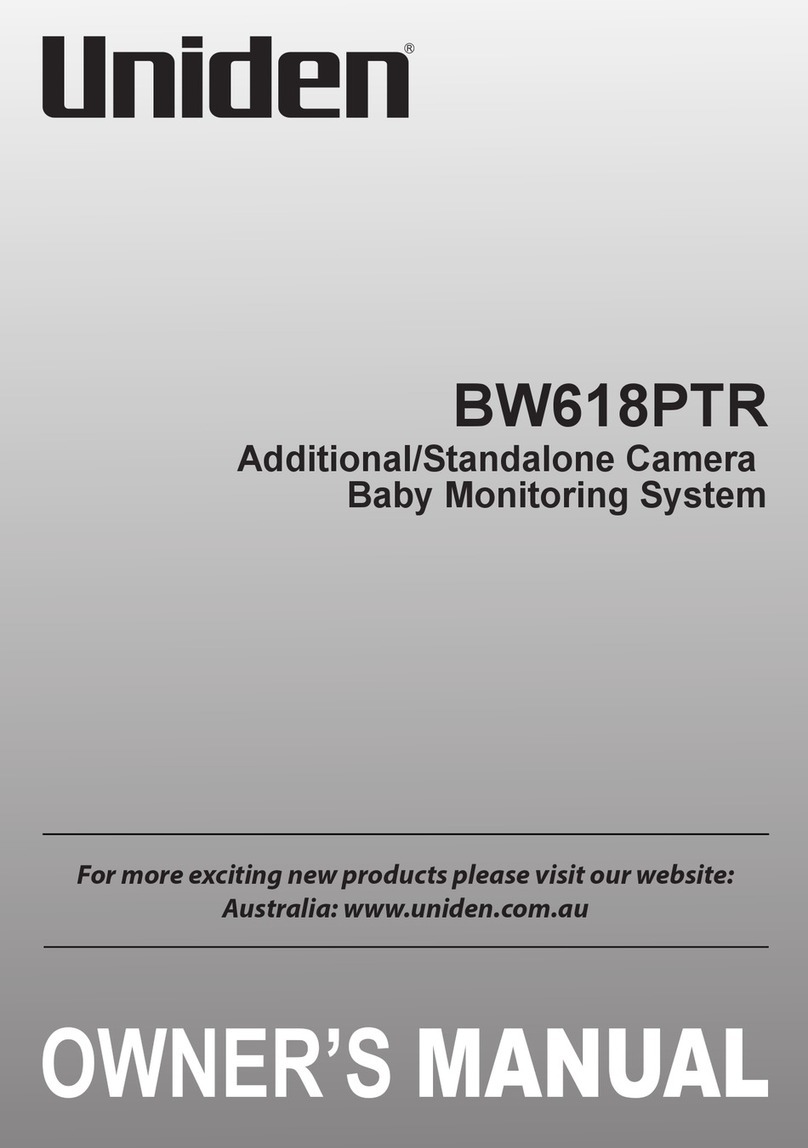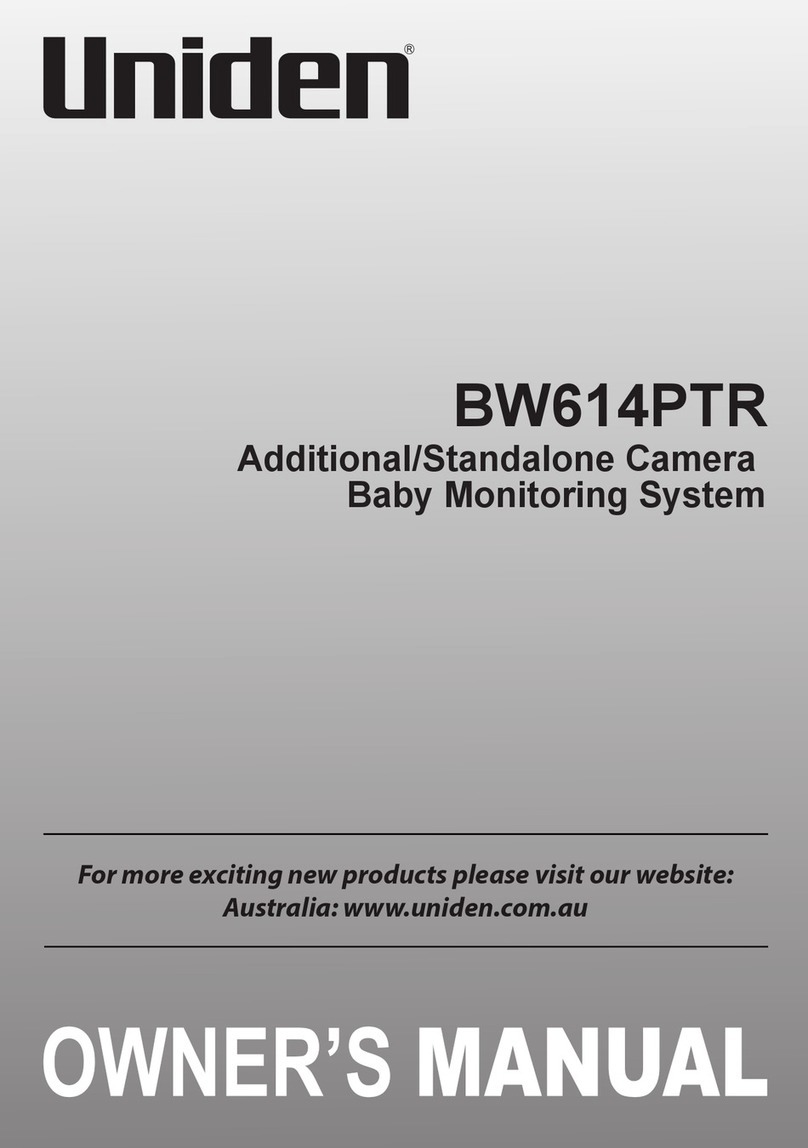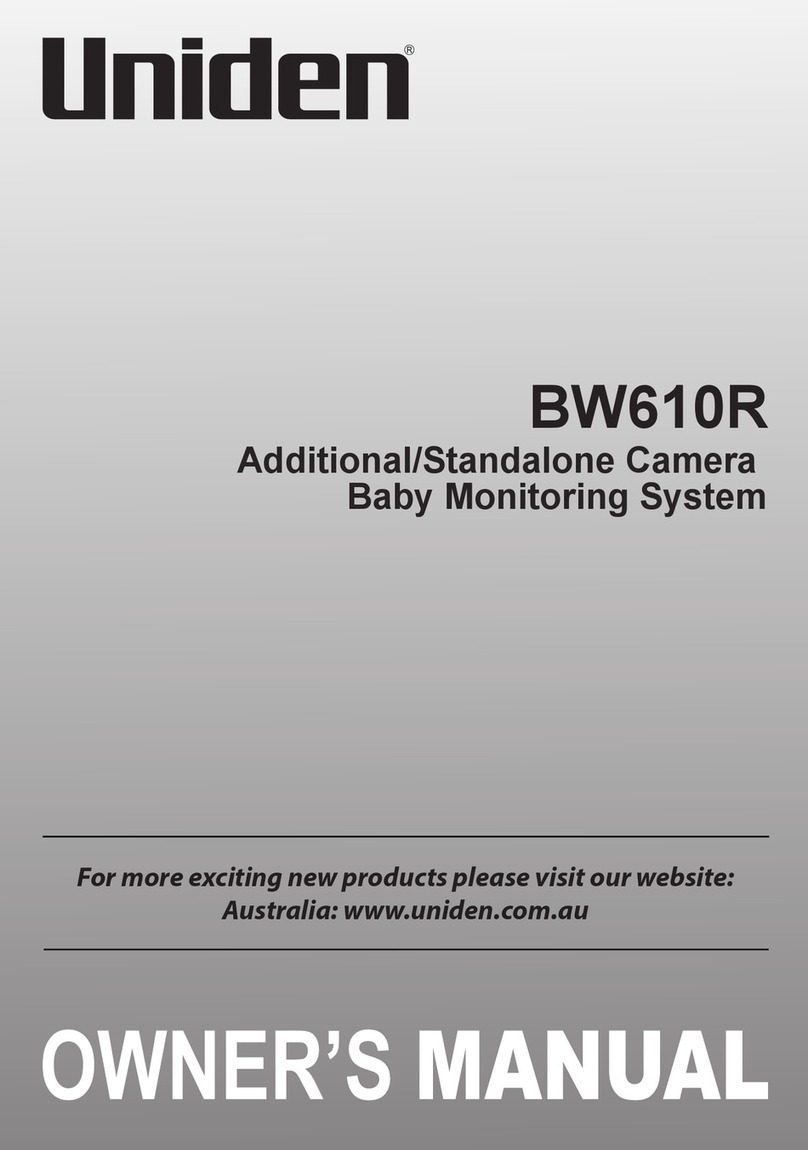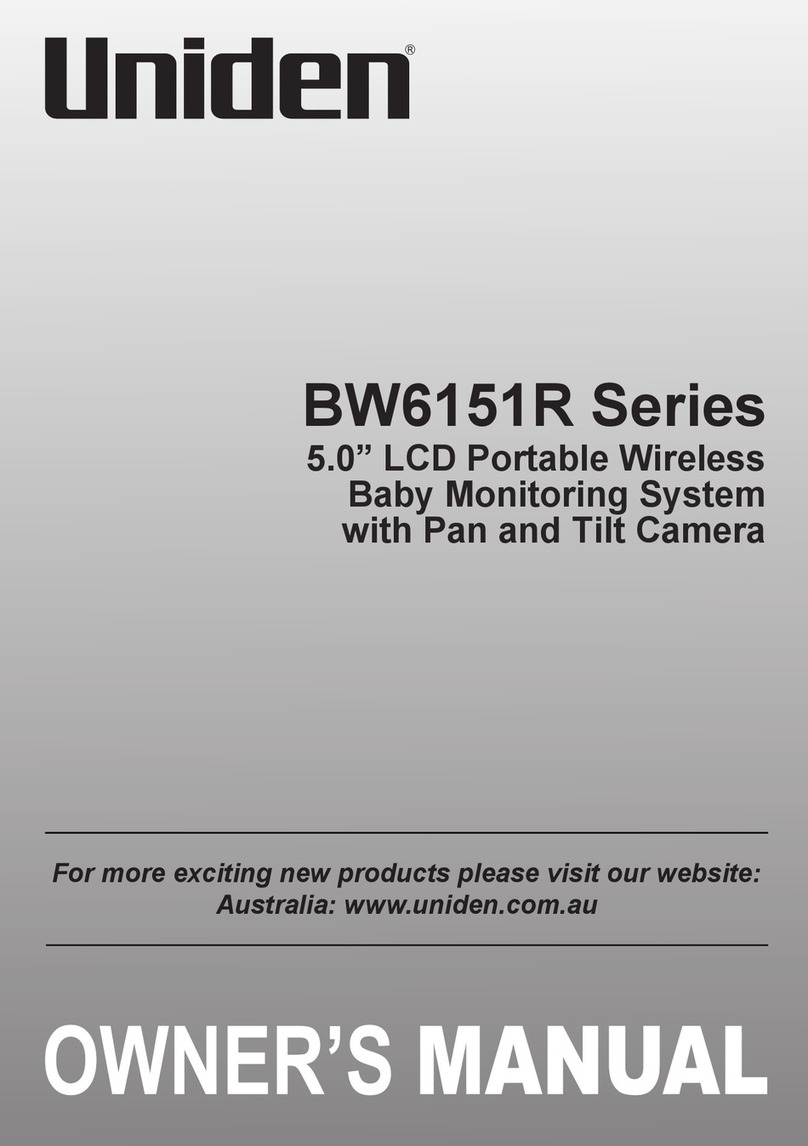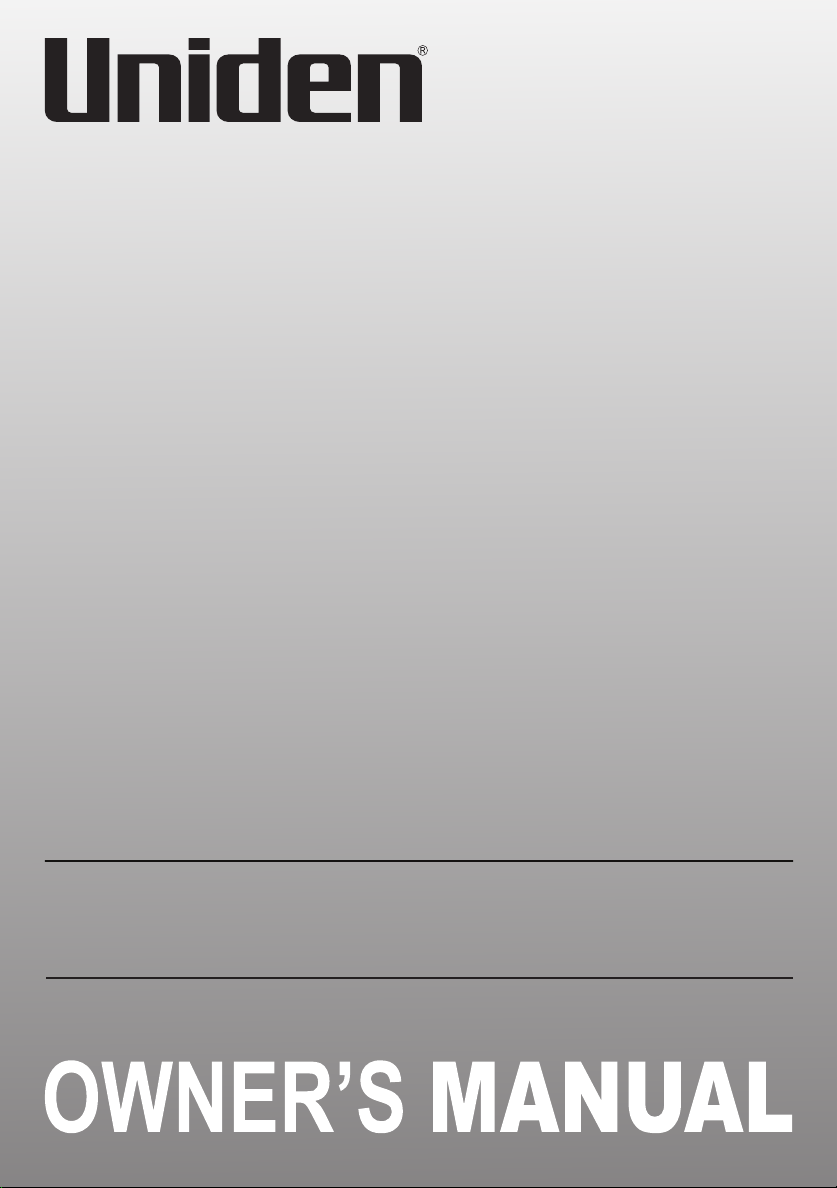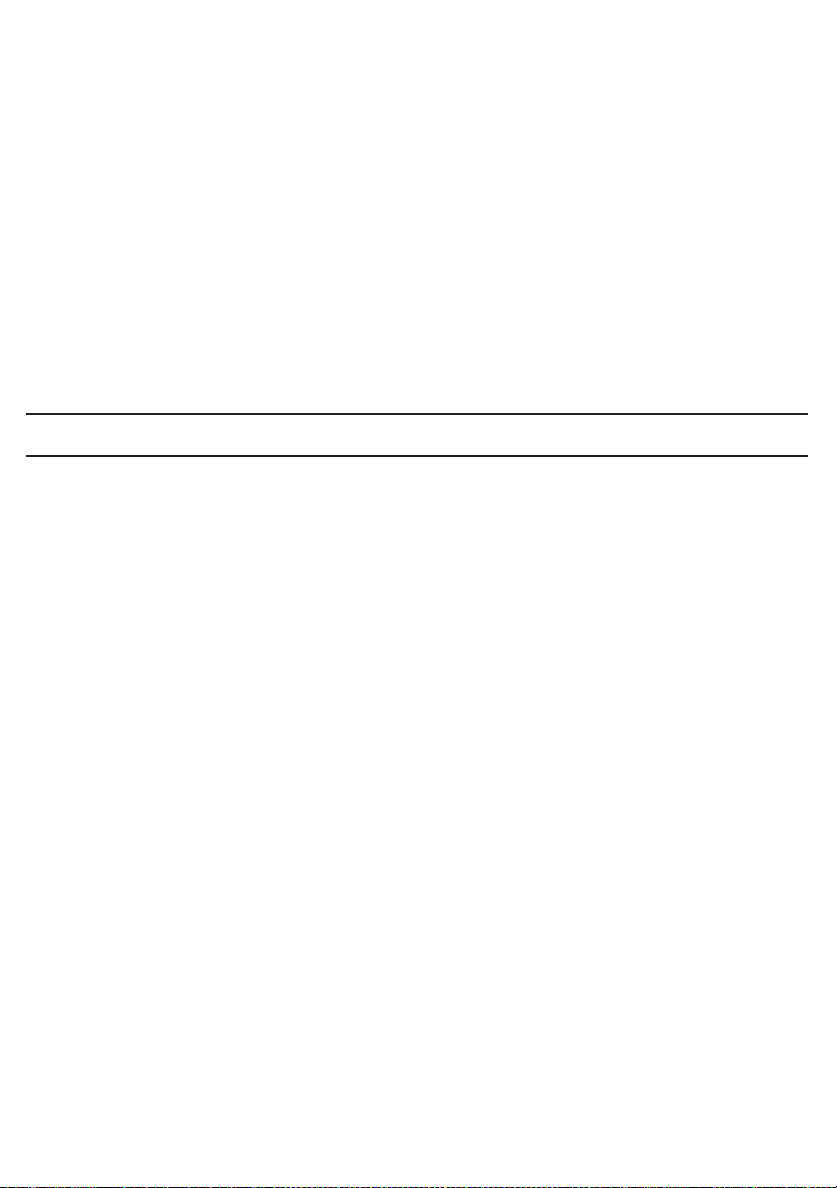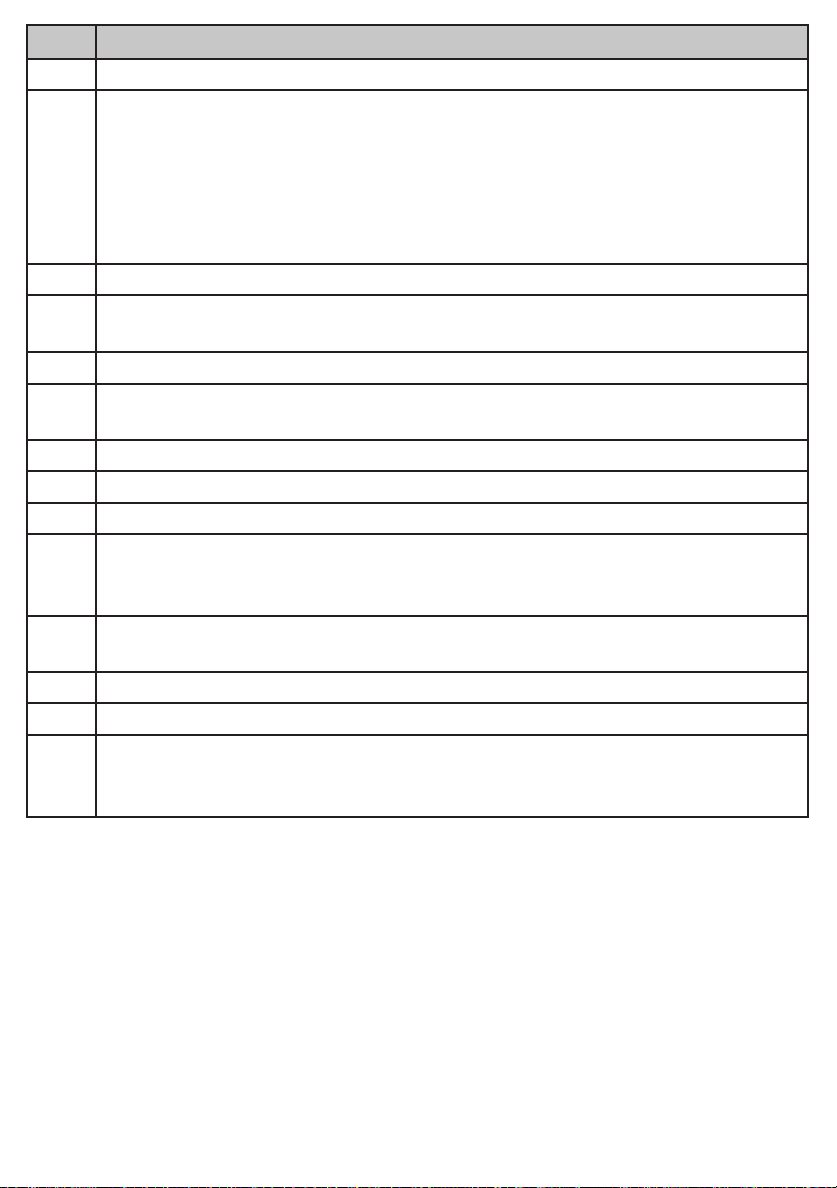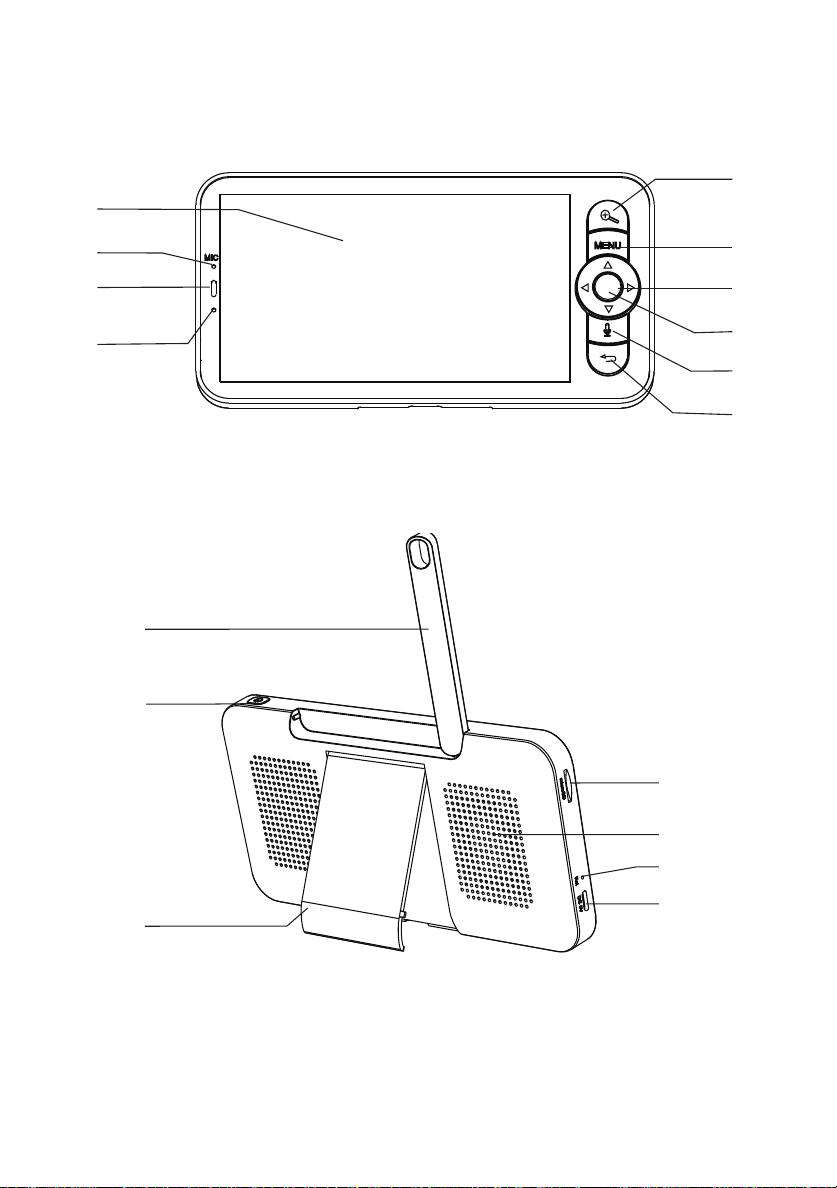2
IMPORTANT SAFETY INSTRUCTIONS
This manual contains important information about this product’s operation. If you
are installing this product for others, you must leave this manual or a copy with the
end user.
When using your equipment, always follow basic safety precautions to reduce the
risk of fire, electric shock and injury to persons, including the following:
• This equipment is NOT waterproof. DO NOT expose it to rain or moisture.
• DO NOT immerse any part of the product in water. Do not use this product near
water, e.g., near a bathtub, wash bowl, kitchen sink or laundry tub, in a wet
basement or near a swimming pool.
• To avoid any risk of electric shock from lightning, avoid handling any electronic
devices during an electrical storm.
• Use only the power cord and/or batteries indicated in this manual. Never dispose
of any batteries in a fire: they may explode. Check with local codes for possible
special disposal instructions.
• Never tug or pull on any power cord: be sure to leave some slack in the cord
when placing your equipment, and always use the plug to unplug cord from the
wall outlet.
• Never leave power cords where they can become crushed, cut, or frayed; when
running power cords, avoid letting them rub against any sharp edges or lie
across any high traffic areas where people might trip over them.
• Do not use the device if the adaptor cords or plugs have been damaged, the unit
has been exposed to liquids, or the unit has been dropped or is damaged.
Monitor
Keep the screen clean by wiping it with a microfiber cloth to remove fingerprints,
dust, etc.
Camera
When dust and grime builds up on the camera lens and glass, it affects the
camera’s “vision.” Use a microfiber cloth to regularly clean the cameras or when
night vision video is cloudy or unclear.
MAINTAINING YOUR SYSTEM