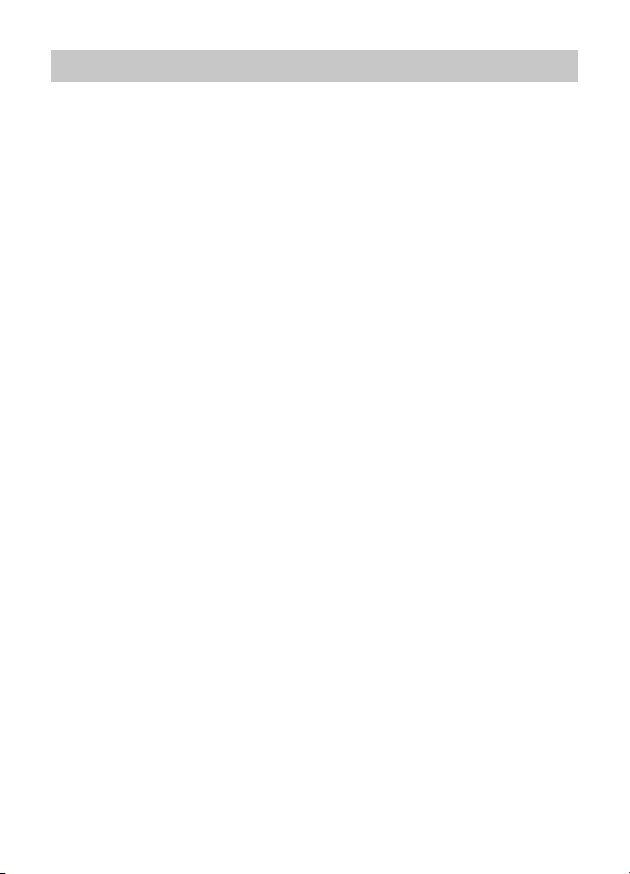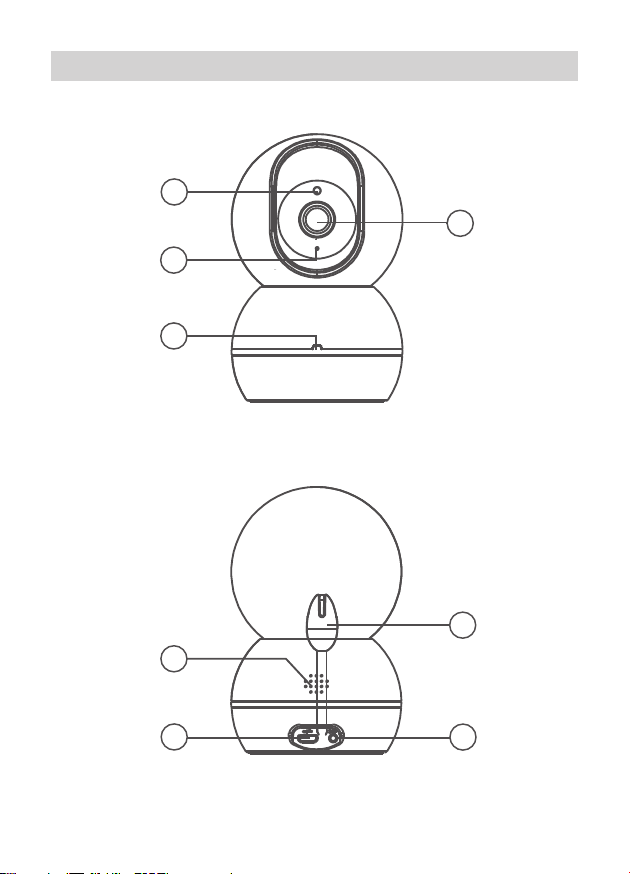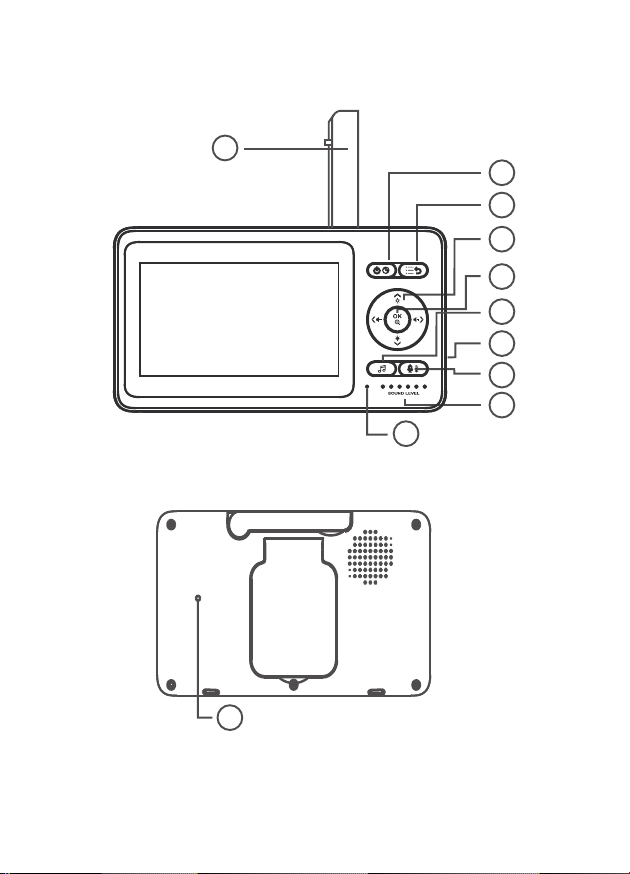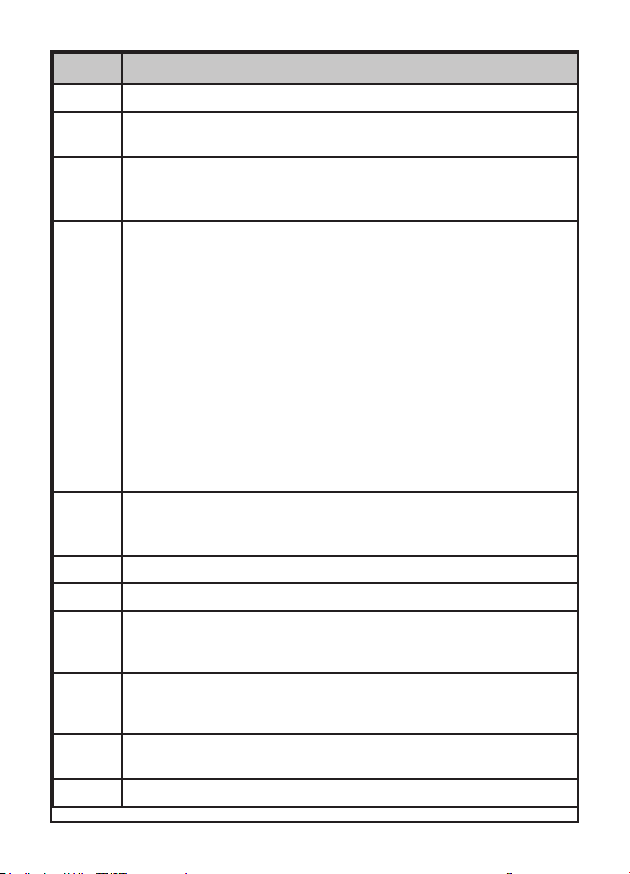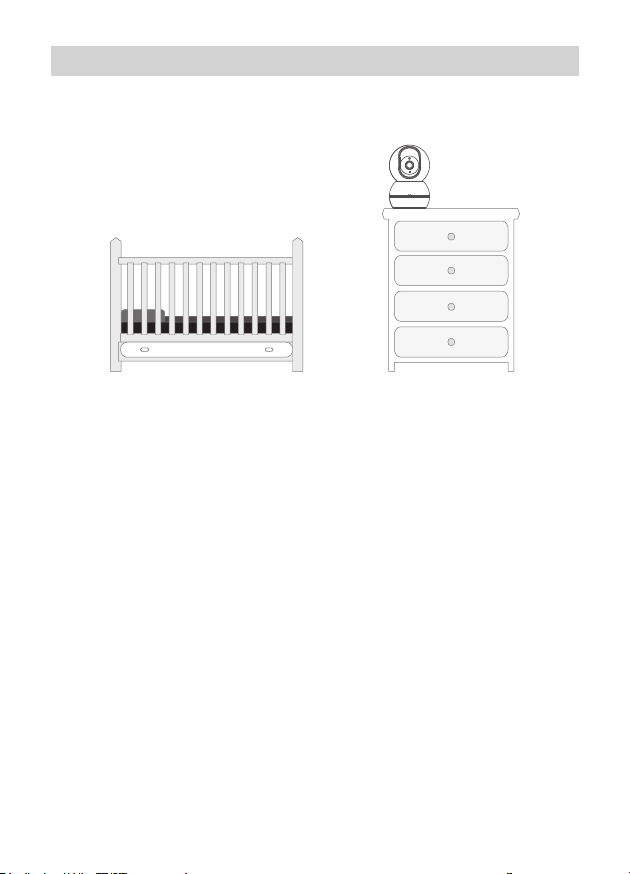Uniden BW4151 User manual
Other Uniden Baby Monitor manuals

Uniden
Uniden BW3451R+1 User manual

Uniden
Uniden Lullaboo G403 User manual
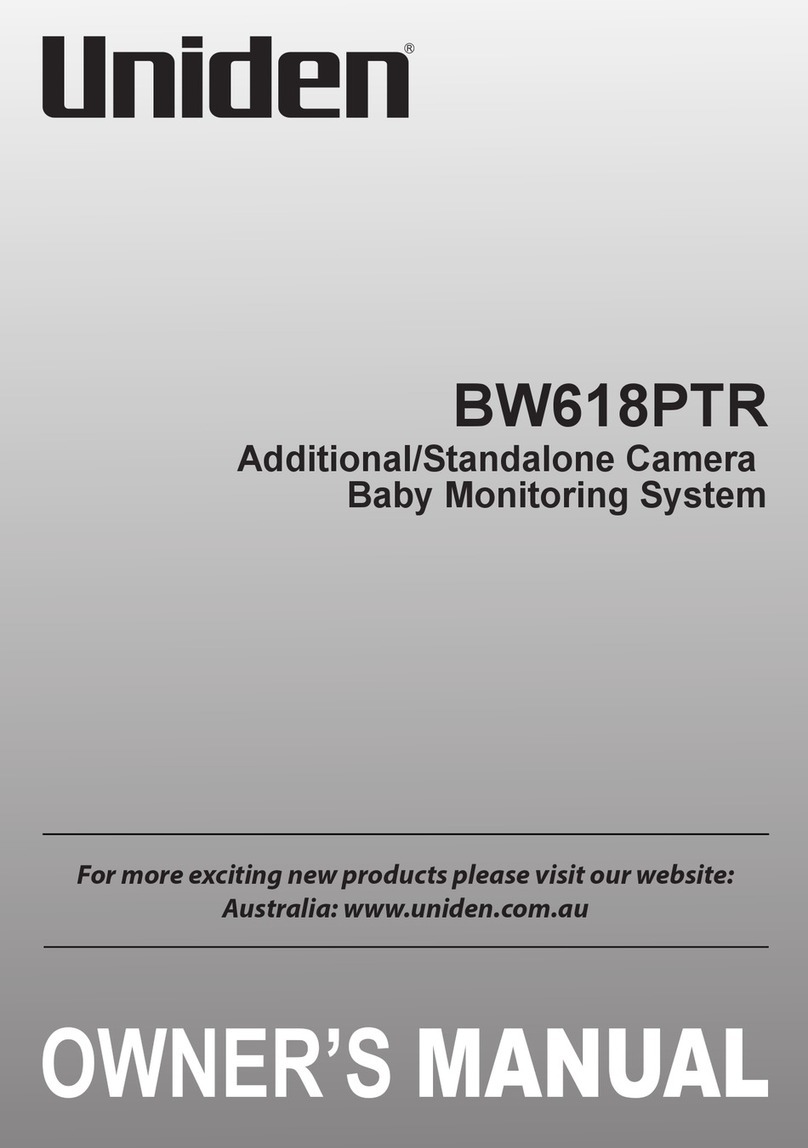
Uniden
Uniden BW618PTR User manual

Uniden
Uniden BW4301 User manual

Uniden
Uniden BW30xx Series User manual
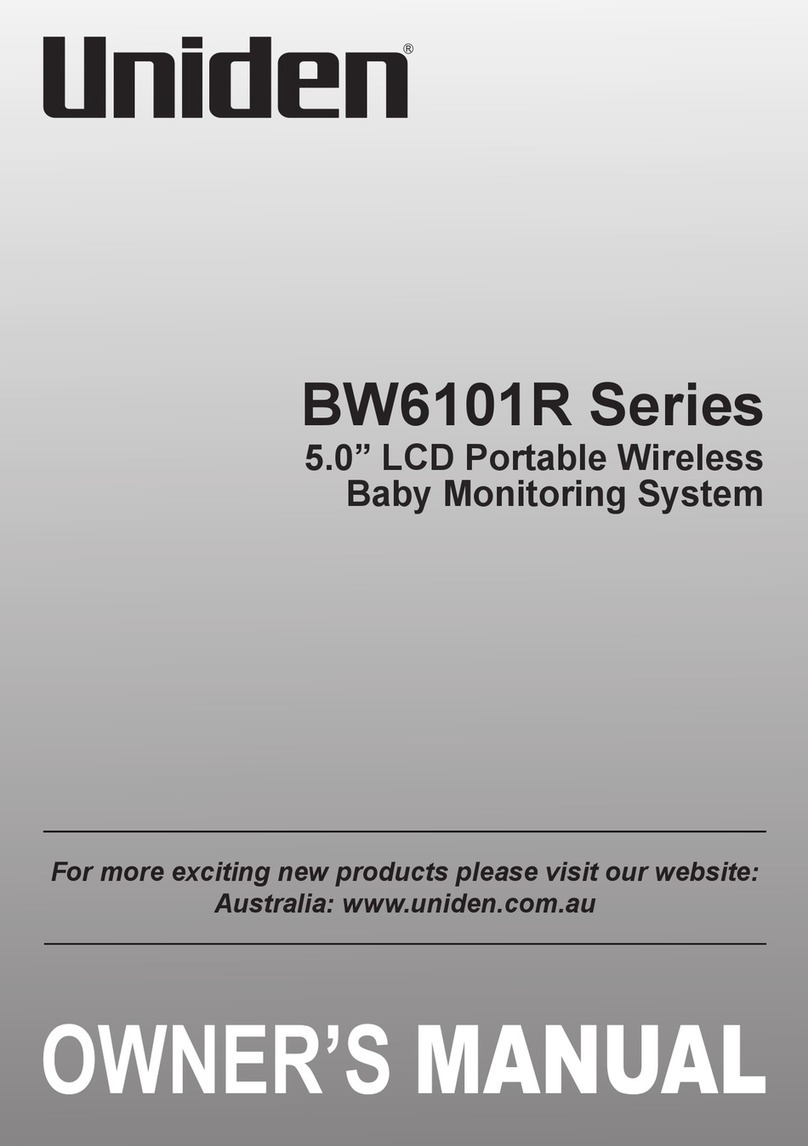
Uniden
Uniden BW6101R Series User manual
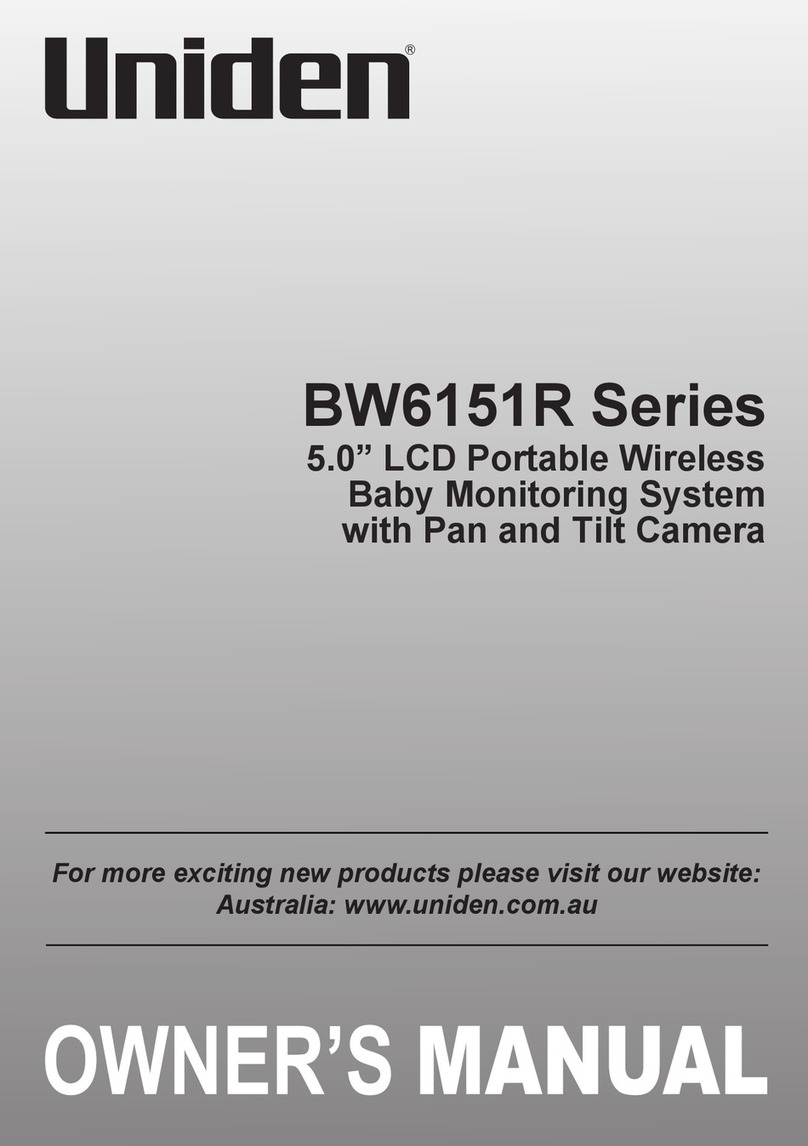
Uniden
Uniden BW6151R Series User manual

Uniden
Uniden BW140R User manual

Uniden
Uniden BW2001 User manual

Uniden
Uniden Guardian UBR243 User manual

Uniden
Uniden BW2101 User manual
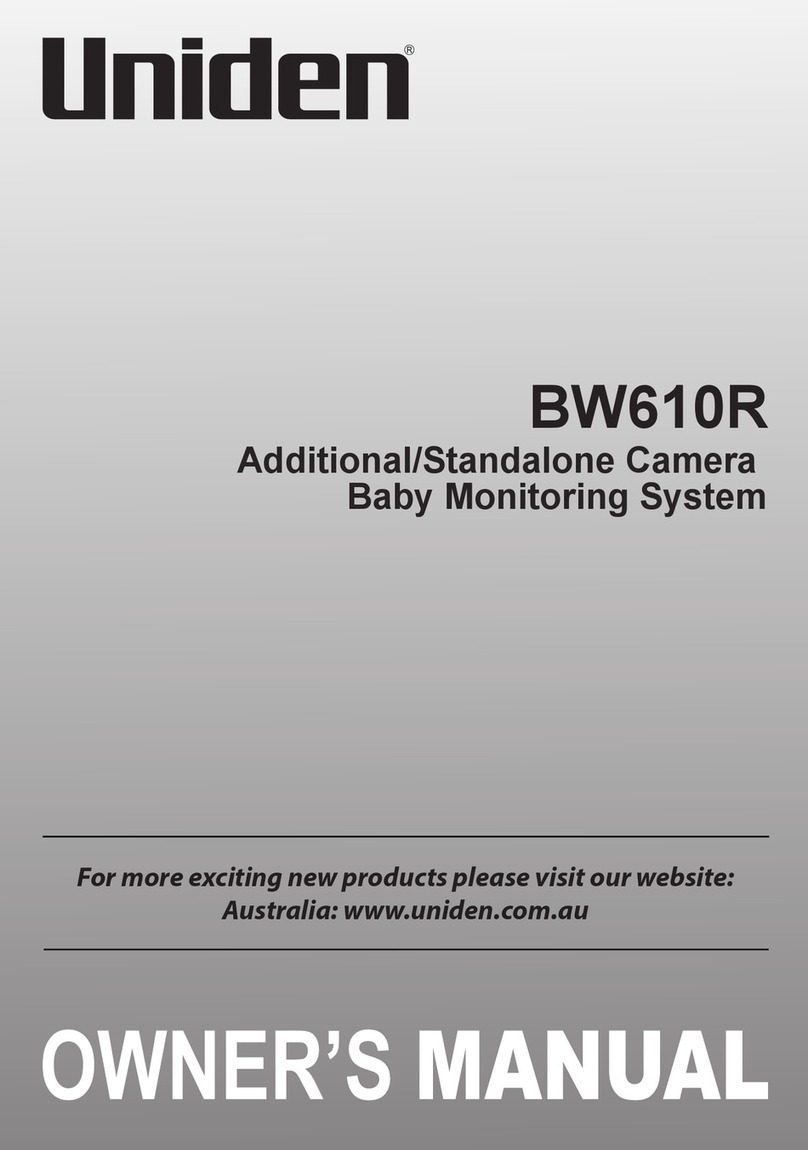
Uniden
Uniden BW610R User manual

Uniden
Uniden BW130 User manual

Uniden
Uniden BW30 Series User manual

Uniden
Uniden BW6141R Series User manual

Uniden
Uniden Lullaboo G403 User manual

Uniden
Uniden BW120 User manual

Uniden
Uniden BW5151R Series User manual

Uniden
Uniden BW6181R Series User manual
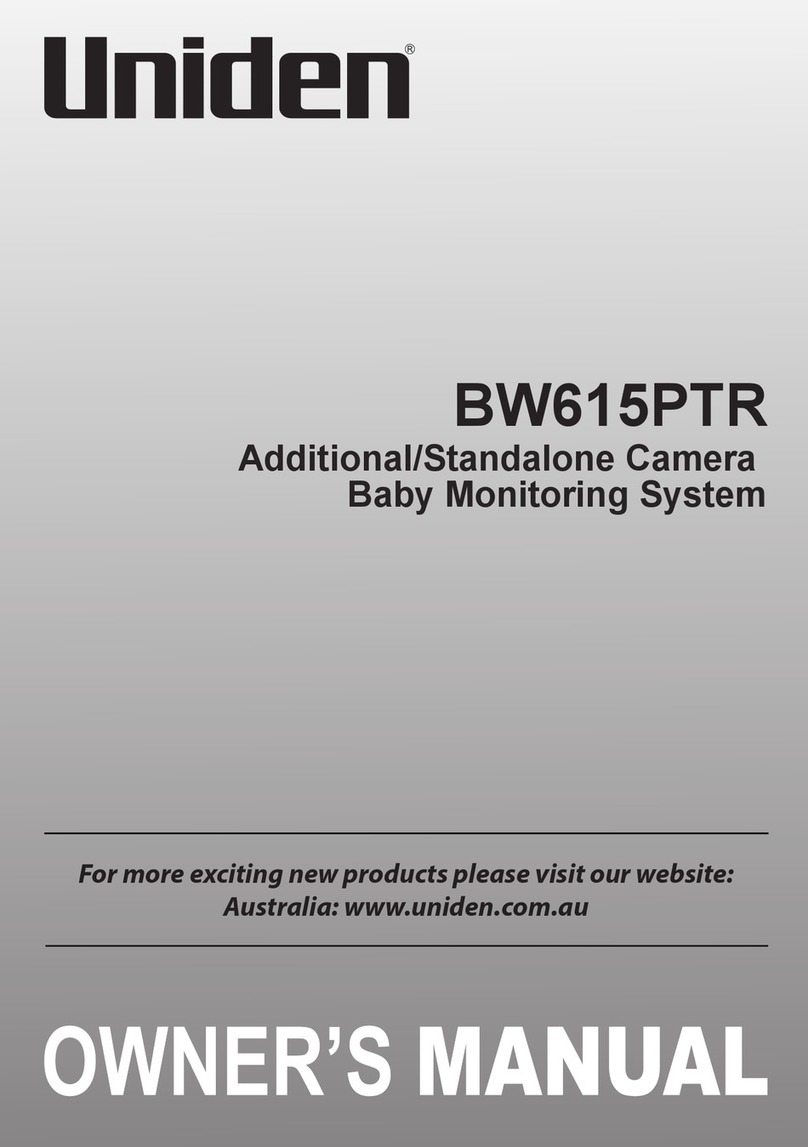
Uniden
Uniden BW615PTR User manual