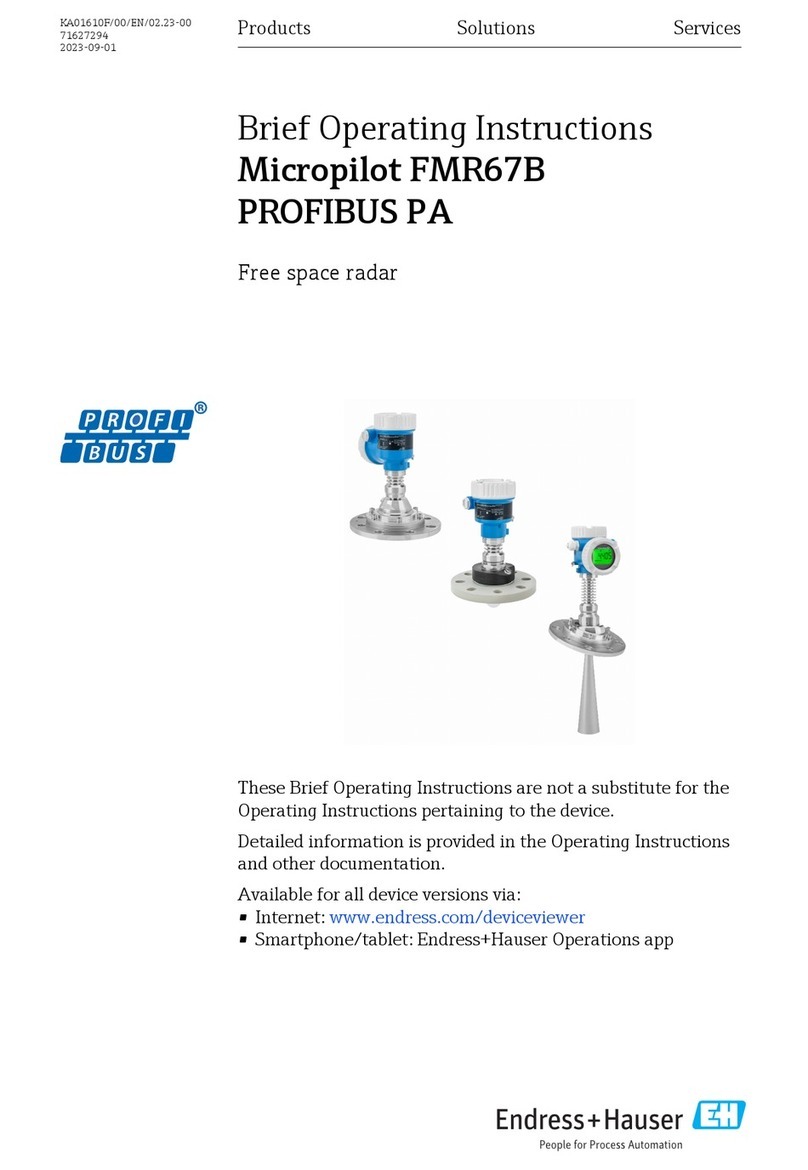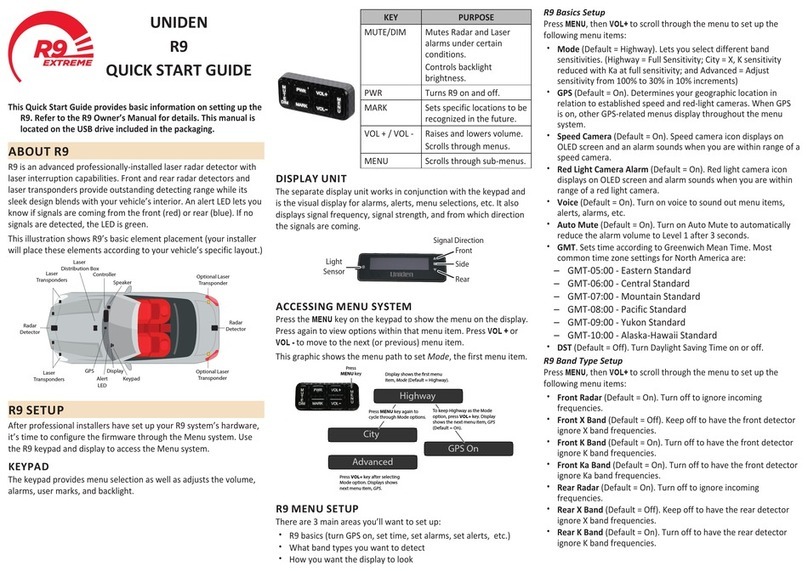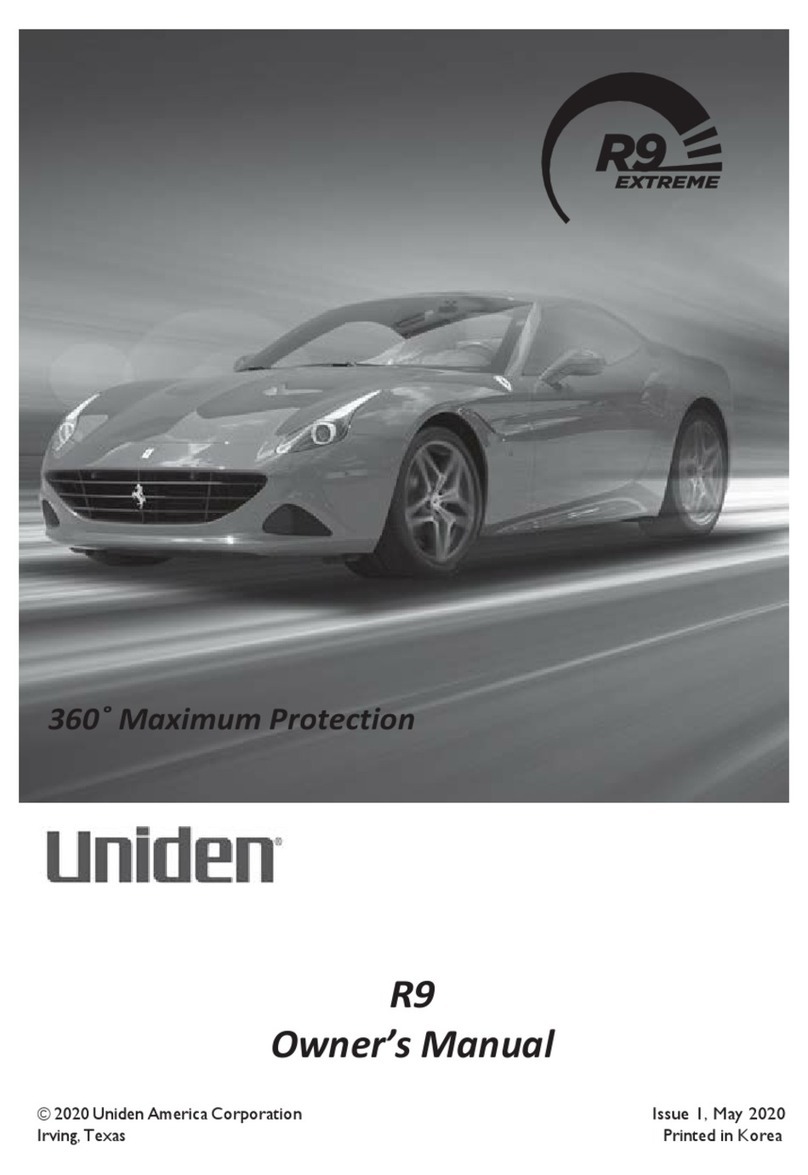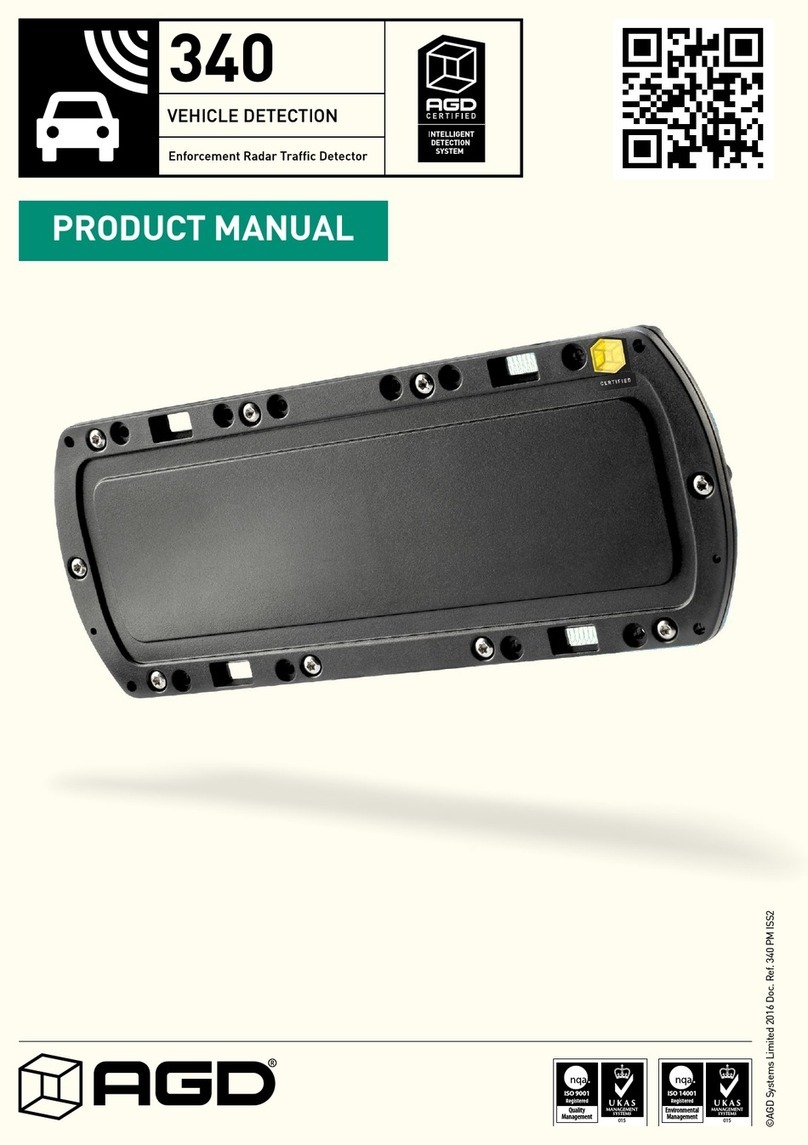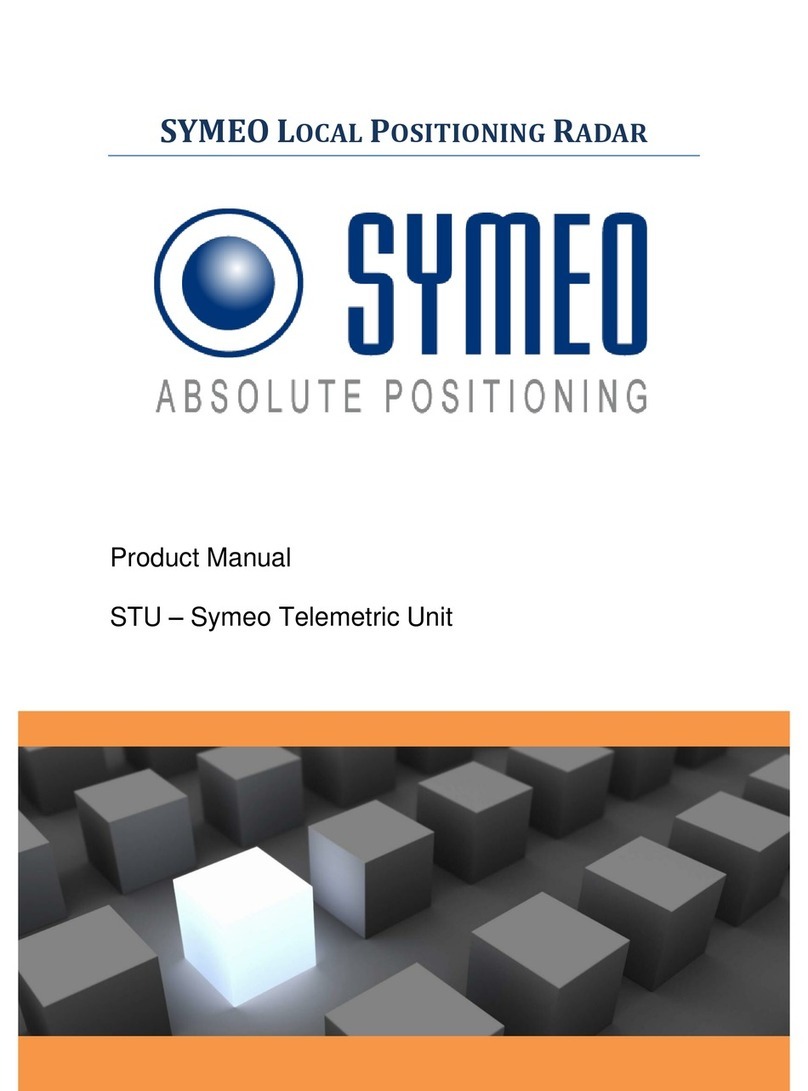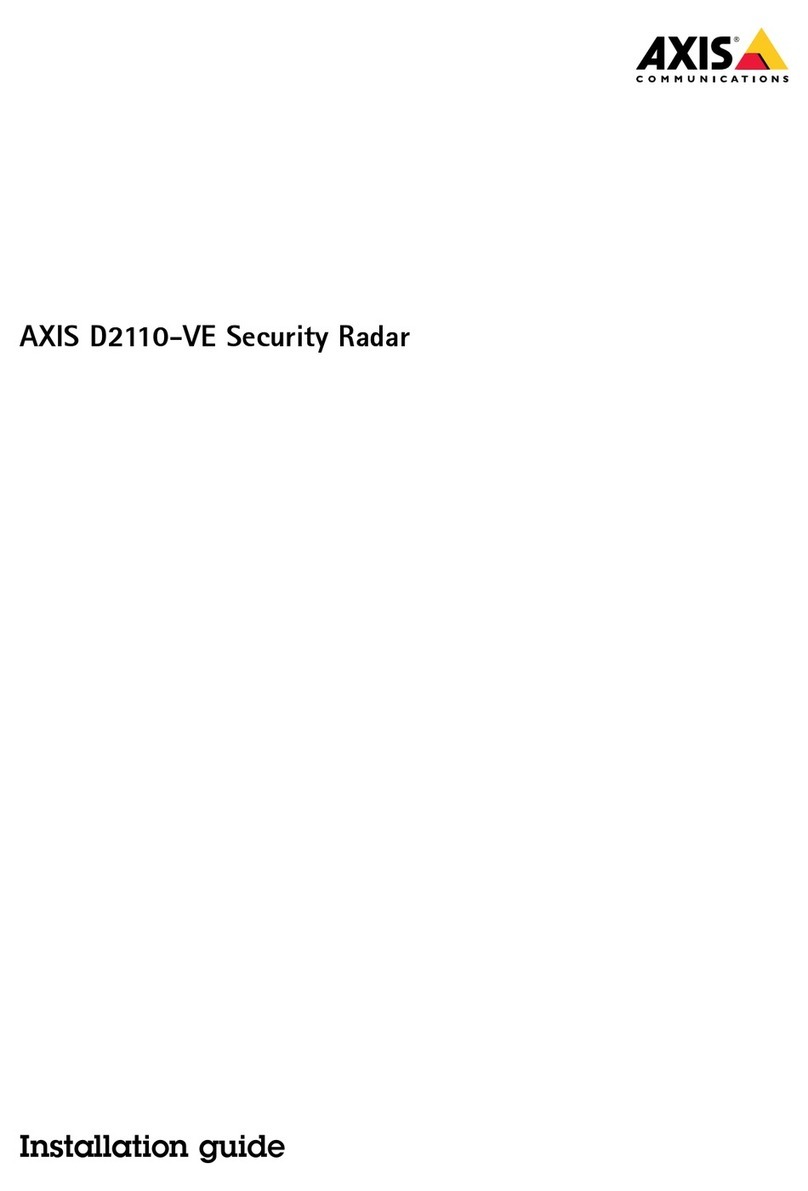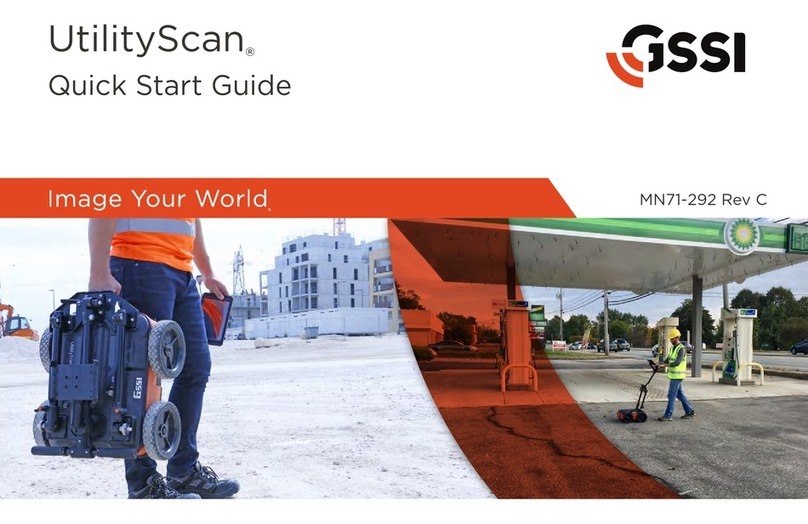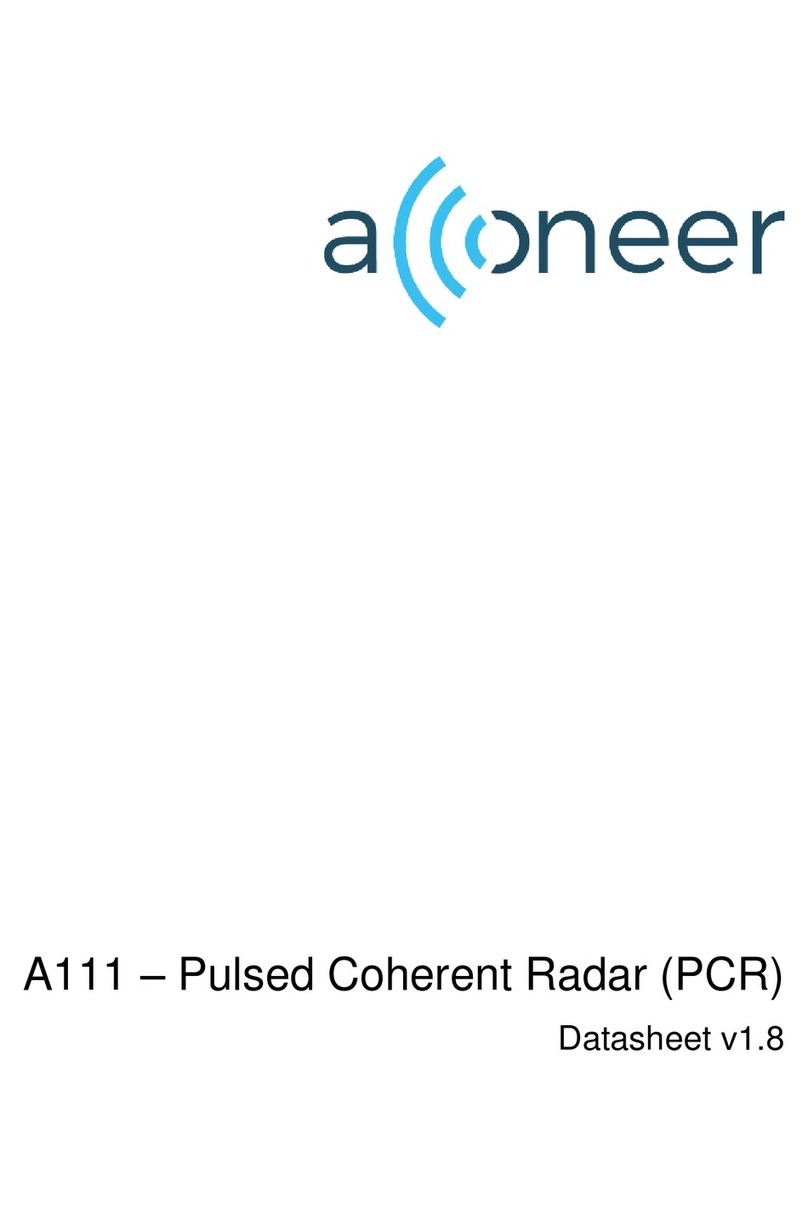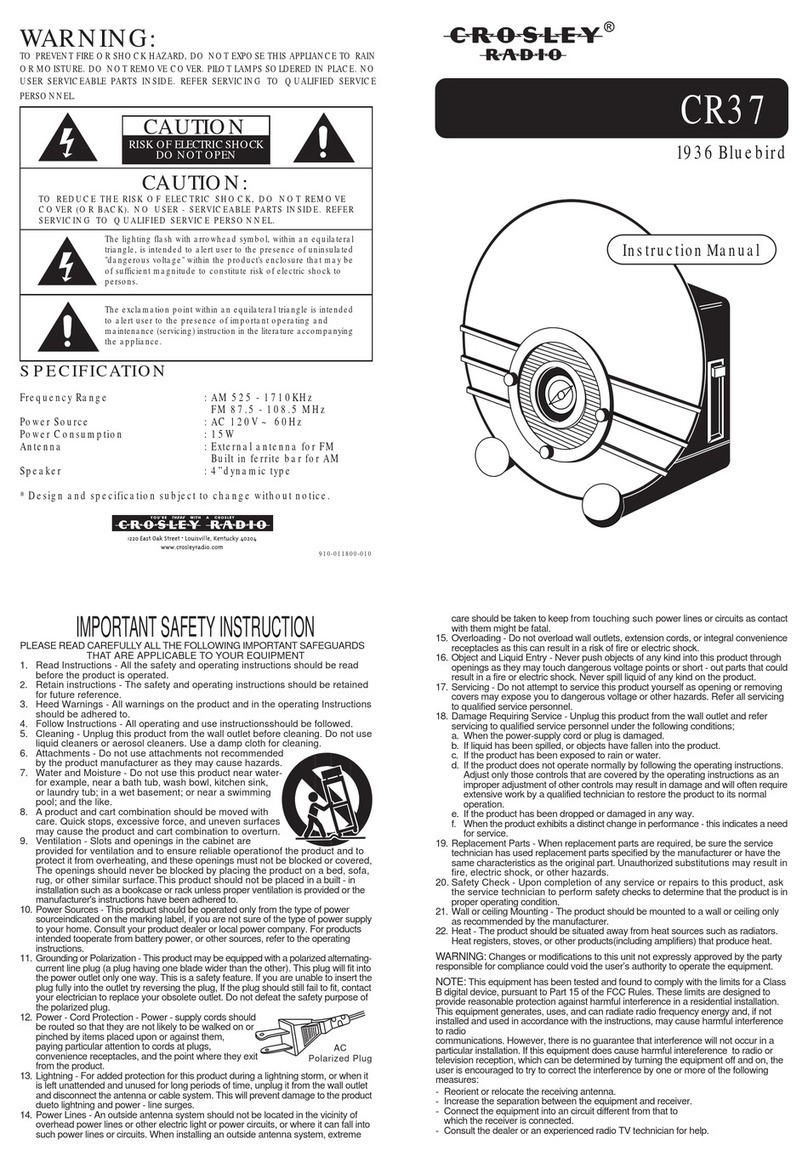CONTENTS
R8 OVERVIEW .............................................................................................5
FEATURES ........................................................................................................................ 5
WHAT’S IN THE BOX ...................................................................................6
PARTS OF THE R8........................................................................................7
NON-KEY ELEMENTS .................................................................................................. 9
POWER CORD................................................................................................................. 9
OLED DISPLAY .............................................................................................................11
INSTALL AND TURN ON R8..................................................................... 12
INSTALL/POWER ON..................................................................................................13
Windshield ............................................................................................................13
Dashboard.............................................................................................................13
GPS CONNECT .............................................................................................................13
MENU SYSTEM......................................................................................... 14
BASIC OPERATIONS ................................................................................ 26
FEATURE DETAILS ................................................................................... 28
ALARM PRIORITIES.....................................................................................................28
ALERT DISPLAY OPTIONS........................................................................................28
ALLOCATING MEMORY ............................................................................................29
ALL THREAT DISPLAY ................................................................................................30
AUTO DIM......................................................................................................................31
Set DIM to Auto from the R8/Power Cord..................................................31
Congure Auto from MENU............................................................................31
AUTO MUTE/AUTO MUTE VOLUME.....................................................................32
LOW BATTERY ..............................................................................................................32
MODES (HIGHWAY, CITY, AUTO, AND ADVANCED).......................................33
MUTE MEMORY...........................................................................................................34
OLED DISPLAY OPTIONS .........................................................................................34
MODE DISPLAY ....................................................................................................34
SCAN DISPLAY......................................................................................................34
TIME DISPLAY .......................................................................................................35
POP MODE ....................................................................................................................35
QUIET RIDE....................................................................................................................35
REAR BALANCE............................................................................................................35