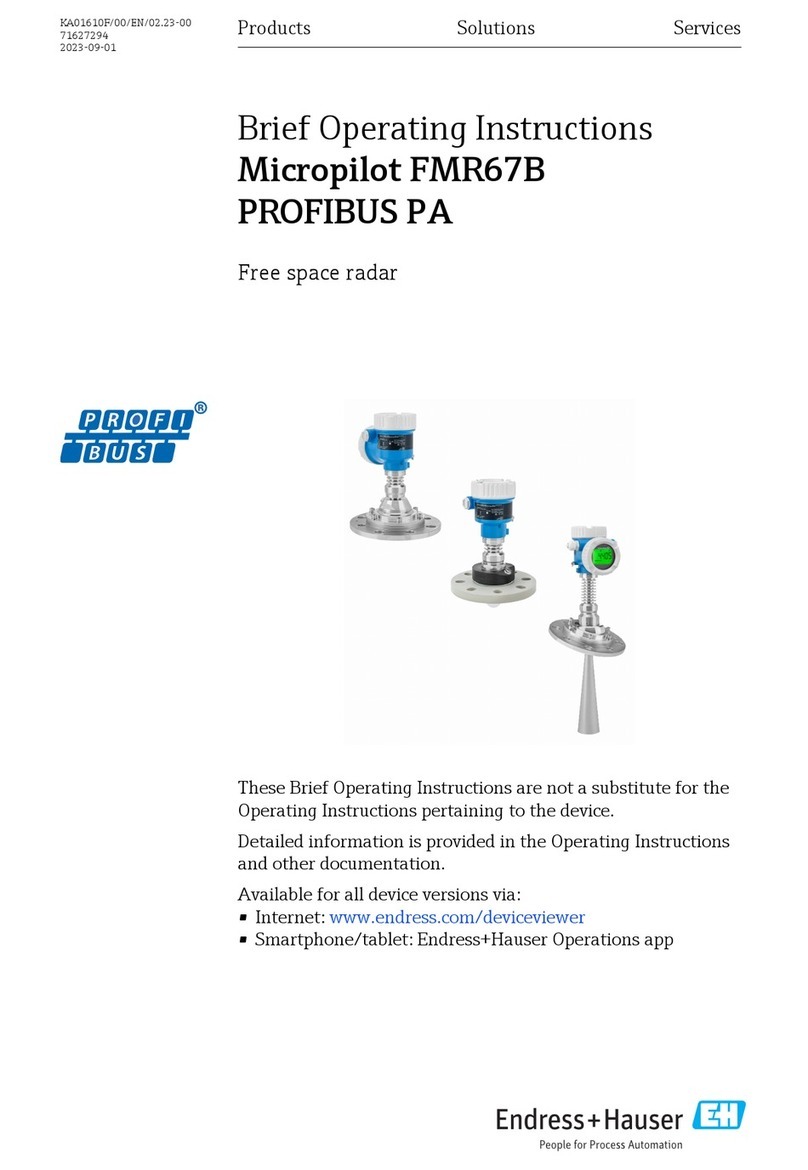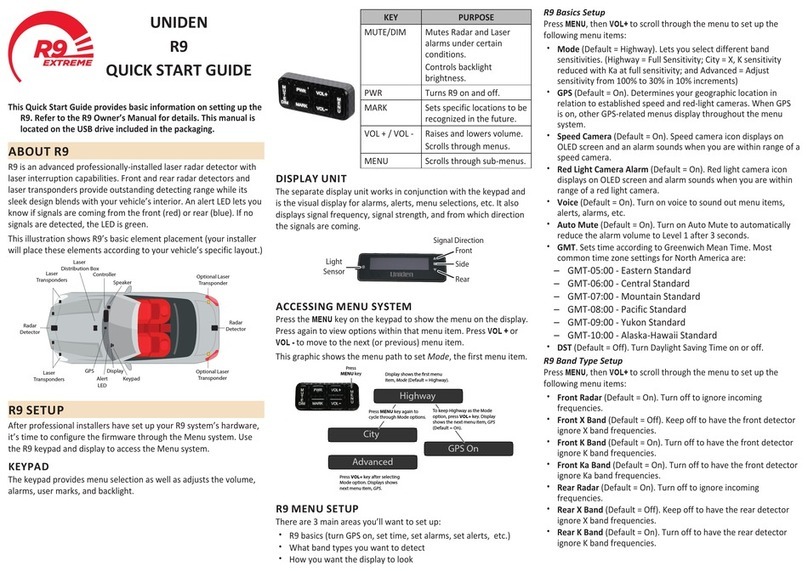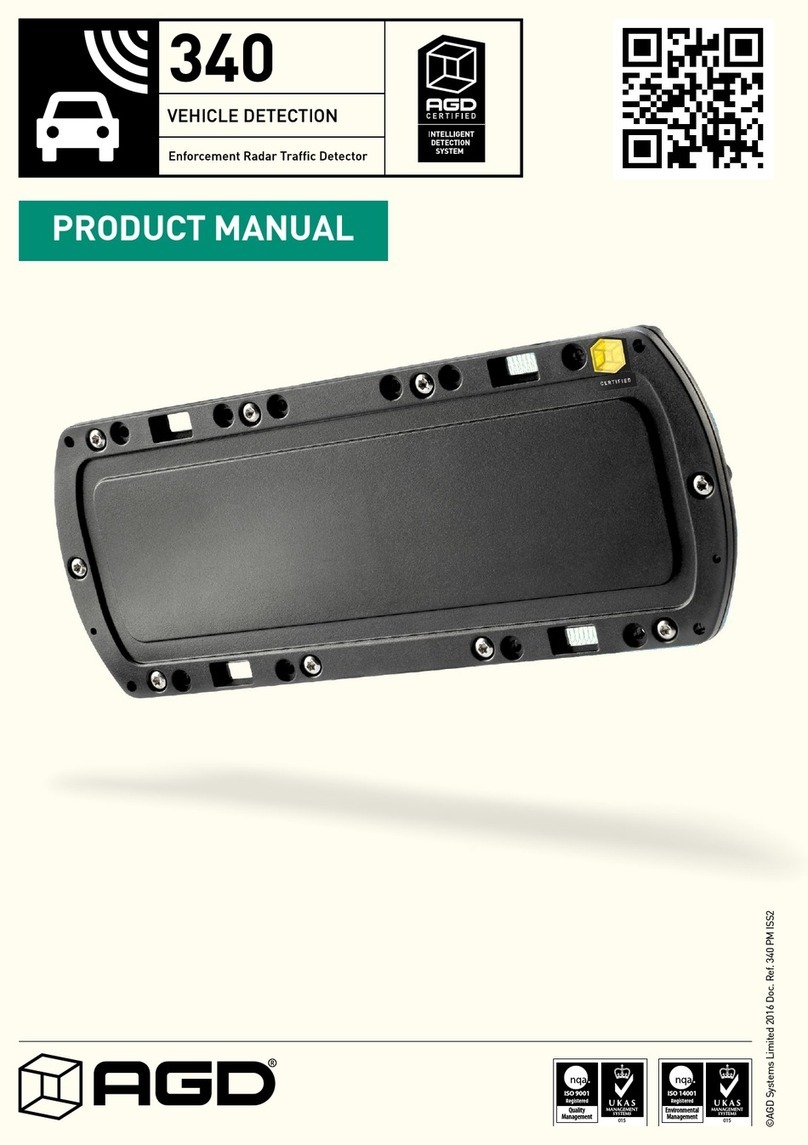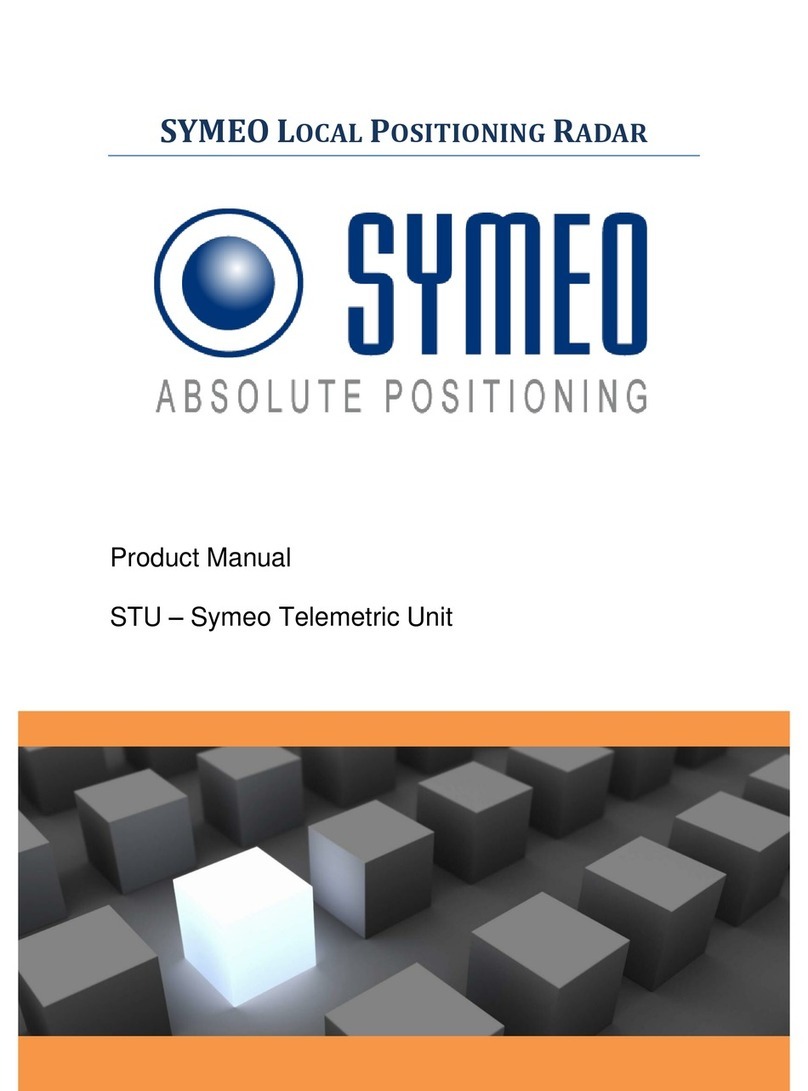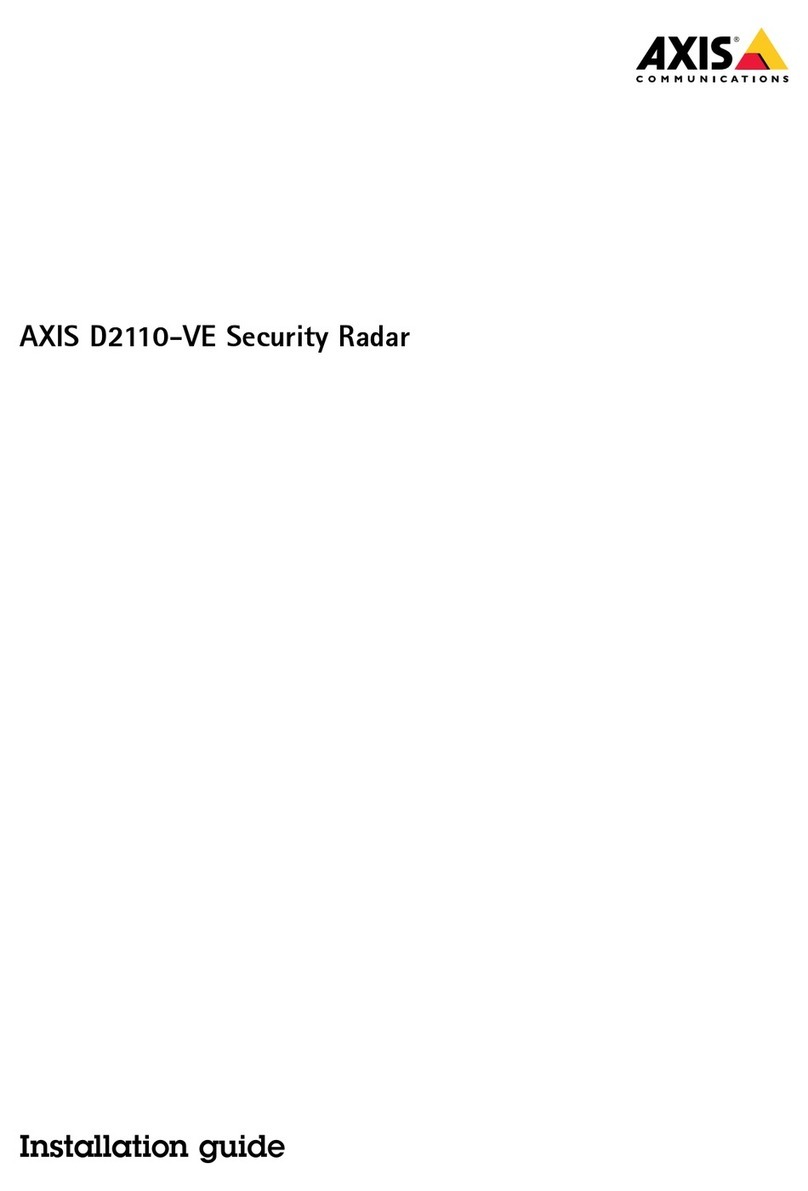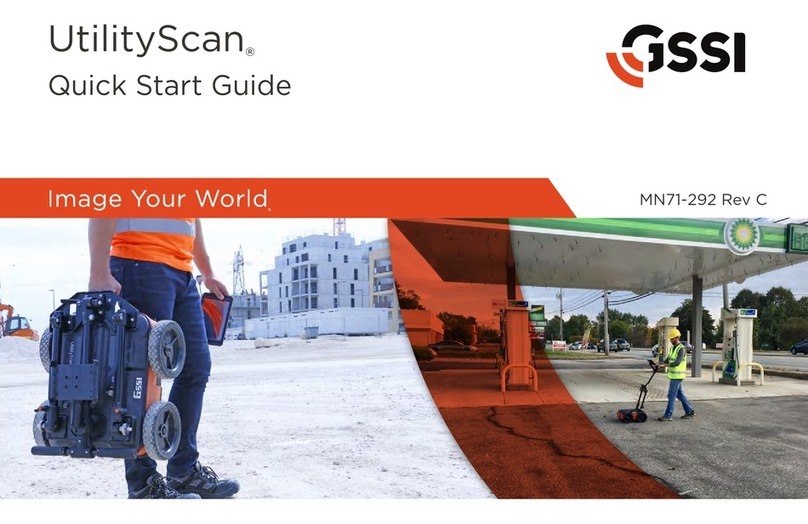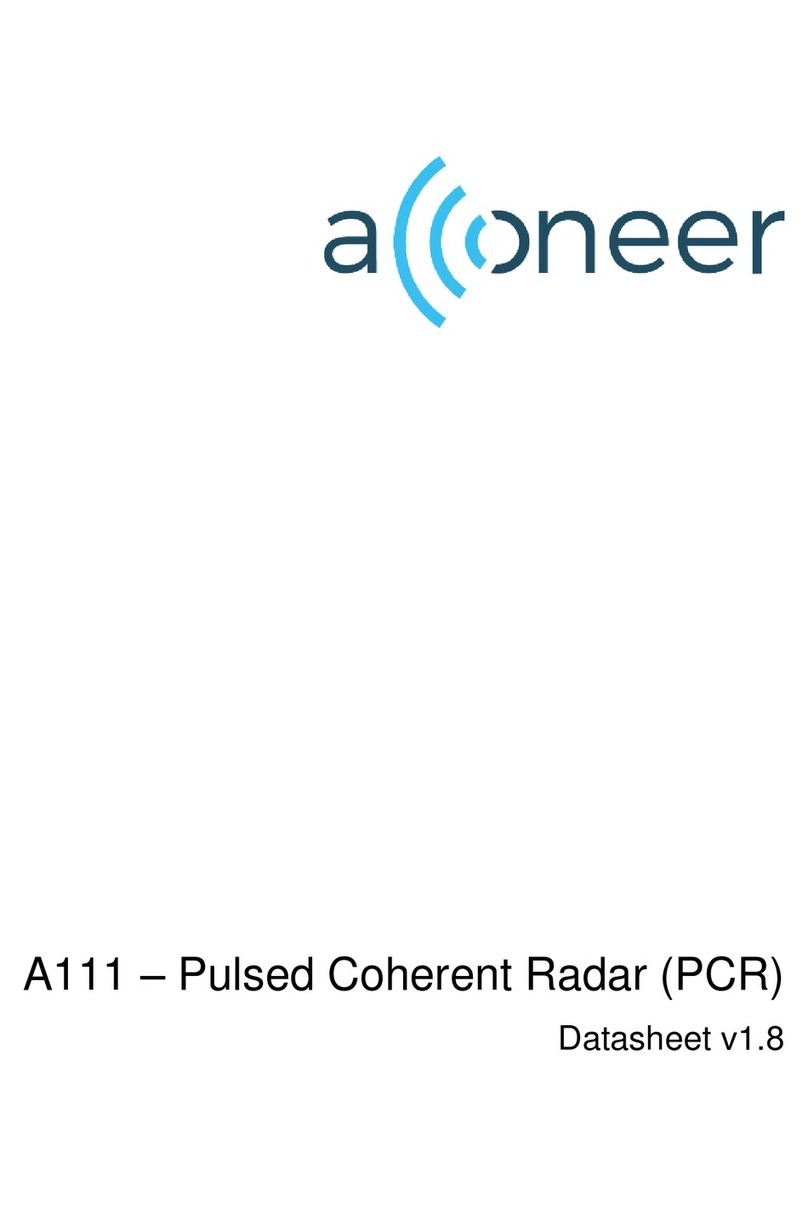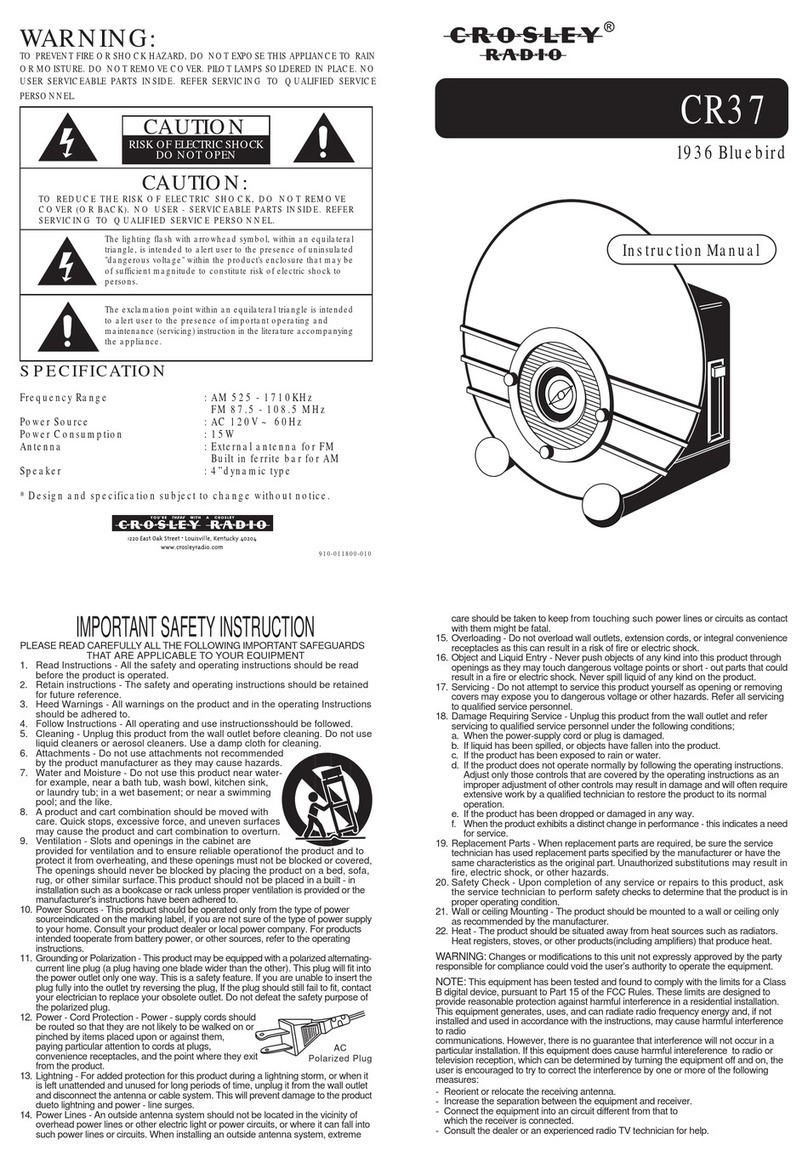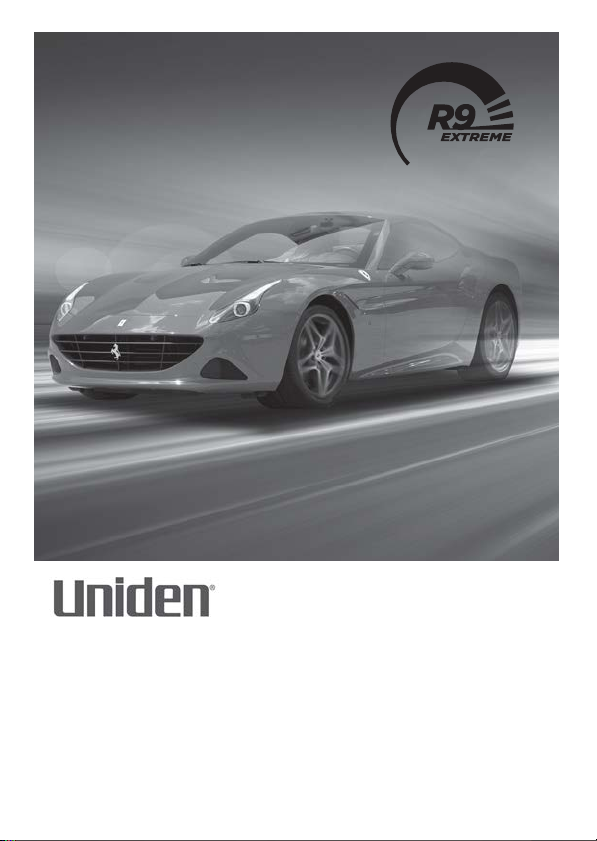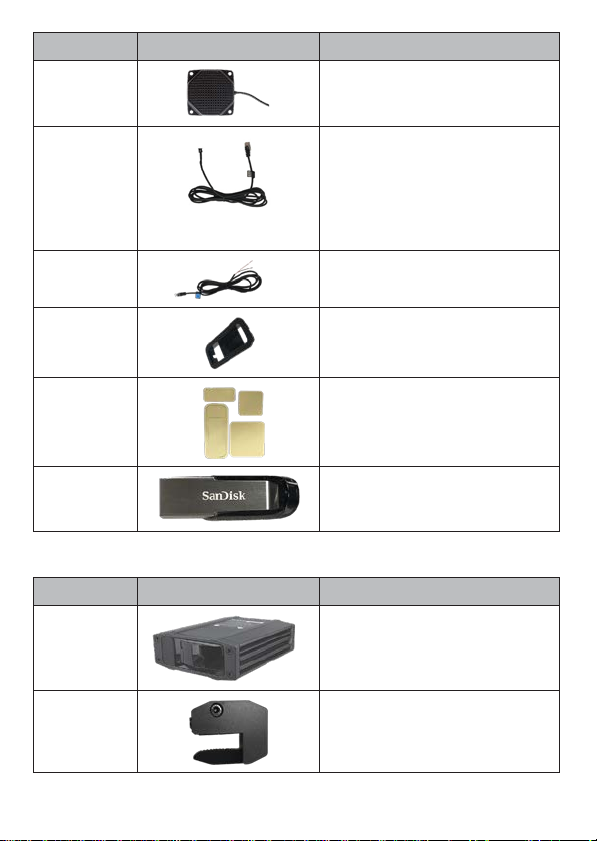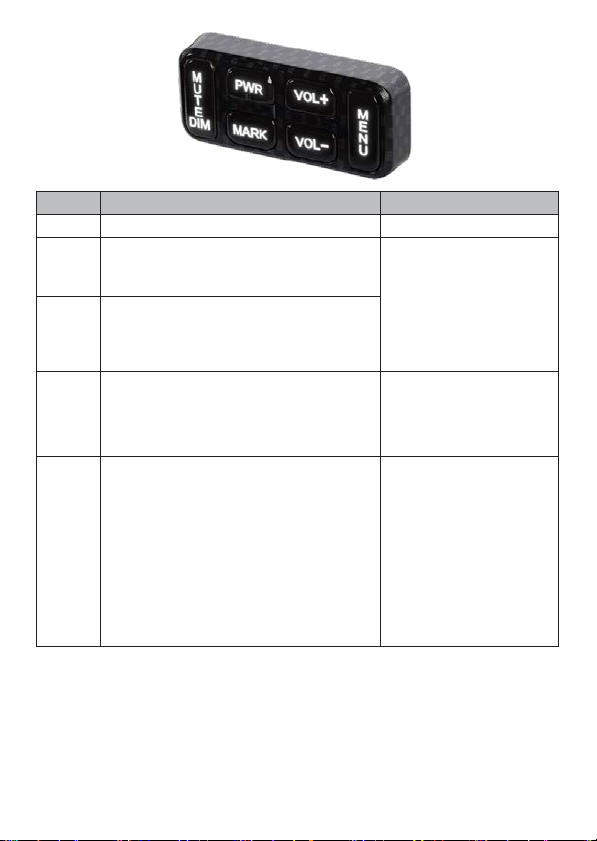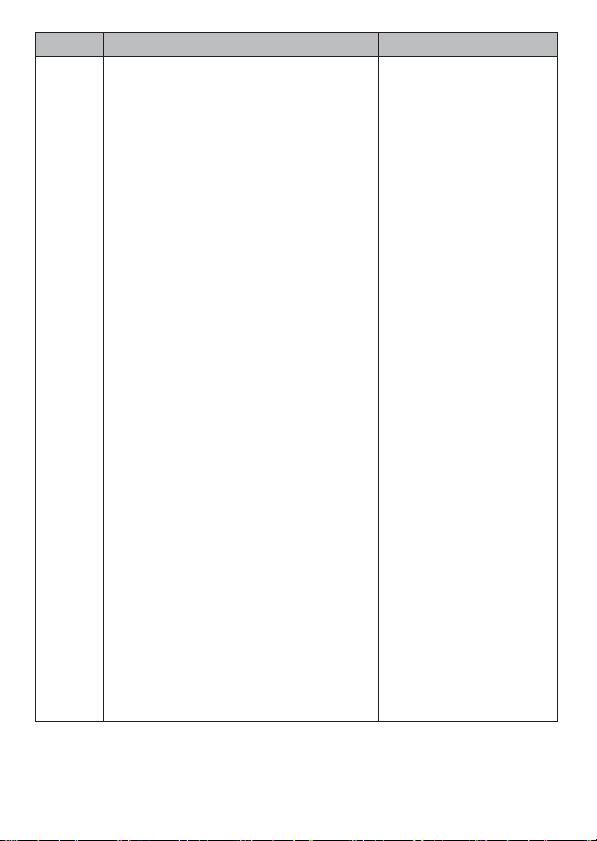MUTE/
DIM
•
Turn MUTE onand off.
•
MUTE on - Press MUTE/DIM to mute
radar, laser, red-light cameras, and
overspeedalarms. Returnstonormal
operation 10 seconds after the alert
endsor ifa differentband is detected
duringMutemode. Mute Ondisplays
forafewseconds.
•
MUTE off - Press MUTE/DIM to restore
audible alarms before the 10 second
automatic mute time-out.
MUTE MEMORY
SaveaMuteLocation(Mute Memory)-
pressMUTE/DIM again while Mute On
displays to save that GPS location and
frequency to memory. Mute Memory
displays on the screen.
NOTE: R9 stores 2000 points divided
between Mute Memory and User
Mark locations.
Delete Mute Memory - Press MUTE/
DIM while Mute Memorydisplays; the R9
displaysadelete confirmationmessage.
PressMUTE/DIM again to confirm.
MUTE RED LIGHT CAMERA VOICE ALERTS
Mute thevoice alert for a red light camera
alarm. Press MUTE/DIM while the voice
alarm for a red light camera sounds. The
voice alarm mutes.
MUTE ALERTS FOR POI OVERSPEED ALERT
AND USER LIMIT SPEED
When R9 alerts you to an overspeed or
speedlimitsituation(analarmsoundsand
an alert displays), press MUTE/DIM to
silence that alarm.
DIM-Changesthedisplay
brightness:
•
Auto (Default). Set
brightness levels for the
OLED display (see page
22).
•
Bright
•
Dim
•
Dimmer
•
Dark(Dark is off unless
thereisalert.)
•
Off (Off regardless of
whether or not thereis
an alert.)
DELETE RED-LIGHT
CAMERA POINT
During a red-light camera
alert, press and hold
MUTE/DIM to delete the
red light camera point.
A confirmation message
displays.
After confirming this
deletion, R9 will not give
an alert for that camera.