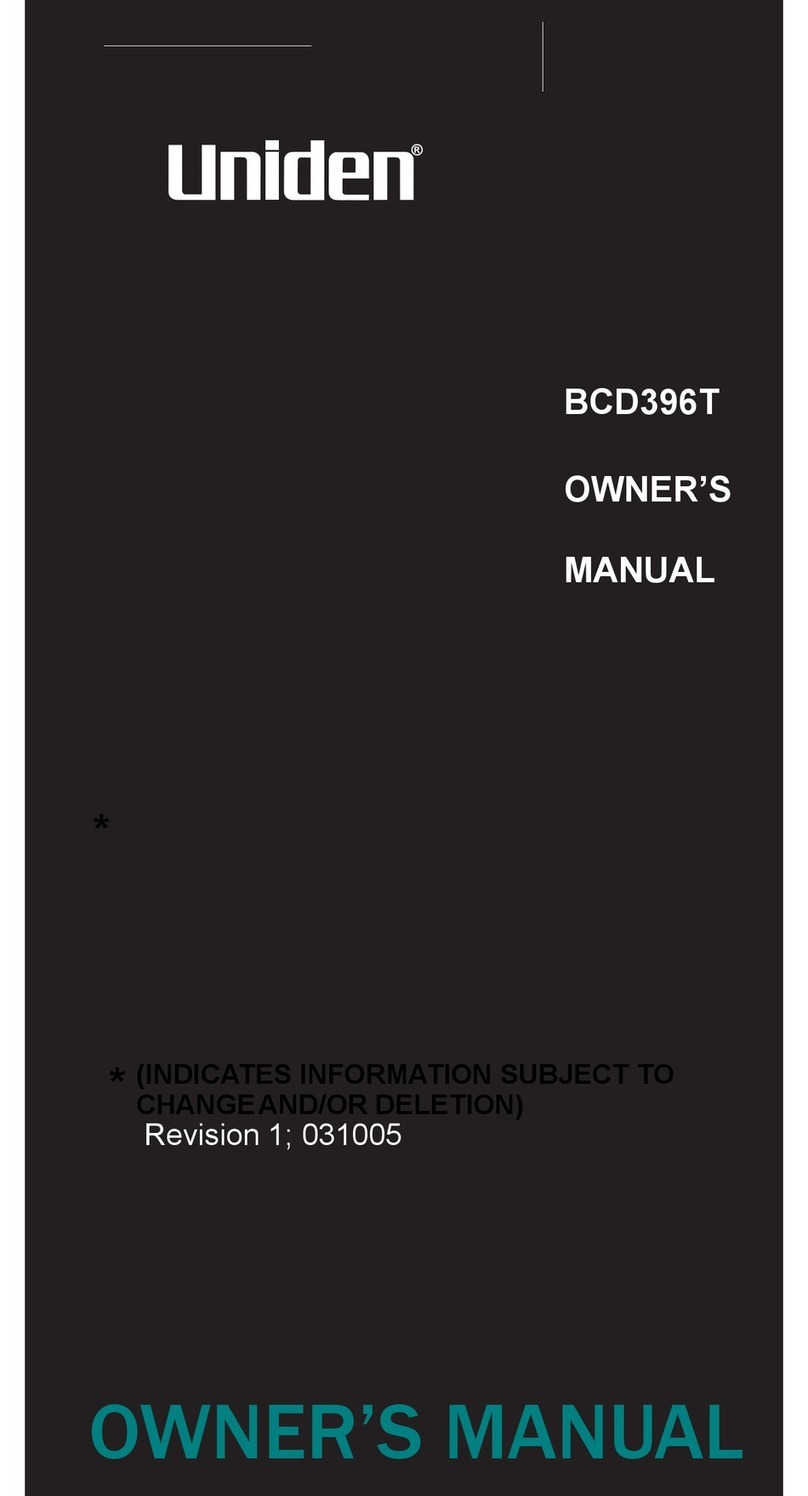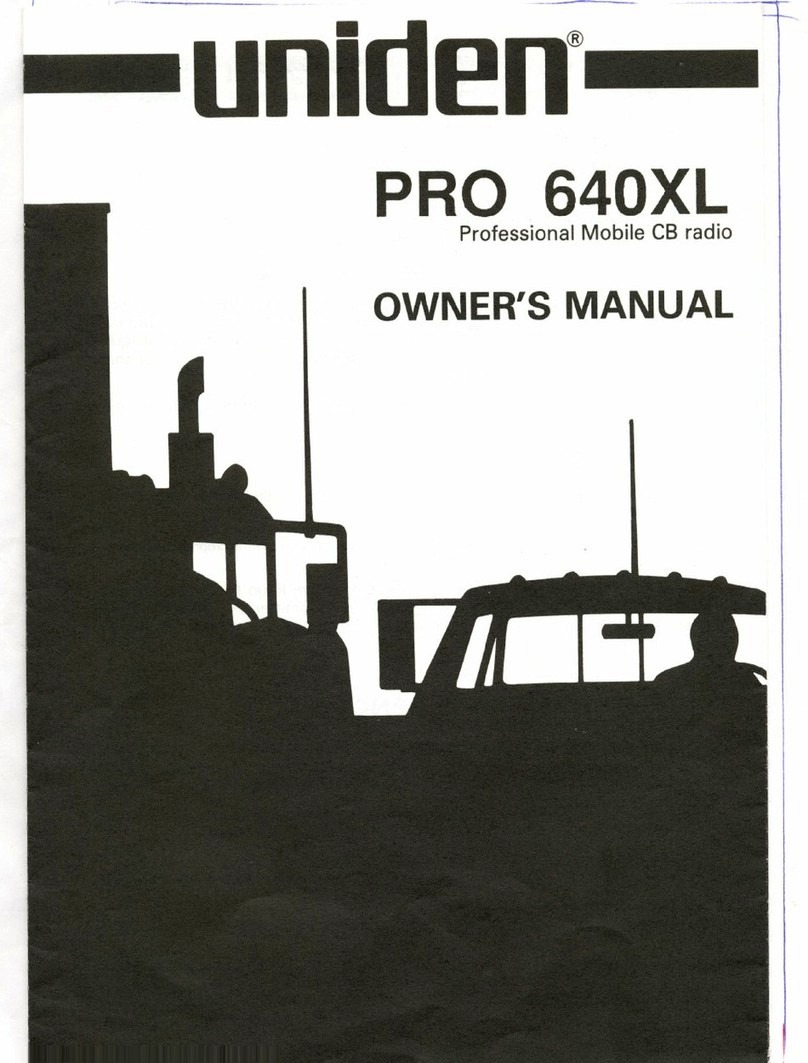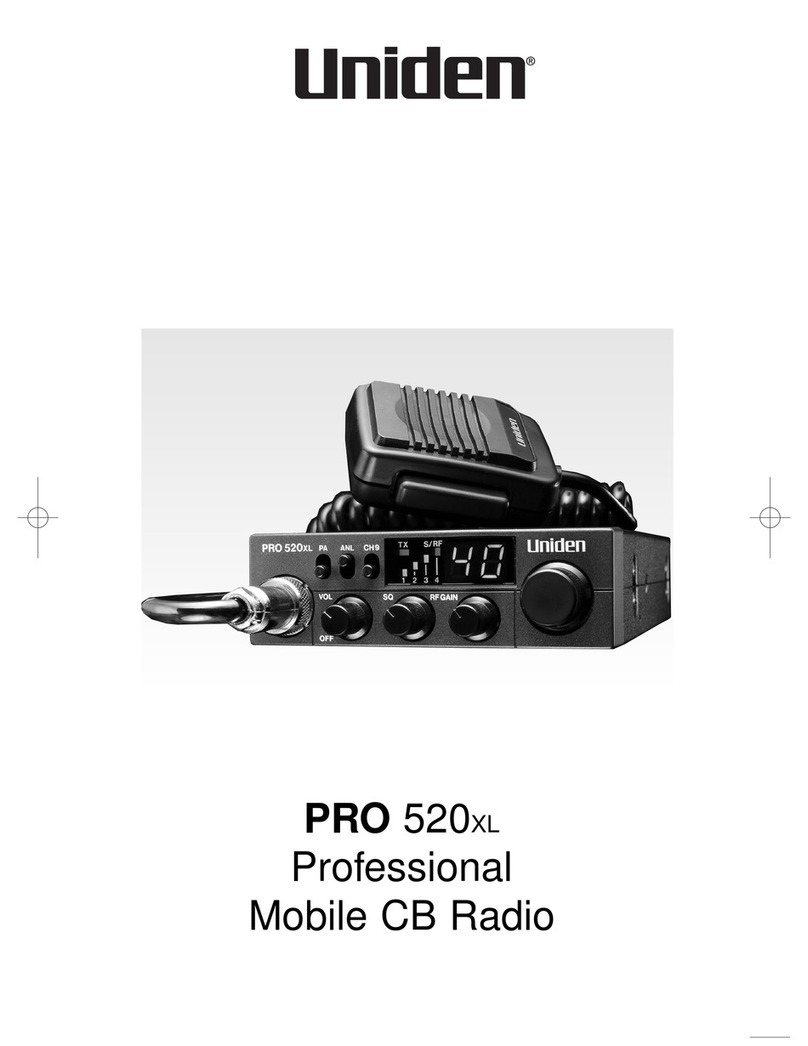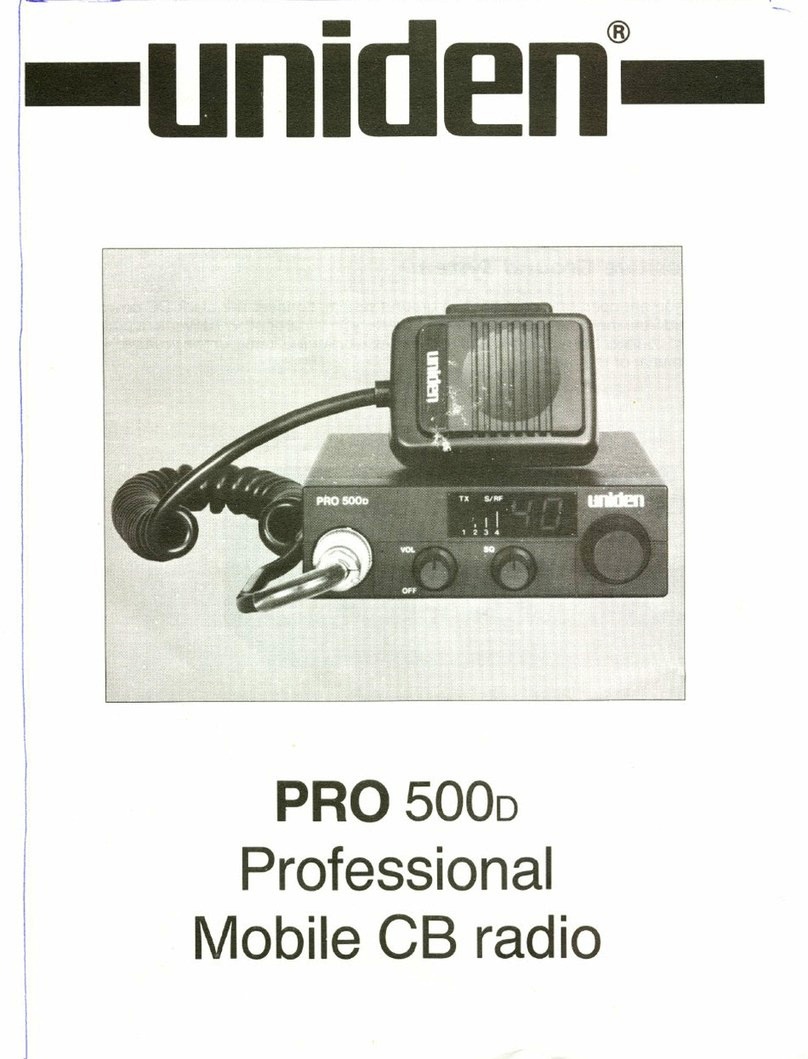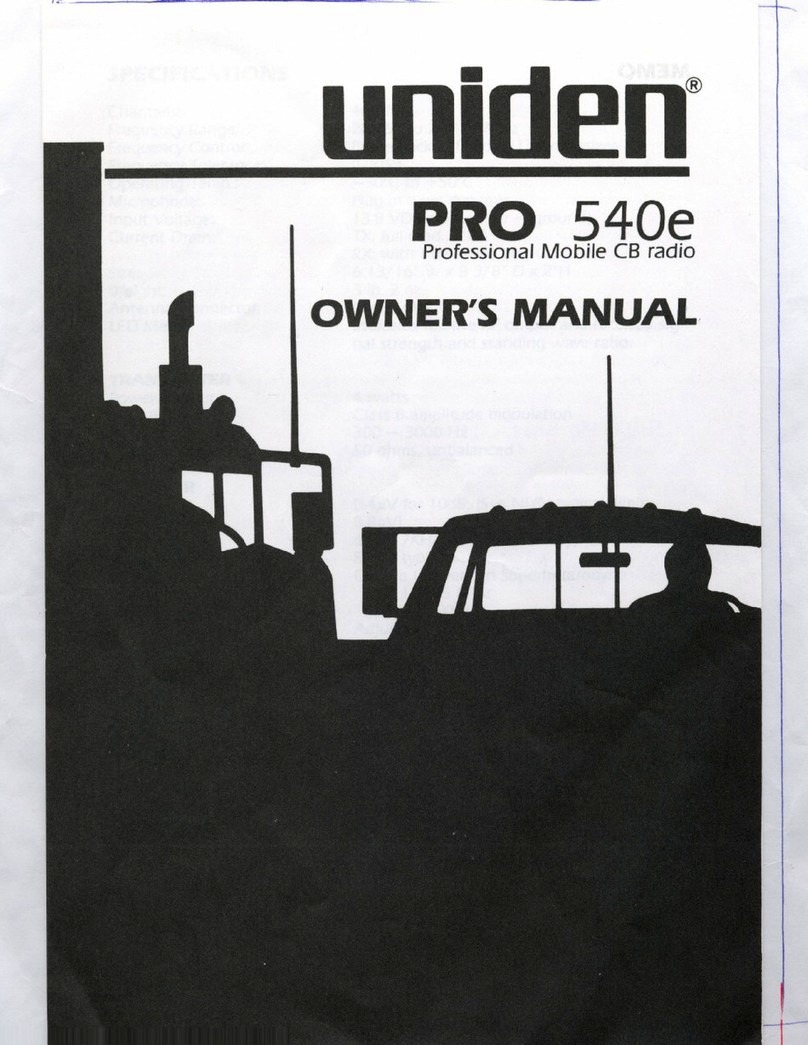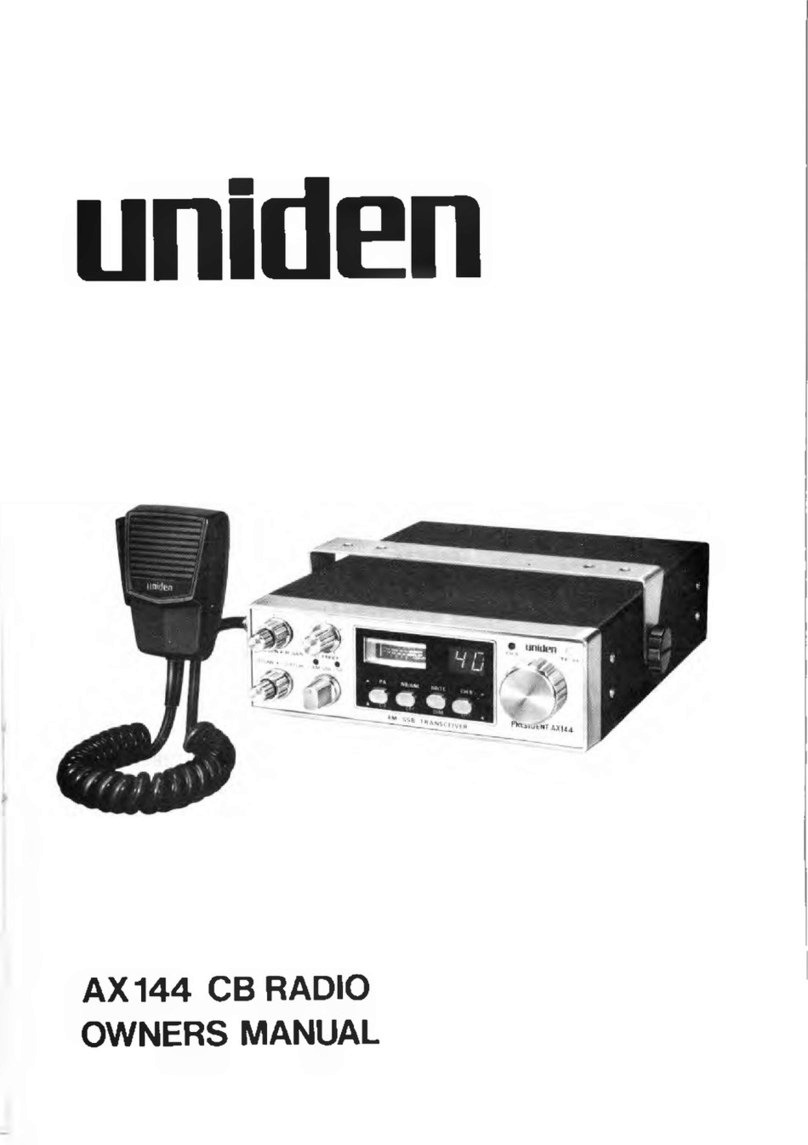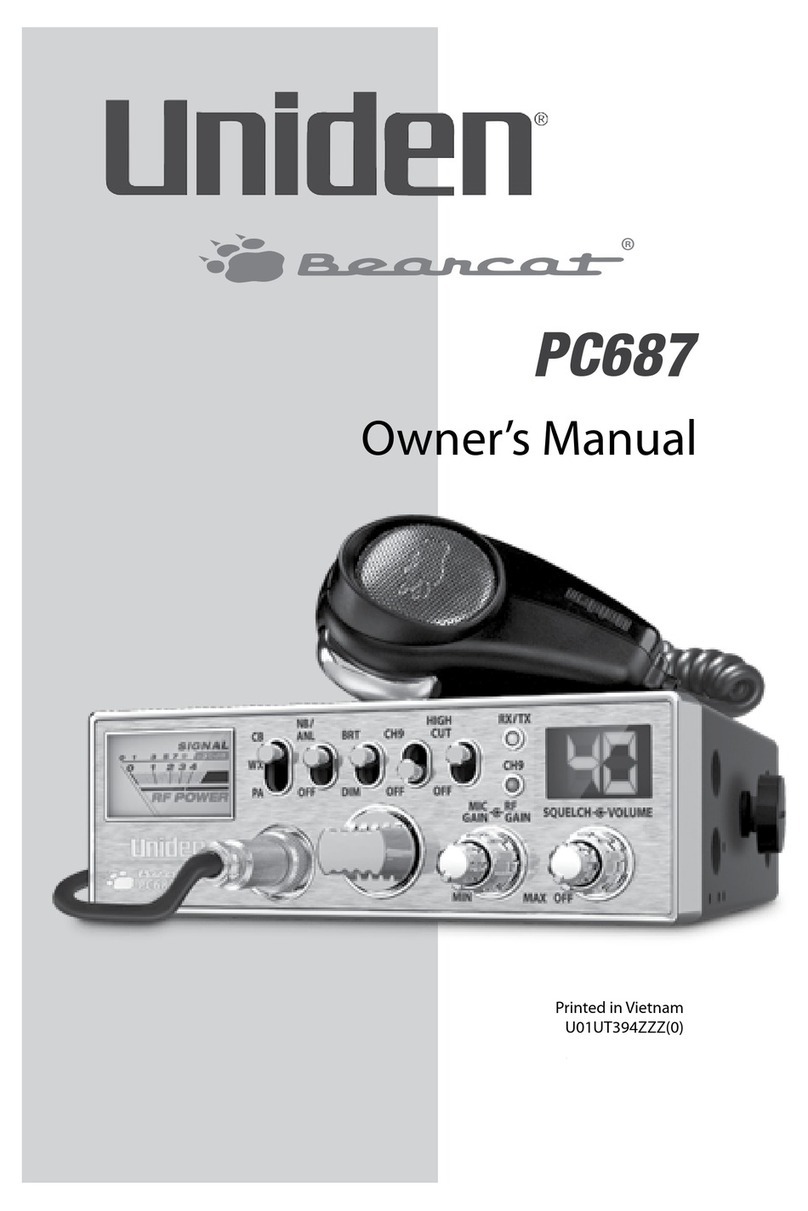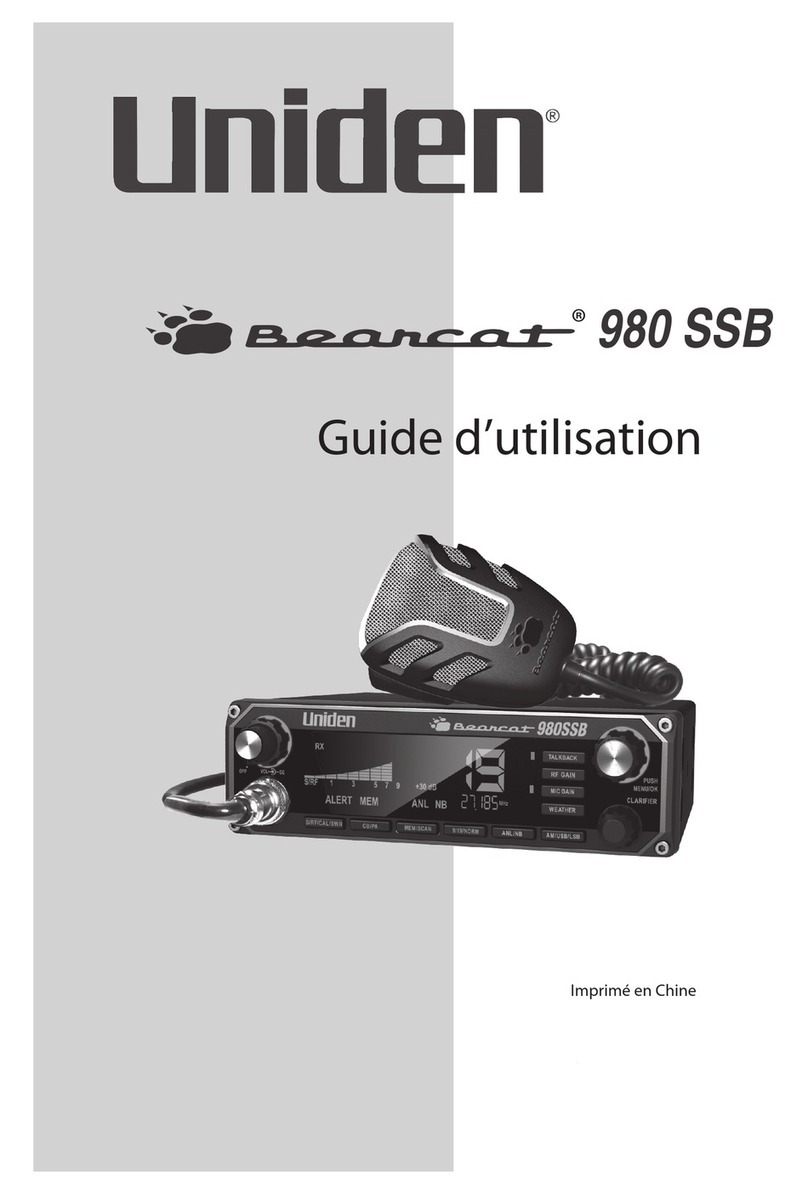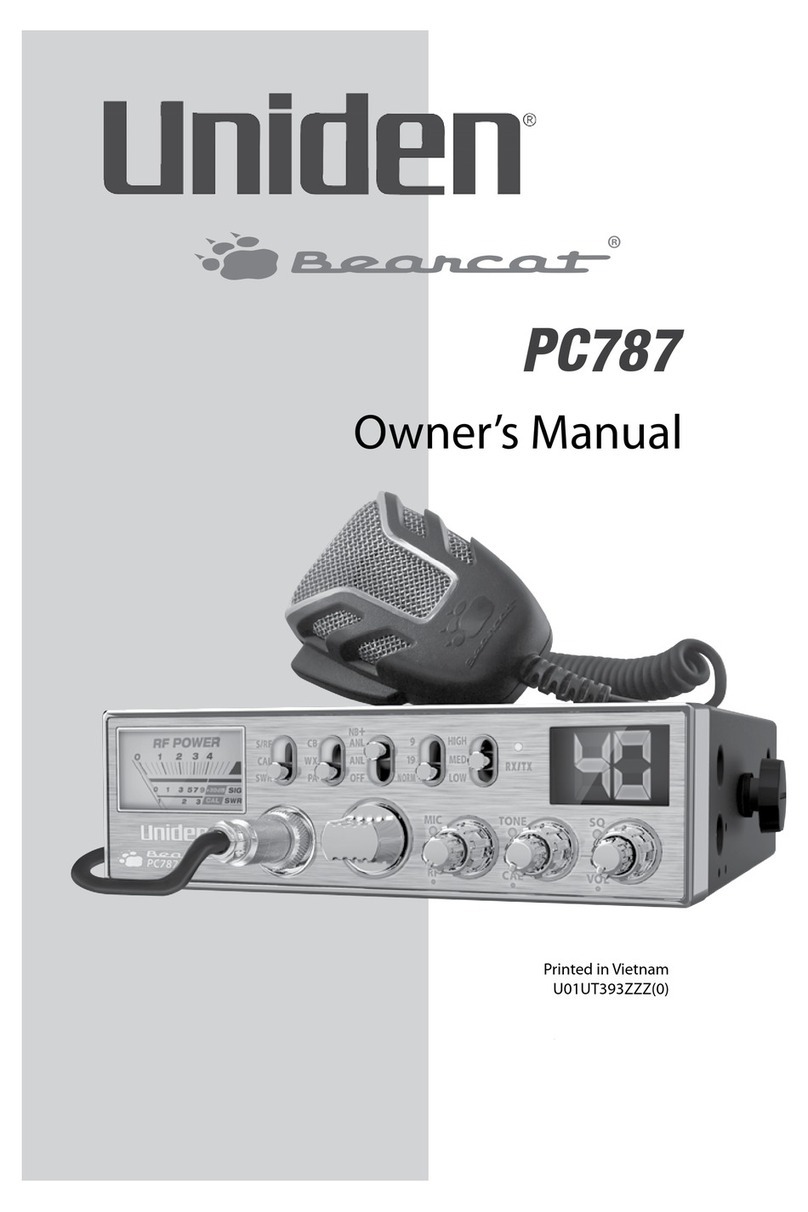FRS420 – User Instruction Guide – Content Draft
TriSquare Communications Draft for content only – customer to define layout and additional graphics Page 2
Welcome
Congratulations on your purchase of the
Uniden FRS420 Family Radio. This product is
a lightweight, palm-sized radio with a unique
Carabiner design allowing you to “clip” the
radio to almost anything and carry it almost
anywhere. Use it at shopping malls,
amusement parks, or sporting events to stay in
contact with family and friends, or in a
neighborhood watch for vital communication.
This compact, state-of-the-art device is
equipped with the following features:
o14 Channels
o38 CTCSS Codes
oUp to 2 mile range*
oLCD Display
o5 Selectable Call Tone Alerts
oVibrate Alert for incoming calls
oChannel Scan
oChannel Monitor
oAudible Low Battery Indicator
oSupports Optional Headset
Accessories
oSupports Optional NiMH Battery Pack
* Range may very depending on environmental
and/or topographical conditions.
OptionalAccessories
Your package contains the FRS420 radio, this
reference guide, and a product registration card.
You will need to purchase 3 AA Alkaline
batteries in order to operate the unit. The
following optional accessories may be
purchased from your Uniden dealer or [need to
add other means].
oEarset Mic w/ PTT – #EM2468
oVox Headset Mic – #EMV2469
oNiMH Battery Pack – #TBD
oAC Wall Charger – #TBD
oCar Charger – #TBD
oBattery Covers – #TBD
Battery Installation
Your FRS420 radio uses 3 AA Alkaline
batteries for power. To install the batteries:
1) Make sure your radio is OFF.
2) Remove the battery compartment door by
slidingit down fromthe unit.
3) Install 3 AA Alkaline batteries (not
included) into the battery compartment.
Be certain to follow the + and – symbols in
the compartment. Installing the batteries
incorrectly will prevent the unit from
operating.
4) Optional: Your FRS420 radio can be
powered using an optional NiMH battery
pack specifically designed for this model.
Remove the alkaline batteries and install
the battery pack by inserting into the
battery compartment. Follow the
instructions found with the NiMH
accessory.
5) Replace the battery compartment door by
pushingit up until it is secure.
Low Battery Alert
When the batteries in the unit are low, the unit
will emit a “low battery” tone indication.
Replace the batteries immediately to continue
using the radio.
Using Your Radio
In order to get the most out of your new radio,
read this reference guide completely before
attempting to operate the unit.
Turning the Radio On and Adjusting Volume
1) Rotate the on/off/volume control
clockwise to turn the unit ON and increase
the speaker volume
2) Rotate the on/off/volume control
counterclockwise to decrease the speaker
volume and turn the unit OFF.
Adjusting the Sound (Key Beeps)
Your radio emits a beep eachtime one of the
buttons is pressed. To turn this sound OFF,
press PTT while turning on the radio. To turn
this sound ON, press PTT while turningonthe
radio again.
Choosing a Channel
Your radio has 14 channels and 38 CTCSS
codes you can use to talk to others. In order to